How to Fix Galaxy S20 Network Connection Errors
Network connection problems can be a real pain, especially on a new phone like the Samsung Galaxy S20. But before you throw your phone across the room, there are a few things you can try to fix the problem.
One of the most effective solutions is to reset your network settings. This will reset your phone’s network configurations to their default values, which can often fix network connectivity problems.
Easy Steps to Deal with Galaxy S20 Network Connection Errors
Step 1: Start by opening the Apps screen on the phone. To do this, simply swipe up from the bottom of the Home screen until the Apps screen launches.

Step 2: From the Apps screen, open the Settings app. Just swipe right to and tap the Settings icon on the Apps screen.

Step 3: Scroll down on the Settings menu and tap General management. This will open a new screen where you can find and manage settings for language and input, date and time, and reset options.
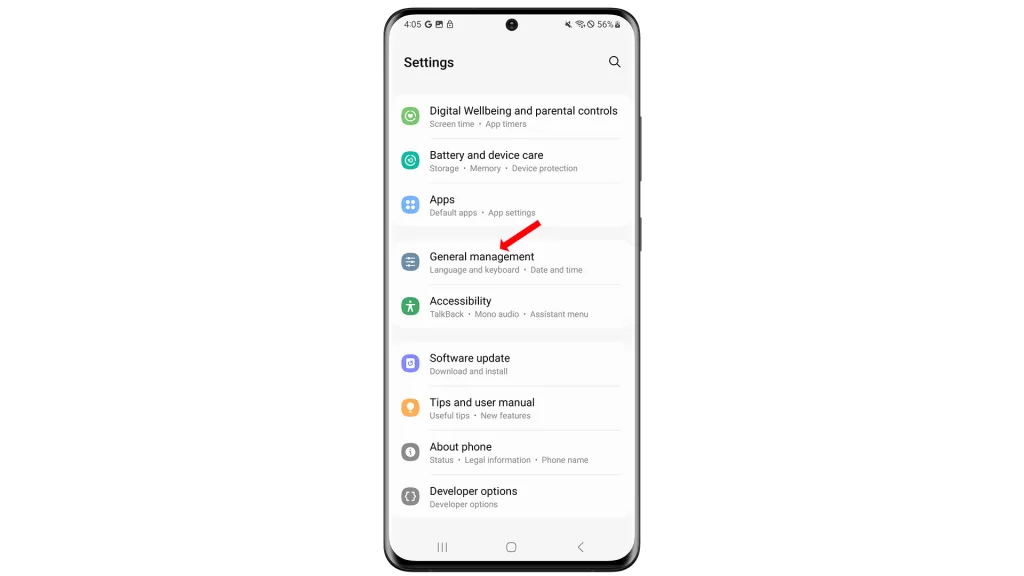
Step 4: Tap Reset to continue. A list of reset options will populate on the next screen.
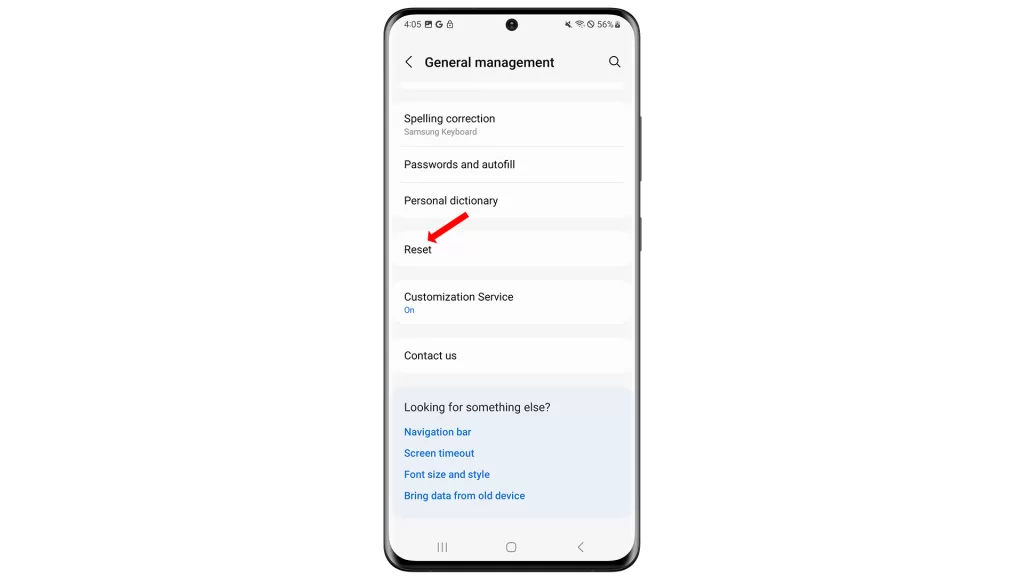
Step 5: Select Reset network settings from the given options. This will prompt the device to instigate a reset on the network settings including cellular, Bluetooth, Wi-Fi and VPN settings.
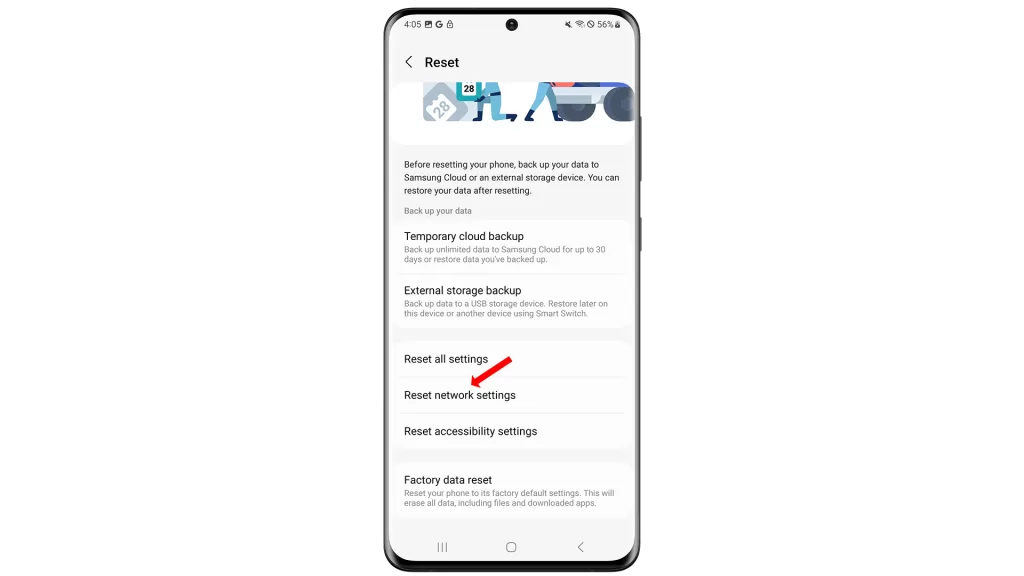
Step 6: Read the following information then tap Reset settings to continue. A final warning will show up, telling you that this action can’t be undone.
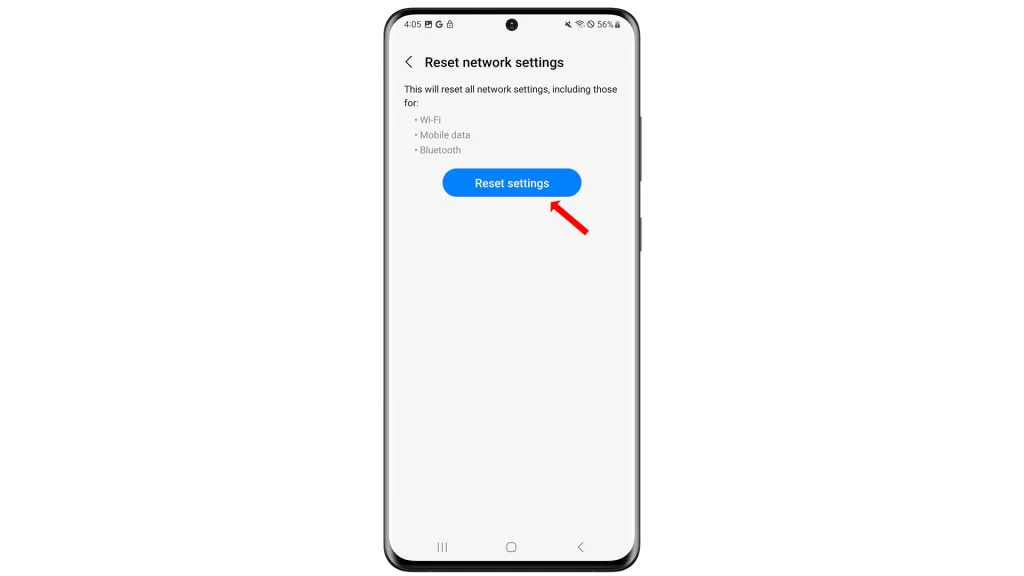
Step 7: Tap Reset to confirm that you’d like to reset the network settings on your Galaxy S20. The phone will then instigate a network settings reset and then wipes all existing network configurations including customized network options on the phone.
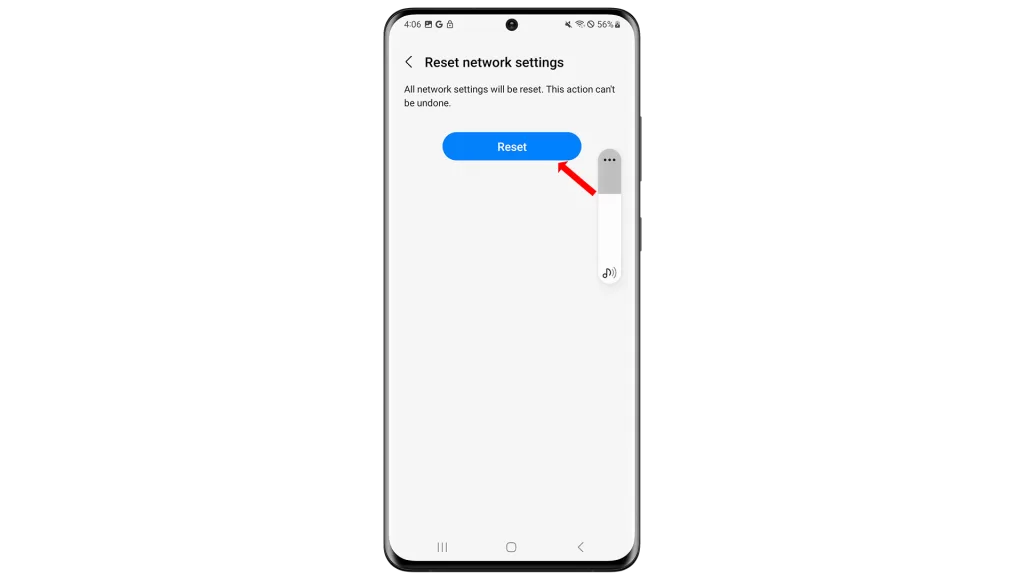
When the network reset is finished, your phone will restart on its own and then loads up the default settings for Wi-Fi, Bluetooth, Cellular, and other relevant features.
Performing a network settings reset will delete all your current network configurations and then restores the default network values and options.
This therefore results in the complete deletion of any network settings errors and their associated symptoms on the phone. No internal data is affected though. Hence, you can be assured that all personal information saved on the phone’s internal storage will stay intact.
After the reset, you can reconfigure and re-enable individual network options according to your preferences. This also denotes the need for you to set up your Wi-Fi network as new. Just be sure to enter the correct password to access and connect to Wi-Fi successfully.
And that covers everything in this guide. Please keep posted for more comprehensive tutorials, tips and tricks that will help you make the most of your new Samsung galaxy s20 smartphone.
Thanks for posting this help to resolve the issue, it worked fine.