How To Fix Sims 4 Won’t Launch (Error Code 140:645fba83 228eaf9b)
Are you having problems opening Sims 4 on your computer or receiving an error message that shows “The game failed to launch, try to relaunch it?” If yes, you are not alone, as many other players are having the same error of Sims 4 won’t launch on their end as well.
Sims may be one of the famous and established life simulation video games published by Electronic Arts but it is not immune to errors. In this article, we will discuss what caused this error to occur in the first place and how to resolve this issue.
What are the causes of Sims 4 won’t launch
When a game won’t launch, it is not easy to identify the main element that causes the error. However, these factors listed below are the usual reasons why Sims 4 won’t open.
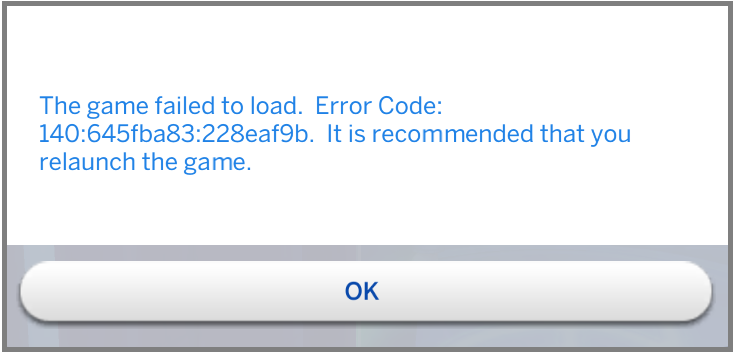
Antivirus program blocking the game to run.
A computer is primarily protected by antivirus software for any incoming threats and it also removes or blocks suspicious files and applications. The antivirus may have prevented the game from working.
Too many third party applications running.
Sometimes, interference between applications can trigger for the Sims 4 game unable to open. Close applications that are currently running on your pc one at a time and try to launch the game again to see if it’s fixed.
Damaged game mods files.
Mods are normally safe to be downloaded as it adds more features and flexibility to your virtual characters. However, if the mods are damaged due to interruption during download or outdated which made the Sims 4 unable to launch.
Outdated graphics card drivers.
Graphics card drivers when outdated can cause an issue in any game installed on your computer. In order to maximize a player’s gaming performance, it is recommended to always update the graphics drivers from time to time.
Game bugs.
Random game bugs that may have occurred during an update or upgrades made for the game which can stop the game from working. Sometimes these bugs will just disappear by itself and there are times that developers provide patches and updates to fix these bugs.
How to Fix Sims 4 won’t launch
When Sims 4 won’t launch, here are the best solutions most players used to fix the problem. Check the descriptions of each solution for your reference. It is best that you try one or more of these steps if you are unable to identify the main cause of the problem.

Fix #1: Power cycle your computer.
When there is an issue with the Sims 4 application installed in your computer or console, the first thing you should do is to restart the electronic device. Minor issues can be fixed by this action as it forces the system to boot up and refreshes the connection of the applications running in the device.
Fix #2: Disable antivirus software.
Turn off the antivirus software as this may be the reason why the game failed to launch. However, if there is a setting in the antivirus application that you can adjust to allow the game to function while the antivirus is turned on, then do this instead.
Fix #3: Eliminate broken mods.
Most of the time, when there is an update on the game, mods are not included with the update as these are not created by the game developer. In line with this, the mods may not be compatible with the game anymore which causes the game unable to launch. It is best to remove these mods to enjoy playing the Sims 4 again. Before removing any mods from your Sims 4 folder, copy and move these mods in a different location in your computer for backup. As you cannot pinpoint which mods are damaged, try using the 50/50 method. This method requires you to add the mods back to the Sims 4 folder by batches and launch the game to see if working. Once you have determined which batch the game failed to launch, then remove the mods under this batch from your game.
Fix #4: Repair corrupted game files.
There might be updates that were not installed correctly from these game files. Repair Sims 4 game by fixing corrupted game files in the Origin service. Here’s how to do it:
- Open Origin application.
- Select My Games.
- Find Sims 4 icon and right click.
- Select Repair Game option. The process will begin shortly and wait for a few minutes until it’s completed.
- Restart your computer.
- Open Origin client and launch the game to see if it is running properly now.
Fix #5: Reinstall game.
If all the solutions provided above are applied and still the problem exists, then the best option would be installing the game again. This should fix the problem and you should be able to play Sims 4 in Origin without any trouble.
Other interesting articles:
- How To Fix Cyberpunk 2077 CE-34878-0 Error | PS4 | NEW!
- How To Fix Cyberpunk 2077 Crashing Issues | PC | NEW 2020!
- How To Fix Cyberpunk 2077 Slow Download | NEW 2020!
- How To Fix PS5 Slow Wifi Issue | Easy Solutions | New 2020!
Visit our TheDroidGuy Youtube Channel for more troubleshooting videos and tutorials.