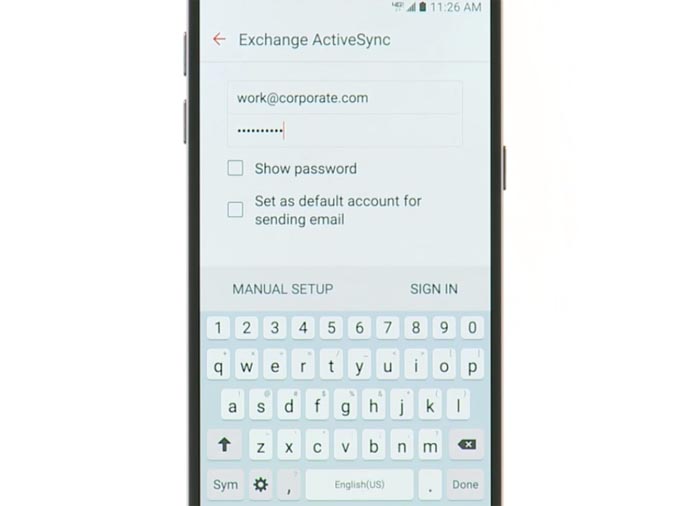How to fix common Email issues with Samsung Galaxy S7 & other relevant questions
- What to do if you encounter certificate error while trying to setup email on your #Samsung Galaxy S7 (#GalaxyS7).
- Learn how to work around an issue with Gmail messages that doesn’t stay in the inbox for long.
- How to troubleshoot if your phone is having a hard time reaching email servers when connected via wi-Fi.
- User is having issues with email as he has to change SMTP settings when the phone switches from mobile data to Wi-Fi.
- User ask us if it’s possible for the email app to close after sending out a message, sort messages by date, and change default font type.
- What to do if email messages on Galaxy S7 disappear before they being deleted.
- How to delete multiple email messages at a time on the Galaxy S7.
- Is it possible not to view summary in the inbox?
To be able to send and receive emails is one of the reasons why people use smartphones but what if your Samsung Galaxy S7 doesn’t display emails the way you want, doesn’t act the way it should be and has more problems when you open the Email app?
In this post, I will tackle some of the most commonly reported email problems we received since the phone was released. Read on to know more about these problems and how to fix them should you encounter one. It’s better to be prepared and know what to do.
If you’ve contacted us regarding this issue before, browse through the problems listed below to see if your concern is one of the issues I cited. If not, then please try to visit our S7 troubleshooting page as we already addressed a lot of problems with this phone. Find issues that are similar to yours and use the solutions and troubleshooting procedures we provided. You may also contact us if you need further assistance by filling up our Android problems questionnaire.
Q: “I am setting up a business email (Exchange)on my phone. Went to settings, exchange, entered email and password, got the certificate error, said continue and then it errors with “cannot setup this account”. What should I do next to resolve the problem?”
A: First of all, verify that all the mail settings you have are correct then make sure every setting you entered conforms with what your IT admin gave you. If you’ve verified everything and all of them are correct and you’re still getting error while trying to setup Exchange, then contact your IT department. They know what to do more than we do because they can always verify on their end if something is wrong.
Q: “I need to have my Gmail email accessed on my mobile with a POP. I want to read them during the day but respond from my desktop later. I can’t leave 80 emails on my mobile so they are visible on my desktop in 8 hours. Chaos. But if I clear them out they are gone forever. The Galaxy S7 will NOT permit it. The second Android recognizes a gmail account it sets it up as an IMAP account. Totally bypasses the option to manually set up a POP account.”
A: I’ve been a Gmail user all my life and I’ve already used a lot of Androids as my phones that whatever email client I use, I never had issues setting up my account either using POP3 or IMAP. I’m not really sure how you’ve setup your account with your phone but there’s a good workaround to this–use the official Gmail app instead. This way, you won’t have issues like what you’re experiencing now.
Q: “Have set up POP3 account on a brand new S7. This works fine using mobile carrier (Telstra) but if I turn on WiFi the phone is unable to reach the email server. I have exactly the same set up on an S6 and it has no problem with WiFi on. The WiFi system is our office system and connection by PCs to our email server works fine through that.”
A: Well, it might be a connectivity issue after all. You said that everything works when you use data but by the time you turn on Wi-Fi, the phone can’t reach the servers. It’s almost certain it’s a connectivity issue. That said, try to check if you can browse the web using Wi-Fi. If you can, try downloading an app or two to further verify. If you can do all these things, then try to re-setup your email, otherwise, try to check if your phone is really connected to the same network or if your phone is allowed to use your company’s network. The IT guys may have filtered the devices that use the network.
Q: “Need to be able to change outgoing server (smtp) settings depending on whether phone is on mobile data, home wireless network or other wireless network. But changes to smtp settings are not saved and default to mobile smtp, and without saving authentication settings. No option to use POP3 settings for smtp (which exist on other Samsung models). Samsung says not a software issue. No equivalent problem in using identical settings on the simpler and older Samsung J5. Any ideas what might be causing this? Thanks.”
A: I don’t know what kind of email address you use but it’s so much hassle if you have to change the Settings every time you switch between Wi-Fi and mobile data. I’ve never encountered email provider that gives a different setting for each network but it’s absurd if that’s the case. All that’s necessary to retrieve and send email is an active internet connection regardless whether the phone get’s it over mobile data or Wi-Fi network. You may contact your email provider regarding this matter.
As to the option to use POP3, well, you can find that when you setup your email, which means, you have to setup your email account again to be able to change between IMAP and POP3.
Q: “1. How to set it so an open email automatically closes after responding or forwarding the email? 2. How to set the look of the email to have a summary by day? So instead of having to select every single email to delete for example you can select the day and it automatically selects each email for that day (this feature was available on my galaxy s4. 3. How to set the default font type for email responses only. I can see where to set the overall font type on the phone, but that affects all apps and not just replies?”
A: As to your first question, no you can’t set the email app to close every time you send or forward an email message. You have to close it by yourself.
Second, you can sort your messages by date but that’s all there is to it. I’m not really sure if you have some special settings in mind but as far as sorting messages by date, it’s possible. Just go to Apps > Samsung > Email > choose the account > tap More > Sort by. Your options are date received, sender, read/unread, attachments, or priority.
Lastly, you can’t change the font style in the stock email app and I’m not sure if there are other email apps that allow this. But if you have to change the font style, then change the font style of your phone and it affects all apps.
Q: “My emails disappear before I delete them. I like them to stay on my phone, I delete the ones I want deleted. Yes, I am not on POP 3 it is set to the other one…IMAP one. Please help! Being a mom, I need info in emails to stay on my phone for a bit. Thank you!”
A: If you’ve also setup the same email on your computer, then it means the account on your machine was set to automatically delete emails from the server after being downloaded. Change the settings in your computer so that the messages will stay in the server for at least 14 days. Once you’ve done that, the problem with your phone will be fixed. Or, you may want to setup your email again and use POP3 instead.
Q: “After the latest marshmallow update I have to delete emails one at a time. Prior to the update I could select multiple emails to delete.”
A: You indicated that your phone is a Galaxy S7 but you said that it updated to Marshmallow when all S7 variants already have Marshmallow when released. But anyway, all you got to do to delete multiple email messages at a time is to go to your inbox, touch and hold a message until checkboxes appear beside every message. Check the boxes of the messages you want deleted and tap Delete.
Q: “Hello and thanks in advance for any help you can be. I just got the Galaxy S7 from Verizon. I cant figure out how to adjust the settings on the Samsung email app so that in the inbox i just see the senders name and the subject and date/time received (i dont want to see the 1st line of the email on the inbox view) – there was a setting for this on my Galaxy S5 and its bugging me ! (i need to see more emails in inbox on 1 page view! Thanks, Mike.”
A: Hey Mike, there’s no such settings that will remove the summary in the inbox. I don’t know if other apps have that kind of setting but I’m sure the stock app doesn’t have one.
Connect with us
We are always open to your problems, questions and suggestions, so feel free to contact us by filling up this form. This is a free service we offer and we won’t charge you a penny for it. But please note that we receive hundreds of emails every day and it’s impossible for us to respond to every single one of them. But rest assured we read every message we receive. For those whom we’ve helped, please spread the word by sharing our posts to your friends or by simply liking our Facebook and Google+ page or follow us on Twitter.