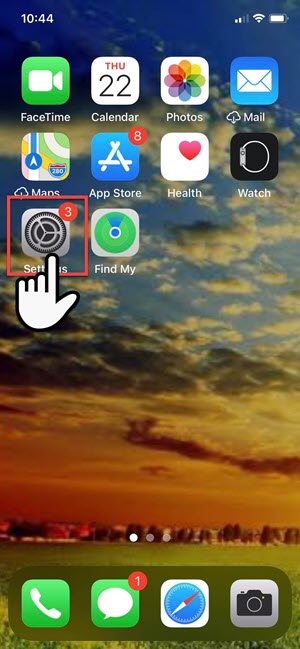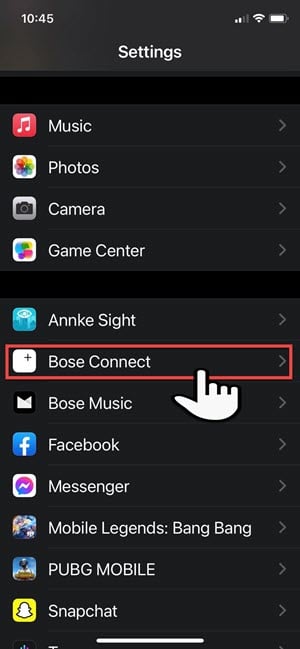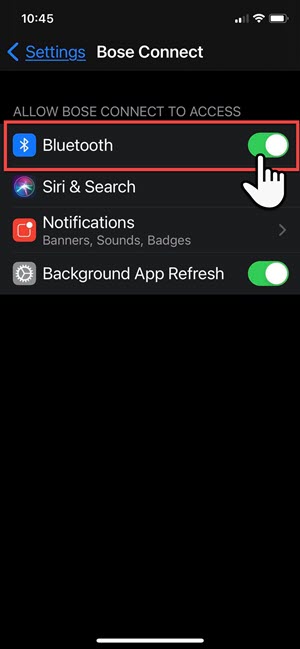Fix Bose Connect App Does Not Detect Bose Soundlink Mini II
Bose connect app is an application that allows you to access features on Bose products. Features such as volume control, battery level reading, timer control and as much as software updates. Other than that, with the app you can easily manage Bluetooth connections with Bose products as well. Bose Connect app is free to download for iOS (Play store) and Android devices (Google play) Although connecting to the application with Bose product is pretty easy, there are instances where certain issues can occur such as Bose Connect app unable to detect Bose Soundlink Mini II. In here, we will talk about Bose Soundlink Mini II and the recommended troubleshooting solutions to fix the issue of Bose connect app not detecting Soundlink Mini II.
What to do if Bose Connect app cannot detect Soundlink Mini II
There are several factors that can cause the application not detecting Bose product ranging from a disabled Bluetooth settings, app that needs a reboot to the memory list on Bluetooth device is already full. Listed below are the troubleshooting solutions that you can do to try fixing Bose connect app not detecting Soundlink Mini II.
Bose Soundlink Mini II specification details:
- Dimensions: 2.1” H x 7.1” W x 2.3″ D
- Weight: 1.5 lbs.
- Input: 3.5mm auxilliary
- Output: USB micro-B (Mini II); USB-C (Mini II special edition)
- Wireless range: 30 feet or 9 meters
- Battery Life: 10 hours (Mini II); 12 hours (Mini II special edition)
If you are experiencing issue with Bose connect app not detecting Soundlink Mini II, try the following solutions below:
Solution 1: Enabled Bluetooth permission
For iOS devices on iOS 13 versions and up, for Bose connect app to detect and connect with Soundlink Mini II you may need to enable Bluetooth permissions. This is done when you are trying to open connect app for the very first time after installing it.
When opening connect app for the first time after installing it, a prompt message will appear “Bose Connect” would like to use Bluetooth” tap OK to confirm. This is the first method to enable Bluetooth permission.
The next method is via Settings, to do this:
For iOS devices:
- Tap on Settings, an icon that looks like a gear

- Scroll down and locate Bose Connect then tap on it.

- Toggle ON by tapping on the slider on Bluetooth option under “Allow Bose connect to access”

For Android devices:
- Tap “Settings” from the home screen of device. An icon that looks like a gear
- Scroll down and tap on Apps
- Scroll down from the lists of Apps and locate Bose Connect.
- Tap “Open” located at the lower left, Bose connect app will launch.
- If Bluetooth has not been enabled for this app, a prompt message appears “We need some access” then tap on Turn on Bluetooth.
Once Bluetooth permission has been enabled, try connecting Bose connect to Soundlink Mini II and then check if the issue still occurs.
Solution 2: Clear memory lists on device of previously paired devices
Bluetooth devices can store and remembers devices it was previously paired to. It can save as much as 8 devices. However, when the memory lists of previously paired devices on Bluetooth device is already full, it cannot connect and add more device to connect to. Therefore, you may need to delete and clear the list on the device of previously paired device to create a new list of memory. This time, you will only be connected to the new lists.
To do this, you can go to Bluetooth settings on the device. From the lists of devices, tap on each of the device and then select Unpair and or delete from the options.
After deleting memory lists on previously paired devices, try connecting Bose connect to Soundlink Mini II and then check if the issue still occurs.
Solution 3: Restart the application
If the application is unable to detect Soundlink Mini II, you may need to restart the application. Rebooting the application refreshes that removes any corrupt files and data that may caused not detecting issue.
Here’s how to restart the application:
For iOS device:
- View Active applications running in the background. You can either double tap the home button or swipe up from the bottom of screen, the step depends on the iOS model you are using.
- Find Bose connect from the lists of applications running in the background by swiping from left to right.
- To close and exit Bose connect, swipe up the application card.
- Launch Bose Connect again and then try connecting Bose connect to Soundlink Mini II and then check if the issue still occurs
For Android device:
- Tap Device Settings from Home screen, an icon that looks like a gear
- Scroll down and tap Apps
- Scroll down and locate Bose Connect app and tap on it.
- Tap the option Force Stop to stop the application from running in the background
- Launch Bose Connect again and then try connecting Bose connect to Soundlink Mini II and then check if the issue still occurs
Solution 4: Enable Location Permissions
Enabling the Location service permission for the application allows you to detect and control Bose speaker using the application, you have to make sure that it is enabled.
For Android mobile device:
- Tap Device Settings from Home screen
- Scroll down and locate Location tab then tap click on it
- Tap App permissions
- Scroll down and check if Location Permission is already enabled, if it isn’t scroll down from the denied section and then Tap Bose Connect option.
- Tap the option “Allow only while using the app”
- Launch Bose Connect again and then try connecting Bose connect app to Soundlink Mini II and then check if the issue still occurs
For iOS devices:
- Tap Settings from the home screen
- Tap Privacy
- Tap Location Services
- Locate Bose Connect and check if location permission is enabled.
- Launch Bose Connect again and then try connecting Bose connect app to Soundlink Mini II and then check if the issue still occurs
Solution 5: Restart Mobile
Restarting the mobile devices refreshes its system and removes corrupt data that is causing minor issues. Restarting process is simple, you just need to turn mobile device OFF then turn it ON after a few seconds.
After restarting Mobile device, try connecting Bose connect to Soundlink Mini II and then check if the issue still occurs.
Solution 6: Update Bose Connect
Check for and install available updates for for the application. An outdated version can cause issues that may have caused this problem to occur. Make sure that you are using the latest version of the application. Updating offers the application new features and enhancements.
You may refer to the mobile device you are using on how to check for and install updates.
Solution 7: Uninstall and reinstall app
If none of the solutions mentioned above did not fix Bose connect not detecting Soundlink Mini II, you may need at this time uninstall the application and then reinstalling it again on your mobile device.
The process to uninstall and reinstall an application depends on the mobile device. Make sure to refer to the device manual on how to do it.
Once Bose connect app has been reinstalled, try connecting Bose connect to Soundlink Mini II and then check if the issue still occurs.
I hope this article helped you fix Bose Connect app does not detect Soundlink Mini II issue. You may visit our TheDroidGuy Youtube Channel for more troubleshooting videos.
Quick Links: