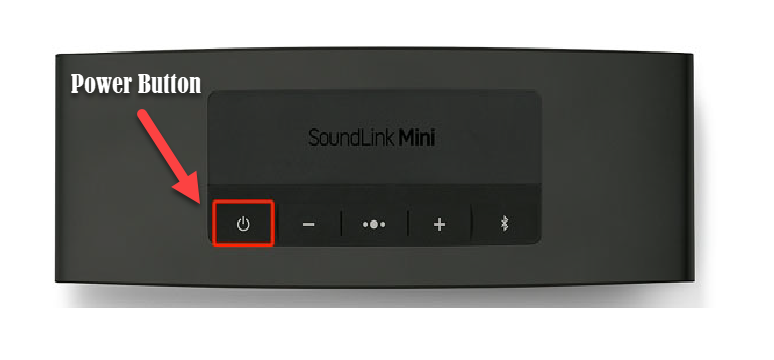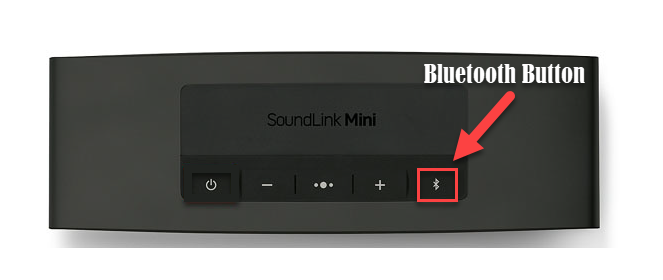How To Fix Bose Soundlink Mini II Won’t Connect To Bluetooth
In 2015, Bose replaced Soundlink Mini with the new Mini II. The sound and size are basically the same but with a few changes. With 6 buttons from Bose Soundlink Mini to 5 individual buttons on the new Mini II, whereby the mute and AUX button from Bose Soundlink Mini are removed but replaced with a multifunction button instead. The multifunction buttons offer a different variety of functions . Although there have been subtle changes with the speaker, there are issues wherein user experience this product does not connect to a phone or a Bluetooth device. In here, we will show you troubleshooting methods that you can try to fix speaker won’t connect to Bluetooth.
Fix Bluetooth Speaker Won’t Connect To Bluetooth
As we all know, Bluetooth devices both receives and transmit Bluetooth signals to any Bluetooth capable device. However, there are instances where devices can’t connect to the Bluetooth. There are several factors that can cause this particular problem to occur ranging from connectivity issues, Bluetooth device is out of range, issues with previously connected Bluetooth device to an outdate software on your device.
Listed below are troubleshooting methods that you can perform for your speaker to pair with Bluetooth device.
Method 1: Check if Bluetooth is Enabled on both devices
The very obvious reason why product does not connect to Bluetooth is because settings is not enabled. When that happens, nearby devices could not search and connect to Bluetooth. If both devices have been paired before, once Bluetooth is ON it will automatically connect.
Time needed: 1 minute.
- Press Power button to turn the speaker ON

- Press and hold Bluetooth Button.
It is located on the last button to the right.

- Wait for blinking blue light to appear
When the blinking blue light appears, this means that the device is now discoverable.

After making sure settings are enabled, check if won’t connect issue still occurs.
Method 2: Manually Scan for Available devices
If after enabling Bluetooth settings and still speaker won’t connect to Bluetooth devices, try to manually scan for available speakers on the device. If after manually searching for nearby speakers available and still it does not appear, go back to settings then turn settings OFF and turn it back on after a few seconds and try again this method.
Once speaker already appears within the device, select the speaker to connect to it.
Method 3: Make sure speaker is within range
The recommended distance between two device trying to connect via Bluetooth is about 10 meter or 33 feet. Make sure that both speaker and device is within range. However though, the minimum range if 10 m can be reduced if there are walls, doors, other devices that can interfere with the connection.
If you think that speaker won’t connect to Bluetooth, try moving the speaker closer the device. After that, check if the issue will be fixed when this time speaker and device is within close proximity with each other.
Do this method and try to check if you are now able to connect.
Method 4: Choose the Bluetooth device it was previously connected to
Bluetooth speaker stores and remembers Bluetooth devices that it was previously paired to and automatically connects to it. However, if there are two or more devices within reach and all of them have been previously connected to the Speaker, you need to manually select it from the list. For a more success rate in connecting Bluetooth, make sure voice prompt feature is enabled on the the speaker as you will hear a voice command when the device works.
To do this:
- Press Bluetooth Button on Speaker. You will hear a beep on a device that the speaker is currently connected to.
- Press and hold the Bluetooth Button again for about 2 seconds to connected to the next device that was paired. Repeat this step until you can the hear the beep on the device that you want to connect speaker to.
Pair speaker and Bluetooth device and see if the problem is fixed.
Method 5: Clear Bluetooth Memory of Device
Since speaker remembers and stores paired device it was previously connected to, it automatically reconnects whenever its available. However, there are instances where there is an issue with the Bluetooth’s memory. In order to fix this, you may need to clear out the memory of the paired device and from the speaker and connect to a new one.
To clear Bluetooth memory on speaker:
- Press Power button of speaker.
- Press and hold the Bluetooth Button for at least 10 seconds. Wait until you hear a tone and then release.
To clear device of Bose Soundlink:
- Go to Bluetooth settings of device. Paired Bluetooth device list will be displayed.
- Locate speaker and remove or delete it from the list. This can be done by either choosing options Forget, Unpair, or delete. Depending on the device that you are using.
- Once speaker appears on the lists, reconnect to the speaker you are trying to pair.
Method 6: Check Battery level
It is possible that speaker is having difficulty connecting to the device is because of low battery level. A low battery level often interrupts connectivity problems such as Bluetooth connection.
Make sure to charge the speaker to at least 20% batter level and then check if speaker Won’t Connect To Bluetooth device still occurs. If at 20% battery level and still issue occurs, try waiting for a battery level of at least 30% and then reconnect again.
Method 7: Reset the Speaker
If after all the methods mentioned above and speaker still won’t connect to Bluetooth, you can reset the speaker. This method refreshes the speakers and returns to its default state. One thing to keep in mind, since performing this method reboots the speaker all the saves settings will be deleted. Language setting as well as paired mobile device memory will also be erased as well.
To do this:
- Hold the Power button to turn ON speaker
- Press and hold the Bluetooth Button. It is located on the last button to the right.
- Wait for speaker to turn off, then release Button
Turn the speaker ON again and then try connecting Bluetooth device to Bose Soundlink speaker
Method 8: Check for available Bose product updates
An outdate version of the products can cause issues. Make sure to update Bose product to the latest versions available to avoid and prevent software related issues. Updating enhances the products and introduces new features
Updating can be done with two methods, via the Bose connect app or using the Bose Online Update on Bose website.
After following the methods mentioned above, you will successfully fix Bose Speaker Won’t Connect To Phone or Bluetooth device.
Visit our TheDroidGuy Youtube Channel for more troubleshooting videos
Also Read: