How to Fix Battery Drain from Mobile Network on Galaxy S23
Noticing your Galaxy S23’s battery draining faster than normal even when you’re not actively using it? Heavy mobile network battery usage is often caused by poor cellular signal, background data usage, location services, or software bugs. With the right troubleshooting, you can optimize settings and extend the time between charges.
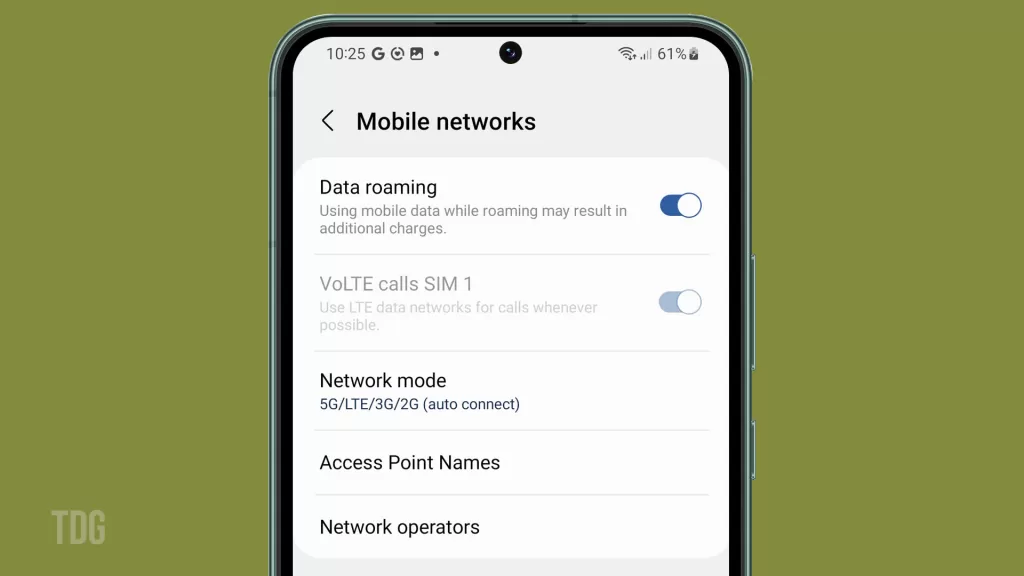
We rely on our phones to keep us connected, so it’s understandable to be frustrated when mobile network usage starts noticeably depleting your battery. Don’t lose hope just yet – with a few tactical optimization tweaks, you can reduce network power consumption and get better S23 battery life.
Common Causes
Some common reasons network usage may drain your Galaxy S23 battery faster:
- Weak cellular signal forcing the phone to work harder.
- Heavy data use in the background from apps.
- Location services constantly pinging the network.
- Frequent switching between 4G and 5G networks.
- Outdated software needing updates for network optimizations.
- Overheating phone working harder and accelerating drain.
- Buggy carrier apps and bloatware.
Troubleshooting Procedures
Here are effective ways to reduce battery drain from mobile network usage on your Galaxy S23:
Check Signal Strength
Monitor the signal quality and switch network modes to conserve battery life.
Poor signal makes the phone boost transmission strength, wasting power. Manually selecting a strong network saves battery.
To optimize signal:
- Go to Settings > Connections > Mobile Networks.
- Monitor signal strength during use and note weak coverage areas.
- Enable 4G/3G when 5G coverage is poor to conserve battery.
- Turn on Airplane mode temporarily in very poor reception areas.
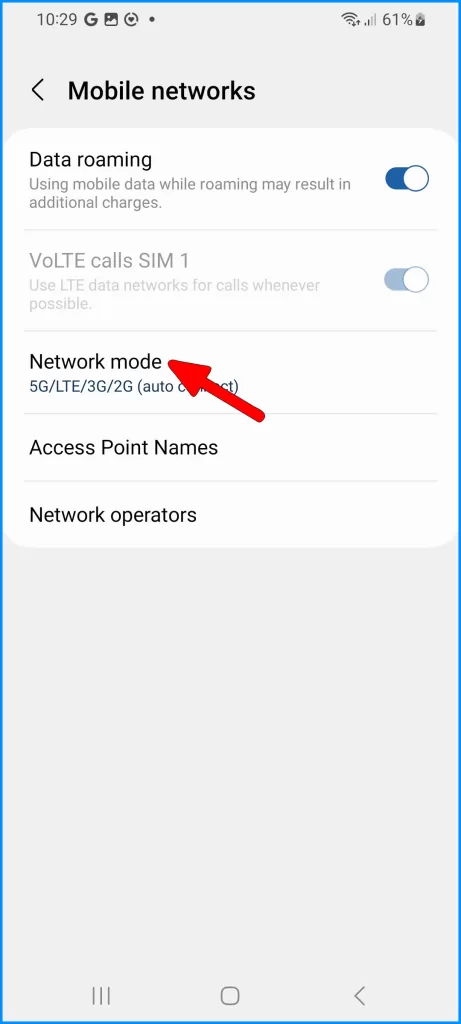

Restrict Background Data
Stop unused apps from pulling background mobile data, which drains battery unnecessarily.
Apps refreshing and syncing in the background consume cellular data and battery life. Limit nonessential apps.
To reduce background data:
- Go to Settings > Apps.
- Tap each app and disable Background data and Mobile data as needed.
- Be sure to leave data enabled for essential apps.
- Force close apps when not in use to further restrict data pulling.
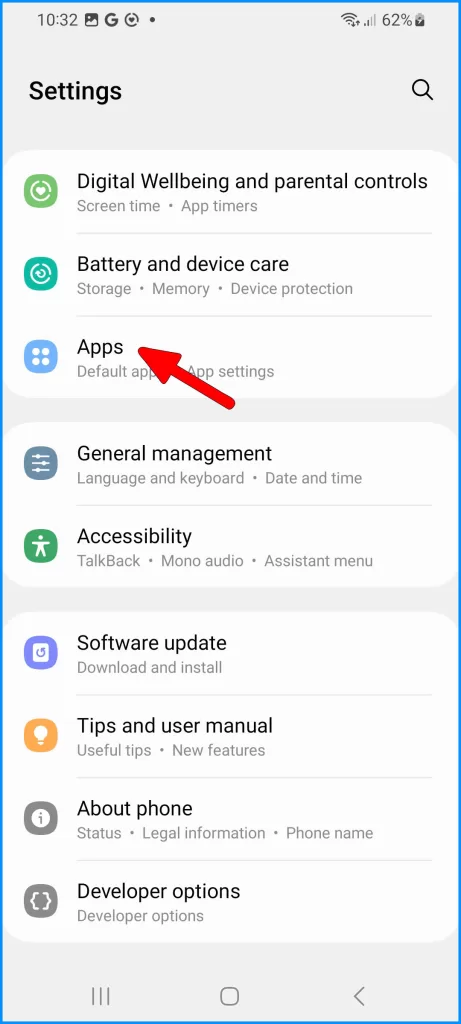
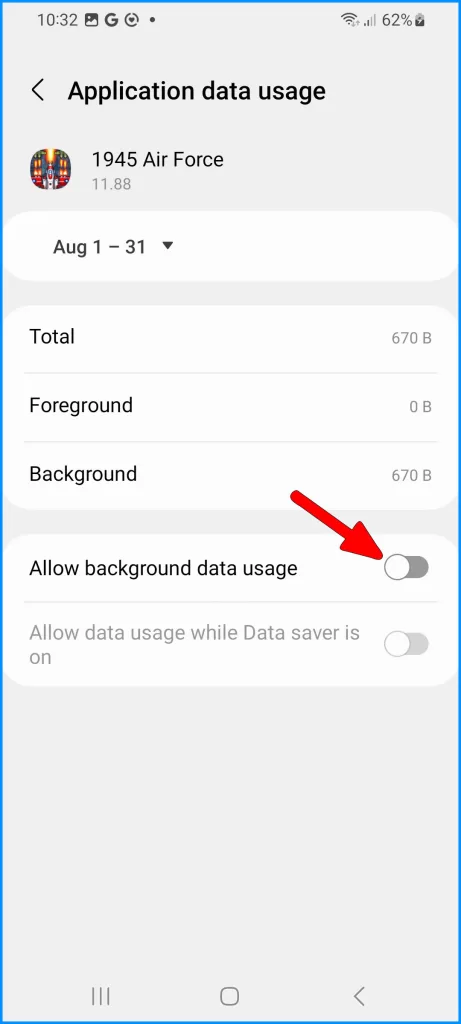
Lower Screen Timeout
Shorten the screen timeout so the display turns off sooner when the device is idle.
Long display timeouts keep the screen active when idle. A shorter duration allows deeper sleep to save power.
To adjust timeout:
- Go to Settings > Display.
- Choose Screen Timeout.
- Select 15 or 30 seconds for quick display shut off when inactive.
- Toggle on Smart Stay if you want the screen to stay on when looking at it.
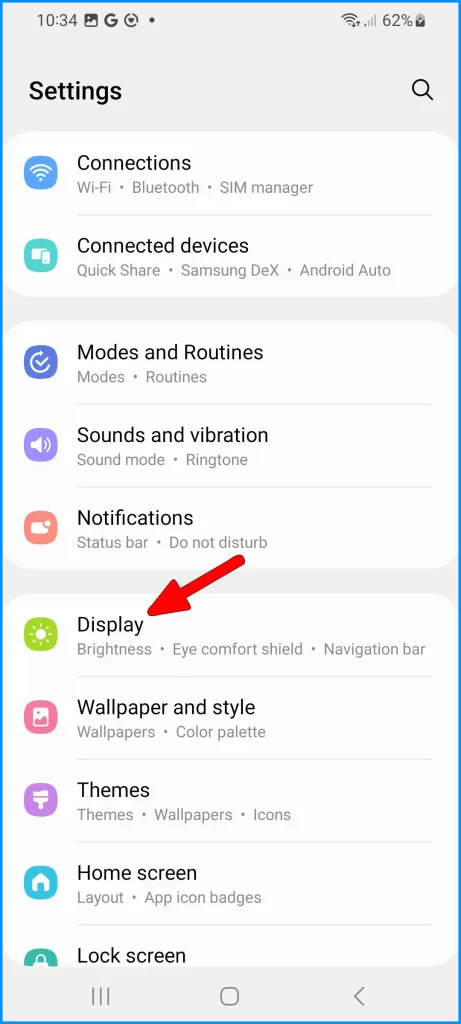
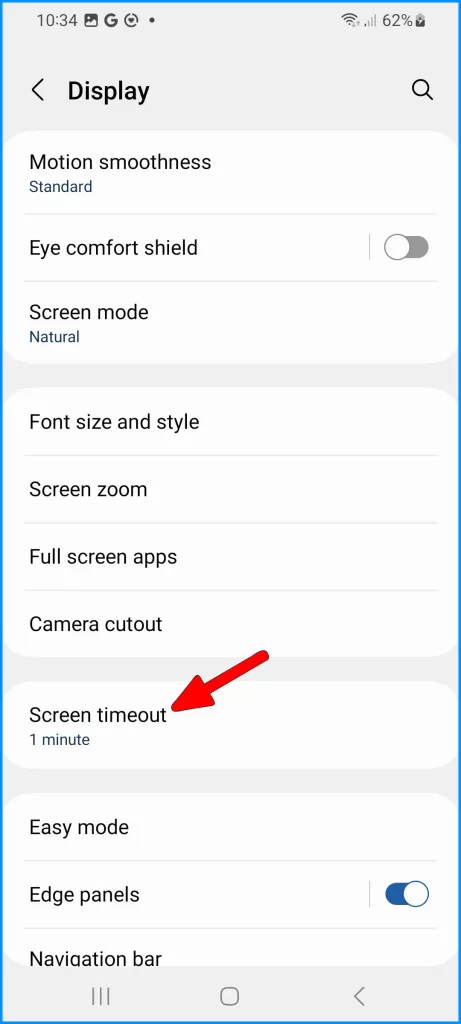
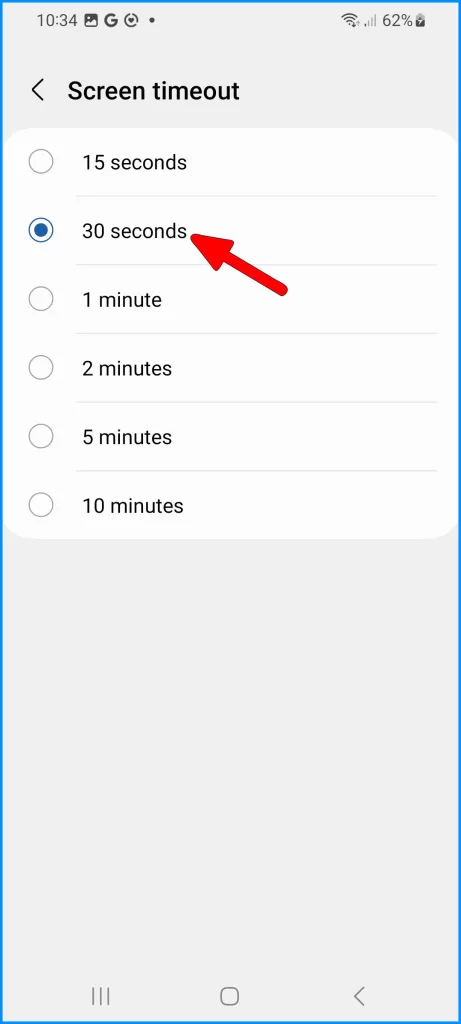
Use Airplane Mode
Enable Airplane Mode temporarily to isolate if the mobile network specifically is draining the battery.
Airplane Mode cuts network access, allowing you to monitor if battery life improves without cellular connectivity.
To test with Airplane Mode:
- Open Settings and enable Airplane Mode.
- Use your device for routine tasks.
- Check if the battery lasts noticeably longer without network access.
- Disable Airplane Mode afterward and optimize accordingly.
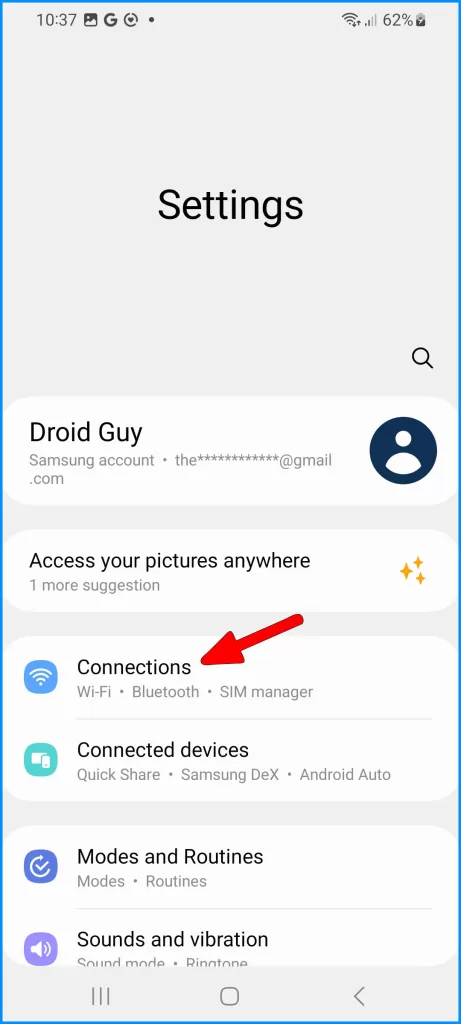
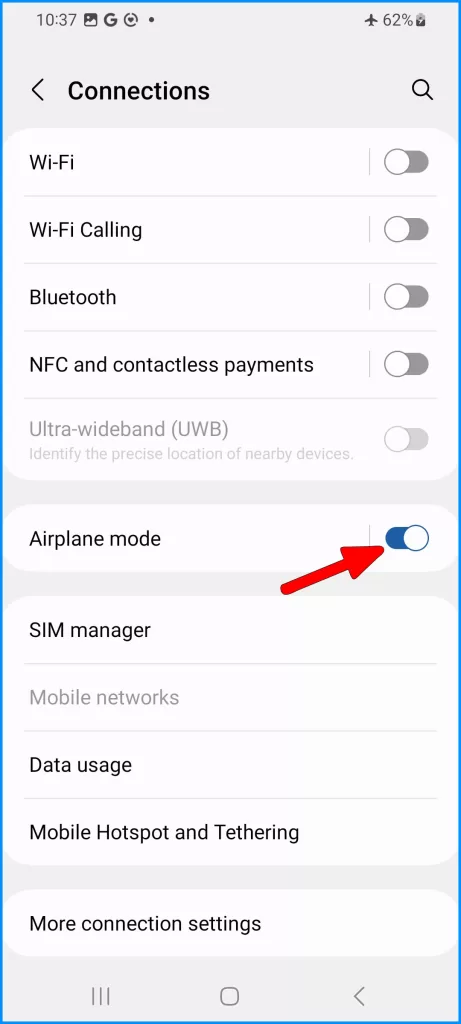
With mindful network settings adjustments and signal management, you can maximize your Galaxy S23’s standby time between charges. Contact your carrier about cell tower issues causing persistent weak reception as well.