How to Fix Battery Drain from Display on Galaxy S23
It can be frustrating to see your Galaxy S23’s battery depleting rapidly, even with minimal use. Excessive display battery drain is often caused by high screen brightness, refreshed rate mismatches, buggy software, or faulty adaptive brightness algorithms. With some dedicated troubleshooting, you can pinpoint and resolve display-related battery issues.
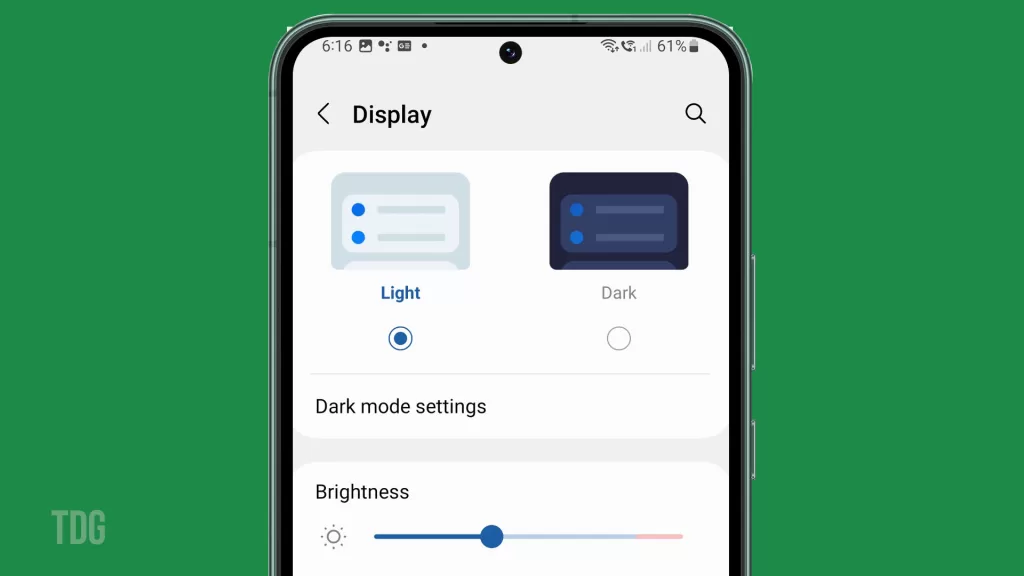
We all rely heavily on our phones, so it’s understandable to be concerned when you notice the display eating up a lot of your battery life. Don’t worry too much, though – display battery drain can typically be reduced with some simple display setting adjustments and software updates. Just a few tweaks can significantly extend your Galaxy S23’s battery runtime again.
Common Causes
Some common causes of abnormally high display battery usage on the Galaxy S23 include:
- Having your screen brightness set very high when unused.
- Issues with Adaptive Brightness adjusting incorrectly.
- A high 120Hz refresh rate is enabled at all times.
- Problematic apps keeping the screen active.
- Buggy system software affecting battery optimization.
- The Always On Display feature constantly running.
Troubleshooting Procedures
Here are effective ways to troubleshoot and fix display battery drain on the Galaxy S23:
Lower Screen Brightness
Reduce your maximum brightness setting and use Auto Brightness for adaptive adjustment.
Why it helps: Lowering brightness when not needed reduces power consumption by the OLED display panel and extends battery runtime.
How to do it:
- Go to Settings > Display.
- Drag the Brightness slider left to lower the maximum.
- Enable Auto-Brightness for adaptive adjustment.
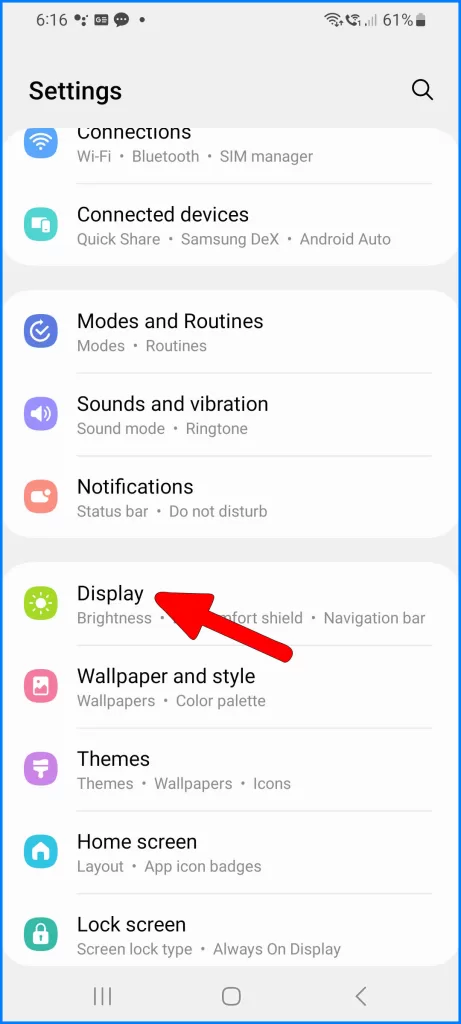
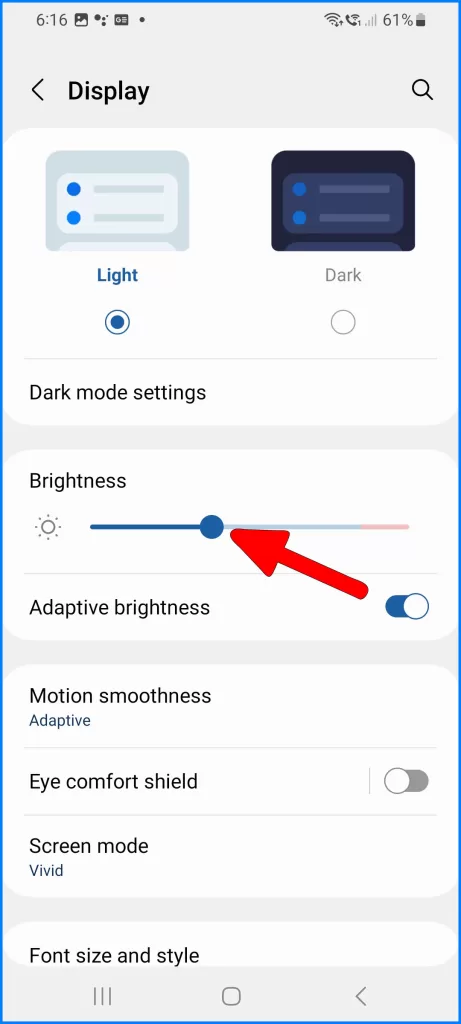
Disable Always On Display
Turn off Always On Display since it keeps the screen active at all times.
Why it helps: Always On Display constantly shows info on a dimmed screen. Disabling it allows the display to turn off fully when idle.
How to do it:
- Open Settings > Lock Screen.
- Tap Always On Display.
- Toggle the switch off to disable the feature.
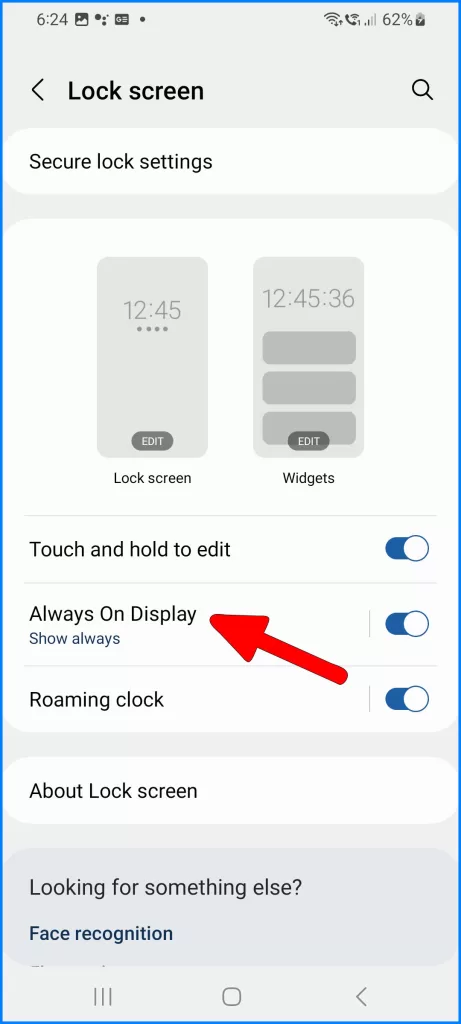
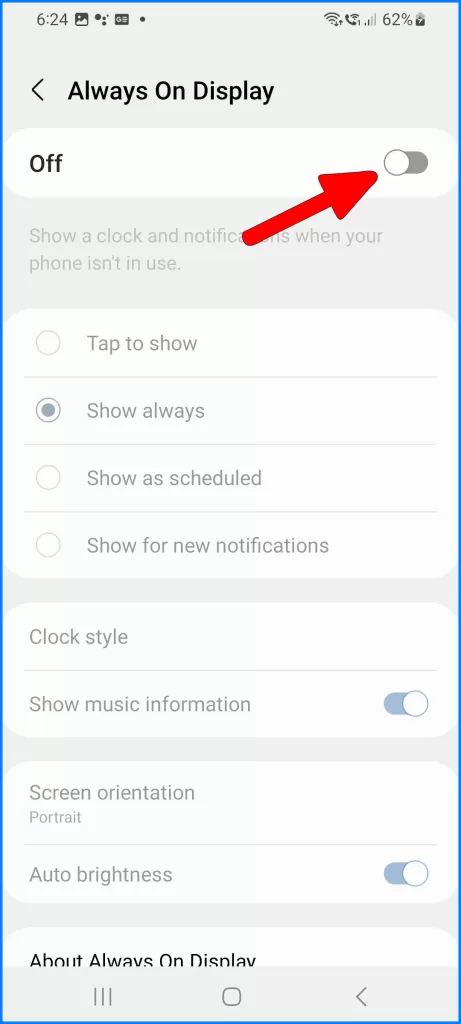
Check for Software Updates
Install software updates that can improve battery optimization for the display.
Why it helps: Updates often include battery management improvements to maximize efficiency. Outdated software lacks these fixes.
How to do it:
- Go to Settings > Software Update.
- Download and install any pending Android updates.
- Monitor the battery after updating to check for improvements.
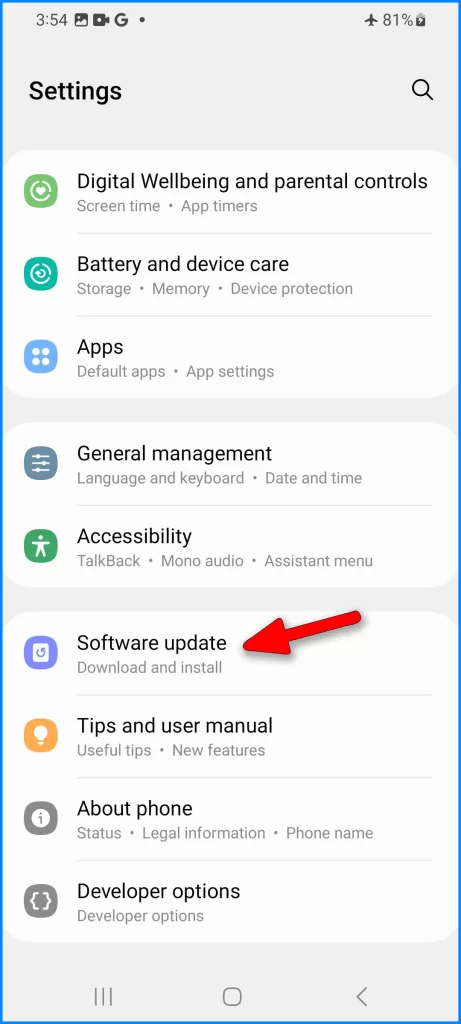
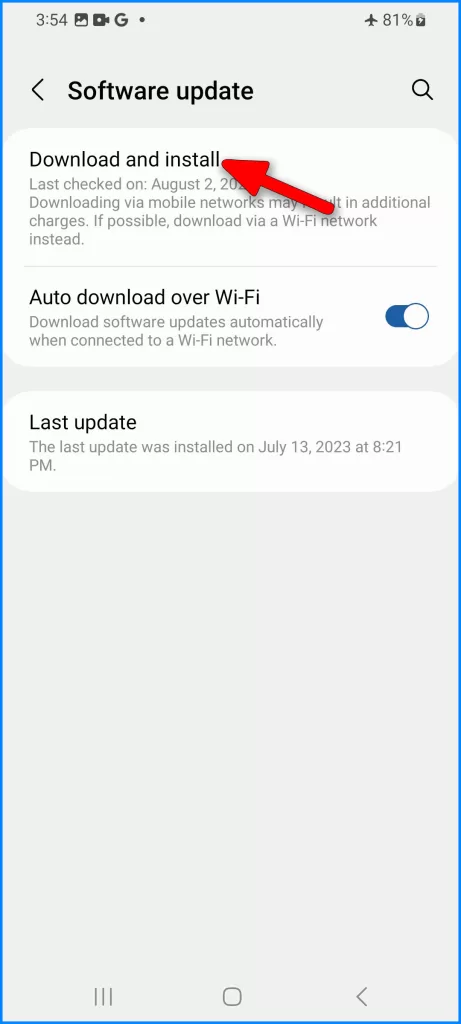
Following these tips should help minimize battery drain from the Galaxy S23’s display and extend your runtime between charges. Contact Samsung support if issues persist.
FAQs
-
Q: Why is my Galaxy S23 battery draining so fast even when I’m not using it?
A: Excessive battery drain, even with minimal usage, is typically caused by the display staying active unnecessarily. Causes include high screen brightness, Always On Display running, refresh rate mismatches, buggy software, and faulty adaptive brightness.
-
Q: How can I reduce the battery drain from the display on my Galaxy S23?
A: To reduce display battery drain, lower brightness levels, enable auto-brightness, disable Always On if not needed, set adaptive brightness to your preference, change refresh rate to Standard 60Hz, turn off unused features like location services, and update your software.
-
Q: Why does my Galaxy S23 battery drain faster when Always On Display is enabled?
A: Always On Display keeps a portion of the screen active to show info when idle. Having it enabled continuously uses power, reducing standby battery life. Disable Always On Display if you don’t need it to optimize battery runtime.
-
Q: How can I stop the display from draining my Galaxy S23 battery when not in use?
A: Reduce display battery drain when idle by disabling Always On Display, using a dark wallpaper, lowering screen timeout to 30 seconds, enabling power saving mode, limiting notifications, disabling lift to wake feature, and ensuring no apps are running in the background unnecessarily.
-
Q: What display settings should I change to get the best Galaxy S23 battery life?
A: For optimal battery life, use lower brightness levels with auto-adjust enabled, set the screen timeout to 30 seconds, disable unnecessary features like Always On Display, choose Dark mode, reduce refresh rate to 60Hz, and disable auto-rotation if not needed. Use dark wallpapers and limit notifications as well.