How to Troubleshoot Battery Drain from Bluetooth on Galaxy S23
Noticing excess battery drain when using Bluetooth accessories with your Galaxy S23? Heavy Bluetooth usage can shorten battery life, but the drain can be optimized. Issues are often caused by buggy connections, undiscovered devices, and incorrect settings. With focused troubleshooting, you can pinpoint and address the source of the Bluetooth battery drain.
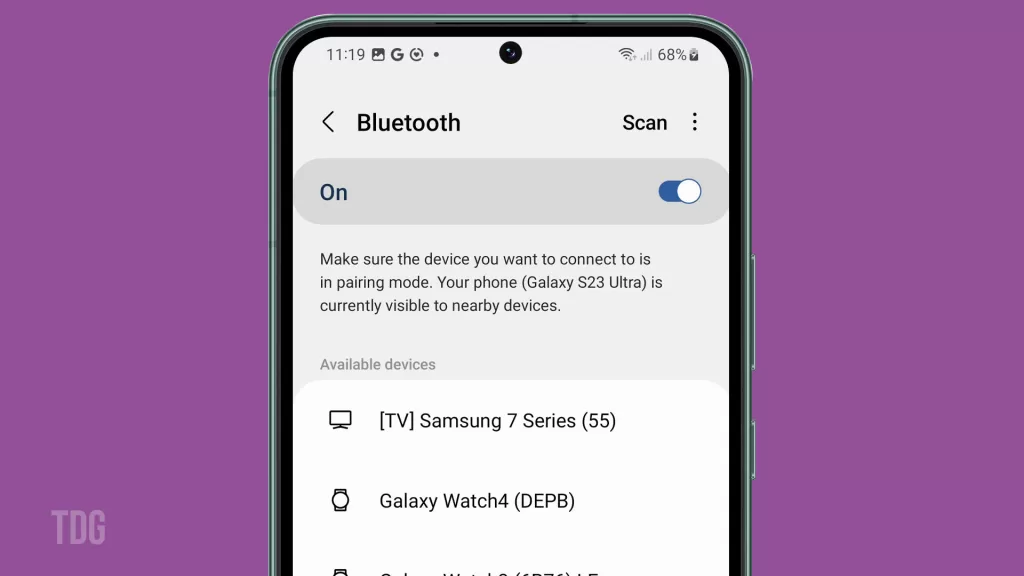
Bluetooth is convenient for connecting wireless gear like headphones and smartwatches. But high battery consumption can be frustrating. Don’t panic just yet – with a few targeted troubleshooting techniques, you can reduce unwanted Bluetooth battery drain on your S23. Isolate the problematic accessories or settings responsible.
Common Causes
Some common reasons Bluetooth usage may drain your Galaxy S23’s battery faster include the following:
- Frequent disconnections and reconnections with accessories.
- Undiscovered accessories still attempting to connect.
- Buggy Bluetooth drivers and firmware.
- Heavy use of advanced Bluetooth audio like LDAC.
- Outdated accessory firmware resulting in pairing issues.
- Excessive data transfer to connected wearables.
- Poor WiFi forcing offline music streaming over Bluetooth.
Troubleshooting Procedures
Here are effective ways to troubleshoot and fix battery drain from Bluetooth use on your Galaxy S23:
Check Connected Accessories
When it comes to pairing accessories, it’s important to make sure that you are only connecting the accessories you intend to use. If there are other accessories attempting to connect in the background, it can drain your device’s battery without your knowledge.
So, to ensure that you’re not experiencing any unnecessary battery drain, it’s essential to double-check that only the intended connections are established. Is there anything else I can help you with?
To check:
- Go to Settings > Connections > Bluetooth.
- Ensure only intentionally paired accessories show as Connected.
- If unknown devices appear, remove them and Forget them.
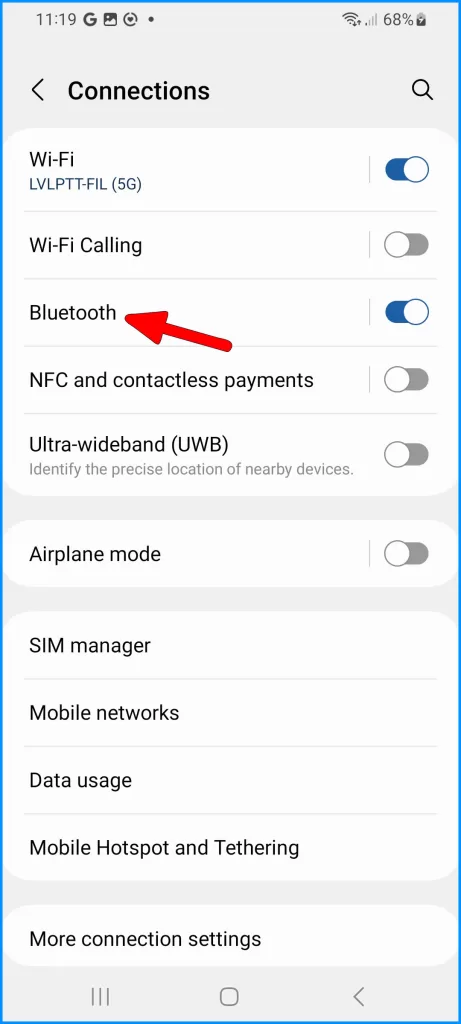
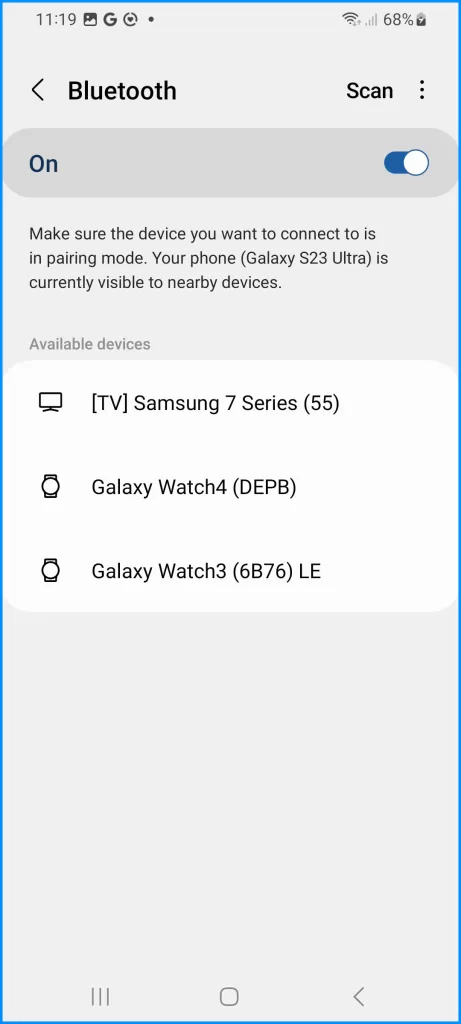
Reset Network Settings
Resetting network settings will erase all saved Wi-Fi networks and their passwords, cellular settings, and VPN and APN settings. It will not erase your personal data, so you don’t have to worry about losing anything important.
Once you reset network settings, you can reconnect your Bluetooth accessories and set up your Wi-Fi connections again. This should fix any Bluetooth connection issues you were experiencing.
To reset:
- Go to Settings > General Management.
- Tap Reset and choose Reset Network Settings.
- Confirm to reset – your phone will restart.
- Re-pair your intended accessories afterward.
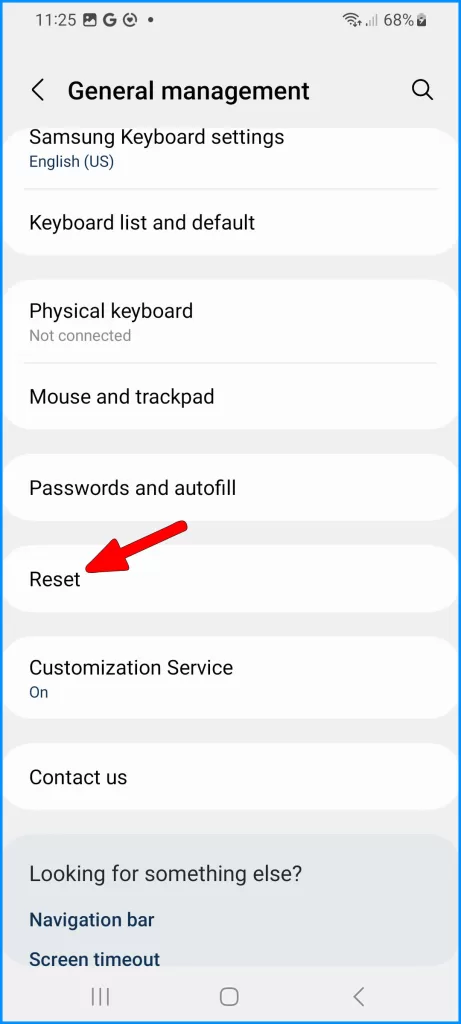
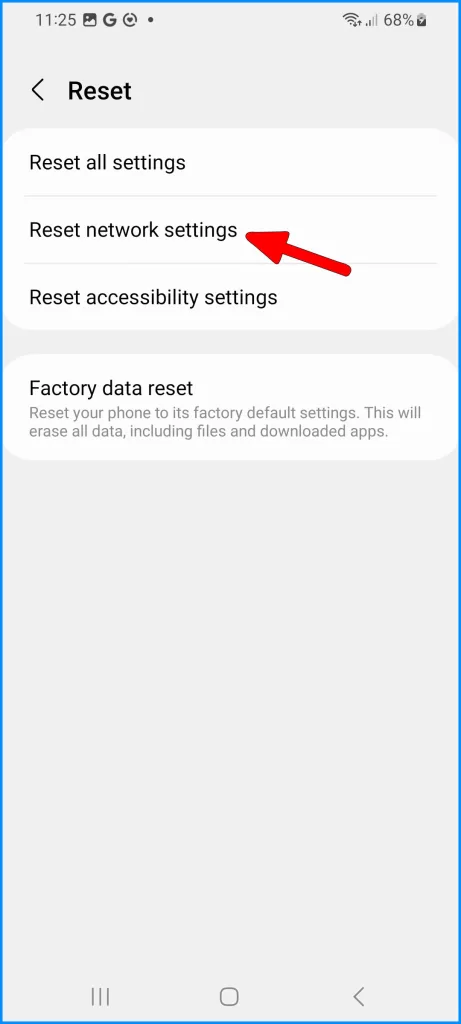
Disable Bluetooth When Not in Use
Bluetooth is a wireless communication technology that allows devices to connect and exchange data over short distances. When Bluetooth is not in use, it still uses a small amount of battery power in the background.
By turning it off in Quick Settings when you are not using it, you can save power and extend your device’s standby time. This can help improve your device’s battery life and make sure it lasts longer throughout the day.
To toggle it off:
- Swipe down from the top with two fingers to open Quick Settings.
- Tap the Bluetooth icon to disable it when not in use.
- Remember to re-enable when needed.
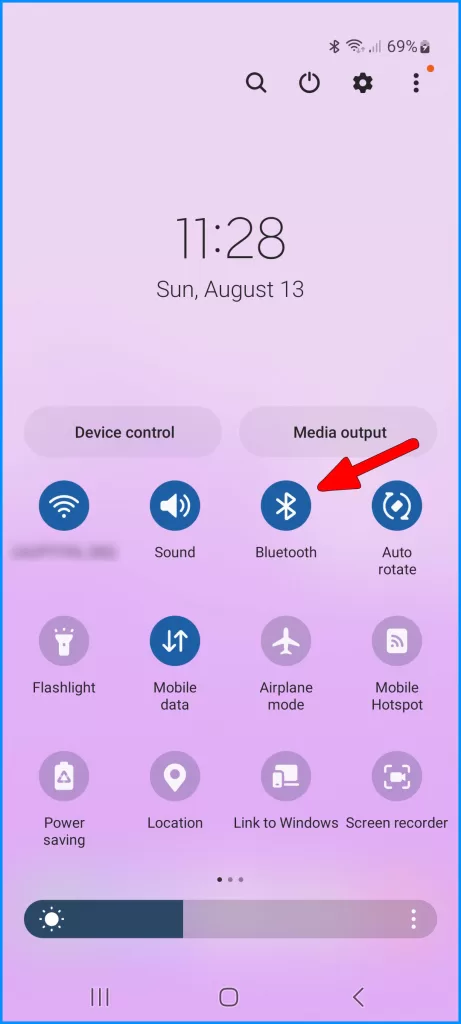
Use Airplane Mode
When you turn on Airplane mode, it disables all wireless connections on your device, including Bluetooth. This allows you to test if Bluetooth is the cause of your battery draining faster than usual.
If your battery life improves with Airplane mode on, then it’s likely that Bluetooth is the culprit. You can then try turning Bluetooth back on and see if the battery drain returns.
To test:
- Enable Airplane mode on your device.
- Use the S23 as normal to gauge the battery drain.
- Check if the battery lasts noticeably longer without Bluetooth being active.
- Disable Airplane mode afterward and optimize Bluetooth settings accordingly.
Factory Reset Phone
Resetting your Galaxy S23 to its factory settings means that it will be restored to its original state when you first purchased it. This action will erase all the data and settings on your phone, so it’s important to back up any important files before proceeding.
Once the reset is complete, you’ll need to set up your phone as if it’s brand new. This process can help eliminate any persistent bugs or errors that may be causing your Bluetooth battery drain issue.
To reset:
- Back up important data to the cloud or external storage.
- Go to Settings > General Management.
- Tap Reset and choose Factory Data Reset.
- Follow the prompts to complete the phone reset to the default state.
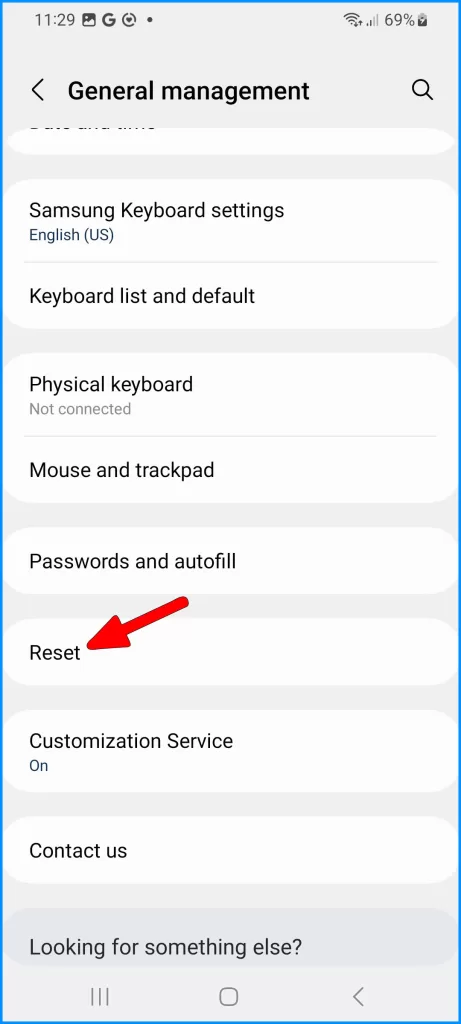
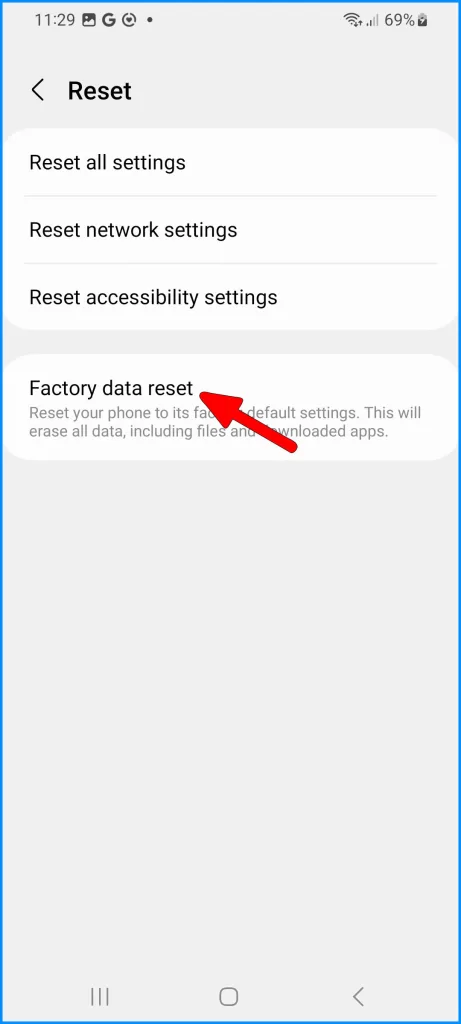
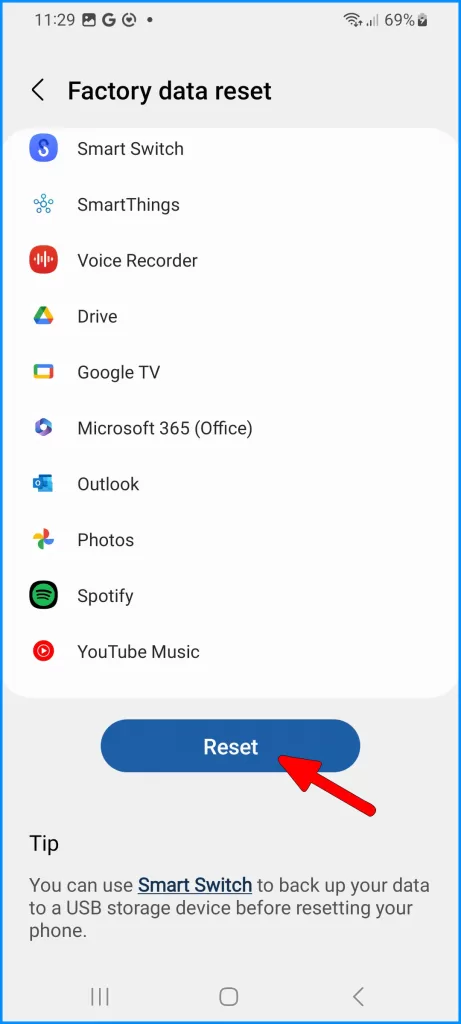
FAQs
-
Why is my Galaxy S23 battery draining faster when using Bluetooth?
Frequent Bluetooth battery drain is often caused by buggy driver connections, undiscovered devices still attempting to pair, outdated accessory firmware, advanced audio streaming, excessive data transfer to wearables, and poor WiFi forcing offline Bluetooth music playback.
-
How can I reduce Bluetooth battery drain on my Galaxy S23?
To optimize Bluetooth battery usage, ensure only your intended accessories are actively paired, disable Bluetooth when not in use, reset network settings to refresh drivers, update your phone software and accessory firmware, limit streaming of high-bandwidth audio like LDAC, and toggle on Airplane mode to isolate Bluetooth as the battery culprit.
-
Why do undiscovered Bluetooth devices drain my Galaxy S23’s battery?
Undiscovered Bluetooth accessories that are still attempting to connect in the background can silently drain your S23’s battery. Check paired devices and remove any unintended ones. Also, reset network settings to refresh discovery. Forgotten devices trying to connect waste power.
-
What causes buggy Bluetooth connections that drain the battery on the S23?
Buggy Bluetooth behavior that drains the battery can be caused by outdated or corrupted drivers, incompatible accessory firmware, excessive data sharing with wearables, interference from other wireless signals, incorrect network settings, and general software bugs affecting connectivity.
-
How can I stop music streaming over Bluetooth from draining my Galaxy S23 battery?
To reduce streaming battery drain, switch from high-bandwidth codecs like LDAC to SBC, download content for offline playback when possible, adjust source streaming quality to moderate from high, temporarily disable Bluetooth when not listening, and improve WiFi connectivity to reduce reliance on offline Bluetooth streaming.