How to Diagnose Excessive Battery Usage on Galaxy S23
It can be annoying when your Galaxy S23’s battery seems to drain uncharacteristically fast, even with typical use. Abnormally high usage is usually caused by misbehaving apps, display settings, software flaws, or faulty batteries needing replacement. With some detective work, you can pinpoint the true battery drain culprits.
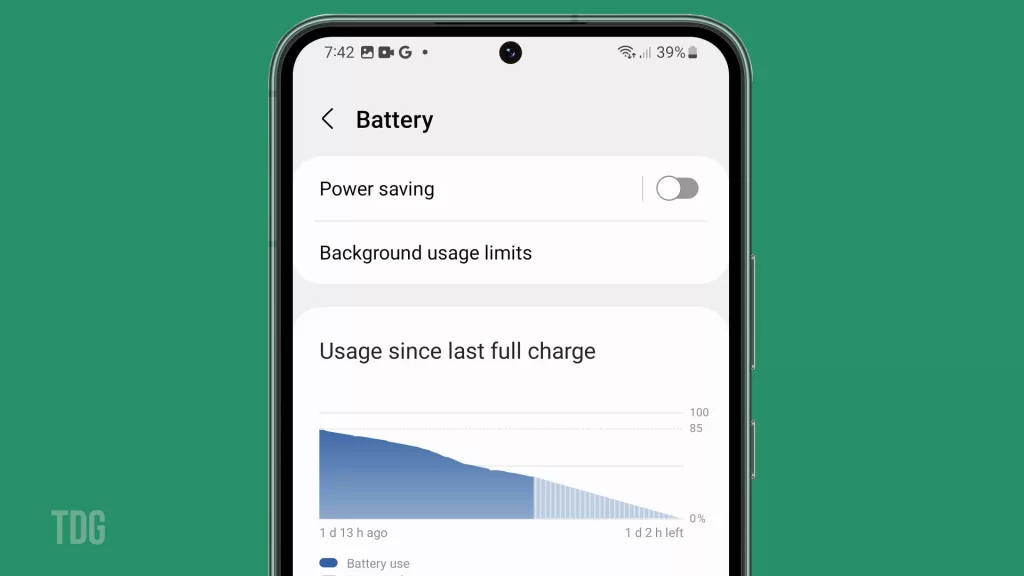
We rely heavily on our phones, so it’s understandable to be frustrated by poor battery life. Don’t panic just yet – a bit of diligent monitoring and optimization can improve your S23’s endurance substantially. By isolating the apps and settings consuming the most power, you can take action and extend the time between charges again.
Common Causes
Typical causes of excessive battery drain on the Galaxy S23 include:
- Buggy apps with high background battery usage.
- Display settings like high brightness and high refresh rate.
- Outdated software needing system updates.
- Overheating triggering faster power consumption.
- Weak cellular signal forcing the phone to work harder.
- Aging lithium-ion battery with reduced capacity.
- Using power-intensive camera modes like telephoto zoom.
Troubleshooting Procedures
Here are effective ways to diagnose heavy battery drain on your Galaxy S23:
Review Battery Usage
By checking Battery Usage in your Settings, you’ll be able to see which apps or system functions are using up more battery than usual. This can help you identify any apps or settings that may be draining your battery more quickly than you’d like.
It’s important to keep an eye on any apps or settings that are using an excessive amount of battery so that you can adjust your usage habits or settings accordingly to extend your battery life.
To view usage:
- Go to Settings > Battery and Device Care.
- Tap Battery > Battery Usage.
- Review the graph and percentages to pinpoint abnormally high usage.
- Tap items for details on their specific power consumption.
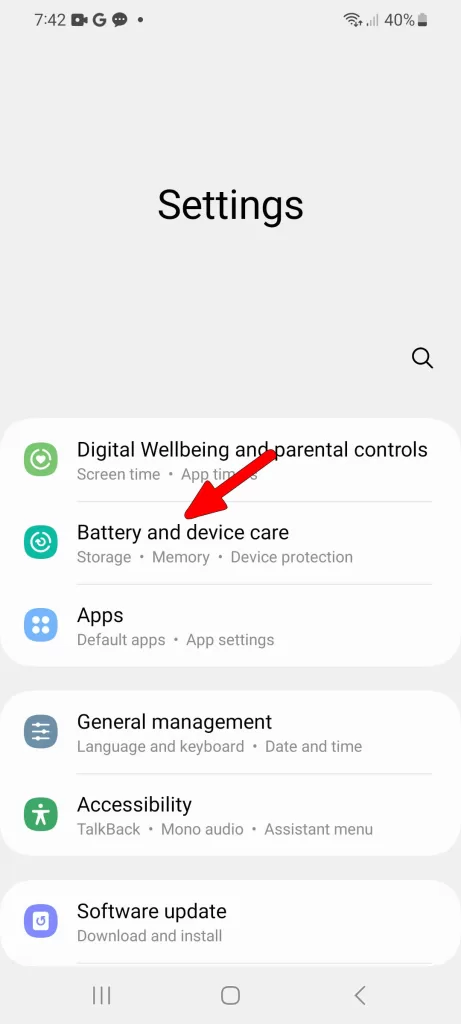
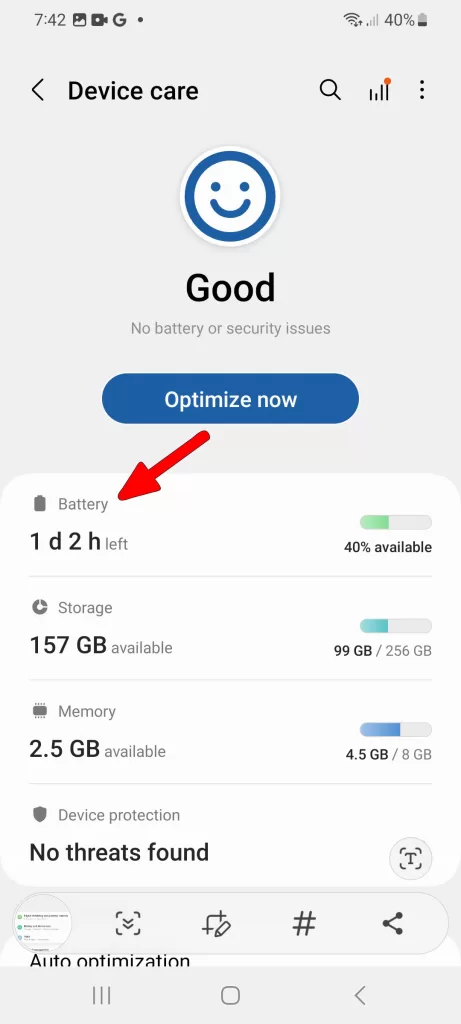
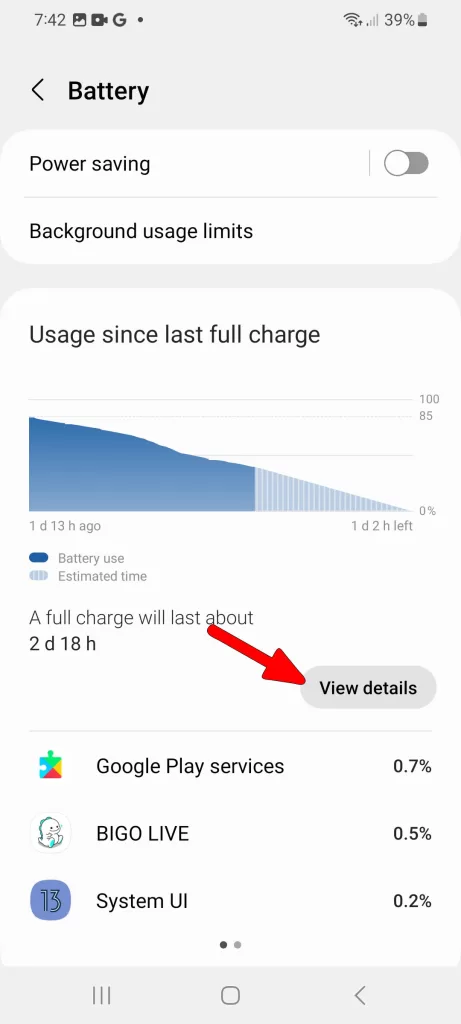
Monitor Phone Temperatures
Overheating can lead to the rapid draining of your phone’s battery, as well as potential damage to its components. By using a temperature monitoring app, you can keep track of your phone’s temperature and identify any hot spots that may be causing the issue.
This can help you take steps to prevent your phone from overheating and prolong its battery life. Additionally, keeping your phone away from direct sunlight and avoiding using it while charging can also help prevent overheating.
To monitor your phone’s temperature:
- Download a temperature monitor app from the Google Play Store.
- Place the phone in different usage scenarios (gaming, camera, etc.) to induce heat.
- Check the monitoring app frequently to gauge maximum temperatures.
- Power down and let cool if approaching 113°F/45°C.
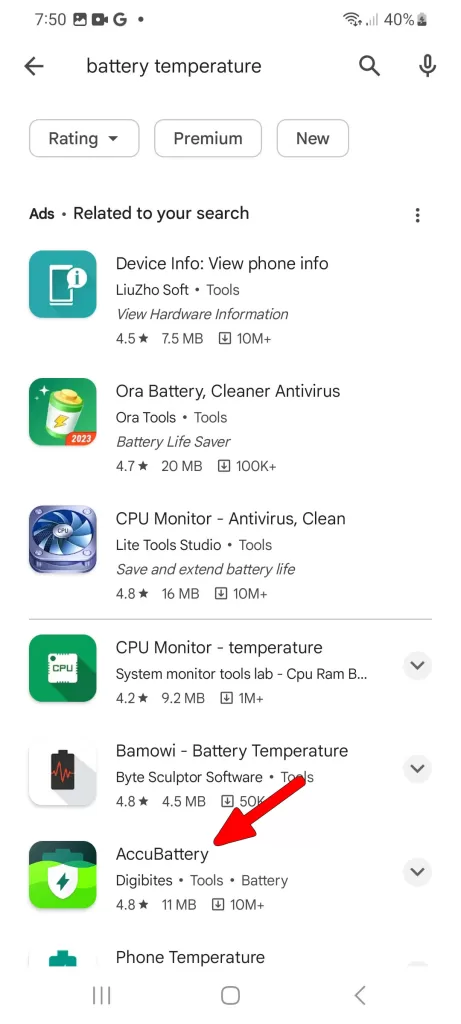
Test with Safe Mode
Booting into Safe Mode is a useful troubleshooting method that can help identify any problematic apps that may be draining your phone’s battery. When you boot into Safe Mode, your phone will only run core system apps, and all third-party apps will be disabled.
This will help you determine if any of your apps are causing the issue. If your phone’s battery performs better in Safe Mode, it’s recommended to uninstall any recently installed apps or apps that you suspect may be causing the issue.
To test in Safe Mode:
- Hold down the Power button and the Volume Down key to access the power off menu.
- Long press the Safe mode option.
- Tap Safe Mode again to confirm.
- Monitor if battery life improves without background apps and services.
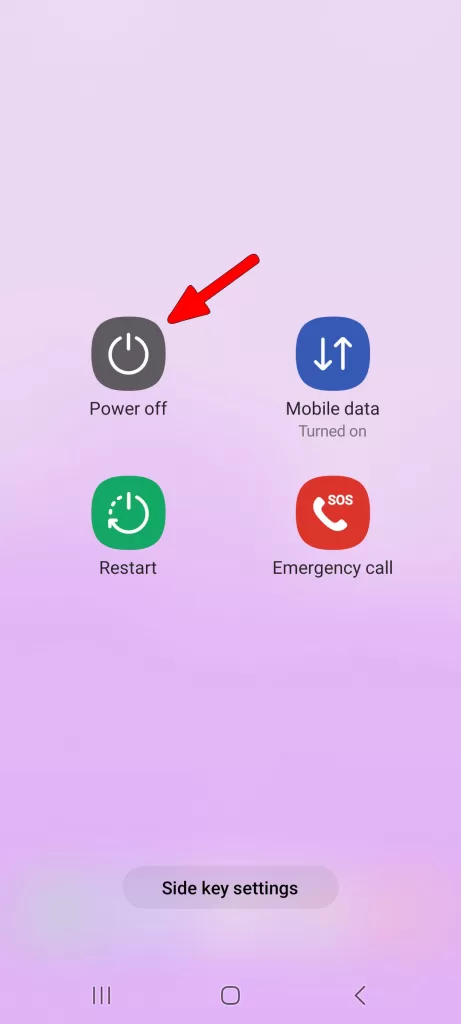
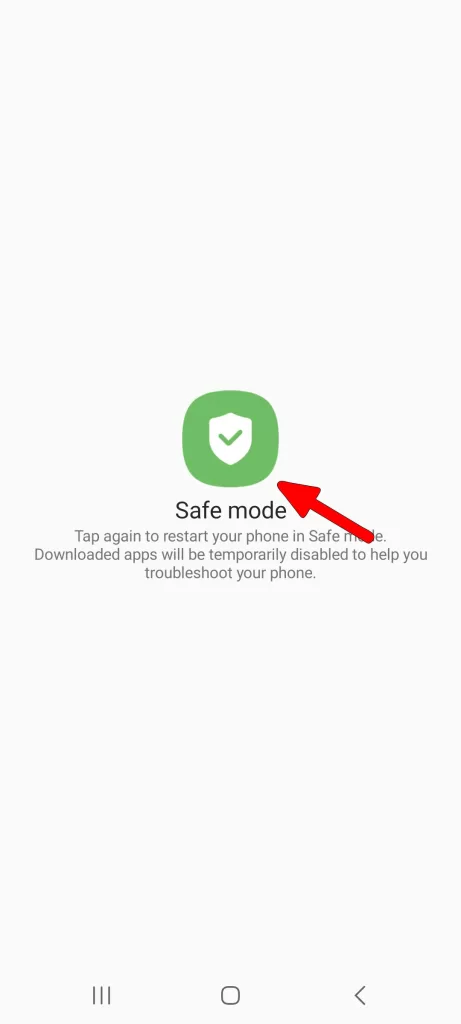
Replace Battery
When a lithium-ion battery ages, its capacity decreases. This means that the battery will not last as long as it once did and will drain faster due to lower efficiency.
If the battery capacity drops below 80%, it’s recommended to replace it. You can check the battery capacity using diagnostics.
By analyzing usage statistics, running diagnostics, and systematically isolating factors, you can successfully troubleshoot excessively fast battery drain on your Galaxy S23.