How to Fix Battery Drain from Gaming on Galaxy S23
It can be annoying to see your Galaxy S23’s battery draining rapidly after just a short gaming session. Heavy battery usage while gaming is often caused by unoptimized settings, performance mode, bright displays, and graphically intensive games. With some adjustments, you can extend your battery life while playing games.
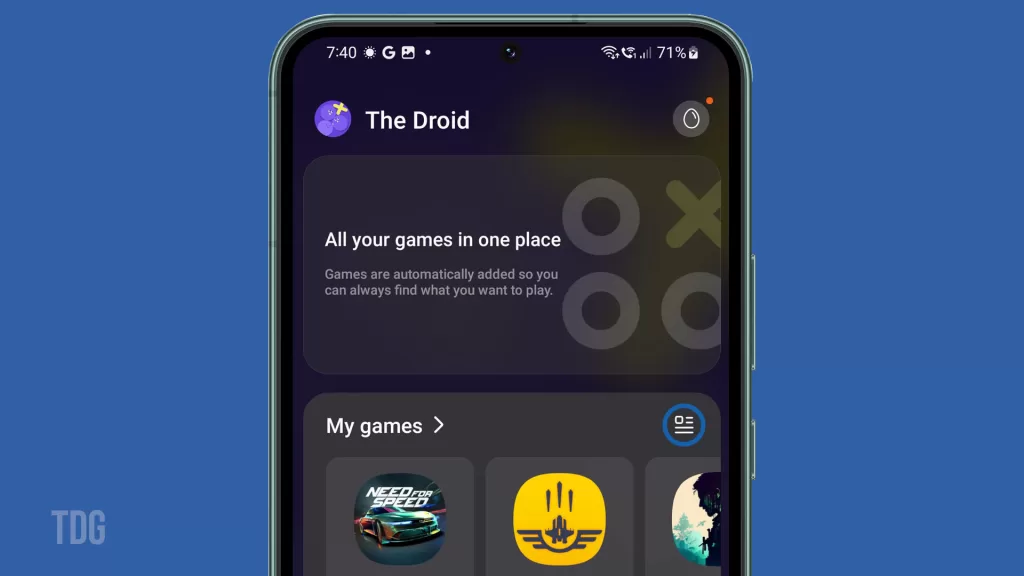
We all enjoy immersing ourselves in mobile games, so it’s understandable to be irritated when the battery drains too quickly. Don’t worry, with a few tweaks to your S23’s settings and gaming habits, you can keep those longer gaming marathons going without losing battery power prematurely. Just a bit of performance optimization and battery care can make a big difference.
Common Causes
Some common reasons gaming drains your Galaxy S23’s battery include the following:
- Using High-Performance mode enabling maximum CPU usage.
- Very bright display while gaming without Auto-Brightness.
- Graphically intensive games demanding more GPU resources.
- Gaming for long durations without any breaks.
- Frequent multiplayer gaming using more network data.
- Vibration feedback enabled, which uses power.
Troubleshooting Procedures
Here are effective ways to troubleshoot and fix rapid battery drain while gaming on the Galaxy S23:
Use Power Saving Mode
Switch to power saving mode to limit CPU usage and retain good performance.
Medium mode caps CPU usage at 70% to conserve power. Gaming is still smooth but uses less peak battery.
How to do it:
- Go to Settings > Battery and Device Care.
- Tap Battery.
- Tap Power Saving, then make changes to the settings.
- Game for shorter periods before recharging to optimize.
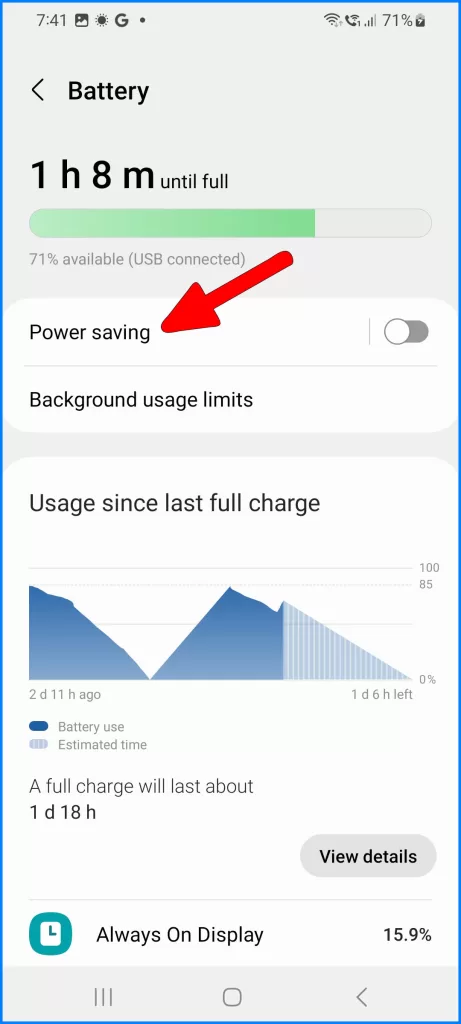
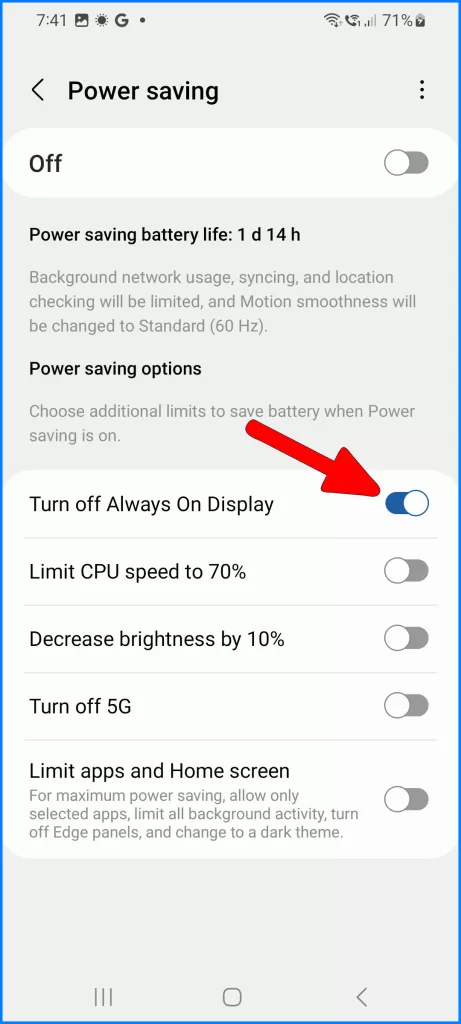
Lower Display Brightness
Reduce brightness when gaming, and enable Auto Brightness for automatic adjustment.
The display drains a significant portion of the battery when gaming. Lower brightness saves power.
How to do it:
- Go to Settings > Display.
- Drag the brightness slider to 50% or lower.
- Enable Adaptive Brightness for adaptive adjustment during gaming.
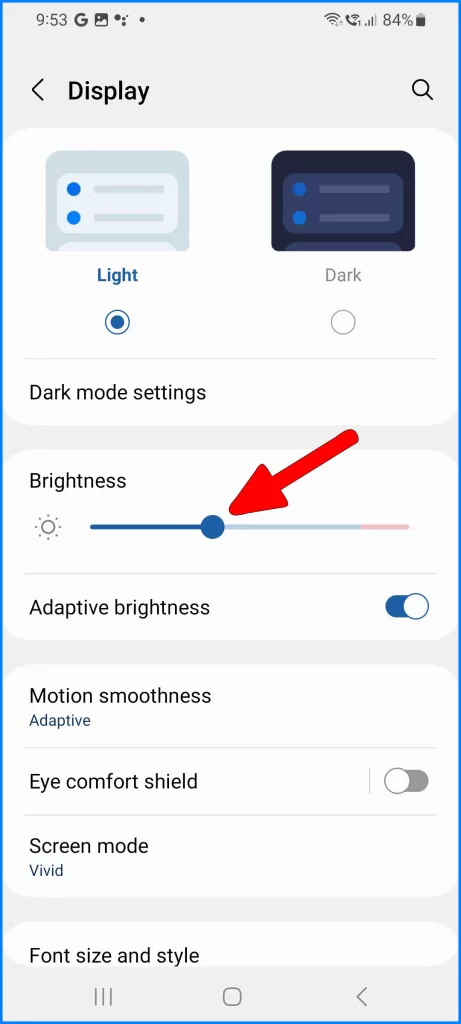
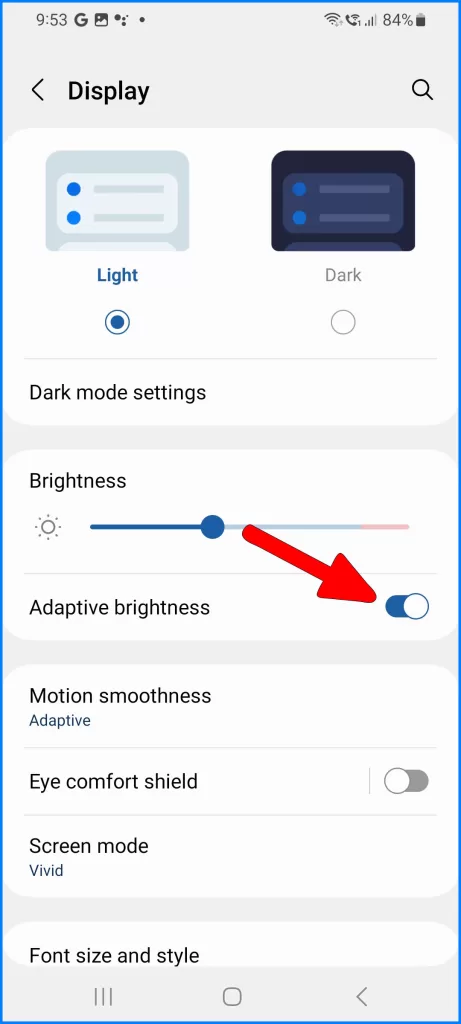
Disable Vibration Feedback
Turn off haptic vibration effects to eliminate that battery drain while gaming.
Vibration motors consume extra battery, reducing game time per charge. Disable for longer play.
How to do it:
- Go to Settings > Sounds and Vibration.
- Tap Vibration Intensity and set it to 0.
- Alternatively, disable vibration selectively in-game settings.
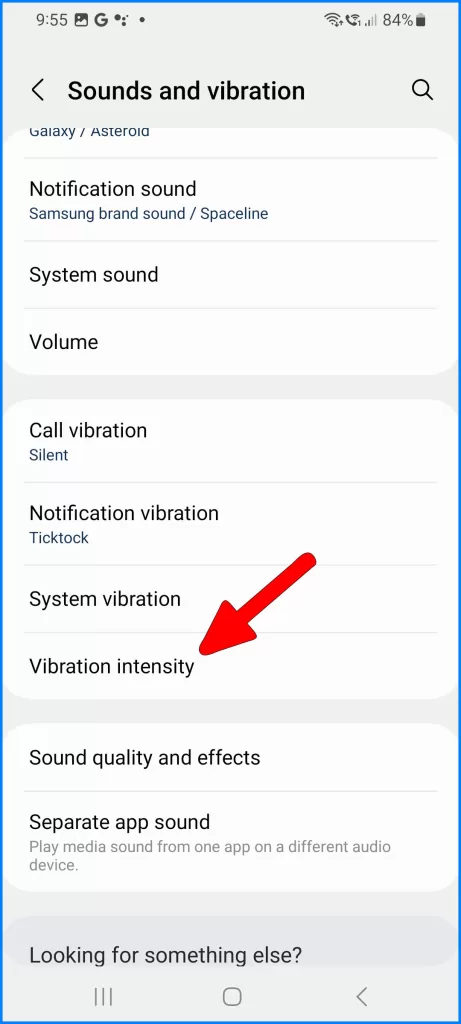
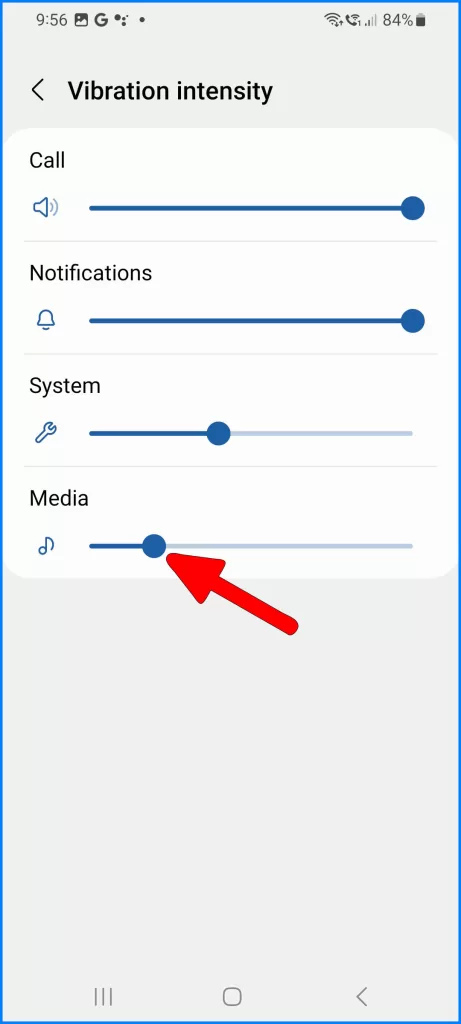
Close Background Apps
Close any apps running in the background that aren’t needed while gaming.
Background apps use system resources that could slow game performance and use the battery.
How to do it:
- Tap the Recent Apps button to view open apps.
- Swipe up on each app to close it.
- Only gaming apps should remain open.
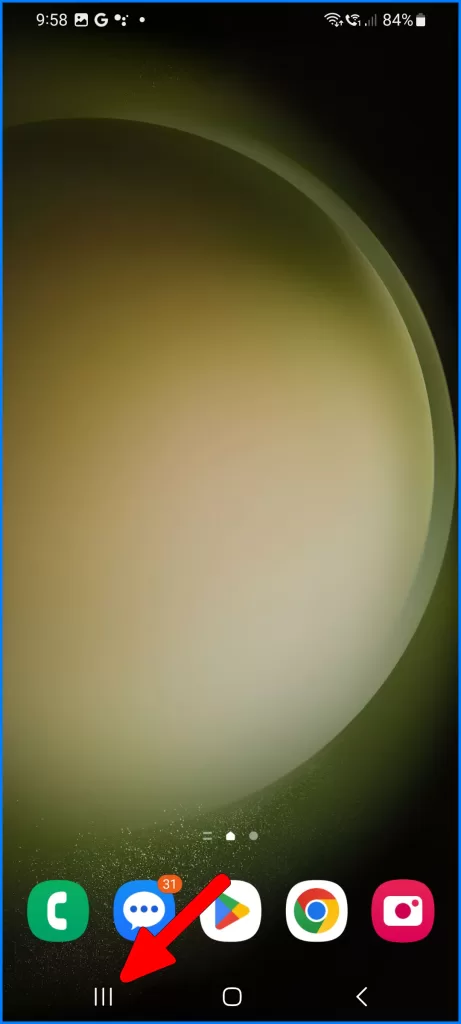
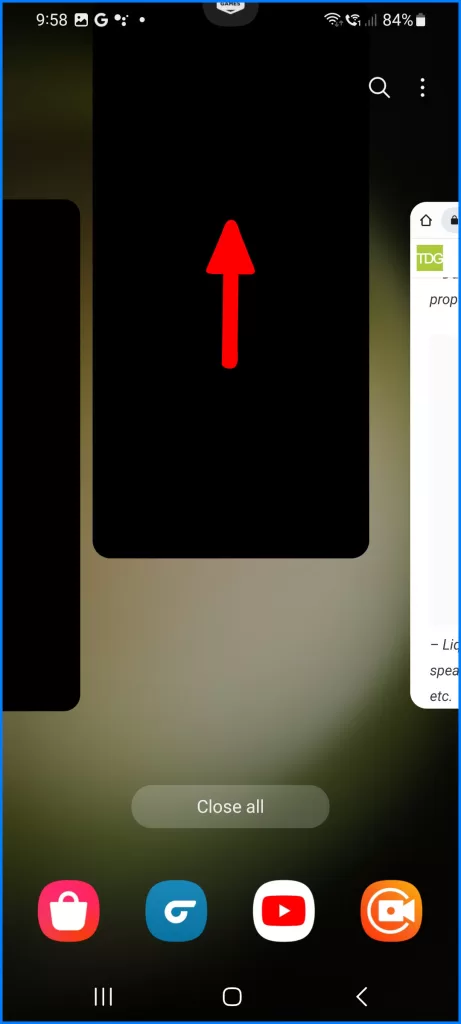
Use Game Booster
Enable Game Booster to optimize battery, temperature, memory, and performance for gaming.
Game Booster automatically adjusts system resources for smoother extended gaming and battery efficiency.
How to do it:
- Open the Game Launcher app on your device.
- Tap the menu icon and select Game Booster.
- Tap Optimization and choose Battery saver.
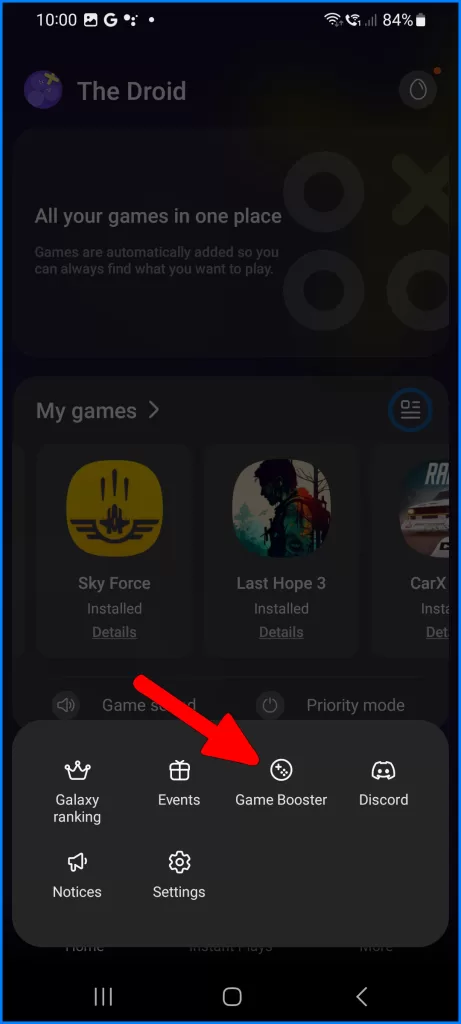
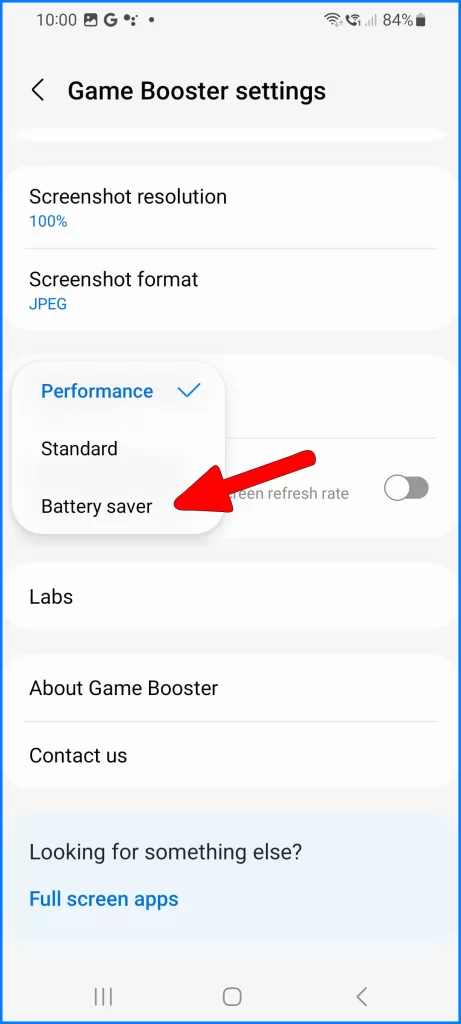
Following these tips should help reduce battery drain from gaming on the Galaxy S23. Be sure to take breaks, use battery cases, and recharge between longer sessions.
FAQs
-
Why does my Galaxy S23 battery drain so fast when I’m gaming?
Gaming uses more CPU, GPU, display, and network resources, draining the battery quicker. Intensive games, enabling performance mode, bright displays, vibration, background apps, and unoptimized settings all contribute to faster battery drain while gaming.
-
How can I get better Galaxy S23 battery life while gaming?
To optimize gaming battery life, use Medium Power Saving Mode, lower screen brightness with Auto Brightness, disable unnecessary vibration feedback, close background apps, enable Game Booster for performance optimization, take breaks, avoid graphics-intensive games, limit multiplayer gaming, and recharge regularly between longer sessions.
-
Why does reducing display brightness help my Galaxy S23 battery last longer during games?
The display is one of the biggest battery drains while gaming. Lowering brightness significantly reduces power consumption from the screen, allowing longer gaming time per charge before recharging. Enable Auto-Brightness as well for optimized adjustment.
-
What should I do if my Galaxy S23 gets hot and loses battery power quickly while gaming?
Overheating can accelerate battery drain while gaming. If your device gets hot, take a break and let it cool down. Check for ventilation blockage, reduce display brightness further, disable Game Booster optimizations, close intensive apps, and consider a phone cooling device to prevent overheating and extend gaming battery life.
-
How can I check which apps or settings are draining my Galaxy S23 battery the most?
To identify battery-draining culprits, view battery usage in Settings, noting the top apps and system functions using the most power. Check their individual settings for optimizations. Restrict apps refreshing in the background, reduce display brightness, disable Bluetooth/GPS if unneeded, and force close unused apps to save battery.