How To Fix Five Nights At Freddy’s: Security Breach Won’t Launch
There are several issues that you will experience when playing Five Nights at Freddy’s, one issue is you are unable to launch the game on your computer. The errors are usually caused by a software conflict, system configuration, old version of graphics driver, corrupted files, or compatibility issues, just to name a few. To fix this, you will need to follow these guide.
Five Nights at Freddy’s: Security Breach is a survival horror free roaming style game developed and published by Steel Wool Studios. In Five Nights at Freddy’s: Security Breach, you are playing the character of Gregory who’s been trap inside the establishment of Freddy Fazbear’s Mega Pizzaplex for the night. With Freddy’s help, Gregory must uncover the secrets of the Freddy Fazbear’s Mega Pizzaplex, survive and learn the truth until sunrise.
Five Nights at Freddy’s: Security Breach unable to launch

One of the issues that you might experience when playing Five Nights At Freddy’s: Security Breach version on Steam client is the game will not launch. Here’s what you need to do to fix this issue.
Basic troubleshooting steps to do before we fix the issue:
Clean boot your computer.
Make sure that FNAF Security Breach is not blocked by your computer’s firewall and antivirus.
Check if MSI Afterburner application and RivaTuner Server Statistics application are running on your PC. If it is running, temporarily close the applications.
Fix #1 Make sure your PC meets the minimum system requirements of FNAF Security Breach
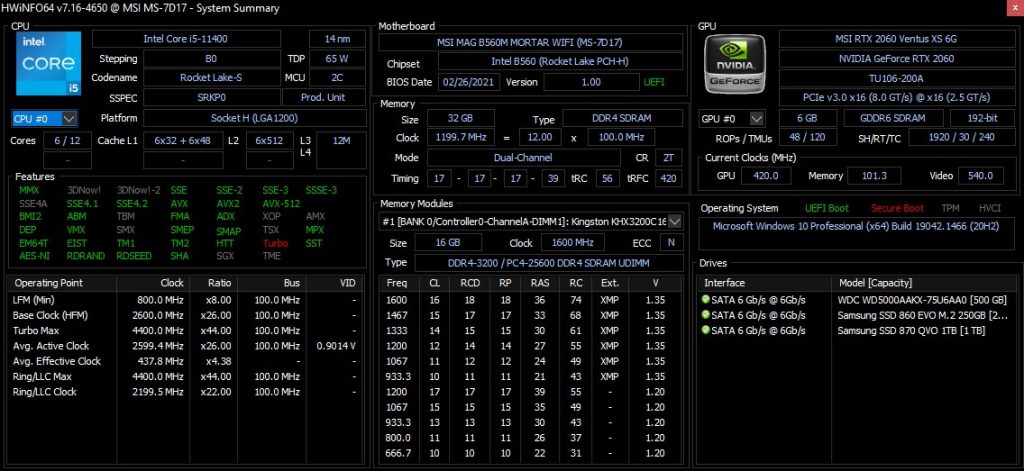
Before you install FNAF Security breach, you should check the system requirements before installing the it on your computer. This is to make certain if your PC can run the game. If you haven’t checked FNAF Security breach minimum system requirements, here are the requirements:
Minimum system requirements
OS: Windows 10 (64 bit)
Processor: AMD Ryzen 5 3600, Core i5 6600K
Memory: 8 GB RAM
Graphics: Nvidia GeForce GTX 1050 Ti
DirectX: Version 12
Storage: 80 GB available space
Recommended system requirements
OS: Windows 10 (64 bit)
Processor: AMD Ryzen 7 2700X, Intel Core i7 4790
Memory: 16 GB RAM
DirectX: Version 12
Storage: 80 GB available space
Fix #2 Update graphics drivers
The game will have launch error on your computer if you have an outdated graphics drivers; you need to have the updated graphics card drivers installed on your PC to fix FNAF Security breach won’t launch error. Below are the steps:
Simply type Device Manager in the search bar on your desktop and then click the Device Manager icon that appears in the results.
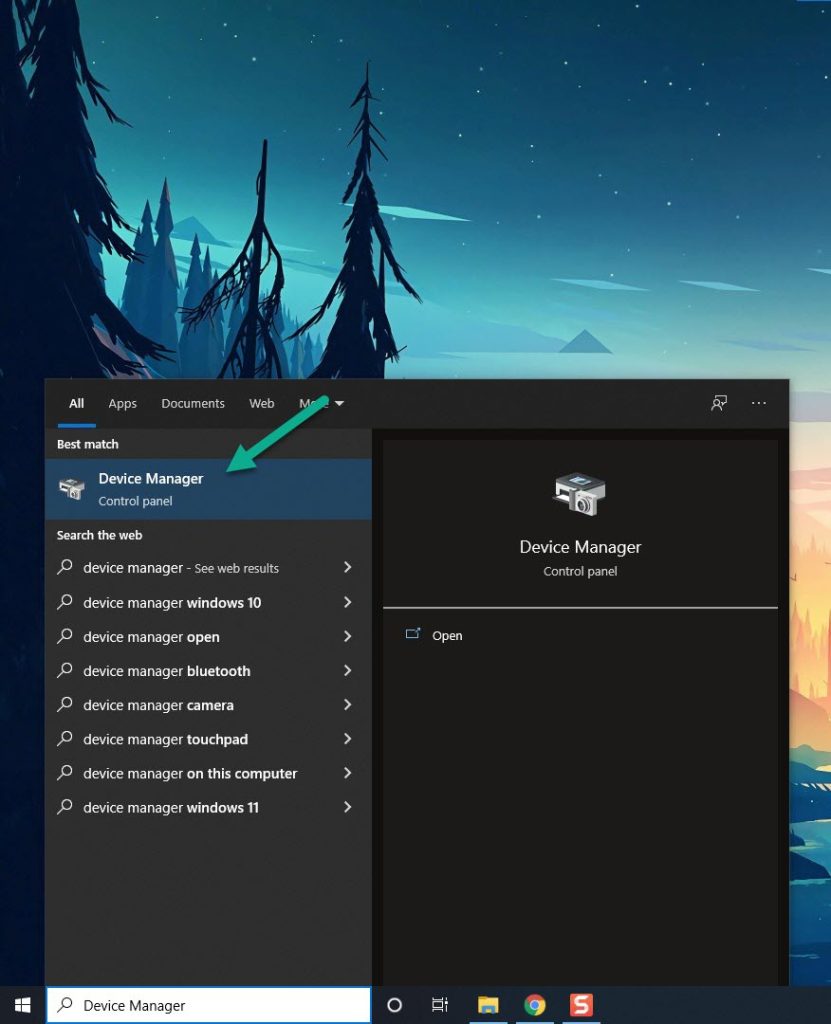
Click the Display adapters icon.
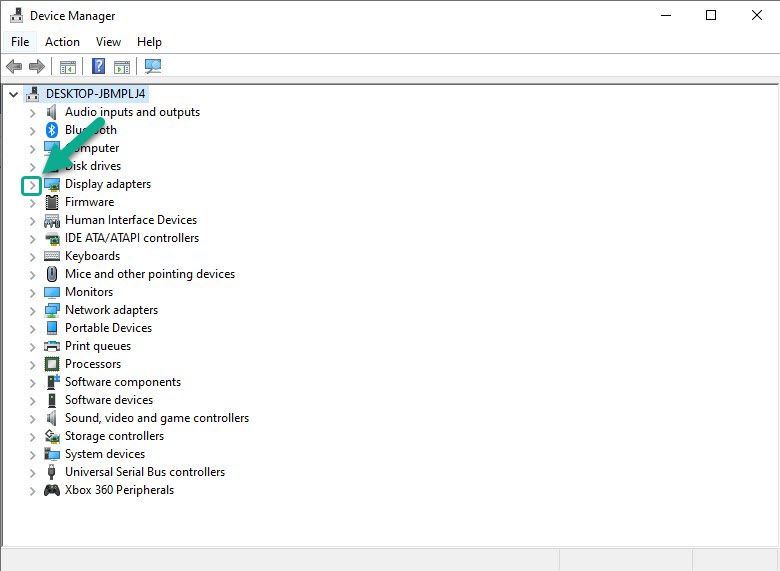
Right-click the display adapter you are using to play the game and then click Update driver.
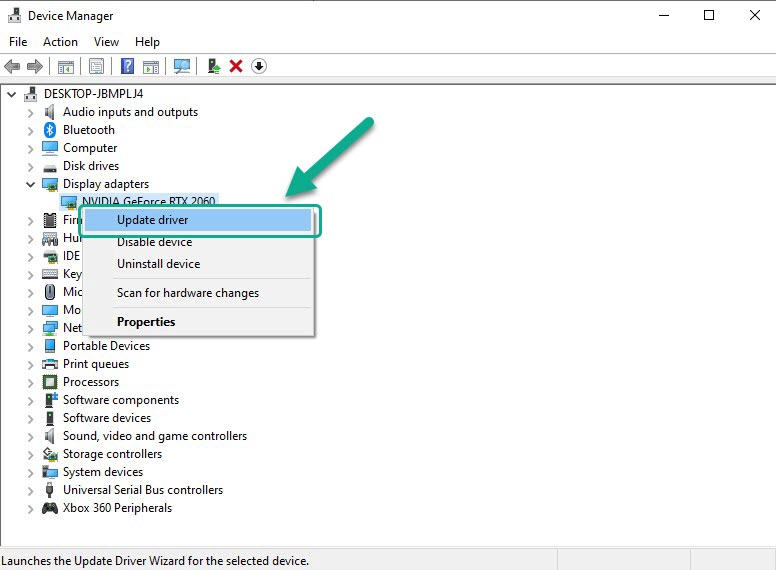
Choose Search automatically for drivers.
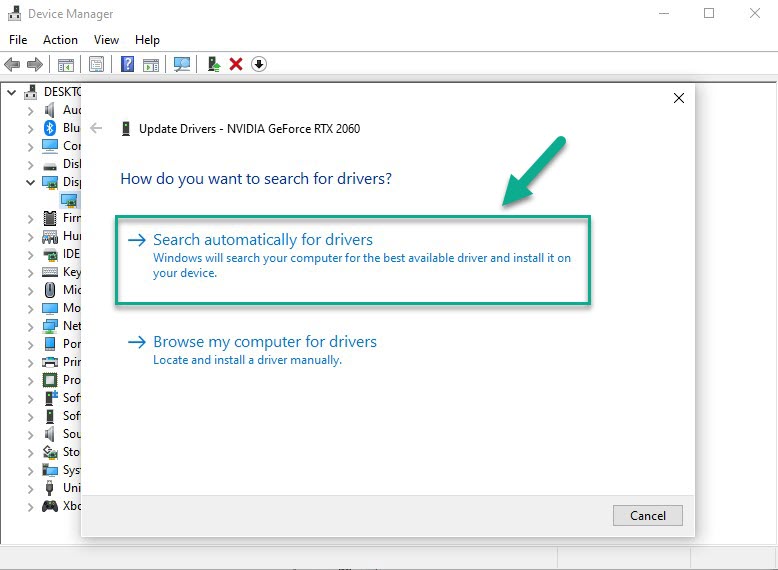
Windows system will automatically download and install the latest driver on your computer.
If you have a NVIDIA GPU, you can also get drivers update using the NVIDIA GeForce Experience software. If you have an AMD RADEON GPU, you can also use the AMD RADEON Update tool to update your GPU.
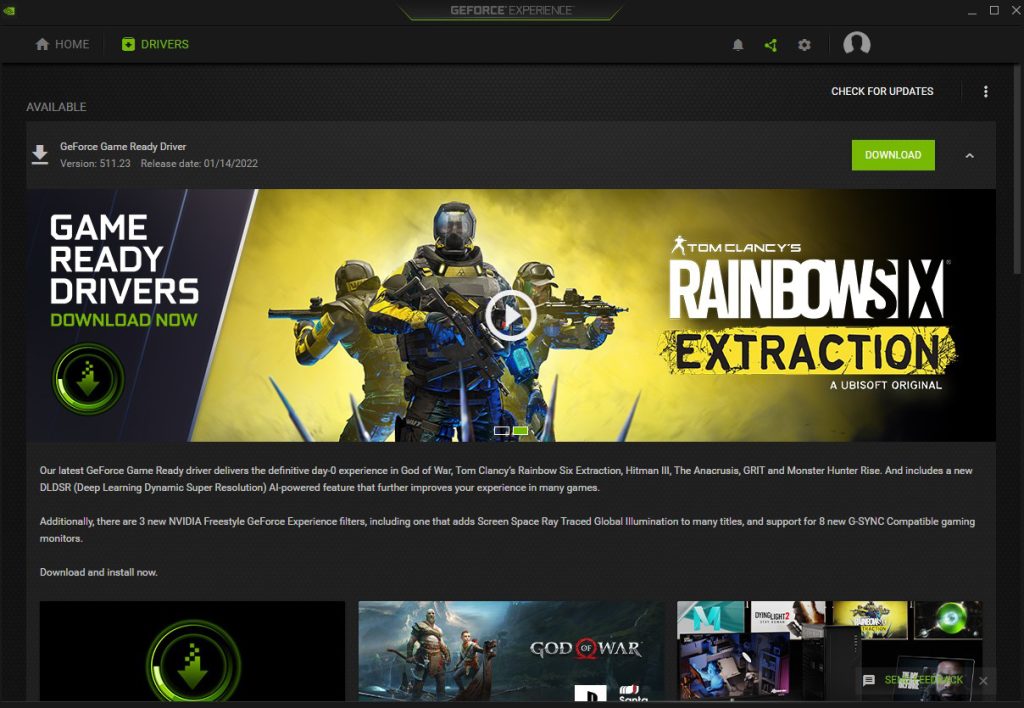
Fix #3 End task FNAF Security breach process on the Task Manager
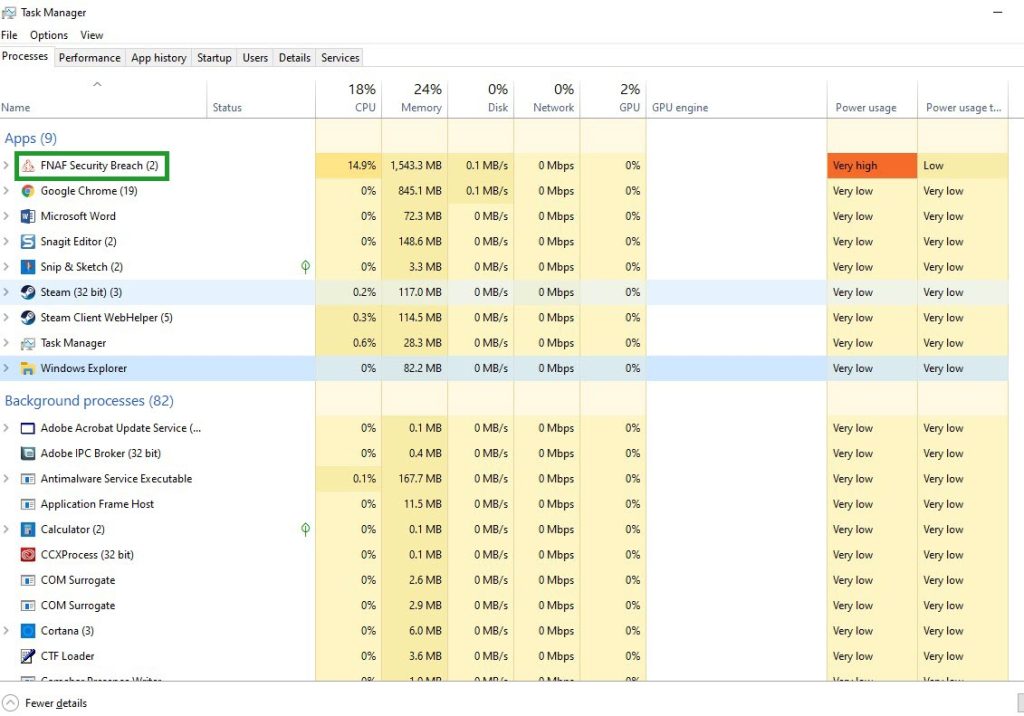
When you open FNAF Security breach on your PC and it won’t launch then there’s a likely chance that another FNAF Security breach process might be running in the background. You should try to end this from the task manager. Here are the steps:
Open the Task Manager by pressing Ctrl + Shift + Esc keys.
Choose the Processes tab.
Right click the FNAF Security breach process then click on End Task.
Once you have completed the steps, try to open FNAF Security breach on your Steam library.
Fix #4 Run FNAF Security breach as an administrator
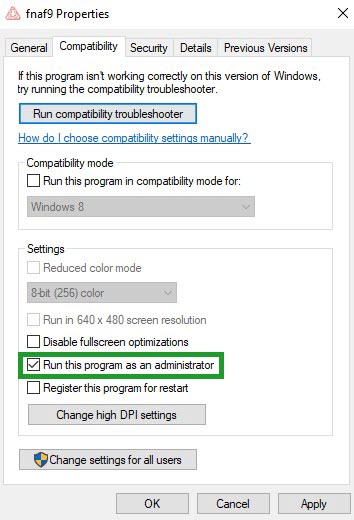
Some games that do not get full permission to run on the computer will not launch properly. In order to run it you will need to run the game as an Administrator to give full permission to the game. Here are the steps below:
On your Steam launcher click Library.
All your games are listed in the Library find FNAF Security breach and right-click it then select Manage and click Browse Local Files.
On the pop up window, Select FNAF Security breach ,right-click and select Properties.
Click Compatibility tab.
Make sure to check the checkbox of run this program in as an Administrator.
Choose Apply and select OK to save changes.
Try to open the game if it fixes the issue. If it does not fix RUST issue, try the solution below.
Fix #5 Verify game file integrity for FNAF Security breach local files on Steam client
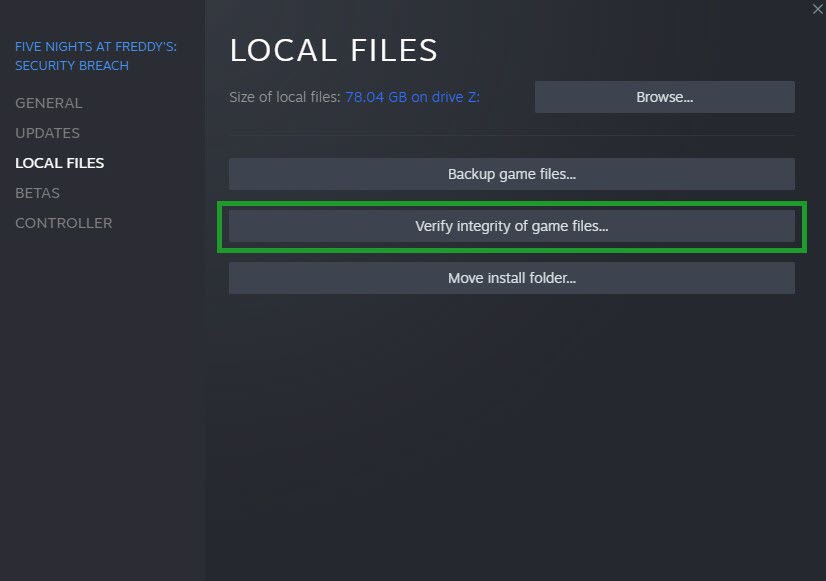
Verifying the integrity of game files can resolve Five Nights At Freddy’s: Security Breach unable launch issue that prevent you from being able to launch the game properly. You can have the Steam client check and verify the game files if it is installed correctly or does not have missing files on the computer. Follow these steps:
Reboot your computer and launch Steam launcher.
On your Steam launcher, click Library.
Right-click the game in your Library, then click Properties.
Click the Local Files tab and click the Verify integrity of game files.
Fix #6: Download Visual C++ Distributable
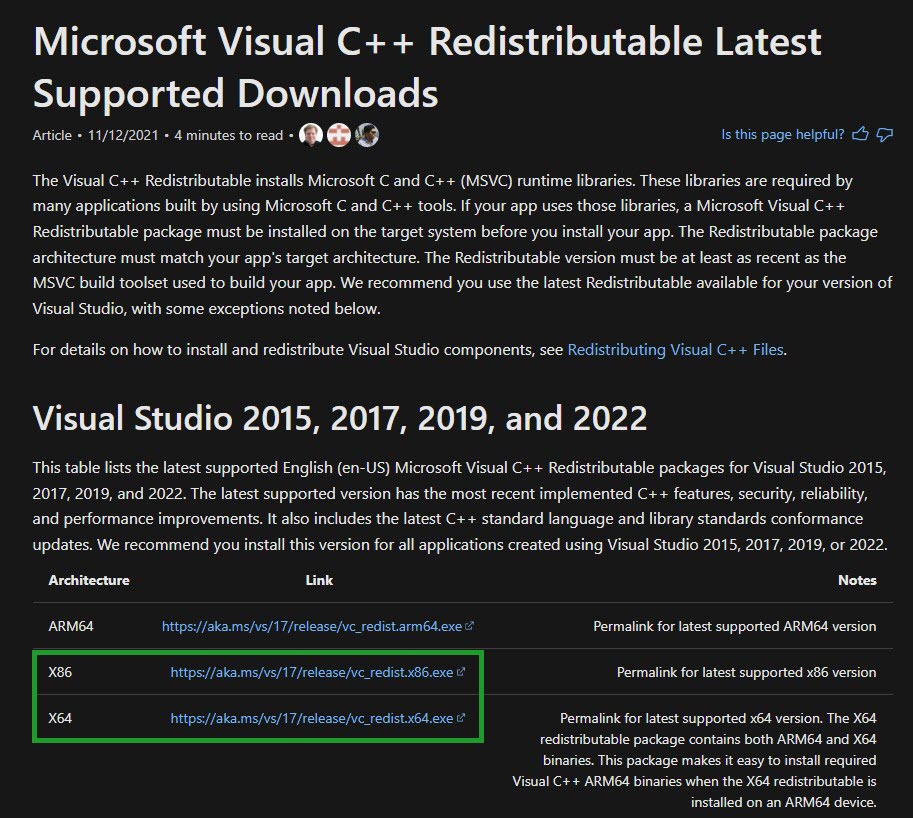
If Five Nights At Freddy’s: Security Breach unable launch on your computer, then you can try to reinstall Visual C++ Distributable as it may be the cause of the issue. Here are the steps with there links:
Go to this link to download Visual C++ in Microsoft website.
Once downloaded, Install the software on your system.
Follow the onscreen instructions to reinstall the application on your computer system.
Clean boot your PC.
Launch the game and see if it will open.
Fix #7 Download DirectX
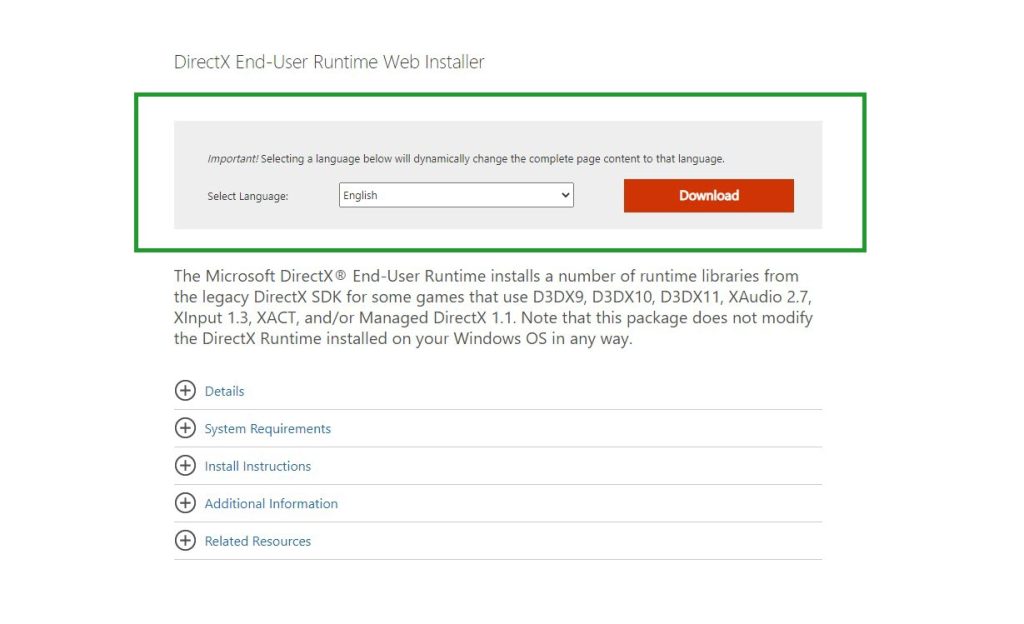
Check if you have latest version of DirectX as you might have an outdated version, by having the latest version it can also fix Five Nights at Freddy’s unable to launch issue. Here are the steps:
Go to the DirectX download page.
Select the Language and click on the Download button.
Once downloaded, Install the software on your system.
Follow the onscreen instructions to install DirectX on your computer system.
Reboot your PC.
Launch Five Nights at Freddy’s and see if it will open.
Fix #8: Reinstall the game
If any of the above solutions does not help you resolve the issue, you need to uninstall and clean install the game. Reinstalling the game will also clear most launch errors that you are experiencing from the game.
Fix #9: Reinstall Steam launcher
Try to reinstall the Steam launcher, the installer can be download in this link and can be reinstalled to the same location where it is already installed.
This may fix software conflict issue and launch issue with the game. Installing Steam Launcher into the same location will also maintain all installed games in your Steam so no need to download again the games. Also uninstalling Steam launcher through any other steps than this will delete all the game and userdata content on your PC.
These are the top fixes for the FNAF Security Breach. After performing the steps mentioned earlier, you will be able to successfully fix the won’t launch issue of the game. You may now play the game without issue.
Suggested Troubleshooting tips:
- How To Fix Five Nights at Freddy’s: Security Breach Keeps Crashing Issue
- How To Fix Five Nights At Freddy’s: Security Breach Keeps Lagging Issue
Feel free to visit our YouTube channel for additional troubleshooting guides.