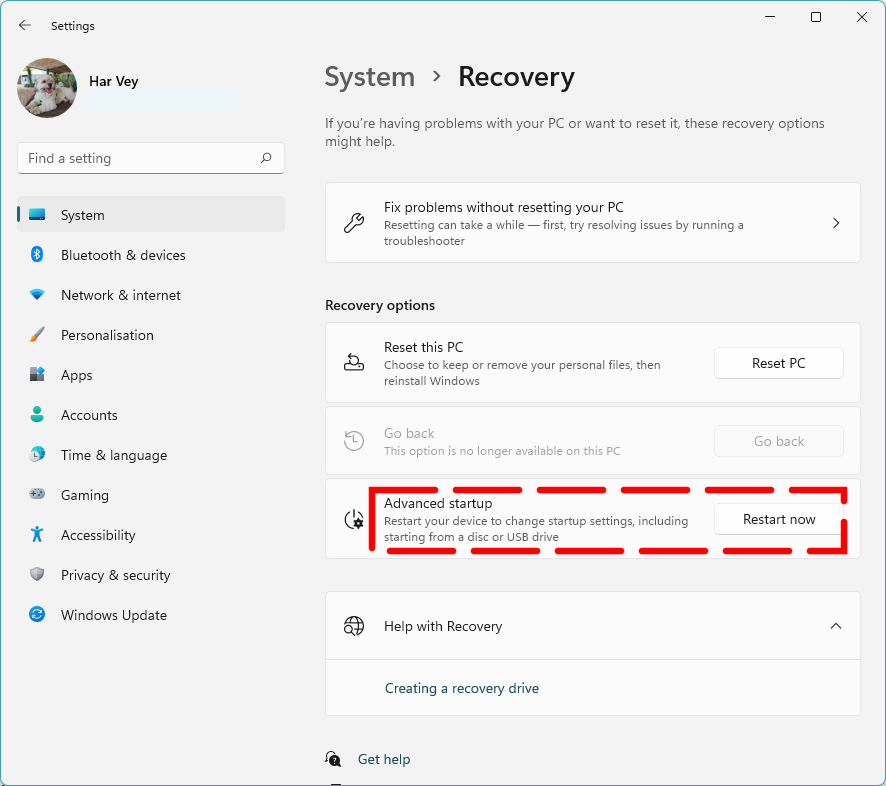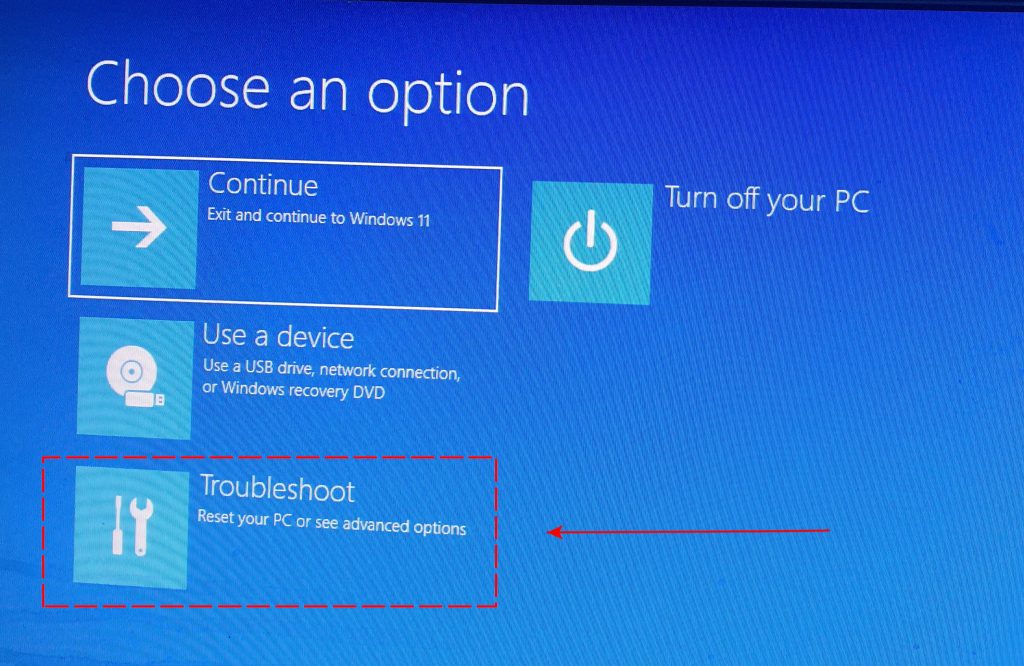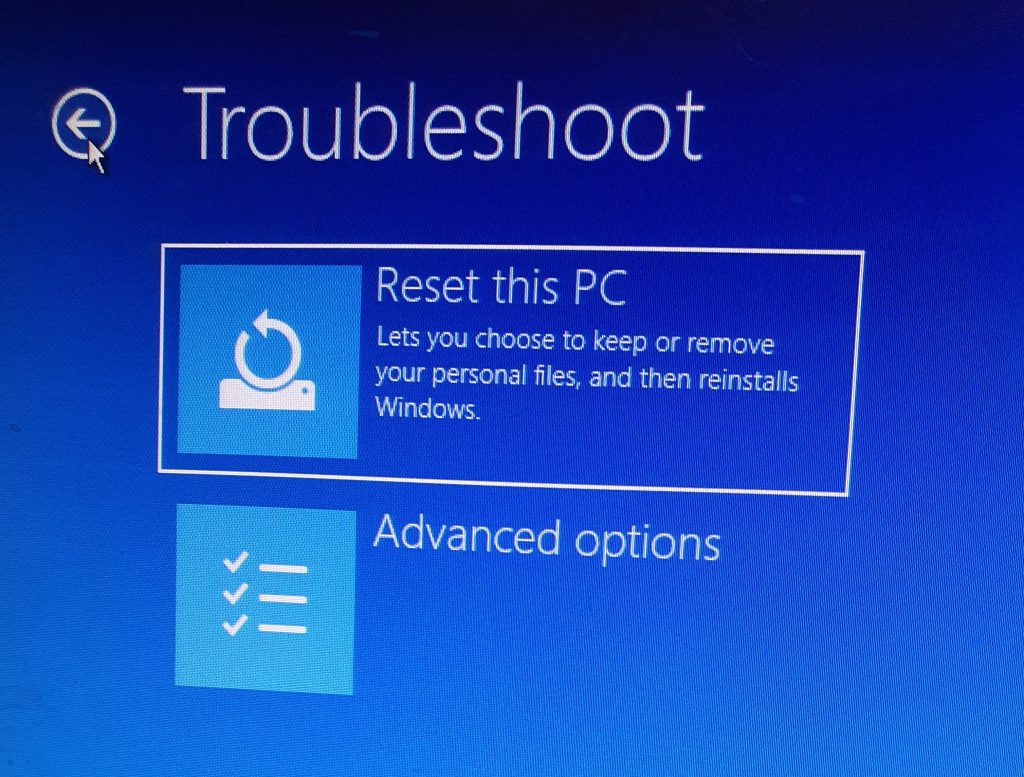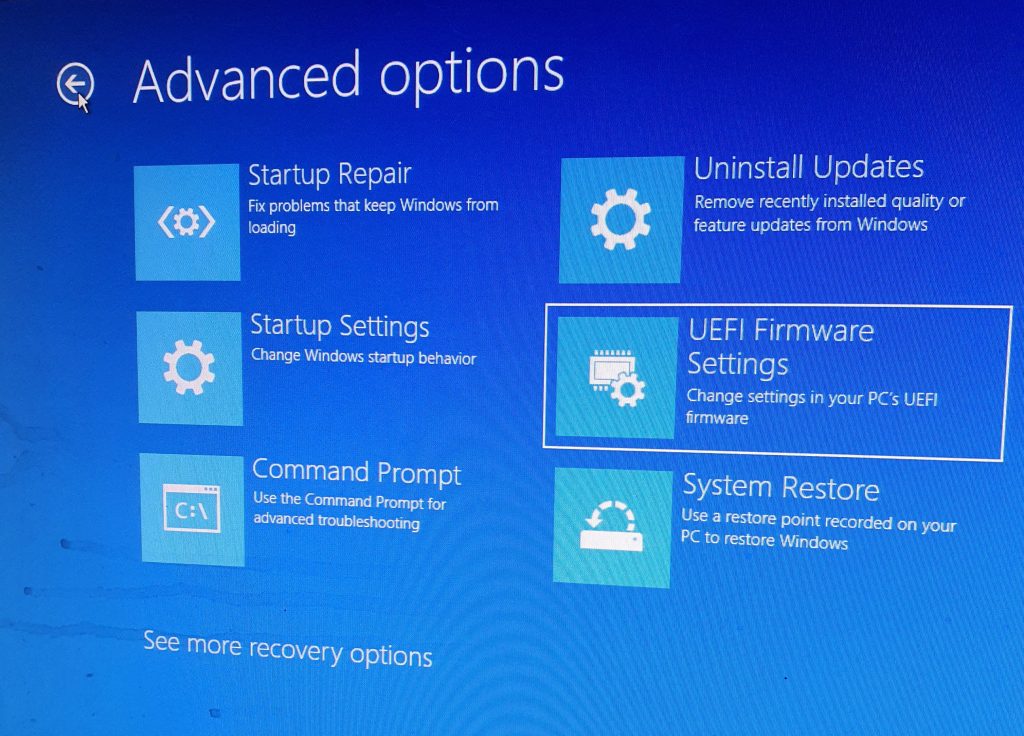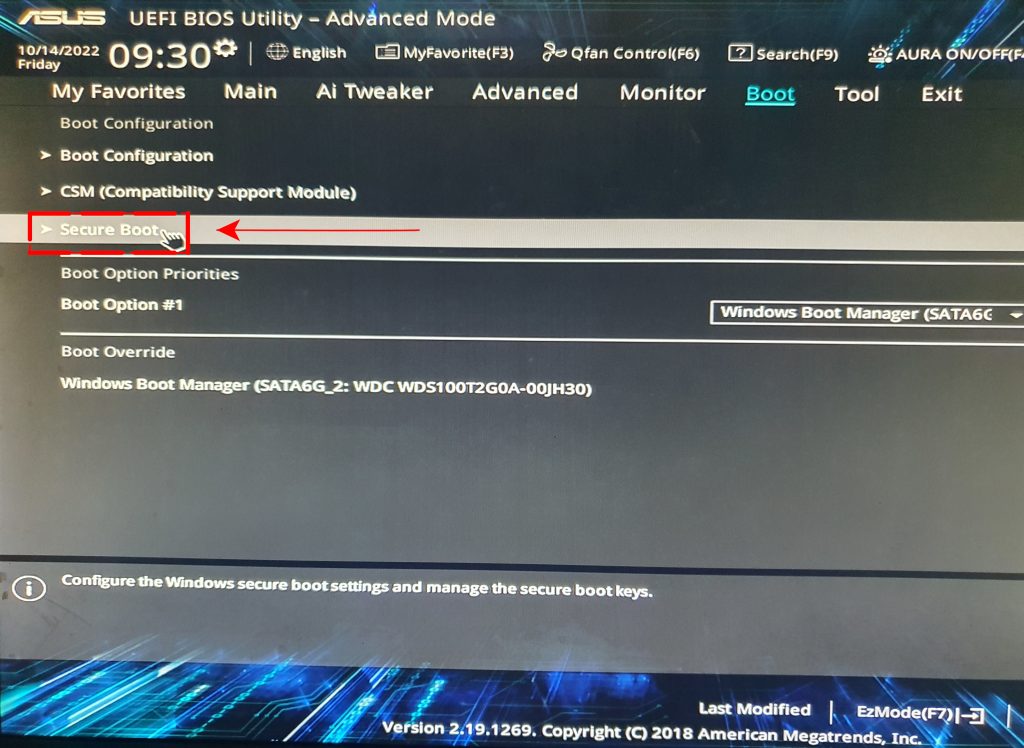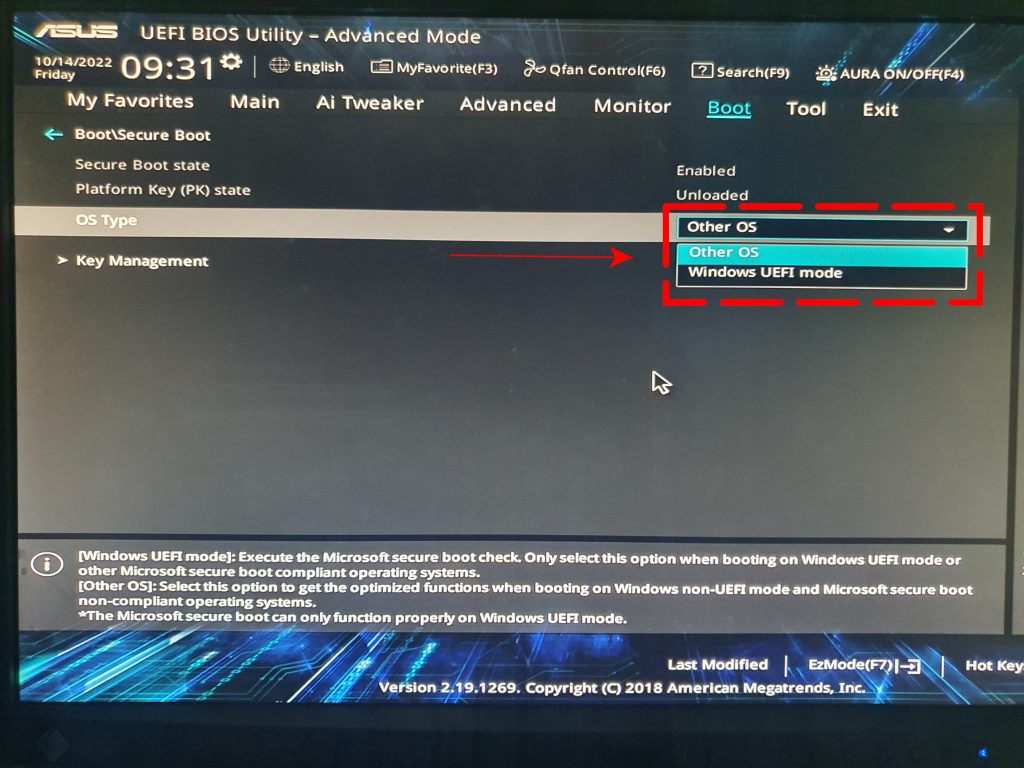SOLVED: FIFA 23 Unrecoverable Error | Secure Boot Error [Updated 2023]
The FIFA franchise of EA Sports is one of the biggest games in the console and PC gaming for years now so it’s not surprising that millions of fans are playing the game a few weeks since FIFA 23’s release date. And just like any other new game, the FIFA 23 has its own share of launch issues, one of which is the one we’re dealing with right now, the FIFA 23 “Unrecoverable error.”
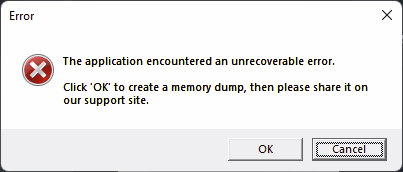
If you can’t seem to launch the game, or if FIFA 23 seems to be crashing and keeps showing the “The Application Encountered An Unrecoverable Error”, this guide is for you.
This error is apparently only being experienced by PC players
What is FIFA 23 unrecoverable error?
FIFA 23 unrecoverable error is an indicator that the game can’t proceed because there’s something that’s blocking it. For some people, this might mean that another application such as Origin overlay, Discord overlay, or even an EA overlay is preventing the game from launching. In some cases, the game simply crashes and won’t launch again once the “The Application Encountered An Unrecoverable Error” has showed up.
Other players encountered FIFA 23 unrecoverable error because of EA anti-Cheat bug.
The Application Encountered An Unrecoverable Error message must be addressed first before you can get back to playing FIFA 23 so it’s a serious issue for those who are getting it.
How to fix FIFA 23 unrecoverable error?
Fixing the FIFA 23 unrecoverable error is relatively easy. Below are the FIFA 23 unrecoverable error fix:
Fix #1: Force quit the game and the launcher.
For some people, the FIFA 23 unrecoverable error message shows up sporadically due to a minor bug within the game or the launcher (Steam, Epic Games, Origin). Fortunately, such a problem can be easily fixed by simply closing FIFA 23 and the launcher in Task Manager.
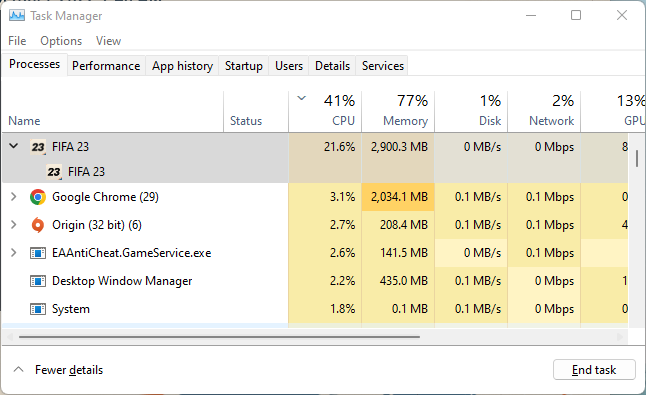
Here’s how to do that:
- Open the Task Manager by pressing CTRL + SHIFT + ESC.
- In the Processes tab, look for all instances of FIFA 23 and your launcher and right click on them.
- Then, select End Task to close each of the processes.
- Relaunch the game and check for the problem.
Fix #2: Disable all the overlays you’re running.
An overlay, as the name suggests, is a feature of an application like Discord, game launcher, or any app that allows a semi-transparent screen to run on top of your game. An overlay is useful as it can display necessary game information that a gamer would otherwise have to access manually. An overlay can therefore be a handy feature as it can display whatever information you need while gaming, saving you time and effort.
However, some overlays have been known to interfere with some games so if you’re using one while playing FIFA 23, we suggest that you check if disabling it will fix the unrecoverable error for you.
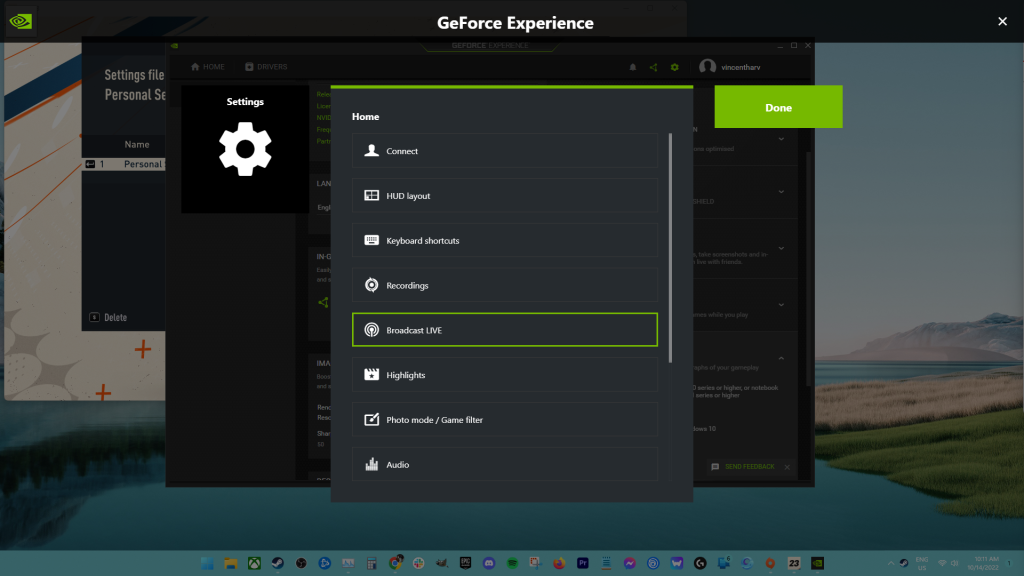
Some of the known overlay features that might affect some games include the following:
- NVIDIA GeForce overlay
- Origin overlay
- Steam Overlay
- EA overlay
Keep in mind that for most people, these overlays work without issues and personally, I’m using them from time to time with some of my games, especially the NVIDIA GeForce overlay.
If the unrecoverable error won’t show up when you’re not using any overlay, there must be a deeper reason for that so you might need to dig deeper in your troubleshooting later to know what might be the main reason why your particular overlay is not working with your games.
Fix #3: Play FIFA 23 with Admin access.
Some applications might require higher file access in order to work properly. If you’re still getting the unrecoverable error in FIFA 23 at this point, try to see if running the game with Administrator access will help.
Games like FIFA 23 don’t normally require admin access but for troubleshooting purposes, you want to do this to see if it would help.
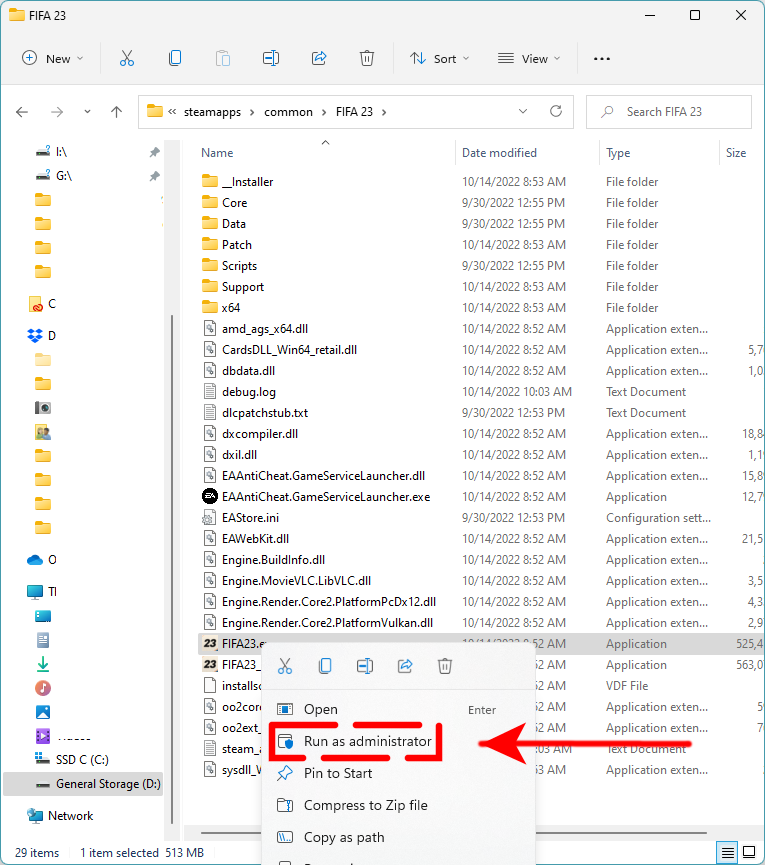
Here’s what you must do:
- Make sure that FIFA 23 and your game launcher are closed. You can check the Task Manager and close them from there if necessary.
- Go to the installation folder of FIFA 23. SteamLibrary\steamapps\common\FIFA 23. The exact directory depends on your system.
- Find the FIFA23.exe file and right click on it.
- Select Run as administrator.
- Wait for the system to launch FIFA 23 and check for the problem.
Fix #4: Refresh the EA Anti-Cheat.
If disabling overlays did not help, the next thing that you want to do is to deal with a possible EA Anti-Cheat bug.
For some players, doing a more drastic thing is necessary. At this point, you must delete and reinstall the game’s Anti-Cheat program.
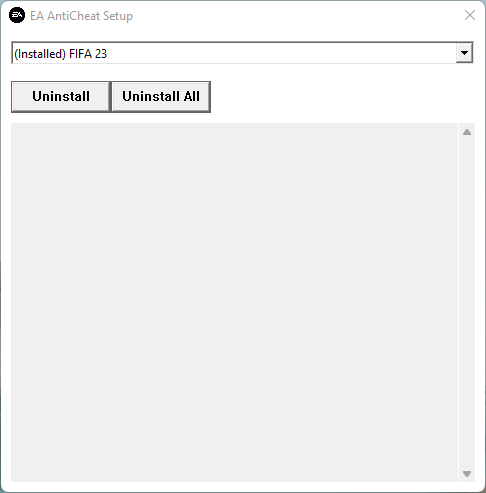
Here’s what you need to do:
- Make sure that FIFA 23 and your game launcher are closed. You can check the Task Manager and close them from there if necessary.
- Go to C:\Program Files\EA\AC.
- Launch the EAAntiCheat.Installer.exe by right clicking on it and selecting Open, or you can simply double click it.
- Once the EA Anti-Cheat installer window is up, click on the drop-down bar on the right and select (Installed) FIFA 23.
- Once you’ve done that, Click Uninstall button.
- Afterwards, you can redownload the EA Anti-Cheat again by going to this link.
- Proceed to replace the current EA Anti-Cheat version.
- After you’ve successfully reinstalled the EA Anti-Cheat, relaunch the game and check for the problem again.
Fix #5: Check Secure Boot.
If you’re running FIFA 23 on Windows 11 and you’re getting the Secure Boot error (Secure Boot is not enabled on this machine error), you must ensure that Secure Boot security feature is turned on on your computer. This is the main reason for many Windows 11 users who encountered the “The Application Encountered An Unrecoverable Error.”
Here’s what you must do:
- Press the Windows key + I on your keyboard to open Settings.
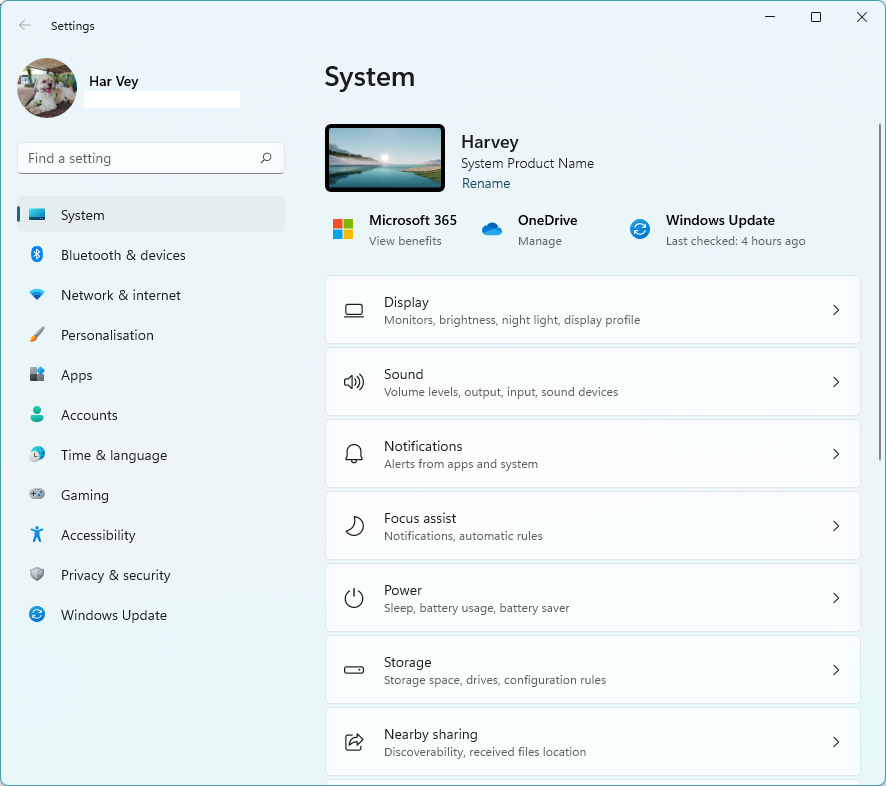
- Go to System.
- Select Recovery.
- In Advanced startup section, select the Restart Now button.

- In the next screen, select Troubleshoot.

- Go to Advanced options.

- Select UEFI Firmware Settings.

- Afterwards, restart your computer to save the changes.
- Once you’re UEFI/BIOS screen, you need to find and select Secure Boot. The exact steps on how to do this depends on your hardware so if you’re not familiar with your motherboard, we suggest that you contact your PC manufacturer.

- Some hardware may give you at least two options under Secure Boot for the OS Type. In my case, I have Other OS and Windows UEFI mode. The rule is to ensure that you select only Windows UEFI mode.

- After that, make sure to save the changes before exiting, then start up your PC again.
- Run FIFA 23 game client and check if the Secure Boot is not enabled on this machine error is now gone.
This should be a permanent fix for this problem.