How To Fix FIFA 23 Low FPS | Performance Issues [New & Updated 2023]
FIFA 23 Low FPS is a common issue that can hinder the overall gaming experience for popular soccer video game players, low FPS, or frames per second, results in stuttering, lag, and less smooth gameplay.
Various factors can contribute to this problem, including hardware limitations, outdated graphics drivers, excessive background processes, suboptimal graphics settings, and potential game file corruption. Understanding the causes behind FIFA 23 Low FPS is crucial in finding effective solutions to improve performance.
By addressing these underlying issues, players can ensure optimal FPS and enjoy a more immersive and enjoyable gaming session in FIFA 23.
What does FIFA 23 Low FPS mean?
Low FPS (frames per second) in FIFA 23 refers to a situation where the game displays fewer frames within a second, resulting in a less smooth and responsive gameplay experience. In FIFA 23, low FPS can manifest as stuttering, lag, or a noticeable delay between player inputs and on-screen actions. It can significantly impact the overall enjoyment and playability of the game.
When FIFA 23 runs at a low FPS, players’ movements, ball physics, animations, and visual effects may appear choppy or inconsistent. This can affect the player’s ability to control the game accurately and perform actions on time. The reduced fluidity and responsiveness can hinder gameplay strategies and diminish the immersive experience that FIFA 23 aims to provide.
FIFA 23 low fps issue can occur due to various factors, including hardware limitations, outdated graphics drivers, excessive background processes, suboptimal graphics settings, and potential game file corruption. Because of these reasons, the game may generate fewer frames per second, making movement and other effects less smooth.
Addressing the FIFA 23 low fps issue requires players to optimize their hardware and software settings, update graphics drivers, disable unnecessary background processes, adjust graphics settings, and ensure the integrity of game files. By implementing these solutions, players can improve the frame rate and enhance the overall performance of FIFA 23, ultimately allowing for a smoother and more enjoyable gaming experience.
What are the common causes of FIFA 23 Low FPS issue?
The low FPS (frames per second) issue in FIFA 23 on Steam can be attributed to several factors. These causes, which are not limited to but can contribute to the problem, include hardware limitations, outdated or incompatible graphics drivers, excessive background processes, suboptimal graphics settings, and potential game file corruption.
Firstly, hardware limitations can affect FPS performance. If the system meets the game’s recommended specifications, it may be able to deliver smooth gameplay and experience low FPS.
Outdated or incompatible graphics drivers can also lead to low FPS. Graphics drivers act as a bridge between the game and the graphics card, and outdated or incompatible drivers can result in suboptimal performance.

Excessive background processes running on the system can consume resources and impact FPS. These processes compete with the game for CPU and memory resources, leading to decreased performance.
Graphics settings that are too high for the hardware capabilities can strain the system and result in low FPS. Features such as resolution, anti-aliasing, shadows, textures, and effects can significantly impact performance when set to higher levels.
Lastly, game file corruption or missing files can contribute to FIFA 23 low fps issue. When corrupted or incomplete, game files can cause performance issues, including low FPS.
How to fix FIFA 23 Low FPS or performance issues?
If you’re getting FIFA 23 low fps or performance problems, here are the solutions that you can try:
Solution 1: Update Graphics Drivers
Outdated or incompatible graphics drivers can often be the culprit behind low FPS in games. Keeping your graphics drivers up to date ensures optimal performance and compatibility. Here’s how you can update your graphics drivers:
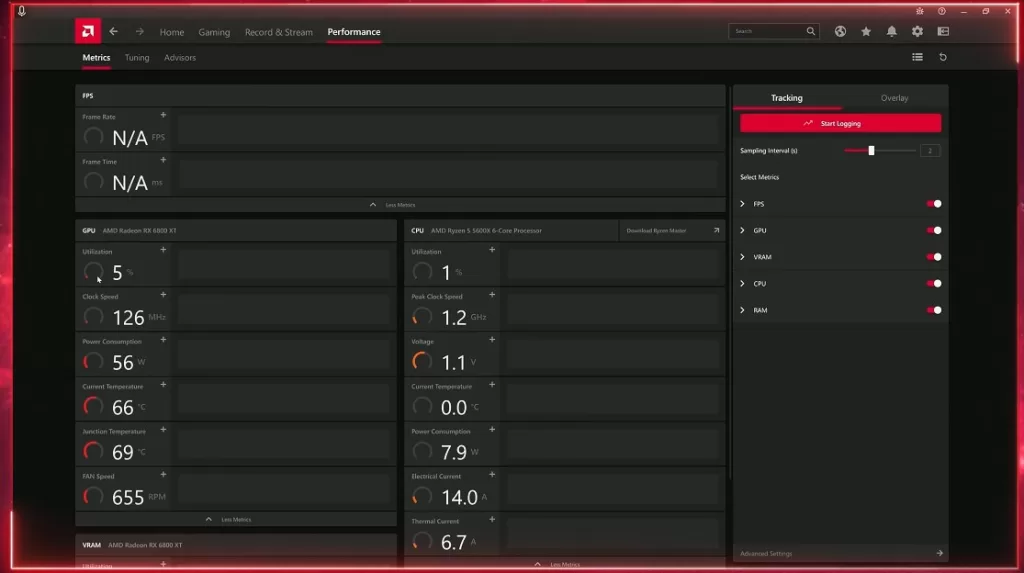
- Identify your graphics card manufacturer (e.g., NVIDIA, AMD, Intel).
- Check out the manufacturer’s web page.
- Locate the “Drivers” or “Support” section.
- Enter the details of your graphics card model and operating system.
- Download the latest available graphics drivers.
- Follow the steps to install the drivers.
- Afterward, restart your computer to allow the changes to take effect.
Solution 2: Adjust Graphics Settings
Tweaking the graphics settings in FIFA 23 can significantly improve FPS performance. Here’s how to adjust the graphics settings:
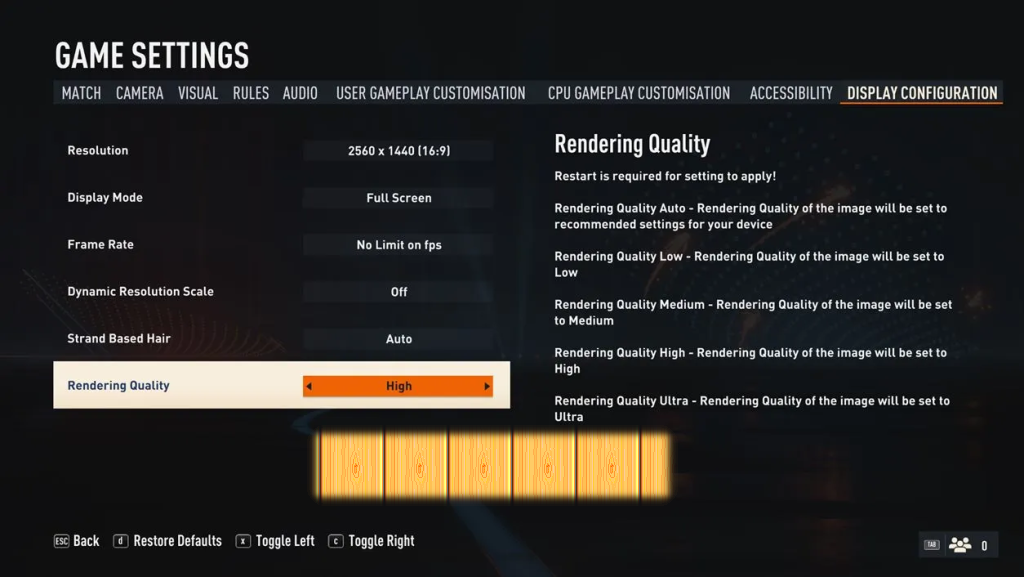
- Launch FIFA 23 and navigate to the settings menu.
- Select “Graphics” or a similar option.
- Lower the settings for resolution, anti-aliasing, shadows, textures, and effects.
- Disable or reduce graphics-intensive options like motion blur or depth of field.
- Apply the changes and restart the game.
Solution 3: Disable Background Applications
Running resource-intensive applications in the background can strain your system’s performance, leading to low FPS in FIFA 23. Close unnecessary background applications to free up system resources. Follow these steps to disable background applications:
- Press Ctrl + Shift + Esc to open the Task Manager.
- Switch to the “Processes” or “Details” tab.
- Identify applications consuming significant CPU or memory resources.
- Right-click on the application and select “End Task” or “End Process.”
- Repeat this process for other resource-intensive applications.
Solution 4: Optimize Windows Power Settings
Windows power settings can affect system performance and potentially cause low game FPS. To optimize power settings for gaming, follow these steps:
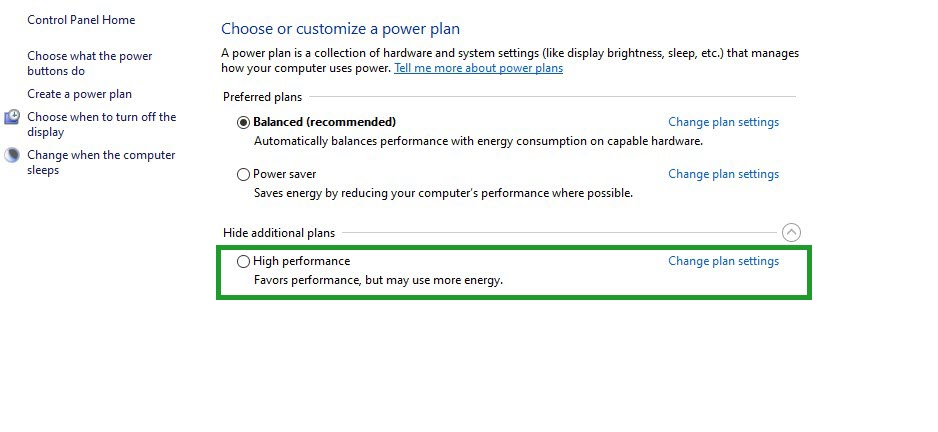
- Press Win + X and select “Power Options” from the menu.
- Choose the “High performance” power plan (if available). If not, create a custom power plan.
- Click “Change plan settings” next to the selected power plan.
- Set both “Turn off the display” and “Put the computer to sleep” to “Never.”
- Save the changes and close the power options.
Solution 5: Disable Full-Screen Optimization
Windows full-screen optimization features can sometimes interfere with game performance, resulting in low FPS. Disabling this feature could resolve the issue. Here’s how:
- Locate the FIFA 23 game executable file (e.g., FIFA23.exe).
- Right-click on the executable file and select “Properties.”
- Go to “Compatibility” tab.
- Check the box that says “Disable fullscreen optimizations.”
- Click “Apply” button and hit “OK” to save the changes.
Solution 6: Verify Game Files
Corrupted or missing game files can lead to performance issues in FIFA 23. Verifying the game files ensures that any problematic files are identified and fixed.
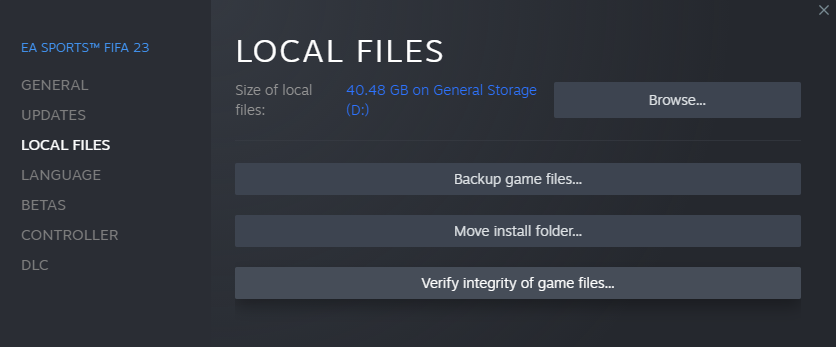
To verify game files on Steam, follow these steps:
- Launch the Steam client on your computer.
- Select game “Library” tab.
- Locate FIFA 23 in your game library and right-click on it.
- In the context menu that appears, select “Properties.”
- Go to “Local Files” tab.
- Select the “Verify Integrity of Game Files” button.
- Steam will then scan the game files and compare them to the latest version.
- If any files are missing or corrupted, Steam will automatically download and replace them.
- Wait for the verification process to complete.
- Once the process finishes, close the Properties window and launch FIFA 23 to see if the low FPS issue has been resolved.
Solution 7: Delete and reinstall FIFA 23.
Deleting and reinstalling FIFA 23 on Steam can be necessary to resolve persistent issues or errors with the game. By uninstalling and reinstalling, you can ensure a clean installation and eliminate any corrupt or problematic files that may be causing performance or gameplay issues.
