How To Fix The Error ACC1310 On Your Xbox Series S
This troubleshooting guide will show you how to fix the error ACC1310 on Xbox Series S and understand the reason why it occurs and how to prevent it from happening again in the future. Continue reading to learn more about this problem and its solutions.
The error ACC1310 is often account related and oftentimes temporary. In fact, the error might disappear the next time you try what you were doing. It is often accompanied by this message, “There was a problem, but it should work if you try again.”
It is also possible that it’s caused by a slow Internet connection, so you also need to check on that. But apparently, this problem isn’t as serious as the other errors, and you may be able to fix it by doing a couple of easy procedures. Here are the things you can do about it:
Fix #1: Make sure your console has a connection
If you’re getting this error the moment your console boots up, then it’s probably due to a connection problem. There are times when your device can’t connect to the network immediately after booting up. But after a minute, try again and see if that works. If not, then try doing a speed test to know if it’s a connection problem:
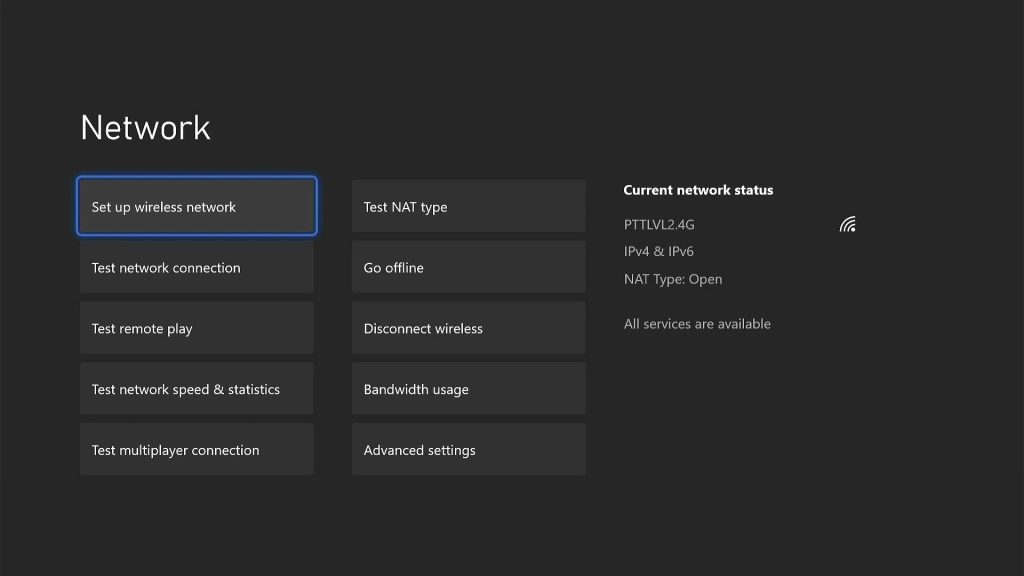
- Press the Xbox button on your controller.
- Press the RB button a few times to select Profile & system.
- Highlight Settings and press A.
- Highlight General if it’s not selected yet.
- Select Network Settings.
- Highlight Test network connection and press A. If it says that your console is connected to the Internet, then try doing a speed test.
- Select Test network speed & statistics, and wait until the test is finished.
If your connection is slow or if there’s a high latency, try rebooting your router first and see if that fixes the problem. If not, you better call your Internet Service Provider and have it fixed.
Fix #2: Check the Xbox Live Status
Should the error continue to bug you even after making sure you have an active Internet connection, then it’s a possible server issue. That’s what you have to check next. Make sure that it’s not a server issue, because if it is, then you don’t have to continue troubleshooting your console. Here’s how you check the Xbox Live status:
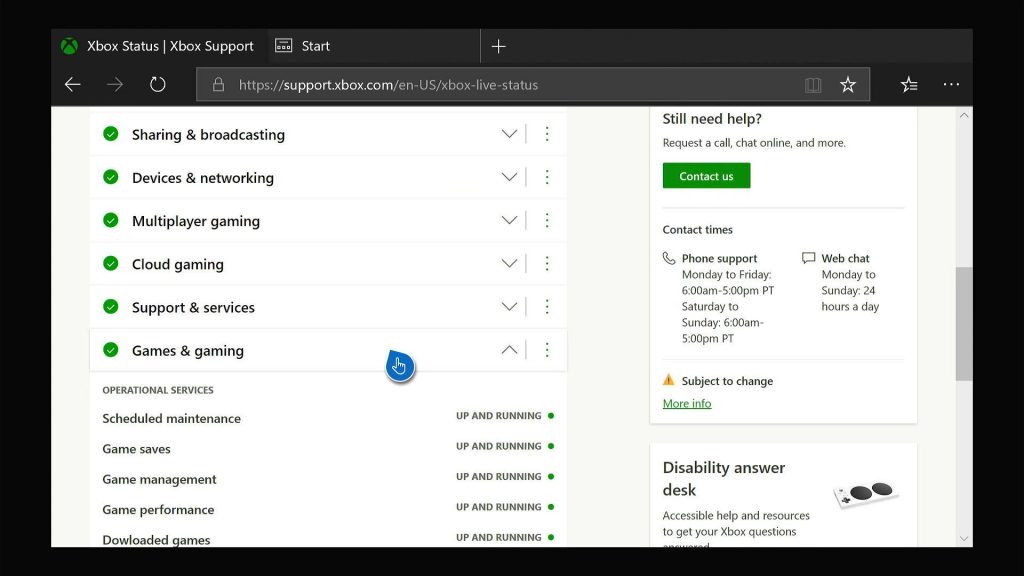
- Press the Xbox button on the controller and then look for Microsoft Edge, and open it.
- Log on to support.xbox.com, and then click on Xbox status.
- Now check if there are services that are currently down or having issues.
If some services are down, then that might be the reason why you’re getting the error code. What you can do about it is wait it out as it will be fixed within an hour or two. However, if there are no outages and the problem continues, then move on to the next solution.
Fix #3: Factory reset your Xbox
After doing the previous solutions and your console continues to pop up the error ACC1310, then your last resort will be to reset your Xbox Series S. There’s a type of reset that won’t delete your apps and games, that’s what you need to do first and see if it fixes the problem. If not, then do the full reset. Here’s how you do it:
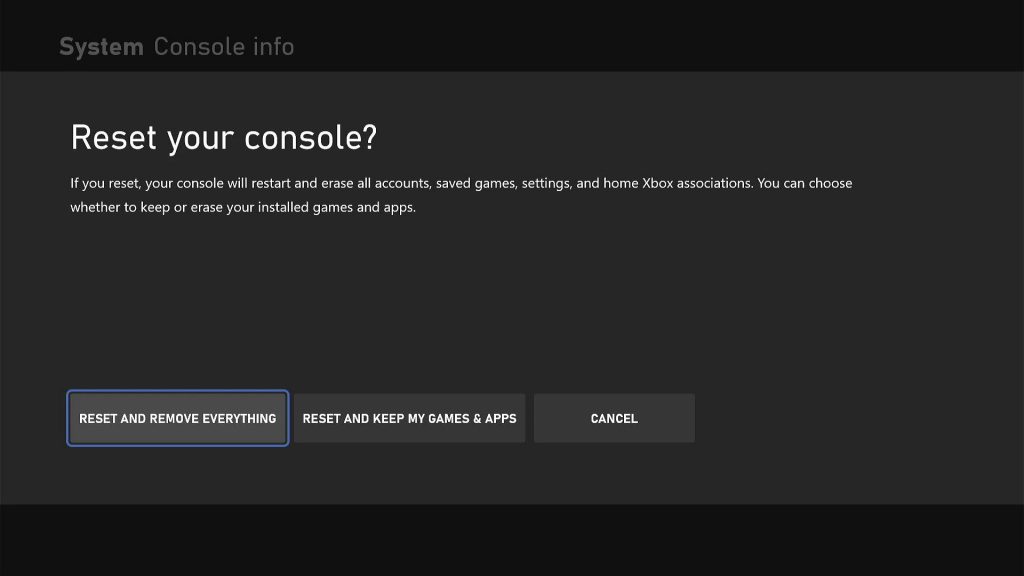
- Press the Xbox button on the controller to pull up the side menu.
- Press the RB button a few times to select Profile & system.
- Highlight Settings and press A to select it.
- Highlight System and then select Console info.
- Select Reset console.
- Select Reset and keep my games & apps first.
- If that doesn’t work, then choose Reset and remove everything.
After the reset, set up your Xbox Series S as a new device and then re-download your games and apps. The error ACC1310 must be gone after that.
We hope that this troubleshooting guide can be helpful.
Please support us by subscribing to our YouTube channel. Thanks for reading!
ALSO READ: