Error 0x8007005 Occurs When Signing In To Your Microsoft Account On Xbox Series S
In this post, you will learn how to fix the error 0x8007005 that keeps popping up on your Xbox Series S and understand why it shows so that you’ll be able to prevent it from happening again in the future. Read on to learn more about it.
The error 0x8007005 occurs when you try to sign in to your account. While it’s obvious that it’s an account-related problem, it can also be caused by slow connection or no connectivity at all. That’s why it’s important that you do some basic troubleshooting procedures to try and fix such a problem.
Most of the time, it’s accompanied by the following message: “There was a problem. We couldn’t sign you in. Try again in a few minutes, or check your account by signing in to account.live.com. Sign in 0x8007005.”
If you’re getting this error, then here’s what you should do about it:
Fix #1: Make sure your console has an Internet connection
To be able to sign in to your account, your console must have an active and stable internet connection. So the first thing you have to do is make sure your Xbox Series S is connected to the Internet. Here’s how it’s done:
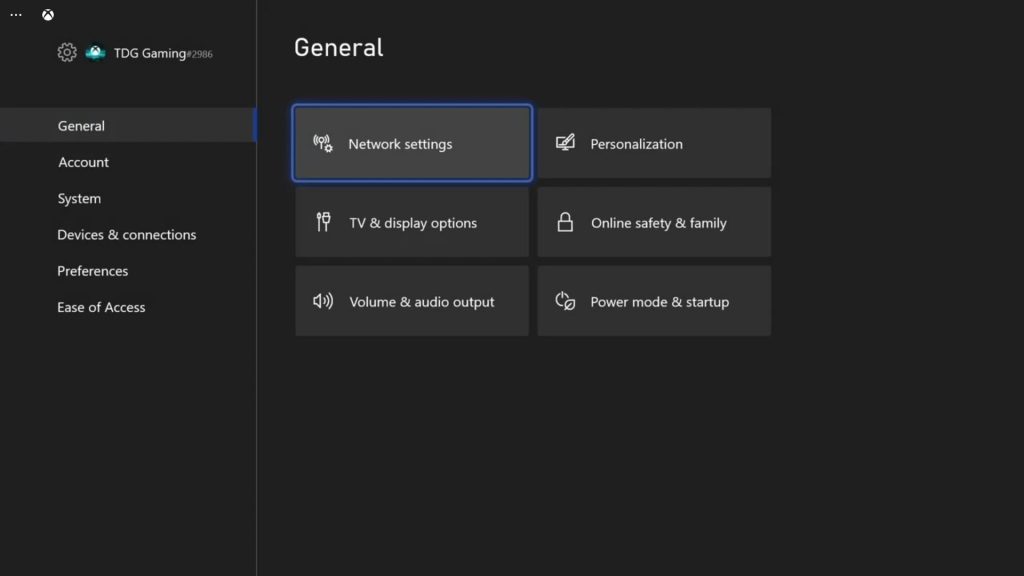
- Press the Xbox button on your controller.
- Press the RB button a few times to select Profile & system.
- Highlight Settings and press A.
- Highlight General if it’s not selected yet.
- Select Network Settings.
- Highlight Test network connection and press A. If it says that your console is connected to the Internet, then try doing a speed test.
- Select Test network speed & statistics, and wait until the test is finished.
If your connection is way slower than what you’re supposed to be getting, then try rebooting your router. You may also call your Internet Service Provider to have it fixed if you cannot fix it by yourself.
Fix #2: Check Xbox Live Status
Aside from no connection, this error will also pop up if the server that handles Microsoft logins is down or under maintenance. It’s important that you’ll know if that’s really the case so that you won’t have to troubleshoot your console further. So check the status of Xbox Live services, here’s how you do that:
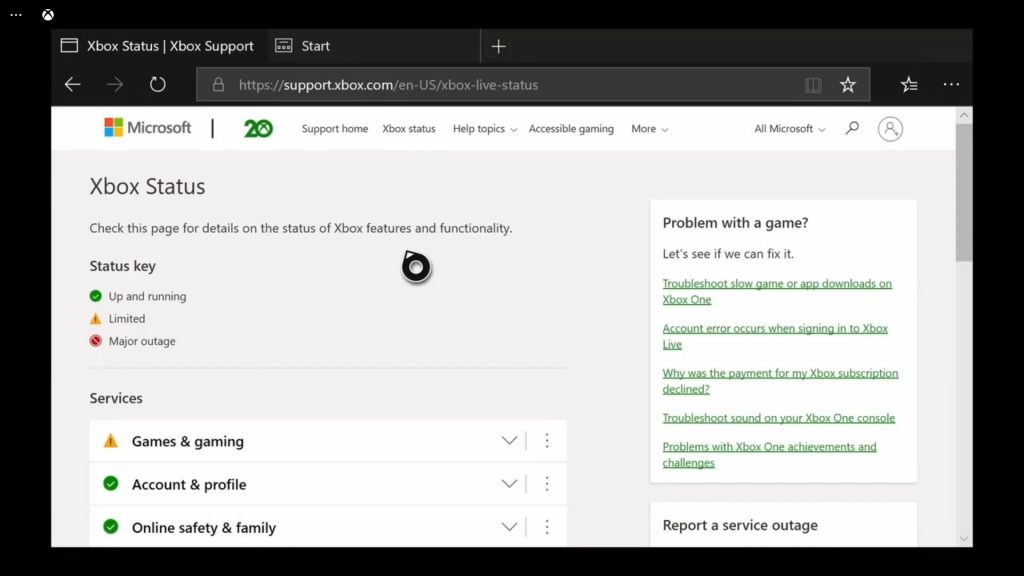
- Press the Xbox button on the controller and then look for Microsoft Edge, and open it.
- Log on to support.xbox.com, and then click on Xbox status.
- Now check if there are services that are currently down or having issues.
If some services are down, all you can do is wait it out as they will be fixed within an hour or two. Most outages are temporary and can be fixed in minutes.
However, if there are no outages, then try the next solution.
Fix #3: Restart your console
The next procedure you have to do is to refresh your console’s memory. This will fix any minor technical problems with your Xbox. This is how you do it:
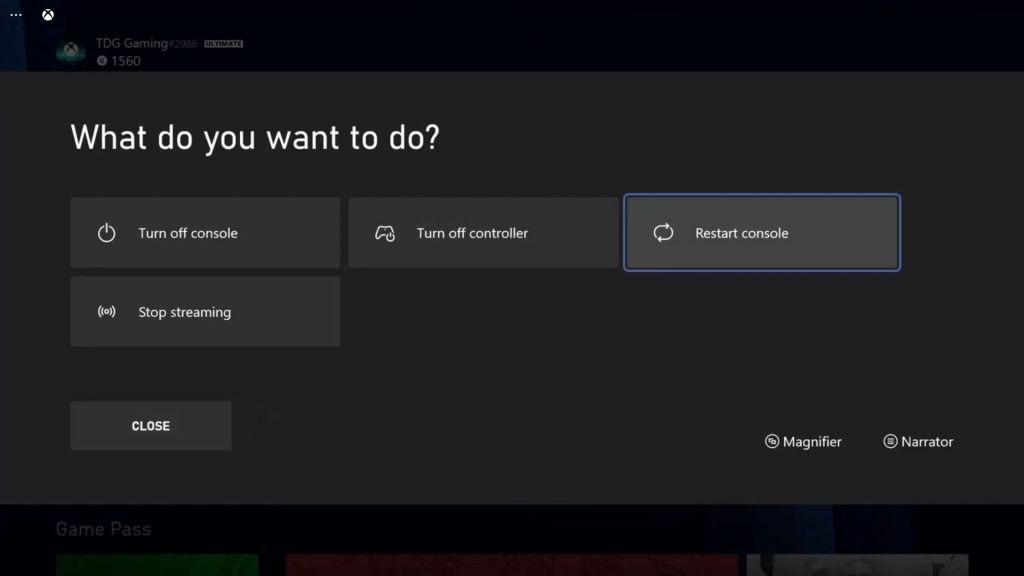
- To reboot your Xbox Series S, press and hold the Xbox button on the controller to pull up the Power center.
- When the options show, select Restart Console.
- Select Restart and wait until your console finishes the reboot.
Once the reboot is completed, try to see if the error 0x8007005 still pops up.
Fix #4: Remove and re-add your account
Assuming that you have a good Internet connection and that all servers are up and running, what you have to do next is to temporarily remove your account from your console, and then re-add it. Here’s how you remove it:
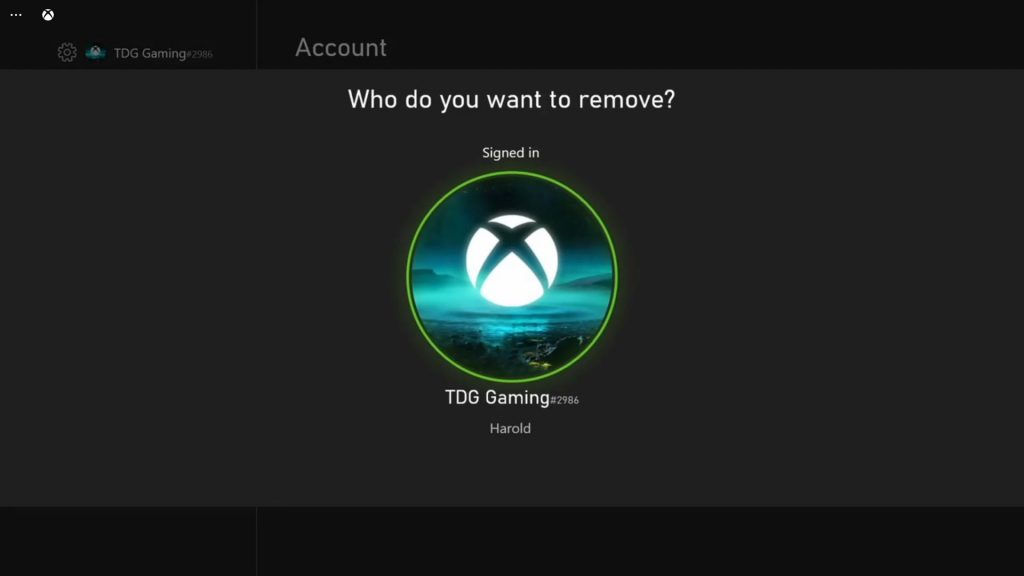
- Press the Xbox button on your controller.
- Press the RB button a few times to select Profile & system.
- Highlight Settings and press A.
- Highlight Account, and then select Remove account.
- Select the account you want to remove if you have two or more accounts, and then press A to continue.
- Highlight Remove and press A.
Once the account is successfully uninstalled, restart your console one more time. After that, log back into your account and see if the error still shows up.
Fix #5: Reset your Xbox Series S
If the previous procedures fail to get rid of the error 0x8007005, then the only option left for you to do is to reset your console. A reset will always be able to fix any error, however, you may end up re-installing all your games. That’s why we suggest you reset the settings first before doing the factory reset. Here’s how:
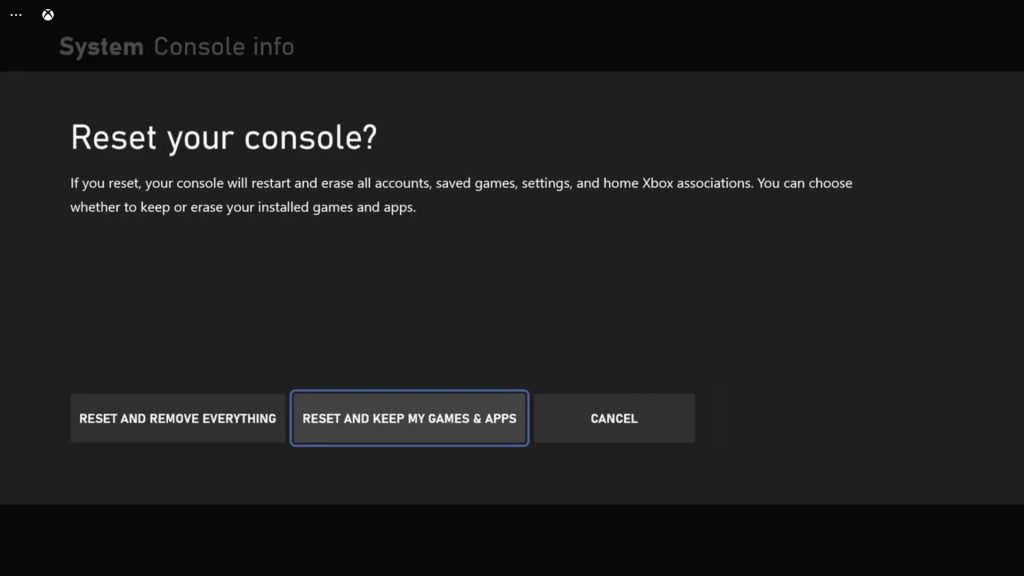
- Press the Xbox button on the controller to pull up the side menu.
- Press the RB button a few times to select Profile & system.
- Highlight Settings and press A to select it.
- Highlight System and then select Console info.
- Select Reset console.
- Select Reset and keep my games & apps first.
- If that doesn’t work, then choose Reset and remove everything.
After the reset, set up your Xbox Series S and it should work properly now.
We hope that this troubleshooting guide can be helpful.
Please support us by subscribing to our YouTube channel. Thanks for reading!
ALSO READ: