How To Fix Error 0x800488FC On Xbox Series S
This post will guide you how to fix the error 0x800488FC on your Xbox Series S and how to prevent such an error from happening again in the future. Continue reading to learn more about it and how to fix it.
The error 0x800488FC on your Xbox Series S is server-related. Most of the time, it occurs if there’s a server outage, but basically, it will show up if your console can’t connect to the servers either due to slow or no connection at all.
If it’s caused by a connection problem, you may be able to fix it. However, if it’s a server issue or outage, then you don’t have to do anything on your console to fix the problem. Instead, you just have to wait it out and it will be fixed for sure.
Now, if you’re one of the gamers that have a problem like this, here’s what you should do:
Fix #1: Run network diagnostics on your console
Basically, the first thing you have to do is make sure that your Xbox Series S has an active and stable Internet connection. Without it, your console can’t communicate with the servers. So here’s what you should do to know if it has a connection:
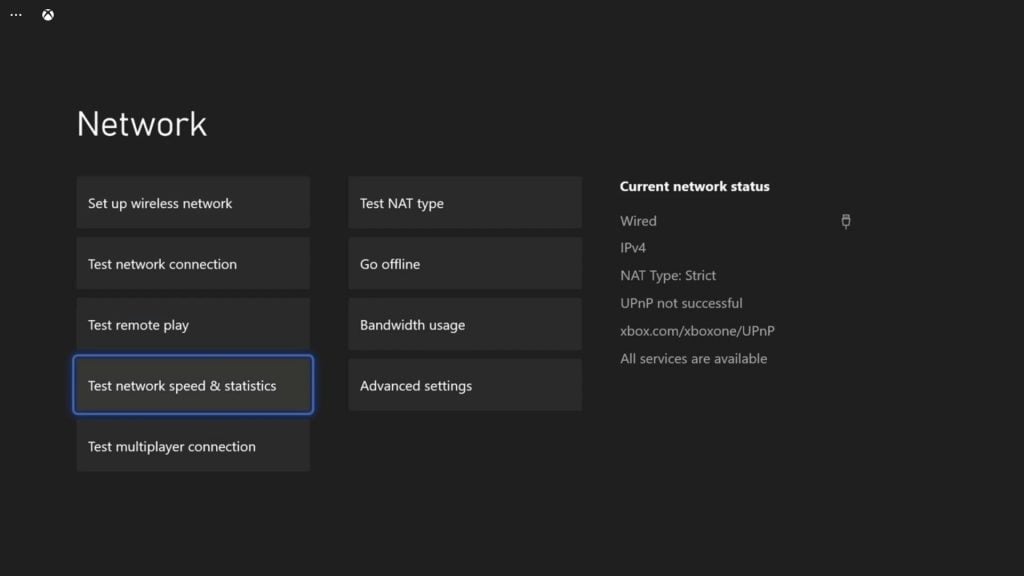
- Press the Xbox button on your controller.
- Press the RB button a few times to select Profile & system.
- Highlight Settings and press A.
- Highlight General if it’s not selected yet.
- Select Network Settings.
- Highlight Test network connection and press A. If it says that your console is connected to the Internet, then try doing a speed test.
- Select Test network speed & statistics, and wait until the test is finished.
Once the results are shown, check the upload and download speeds. If they’re way lower than what you’re supposed to be getting, then it’s a connection problem. Try rebooting your router, or call your Internet Service Provider to have it fixed.
However, if your Internet connection is fast and stable and error 0x800488FC continues to show, then move on to the next solution.
Fix #2: Check Xbox Live Status
Assuming that you have a stable Internet connection, what you have to do next is to check if there are currently some server outages. This error often shows up if it can’t communicate with one or more Xbox services. Here’s how it’s done:
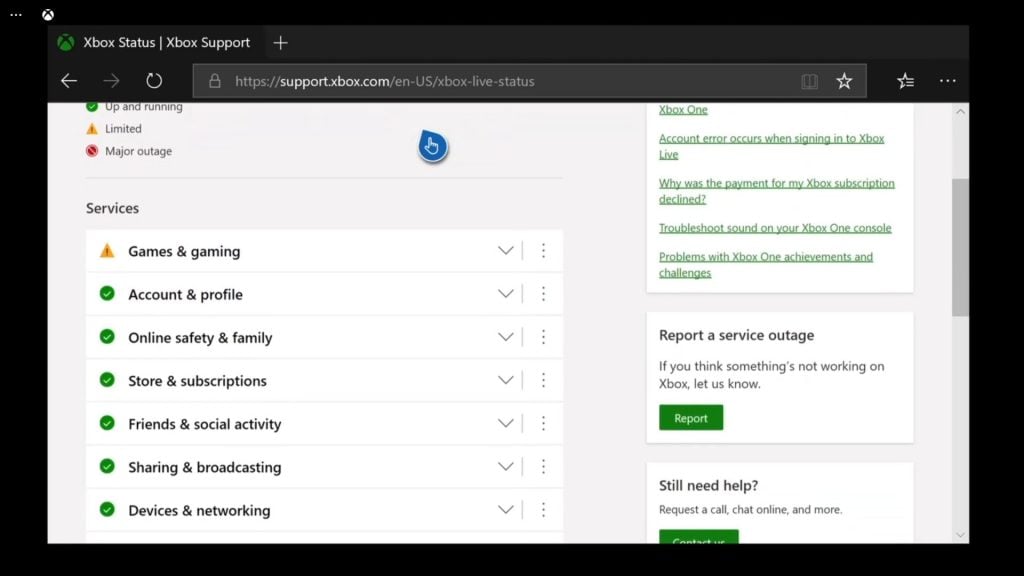
- Press the Xbox button on the controller and then look for Microsoft Edge, and open it.
- Log on to support.xbox.com, and then click on Xbox status.
- Now check if there are services that are currently down or having issues.
If some services are down, all you can do is wait it out as they will be fixed within an hour or two. Most outages are temporary and can be fixed in minutes.
However, if there are no outages, then try the next solution.
Fix #3: Reset the settings of your console
If the first two solutions fail to get rid of the error 0x800488FC, then what you have to do next is to reset your console. There’s a type of reset that will only delete the settings and your accounts but not your games and apps. That’s what you have to do next. Here’s how:
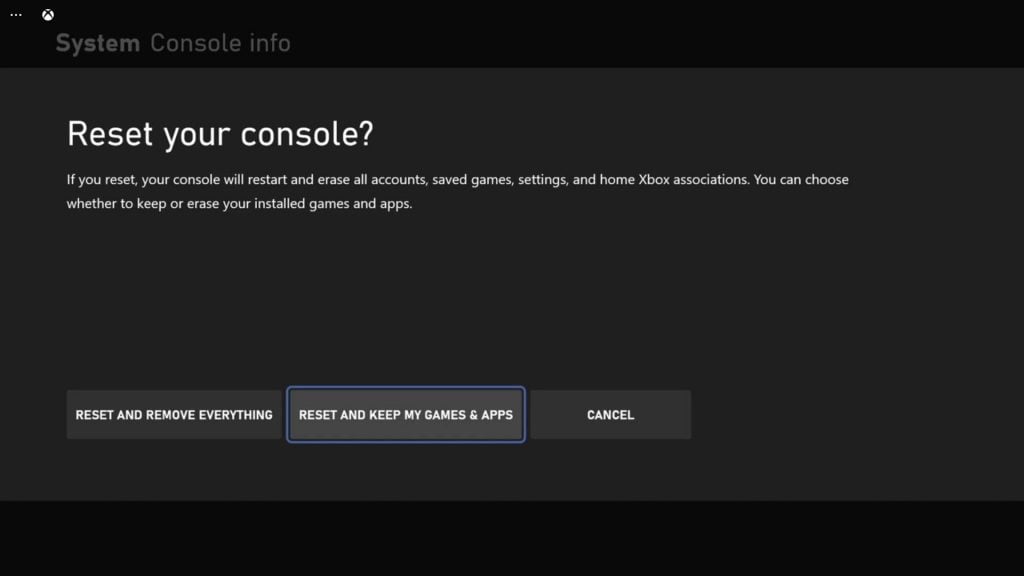
- Press the Xbox button on the controller to pull up the side menu.
- Press the RB button a few times to select Profile & system.
- Highlight Settings and press A to select it.
- Highlight System and then select Console info.
- Select Reset console.
- Select Reset and keep my games & apps.
After that, set up your console again and the error 0x800488FC should be gone by now.
We hope that this troubleshooting guide can be helpful.
Please support us by subscribing to our YouTube channel. Thanks for reading!
ALSO READ: