How To Fix The Error 87DE2712 On Xbox Series S
In this post, we will show you how to fix the error 87DE2712 that seems to be bugging some owners of the Xbox Series S. While it’s a temporary problem, it can also be very annoying as it prevents you from playing a certain game or using an app. Continue reading to learn more.
The error 87DE2712 is just a temporary problem and it will pop up regardless of the app you’re using, although there are times when it shows while you’re using a certain app or game. Apparently, it’s not a serious problem and you may be able to fix it by doing a couple of easy troubleshooting procedures.
It’s even possible that such an error is caused by a minor glitch in the system, or just due to a slow or unstable connection issue. If you’re one of the users that’s getting this error code, here are things you should do to fix it:
Fix #1: Check your Internet connection
Before anything else, make sure that your Xbox Series S is connected to the Internet and its servers. It is always possible that the error is caused by an unstable or slow connection. So try doing a speed test and see if the issue is caused by it:
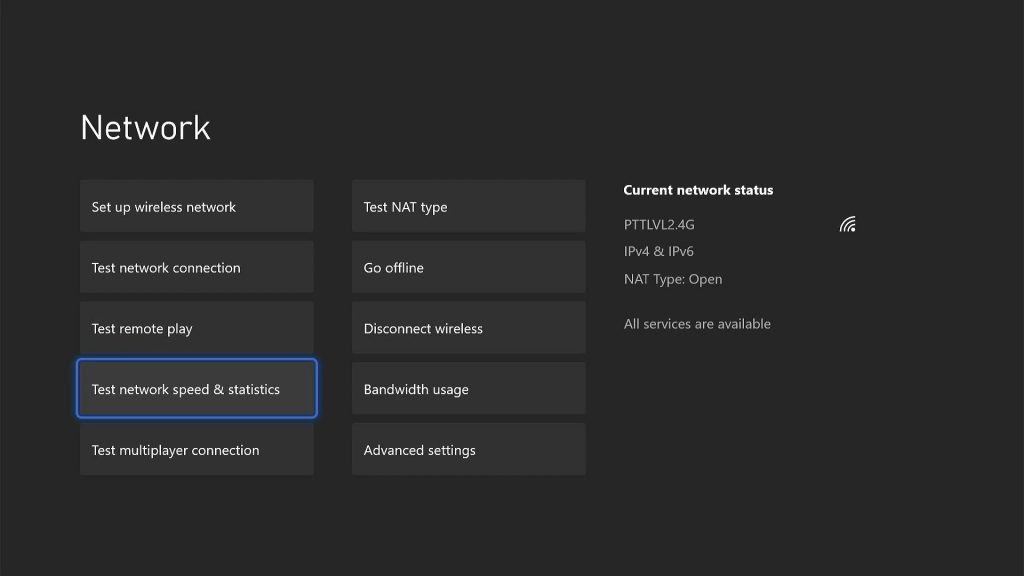
- Press the Xbox button on your controller.
- Press the RB button a few times to select Profile & system.
- Highlight Settings and press A to open it.
- Select General if it’s not selected yet, and then open Network settings.
- Select Test network connection. If it says your console is connected to the Internet, then try doing a speed test.
- Select Test network speed & statistics, and wait until the speed test is completed.
If your connection is slow, try restarting your router or modem and that should often fix any connectivity problem.
Fix #2: Restart your console
Assuming that your console has a stable Internet connection and the error code 87DE2712 continues to pop up and bug you, the next thing you need to do is to refresh its memory. You can do so by simply restarting it. Here’s how it’s done:
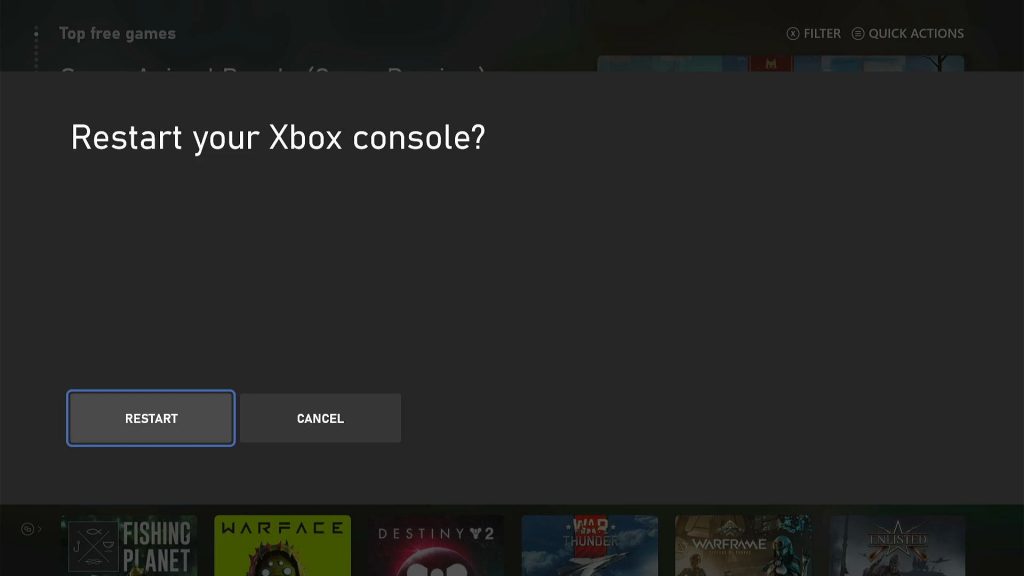
- Press and hold the Xbox button until the Power Center shows.
- Highlight Restart console and press A to select it.
- Select Restart and wait until the reboot is finished.
Once the console is up and ready, run the app that gives you the error and see if the problem is fixed.
Fix #3: Make sure it’s not a server issue
If your console is connected to the Internet, then it’s possible that the error occurs due to a server issue. That’s what you have to look into after doing the previous solutions. Server downtimes can cause various errors to show up on your Xbox. So follow these steps to check the Xbox Live status.
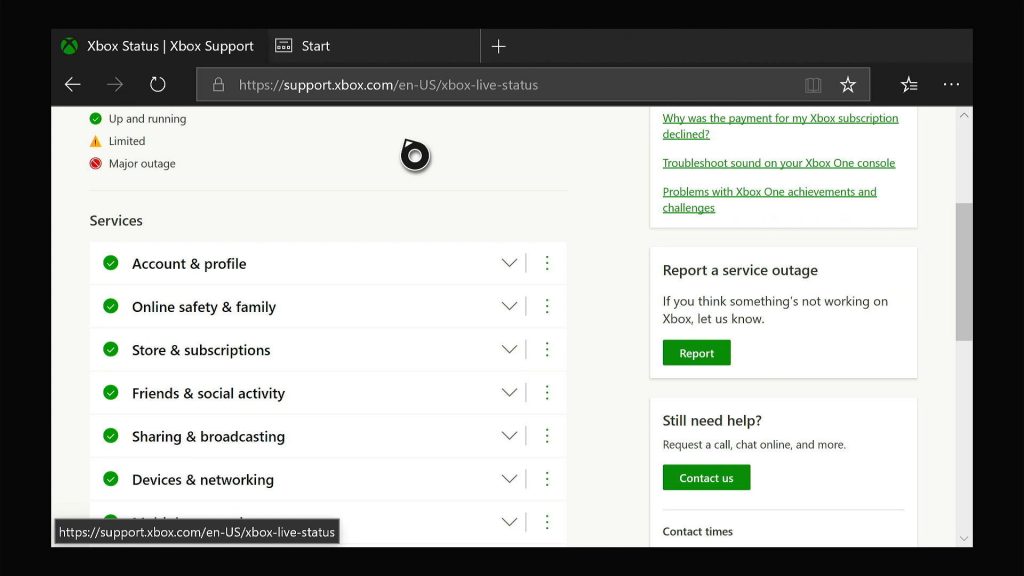
- Open Microsoft Edge on your console.
- Log on to support.xbox.com, and then click on Xbox status.
- Now check if there are services that are currently down or having issues.
If it’s a server problem, what you need to do is wait it out because those kinds of issues are often fixed within an hour or two.
Fix #4: Factory reset your Xbox Series S
A factory reset can fix any error you might encounter every now and then. However, it will also delete all your games and apps, so it must be your last resort. There is a reset that will only erase your account and settings, but your games and apps will not be deleted. Try doing that to see if it fixes the problem. Here’s how:
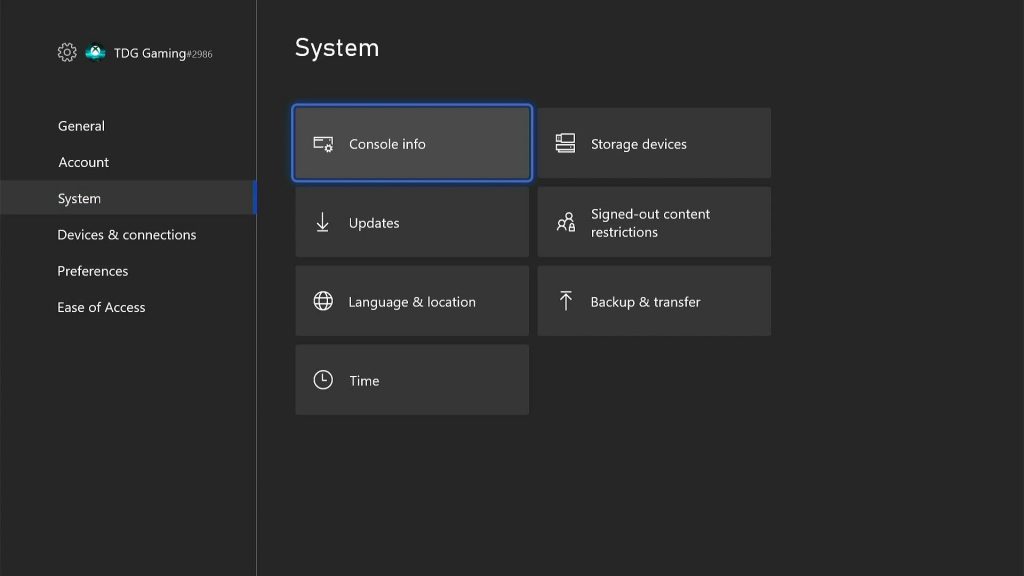
- Press the Xbox button on the controller to pull up the side menu.
- Press the RB button a few times to select Profile & system.
- Highlight Settings and press A to select it.
- Highlight System and then select Console info.
- Select Reset console.
- Select Reset and keep my games & apps first.
- If that doesn’t work, then choose Reset and remove everything.
After the reset, set up your Xbox Series S as a new device and then re-download your games and apps. The error 87DE2712 must be gone now.
We hope that this troubleshooting guide can be helpful.
Please support us by subscribing to our YouTube channel. Thanks for reading!
ALSO READ: