How To Fix The Error 80270254 On Xbox Series S
This troubleshooting guide will show you how you can fix the error 80270254 on your Xbox Series S. Most of the time, it is due to a connection issue that prevents your console from communicating with its servers. It can be fixed so continue reading to learn more.
The error 80270254 occurs when you’re trying to play content on your Xbox Series S. It can be due to some issues with Xbox Live, or the server that handles the operation is down or under maintenance.
Most of the time, this error can be fixed by doing a couple of easy procedures. This is a relatively common problem and can become pretty annoying if not addressed immediately. So if you’re one of the gamers that’s bugged by this error, here are the things you should do:
Fix #1: Restart your console and try again
Before anything else, make sure that the error isn’t just due to a minor technical issue with your console. So what you need to do first is to restart your Xbox Series S, and after the reboot, play the content you are having issues with to see if it’s fixed. Here’s how:
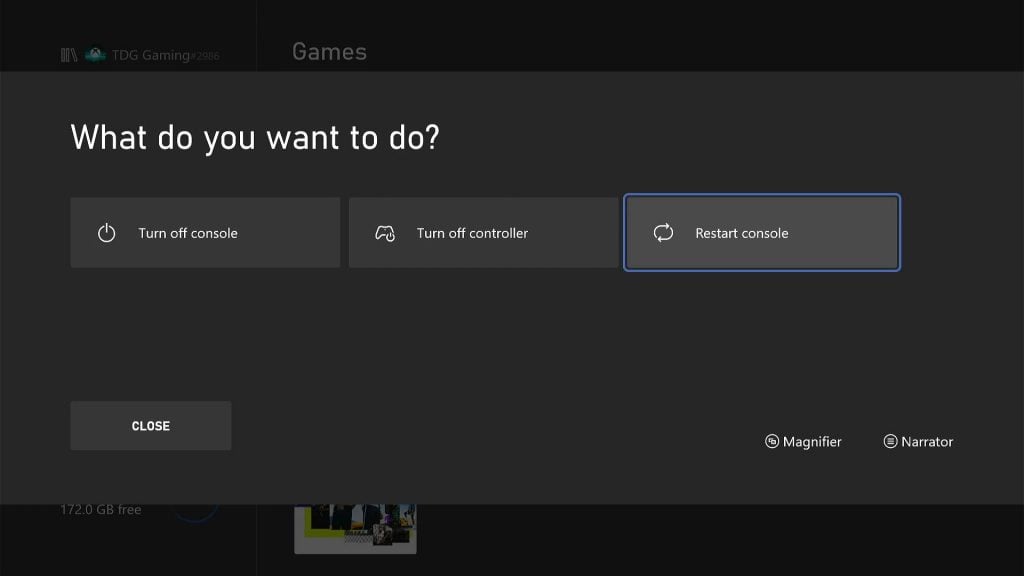
- Press and hold the Xbox button until the Power Center shows.
- Highlight Restart console and press A to select it.
- Select Restart and wait until the reboot is finished.
Once the console is up and ready, run the app that gives you the error and see if the problem is fixed.
Fix #2: Check your Internet connection
If the error 80270254 still shows up after the reboot, then what you have to do next is to make sure that your Xbox Series S is connected to the Internet and to its servers. Run a network test to see if that’s what’s causing this problem. Here’s how you do that:
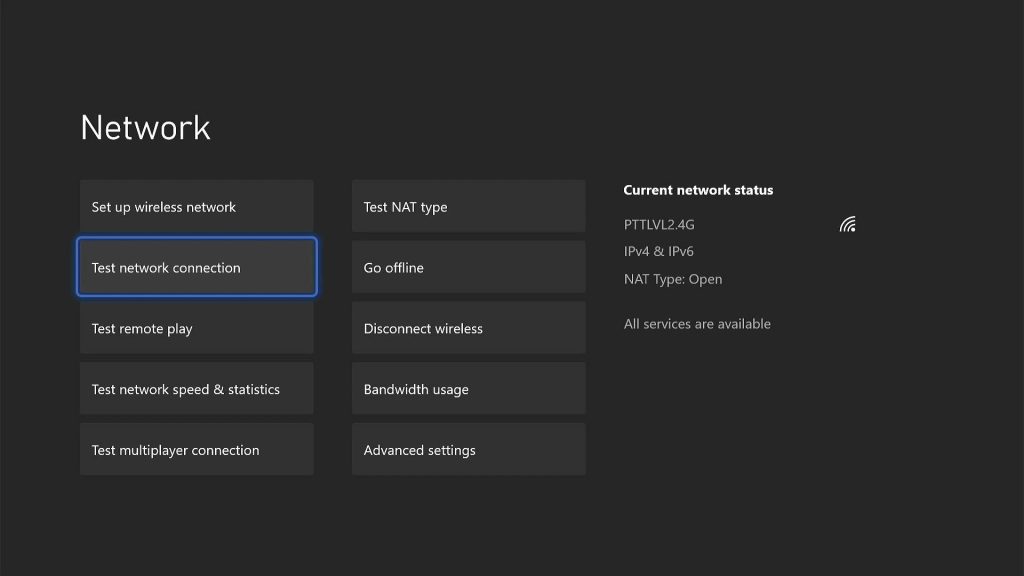
- Press the Xbox button on your controller.
- Press the RB button a few times to select Profile & system.
- Highlight Settings and press A to open it.
- Select General if it’s not selected yet, and then open Network settings.
- Select Test network connection. If it says your console is connected to the Internet, then try doing a speed test.
- Select Test network speed & statistics, and wait until the speed test is completed.
If it’s a connection issue, try restarting your router. That is often enough to fix the problem. You may also call your Internet Service Provider and have it fixed.
Fix #3: Check the Xbox Live Status
Assuming that your console has an active and stable Internet connection but the error continues to pop up, then the problem can be with the servers. So check if some of the services are down or under maintenance. This is how you do that:
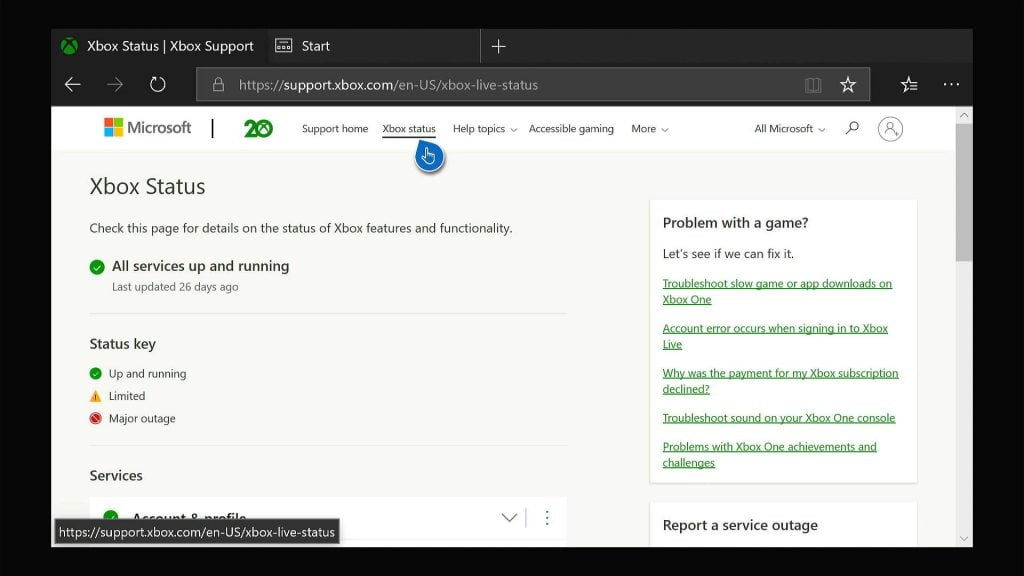
- Open Microsoft Edge on your console.
- Log on to support.xbox.com, and then click on Xbox status.
- Now check if there are services that are currently down or having issues.
If it’s a server problem, what you need to do is wait it out because those kinds of issues are often fixed within an hour or two.
Fix #4: Reset the settings of your console
If all else fails, then your last resort will be to reset the settings of your Xbox Series S. It’s a factory reset that doesn’t delete your games or apps. It’s effective in fixing errors like this but you don’t have to worry about your games. Here’s how it’s done:
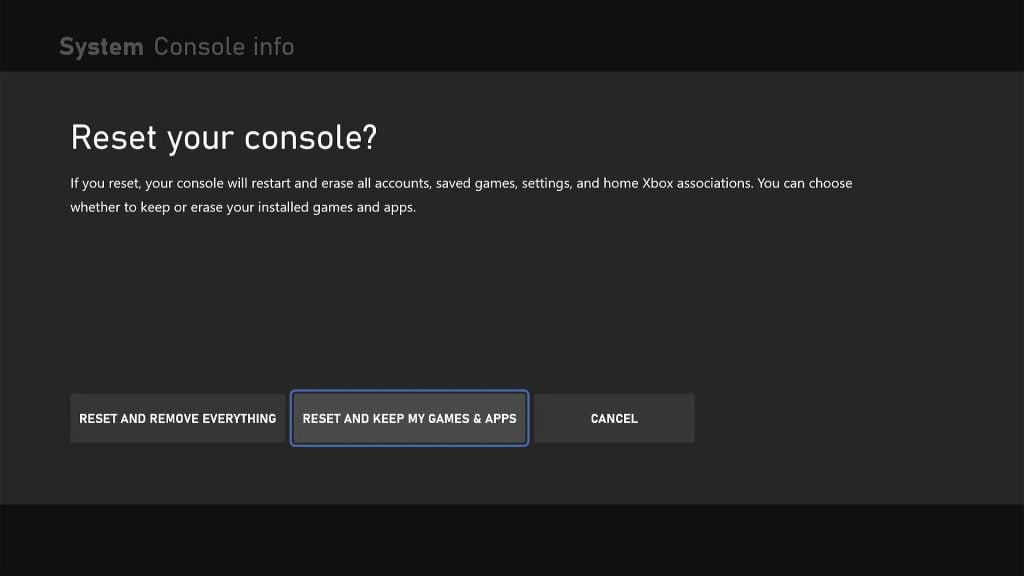
- Press the Xbox button on the controller to pull up the side menu.
- Press the RB button a few times to select Profile & system.
- Highlight Settings and press A to select it.
- Highlight System and then select Console info.
- Select Reset console.
- Select Reset and keep my games & apps.
After the reset, set up your console as a new device. The error should no longer pop up now.
We hope that this troubleshooting guide can be helpful.
Please support us by subscribing to our channel. Thanks for watching!
ALSO READ: