How To Fix Paladins Invalid Game Executable Error
Are you getting the Paladins invalid game executable error on your computer? This problem may be caused by several things, including a problem with your antivirus software and Windows defender firewall, a game anti-cheat engine issue, and corrupted game files. You will have to go through several troubleshooting steps to resolve the Paladins invalid game executable error.
Paladins is a free-to-play online hero shooter for PC that is available on Steam. The game was developed by Evil Mojo and was published by Hi-Rez Studios and is considered to be one of the most played video games. The game is also available on several platforms such as the PlayStation consoles, Xbox consoles, and Nintendo Switch consoles. Paladins is a sci-fi fantasy set in the world called Realm. There are aspects of science fiction and fantasy, including troops with a medieval appearance who fight with shotguns and assault rifles rather than swords. With a wide cast of Champions that includes mech-riding goblins, mystical elves, jetpack-wearing dragons, and sharpshooting humans, Paladins is set in a rich fantasy setting. To keep the game entertaining, new Champions are frequently added to Paladins. Each Champion brings a distinct set of skills to the battlefield.
Getting Paladins invalid game executable error message? Here’s how to fix the issue
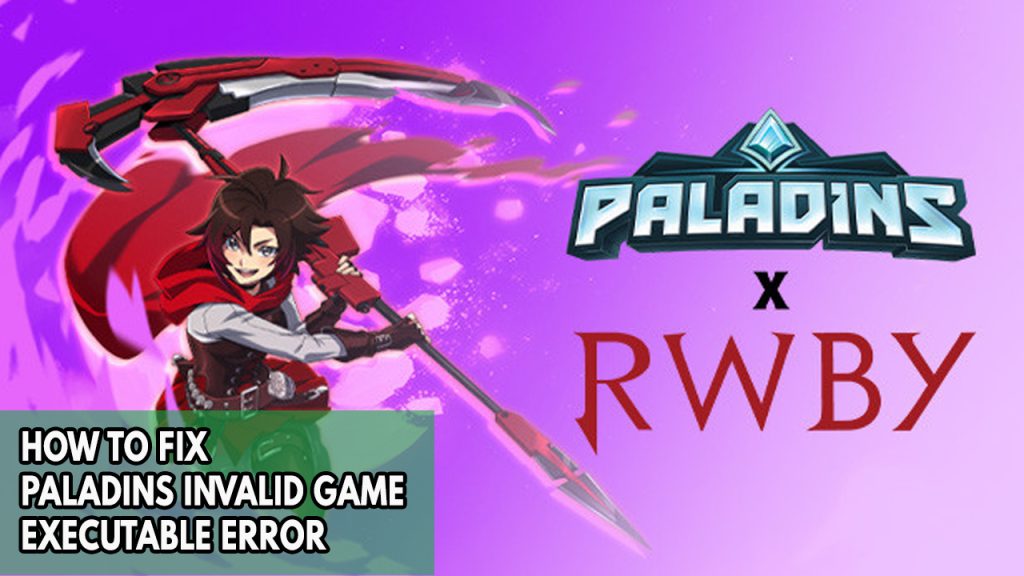
One of the issues you might encounter when you play Paladins is the invalid game executable error message when you are opening the game. This can be a frustrating experience especially you want to play the game.
Here’s how to fix the Paladins invalid game executable error message issue.
Fix #1 Check Paladins System requirements
Make sure your computer meets the system requirements as one of the first things you should do before playing Paladins. On the Paladins game page on Steam, both the recommended and the minimal system requirements are provided. If your current hardware setup does not meet this requirements then that is the cause for the invalid game executable error on your computer.
Microsoft Windows
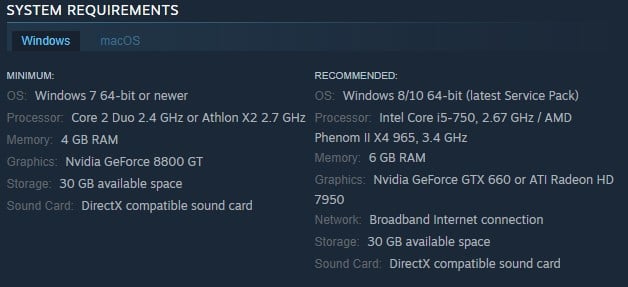
Minimum Requirements
- OS: Windows 7 64-bit or newer
- Processor: Core 2 Duo 2.4 GHz or Athlon X2 2.7 GHz
- Memory: 4 GB RAM
- Graphics: Nvidia GeForce 8800 GT
- Storage: 30 GB available space
- Sound Card: DirectX compatible sound card
Recommended requirements
- OS: Windows 8/10 64-bit (latest Service Pack)
- Processor: Intel Core i5-750, 2.67 GHz / AMD Phenom II X4 965, 3.4 GHz
- Memory: 6 GB RAM
- Graphics: Nvidia GeForce GTX 660 or ATI Radeon HD 7950
- Network: Broadband Internet connection
- Storage: 30 GB available space
- Sound Card: DirectX compatible sound card
Mac OS
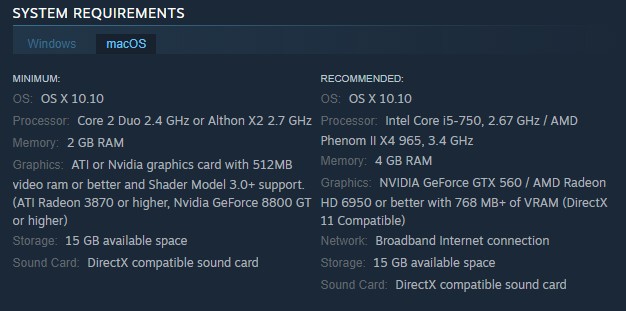
Minimum Requirements
- OS: OS X 10.10
- Processor: Core 2 Duo 2.4 GHz or Althon X2 2.7 GHz
- Memory: 2 GB RAM
- Graphics: ATI or Nvidia graphics card with 512MB video ram or better and Shader Model 3.0+ support. (ATI Radeon 3870 or higher, Nvidia GeForce 8800 GT or higher)
- Storage: 15 GB available space
- Sound Card: DirectX compatible sound card
Recommended Requirements
- OS: OS X 10.10
- Processor: Intel Core i5-750, 2.67 GHz / AMD Phenom II X4 965, 3.4 GHz
- Memory: 4 GB RAM
- Graphics: NVIDIA GeForce GTX 560 / AMD Radeon HD 6950 or better with 768 MB+ of VRAM (DirectX 11 Compatible)
- Network: Broadband Internet connection
- Storage: 15 GB available space
- Sound Card: DirectX compatible sound card
Fix #2 Update graphics driver
For Windows users, the next thing to check is if you have the updated drivers of your graphics card. It’s likely that the invalid game executable error is caused by an outdated graphics card drivers. Make sure your video card has the latest drivers installed, since this will improve the performance of your game and bug fixes of Paladins.
After you have updated your graphics driver, try to open the game and see if it resolves the Invalid game executable issue.
Fix #3 Temporarily disable antivirus software
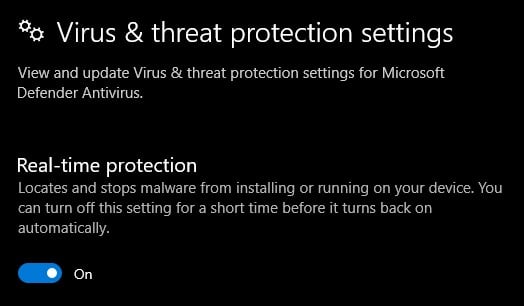
The Invalid game executable issue can be caused by an antivirus program that constantly checks the game folder of Paladins and is blocking the game from launching. To see if this is the issue, temporarily disable your antivirus software in the threat protection settings and try playing the game; if it doesn’t display the invalid game executable issue, add the game to the antivirus’s exclusion list.
Turning off virus and threat protection
Step 1: Press Windows Start menu key.
Step 2: Click Windows Settings.
Step 3: Click update & security.
Step 4: Click Windows Security.
Step 5: Click Virus and Threat protection.
Step 6: Click Manage settings.
Step 7: Turn off real-time protection.
Turning off Avast
Step 1: On the taskbar, look for the Avast icon.
Step 2: Right-click Avast icon.
Step 3: Select Settings.
Step 4: Select disable option from Avast Shields.
Turning off AVG
Step 1: Right-click the AVG symbol in the system tray.
Step 2: Select Disable AVG Protection temporarily.
Turning off McAfee
Step 1: In the system tray, double-click the McAfee antivirus icon.
Step 2: In the upper right corner, click the Navigation link.
Step 3: Select Real-Time Scanning and then turn it off.
After you have disable auto protect, try to see if you are getting invalid game executable win64. If you do not get the error then add the game to the exclusion list.
Adding the game to the antivirus exclusion list
Step 1: Press the Start Menu button.
Step 2: Click Windows Settings.
Step 3: Click Update & Security.
Step 4: Click Window Security.
Step 5: Click Virus & threat protection.
Step 6: Click Manage setting.
Step 7: Click Add or remove exclusions.
Step 8: Click Add an exclusion.
Step 9: Click Folder.
Step 10: Locate and select the game folder.
Do not forget to turn on your antivirus as your computer will be prone to potential threat if you do not turn on the antivirus. Try to see if you are still getting invalid game executable win64.
Fix #4 Check Windows defender firewall
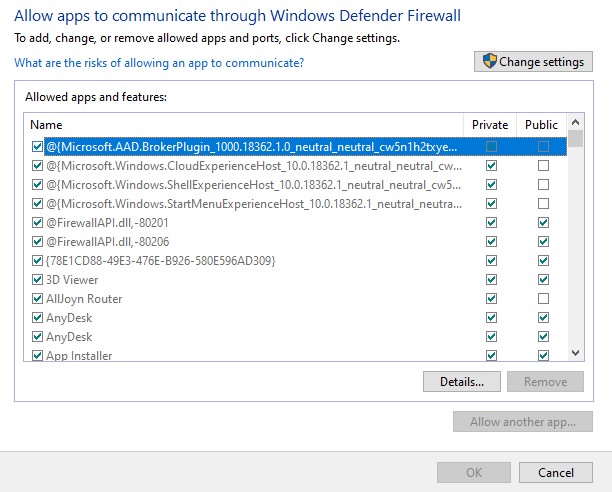
If you are still getting the invalid game executable error, then you should check your firewall if it is blocking the game from communicating with the server. If it is blocking the game, allow the app to pass through and communicate with the server.
Adding as an Exception through Windows Firewall exceptions
Step 1: Type Windows Firewall in the search bar on your desktop and then click the icon that appears in the results.
Step 2: Choose Allow an app or feature through Windows Defender Firewall.
Step 3: Scroll down until you find the game, then check all boxes.
Step 4: Click the OK button.
Fix #5 Reinstall easy anti cheat engine
One of the main causes of this problem is corrupted anti-cheat software. Reinstalling this software will usually fix the the issue with the invalid game executable issue of Paladins.
Reinstalling easy anti cheat engine
Step 1: Open file explorer and go to Paladins folder install directory.
Step 2: Open the EasyAntiCheat folder.
Step 3: Run the EasyAntiCheat_Setup.exe file.
Step 4: Click the uninstall button.
Step 5: Click the Install Easy Anti-Cheat button then the Finish button.
After you have reinstall the anti easy cheat engine, try to see if you are still getting invalid game executable error or Paladins error.
Fix #6 Verify game files integrity
The game will display an invalid game executable whenever a game file in the installation folder is corrupted or missing game files. To determine whether they need to be fixed, use the Steam client to check the game’s integrity. The servers will download, install, and replace any faulty or missing files as soon as you are through verify game files integrity of Steam.
Verifying game files
Step 1: Open Steam client.
Step 2: In your Steam launcher, click game Library.
Step 3: Find the game then right-click the game in your Library and select Properties.
Step 4: Browse Local Files tab and click Verify integrity of game files.
After you have verify game files integrity, try to launch paladins and see if you are still getting invalid game executable.
Fix #6 Reinstall Paladins
If none of the above fixes work, you must reinstall Paladins. This will fix the Paladins invalid game executable error as a corrupted paladins executable file or exe file may be to blame. You can have a fresh installation of all the files of Paladins on your PC by performing a reinstall.
Reinstalling
Step 1: Run Steam launcher.
Step 2: Go to the Library
Step 3: Right click Paladins then click on Manage then uninstall.
Step 4: Click Uninstall.
Step 5: Right click Shadow Warrior 3 then click on install.
Step 6: Click next to proceed with the installation.