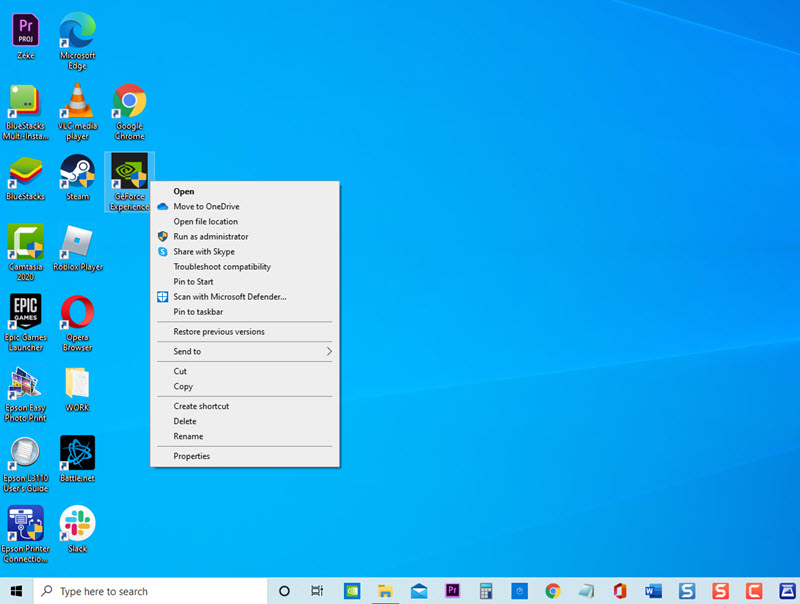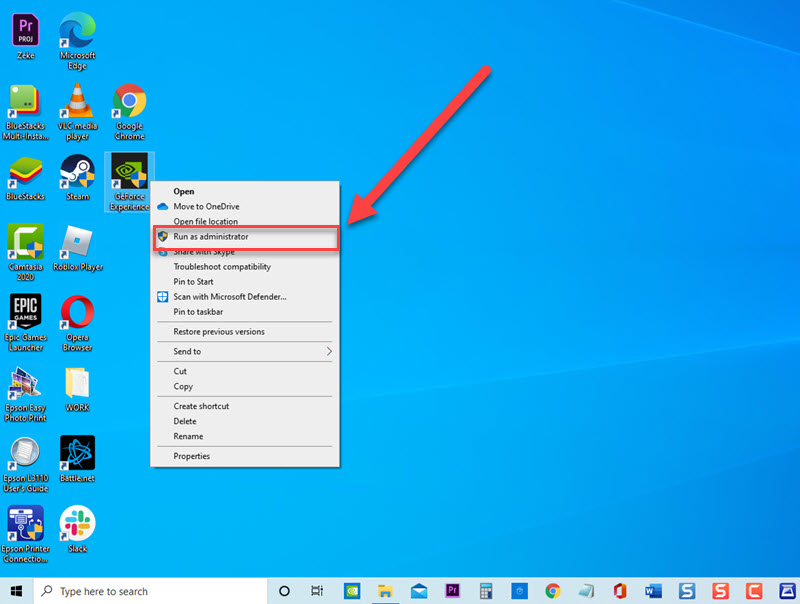How To Fix GeForce Experience C++ Runtime Error
GeForce Experience by Nvidia corporation is a popular program with Nvidia graphics card that allows Windows users to stream games. Although GeForce experience is a solid program there are instances when issues can occurs .such as C++ Runtime error on GeForce Experience when trying to install or open GeForce experience. In this latest installment of our troubleshooting solutions, we will talk about the recommended solutions that you can try to fix C++ Runtime error in GeForce Experience on Windows 10.
What to do if C++ Runtime error on GeForce Experience occurs
There are several factors that can cause this particular error to occur such as a system file corruption, issues with Administrative access, issues with Nvidia Experience update, conflicts with Nvidia Service to a corrupt installation of Nvidia Experience. Listed below are the troubleshooting solutions that you can do to fix C++ Runtime error on Nvidia GeForce Experience.
Before performing any of the recommended troubleshooting methods listed below its best to reboot your computer . This action refreshes the operating system and remove any corrupted temporary data that could be causing error to occur.
Solution 1: RUN Nvidia Experience as an Administrator
C++ Runtime error on GeForce experience usually occurs if there is no Admin access for installing the program. To fix this, make sure to run Nvidia GeForce Experience as an Administrator.
To do this:
- Right click on Nvidia Experience shortcut located on the desktop.

- Click Run as Administrator from the drop down menu.
If User Account Control (UAC) appears, click Yes to grant Admin access.

After running Nvidia Experience as an administrator, run the program again and then check if C++ Runtime error on GeForce Experience still occurs.
Solution 2: Disable Nvidia Related Services
There have been reports from users wherein after Disabling Nvidia related services, issues with C++ Runtime error on GeForce Experience has been resolved. Try this solution to confirm if this is the culprit for error to occur.
To do this:
- Press on Windows key + R keys on your keyboard to open RUN box.
- At RUN dialog box, type services.msc and press Enter or click OK to open Services screen.
- Inside Services screen, scroll down and locate Nvidia Display Container.
- Right click on Nvidia service and click Stop from the drop down menu.
- Repeat the same procedure for all the services.
Check if C++ Runtime error on GeForce Experience still occurs.
Solution 3: Update Nvidia Experience manually
An outdated Nvidia Experience can also be the culprit for error message to occur. To fix this, you may need to Update Nvidia Experience manually
To do this:
- Launch Browser
- Go to Nvidia Download driver page from
- Input Nvidia Driver details then click Search
- Click Download button
- After download process is complete, double click on Nvidia Experience executable. If User account control (UAC) appears, click Yes to grant Admin access. Follow the onscreen instructions on how to install driver.
- Restart your computer.
After Update Nvidia Experience manually process is complete, check if C++ Runtime error on GeForce Experience still occurs.
Solution 4: Uninstall Nvidia Experience and then reinstall
Uninstalling and reinstall Nvidia GeForce Experience making sure that computer will have the latest and new driver versions of the application installed on the computer.
To do this:
- Press Windows key + R keys on your keyboard to open RUN dialog box.
- At RUN dialog box, type appwiz.cpl and press Enter or click OK to open Programs and Features. If User account control popup appears, click Yes.
- Locate Nvidia GeForce Experience and then right click
- Click Uninstall/change from the drop down menu. Follow the on screen instructions on uninstall the program. Wait for it to complete.
- After the uninstallation, download the latest version from Nvidia’s official website and install it to reinstall Nvidia experience.
- Restart your computer
After uninstall Nvidia Experience and reinstalling process is complete, check if C++ Runtime error on GeForce Experience still occurs.
After following the steps mentioned, you will successfully fix C++ Runtime error on GeForce Experience on Windows 10. Visit our TheDroidGuy Youtube Channel for more troubleshooting videos
Also read: