How To Fix The Error 0x80072EE2 On Xbox Series S
In this post, we will show you how to fix the error 0x80072EE2 on your Xbox Series S and make you understand the common causes so that you can prevent it from happening again in the future. So continue reading as we might be able to help you.
The error code 0x80072EE2 often pops up if an issue occurs while you’re downloading or updating an app. Just like any other errors, this isn’t a serious problem, although it can also be pretty annoying especially if you’re trying to update a game you usually play.
That’s why it’s important that you address it as soon as it shows so that it can no longer cause more annoyances. So if you’re one of the gamers that’s bugged by this problem, then here are the things you need to do:
Fix #1: Try downloading the game again
When the download or an update is stopped and you get the error 0x80072EE2, just wait for a little bit and then try to redownload the game or app you were trying to download. Most of the time, that’s enough to fix this problem and you’ll be able to use the app.
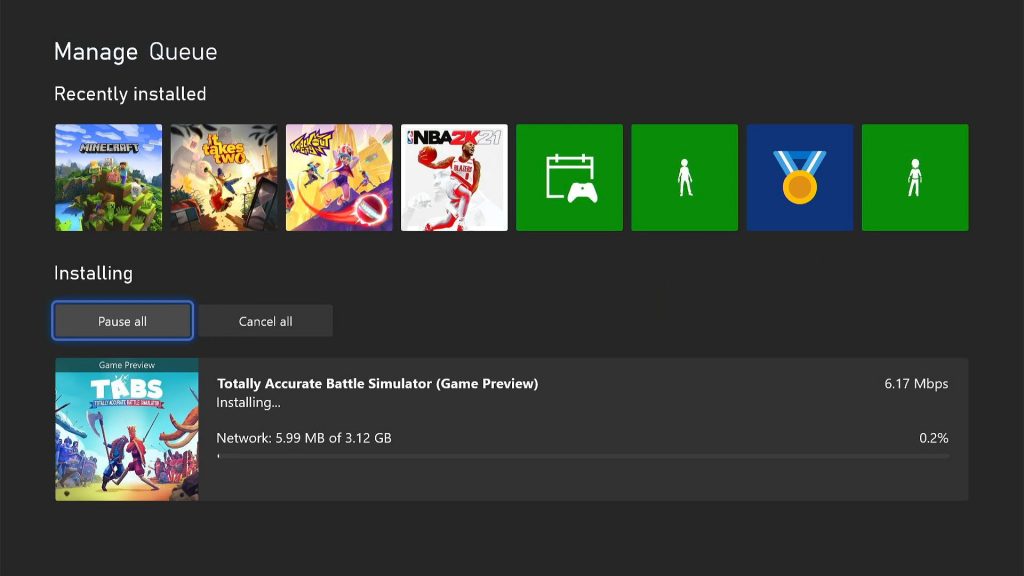
However, if that doesn’t fix the problem, then move on to the next solution.
Fix #2: Check your Internet connection
When downloading or updating something, a fast and stable Internet connection is a necessity. So if you’re still having issues with your console, try to check your Internet connection by doing the following:
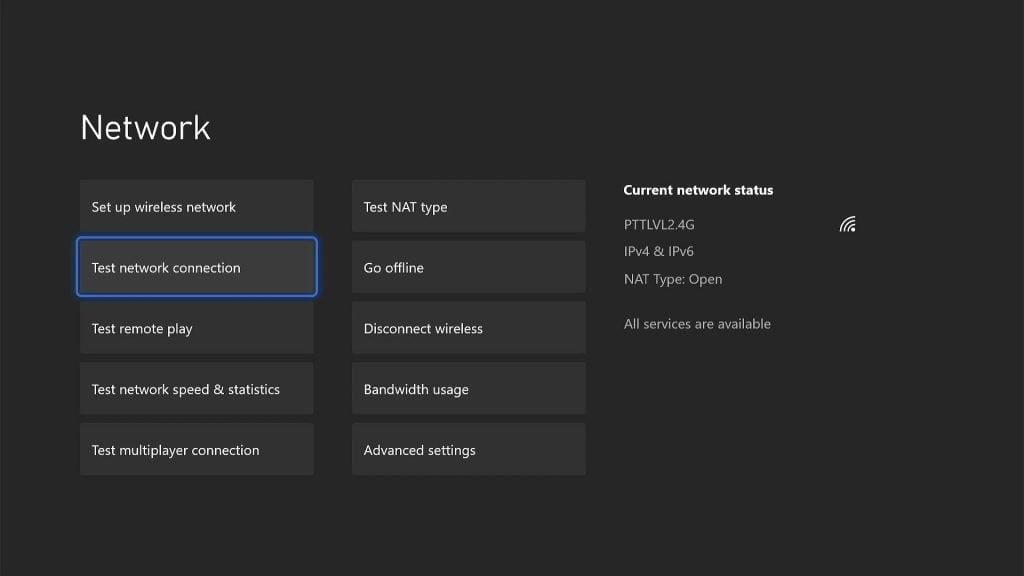
- Press the Xbox button on your controller.
- Press the RB button a few times to select Profile & system.
- Highlight Settings and press A.
- Highlight General if it’s not selected yet.
- Select Network Settings.
- Highlight Test network connection and press A. If it says that your console is connected to the Internet, then try doing a speed test.
- Select Test network speed & statistics, and wait until the test is finished.
If your connection is slow, you can often fix it by simply restarting your router or modem. However, for some serious problems with your connection, it’s better to call your Internet Service Provider and have them fix it.
Fix #3: Make sure it’s not a server issue
Even if your connection is fast and stable, if the problem is with the servers, you’ll still not be able to download or update any app. So the next thing you have to look into is the Xbox Live status to know if it’s just a server problem. Here’s how it’s done:
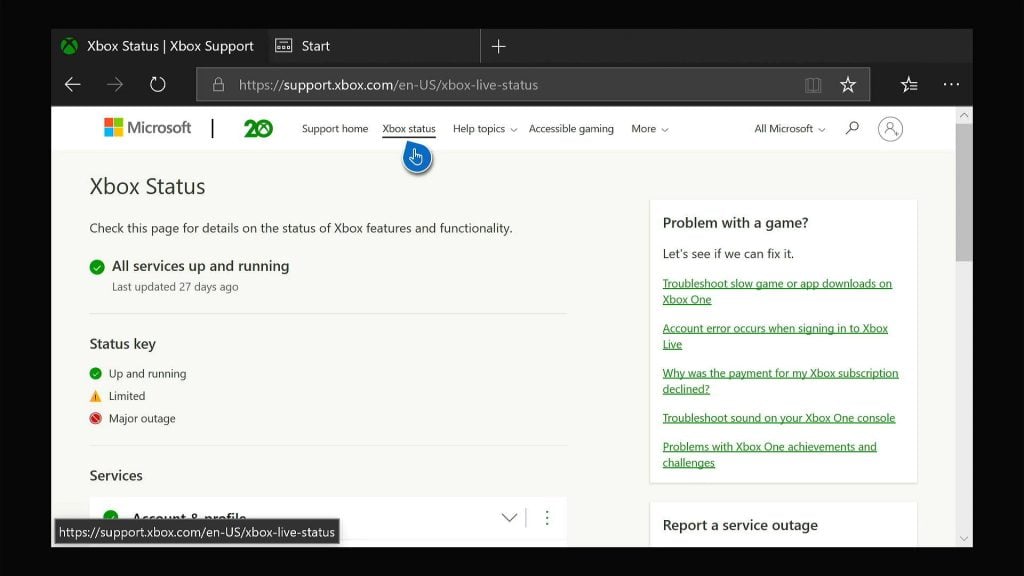
- Press the Xbox button on the controller and then look for Microsoft Edge, and open it.
- Log on to support.xbox.com, and then click on Xbox status.
- Now check if there are services that are currently down or having issues.
If some services are down, then that might be the reason why you’re getting the error code. What you can do about it is wait it out as it will be fixed within an hour or two. However, if there are no outages and the problem continues, then move on to the next solution.
Fix #4: Reset the settings of your console
The next thing you need to do if the first three solutions fail is to reset the settings of your Xbox Series S. Doing so will delete your account and other things except for your games and apps. You really don’t have to worry about redownloading a bunch of games because they won’t be deleted. Here’s how it’s done:
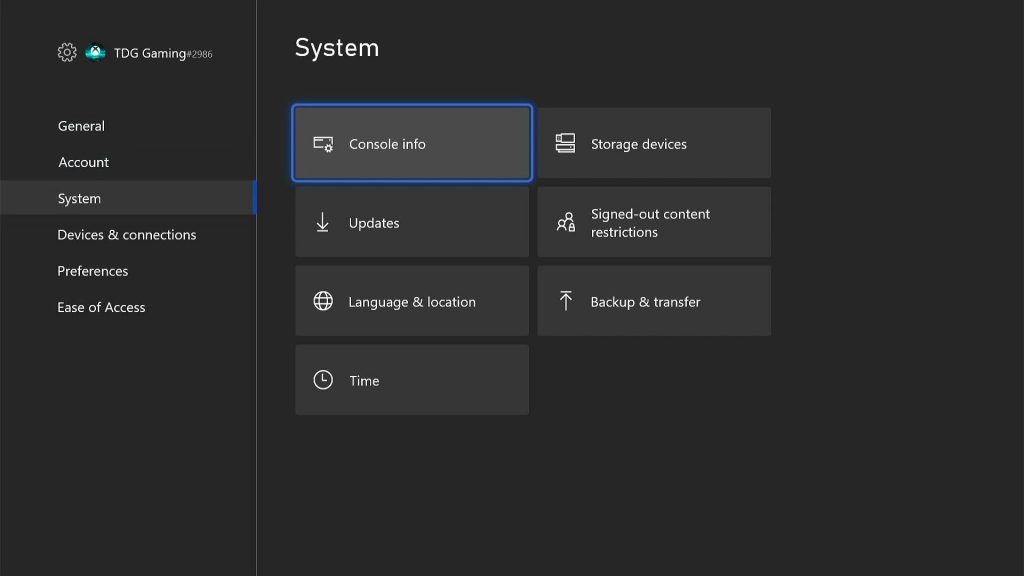
- Press the Xbox button on the controller to pull up the side menu.
- Press the RB button a few times to select Profile & system.
- Highlight Settings and press A to select it.
- Highlight System and then select Console info.
- Select Reset console.
- Select Reset and keep my games & apps.
After the reset, set up your Xbox Series S as a new device and then re-download your games and apps. The error 0x80072EE2 must be gone now.
We hope that this troubleshooting guide can be helpful.
Please support us by subscribing to our YouTube channel. Thanks for reading!
ALSO READ: