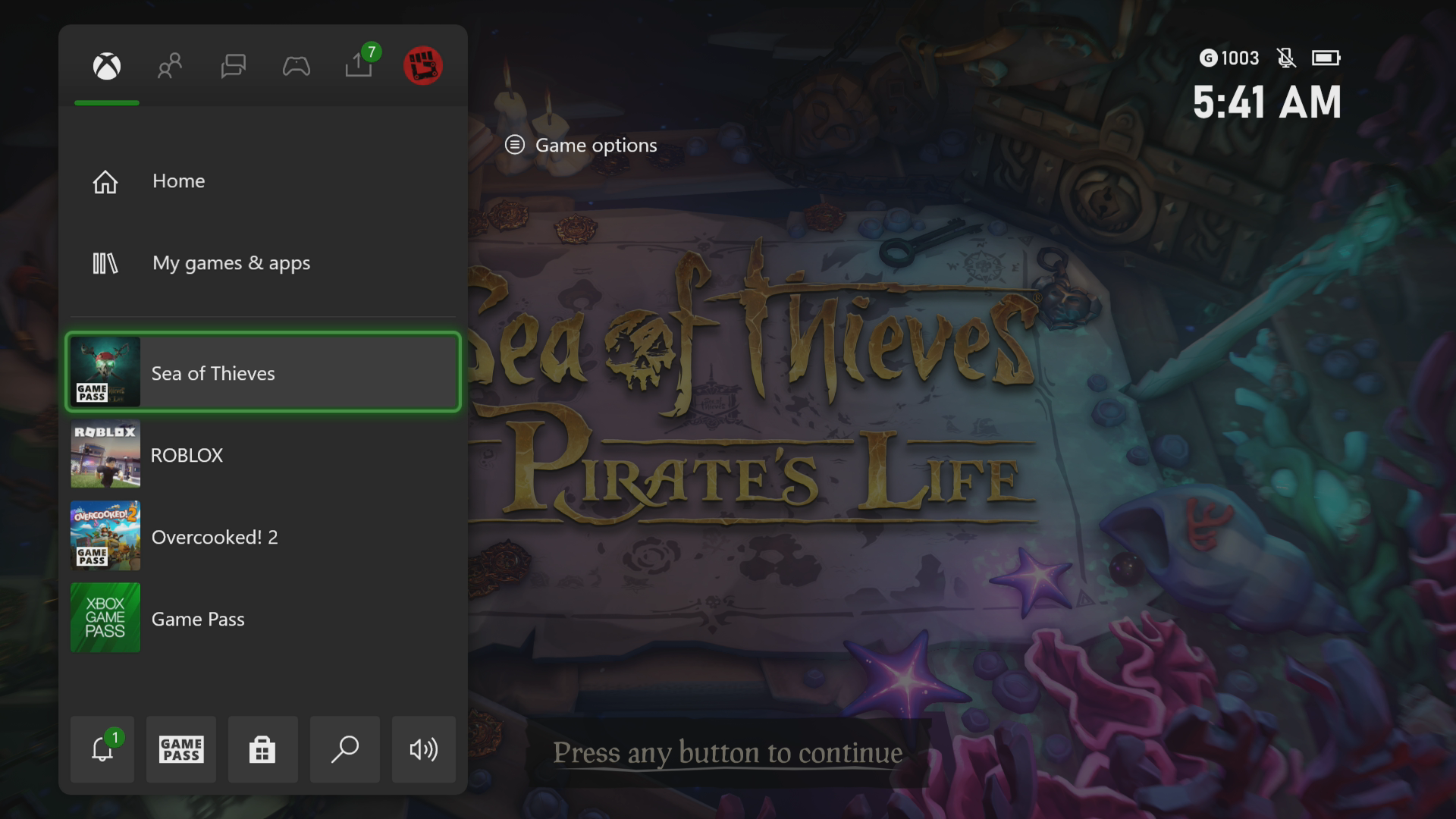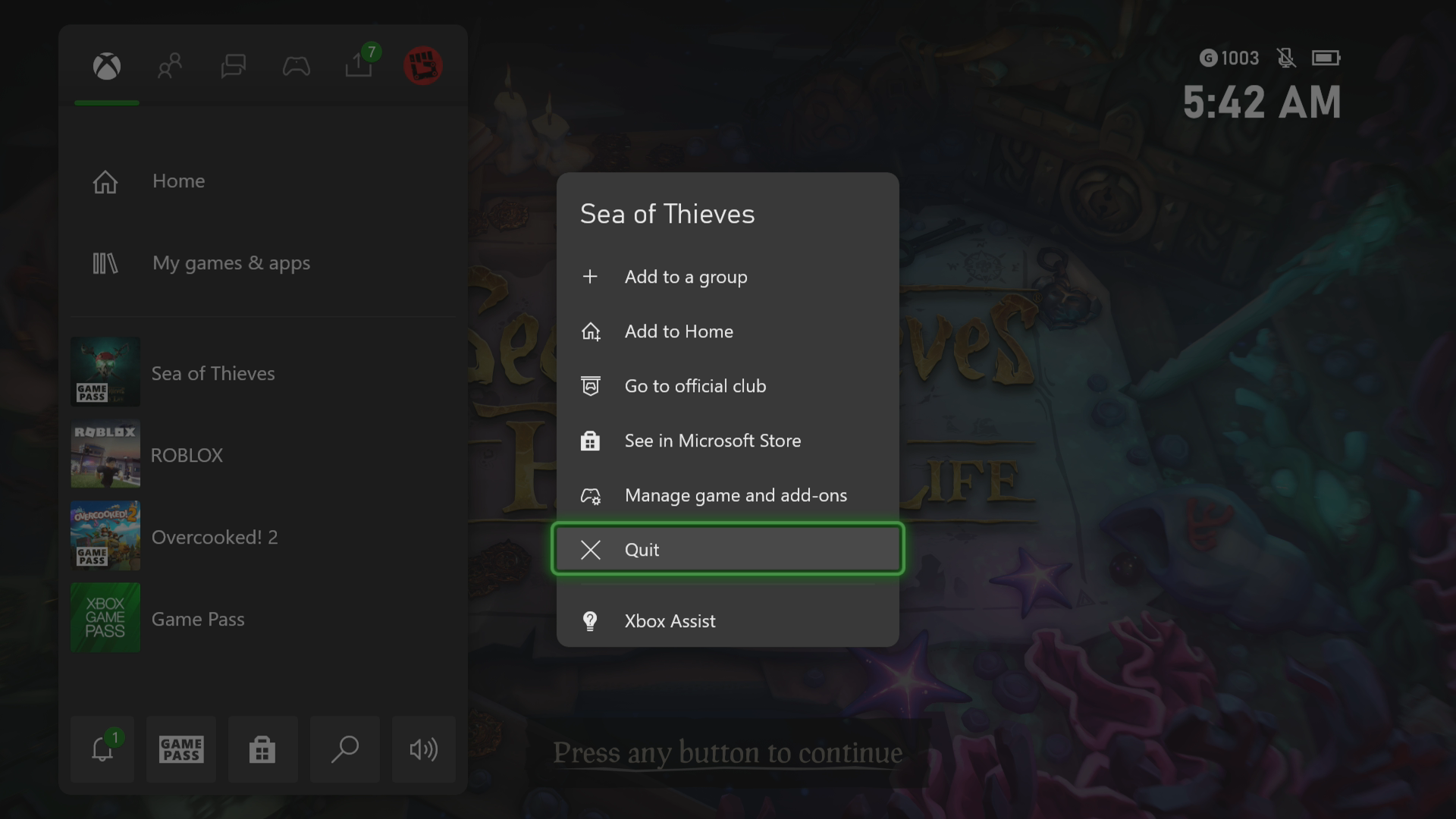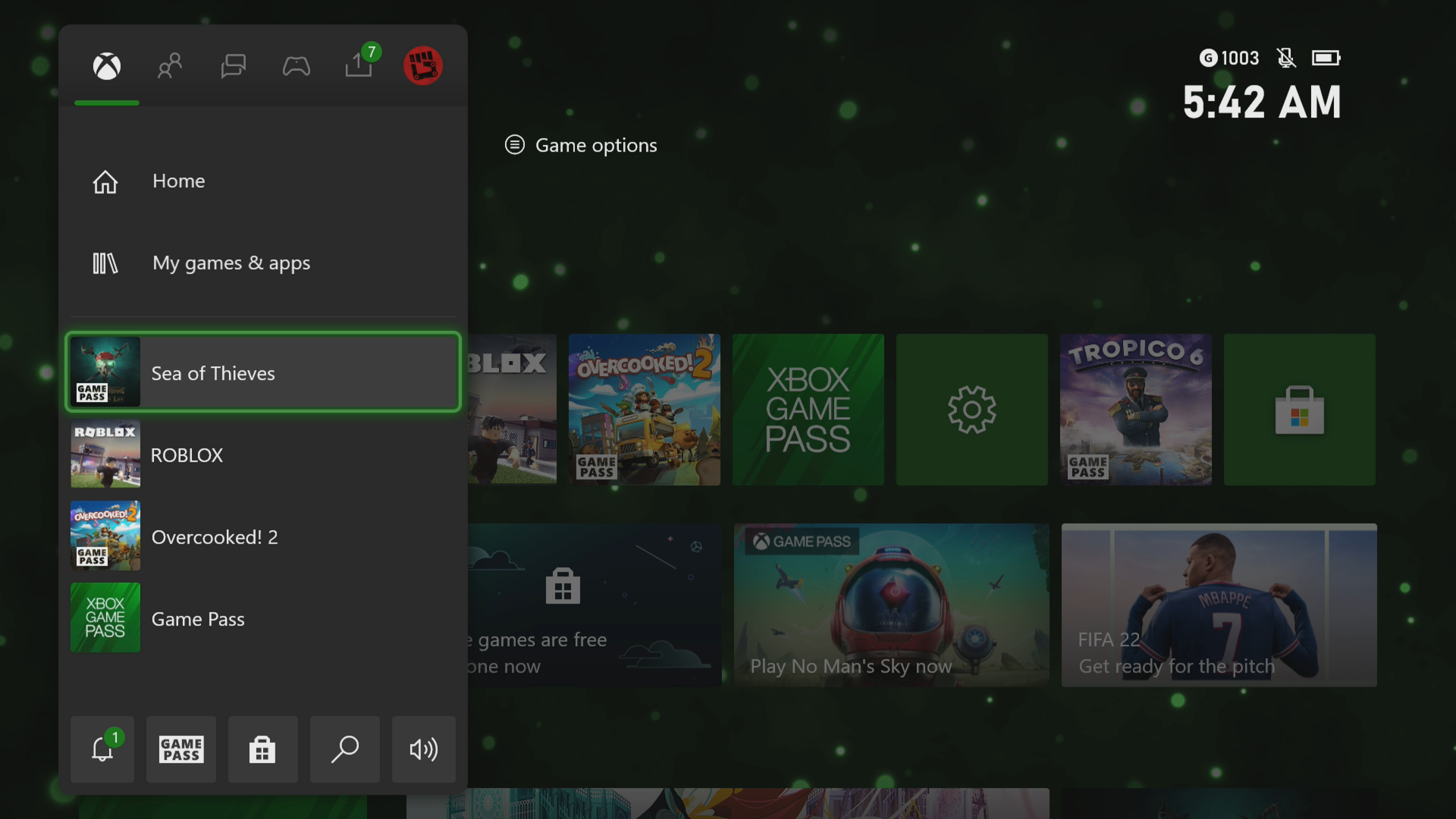How To Fix Sea of Thieves Crashing In Xbox Series X
The Sea of Thieves crashing on your Xbox Series X is an issue that can be caused by various factors. This could be due to a game bug, a corrupted cached file, or an outdated console software. To fix this you need to perform a series of troubleshooting steps.
Sea of Thieves is a multiplayer game published by Microsoft Studios that’s currently available on Game Pass for your Xbox Series X. You can become a pirate legend in this game and pillage all you want in your very own adventure. A solo player can take control of a sloop and sail around as a pirate while a larger group can control a much larger ship such as a galleon and become more effective at becoming a pirate.
What to do when your Sea of Thieves Xbox game crashes
One issue that you might encounter when playing Sea of Thieves on your Xbox Series X is when it crashes or freezes. This can happen anytime during the game. Here’s what you need to do to fix this.
Prerequisite:
- Make sure to update the Xbox software.
- Make sure to update your Sea of Thieves game.
Solution 1: Restart Sea of Thieves
The first thing you should do in this case is to restart the game while it is running. This will remove any corrupted cached data that could be causing the freezing or crashing issue.
Time needed: 3 minutes.
Restart the game
- Press the Xbox button.
You can find this on your controller.

- Highlight the title.
This will select the game.

- Press Menu.
This allows you to access the game system settings.

- Select Quit.
This will stop the game from running.

- Start Sea of Thieves.
This will start the game.

Try checking if the problem still occurs.
Solution 2: Restart the Xbox console
A common cause of a game crashing is corrupted cached data stored in the RAM of the console. You can fix this by performing a power cycle. Press the Xbox button on the console for 10 seconds or until it turns off. Unplug the power cord then wait for a minute before plugging it back in. Turn on the Xbox after a few seconds then try running Roblox again then check if it still crashes.
Solution 3: Try to use a different profile
Another possible factor that can cause this problem is a corrupted Xbox user profile. You can check if this is the culprit by using a different profile.
- Press the Xbox button on the controller.
- Select Profile & System.
- Select Add or switch.
- Try using a different profile. If only one profile is available then select the Add new option to add another profile that you can use for checking.
If the problem does not occur when using this new profile then you will need to remove your original profile from the Xbox then add it again.
Solution 4: Delete the game save file
A corrupted game save file can cause the game to crash. In order to fix this you will need to delete this file then resync with the cloud.
- Press the Xbox button on your controller.
- At the Home tab open My games & apps.
- Select See all.
- Highlight Sea of Thieves then press the menu button on the controller.
- Select Manage game and add-ons.
- Select Saved data.
- Select Delete all to remove the local save data.
After performing these steps try checking if the problem still occurs.
Solution 5: Reinstall Sea of Thieves
If after performing the troubleshooting steps we have provided the crashing problem still occurs then this could already be caused by a corrupted game installation. To fix this you should try to uninstall the game then reinstall it again.
Having the Sea of Thieves crashing on Xbox Series X can be a frustrating experience. Hopefully, this solution will help you fix the problem.
Visit our TheDroidGuy Youtube Channel for more troubleshooting videos.