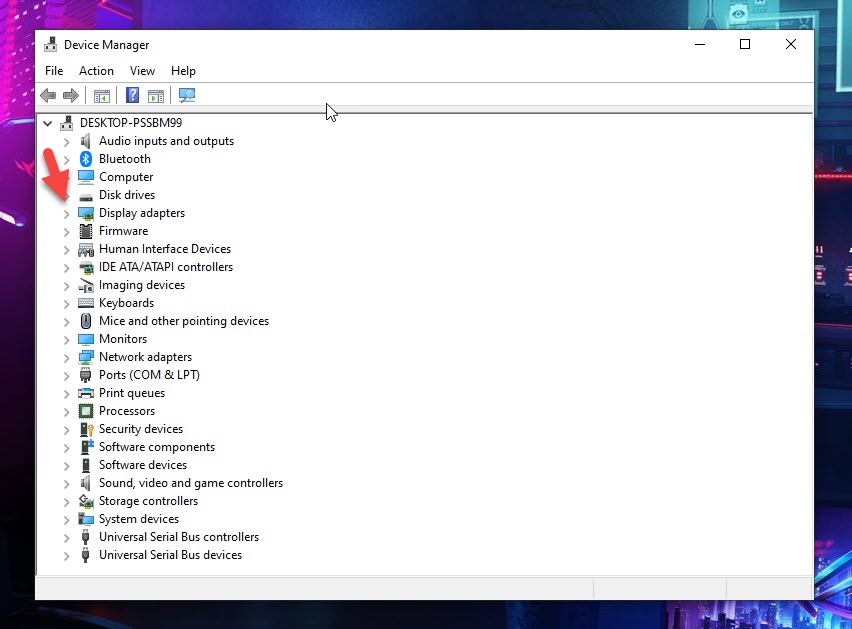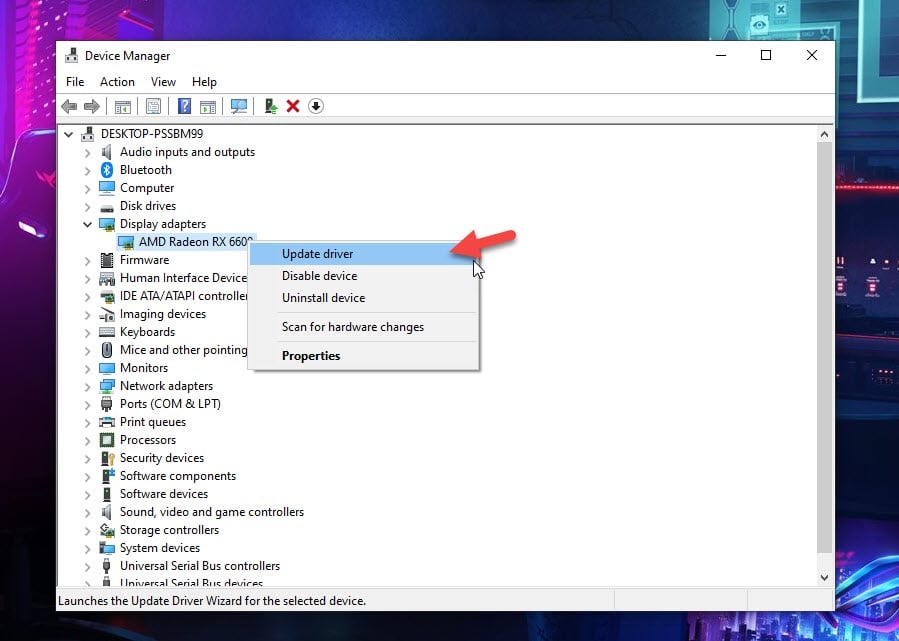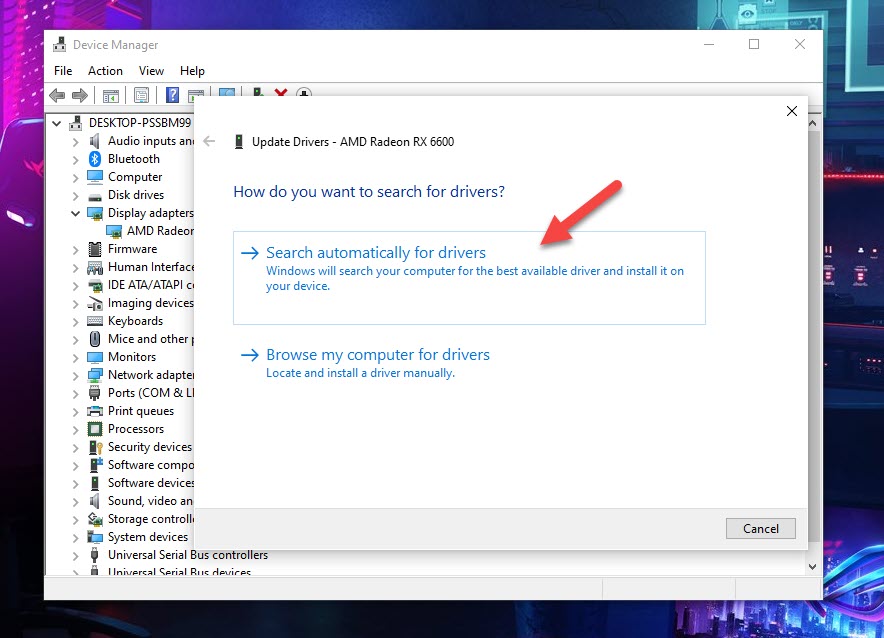How To Fix Elden Ring Keeps Freezing Issue
There are various reasons why your Elden Ring Steam game freezes. It could be due to a game bug, corrupted game files, hardware compatibility issues, or outdated drivers. To fix this you will need to perform several troubleshooting steps.
Elden Ring is a highly anticipated title and is the latest action role playing game released by FromSoftware which is available for Microsoft Windows, PlayStation 4, PlayStation 5, Xbox One, and the Xbox Series X/S. This game allows you to create your own character and explore the open world realm of the Lands Between. Your main goal is to find all of the Great Runes and become the Elden Lord.
Why is my Elden Ring game constantly freezing?
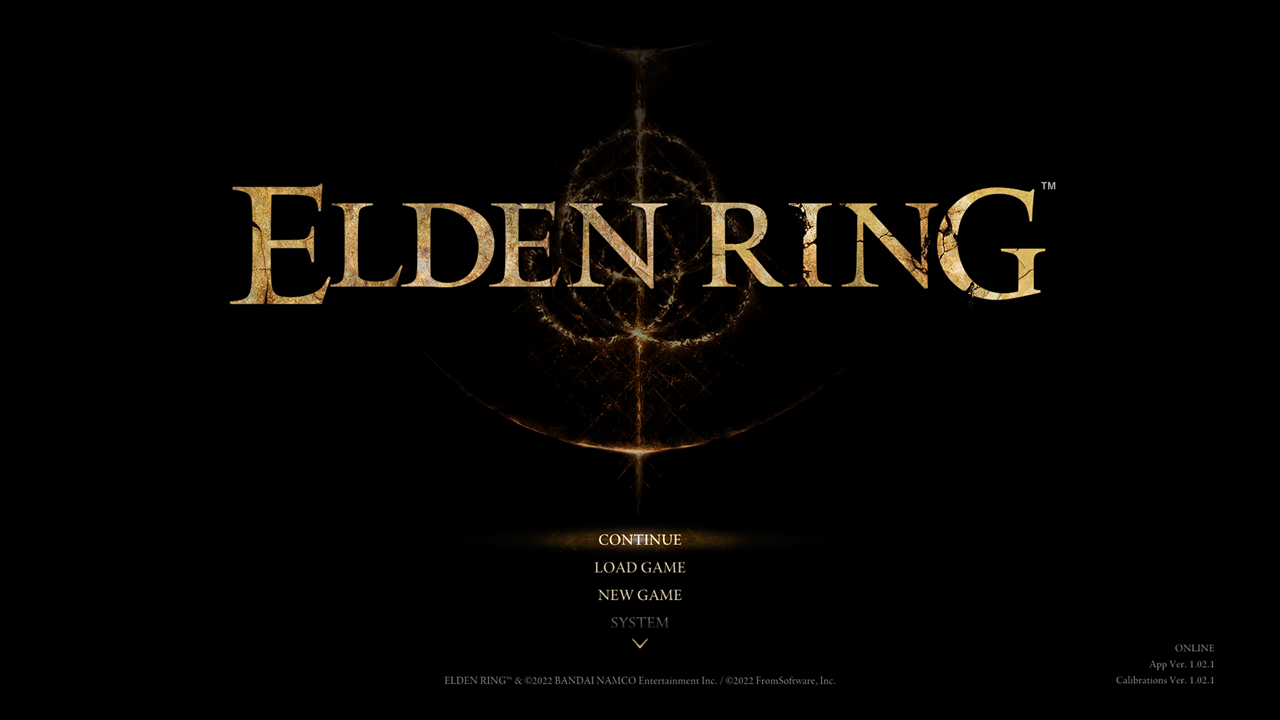
One of the issues that you might encounter when playing this game is when it keeps on freezing randomly. Elden Ring crashes when you start it or it crashes midway in the game. You might get a black screen when this occurs or the freezing issue might just be temporary and goes away.
Here’s what you need to do to fix the Elden Ring crashing or freezing problem.
Solution 1: Make sure your computer is capable of running the game
The first thing you have to do when experiencing freezing problems when playing Elden Ring is to make sure that your computer meets the required system specs to play the game. FromSoftware has provided the minimum and recommended system requirements your PC needs in order to avoid any performance problems.
Minimum requirements:
- OS: Windows 10
- Processor: INTEL CORE I5-8400 or AMD RYZEN 3 3300X
- Memory: 12 GB RAM
- Graphics: NVIDIA GEFORCE GTX 1060 3 GB or AMD RADEON RX 580 4 GB
- DirectX: Version 12
- Storage: 60 GB available space
- Sound Card: Windows Compatible Audio Device
Recommended requirements:
- OS: Windows 10/11
- Processor: INTEL CORE I7-8700K or AMD RYZEN 5 3600X
- Memory: 16 GB RAM
- Graphics: NVIDIA GEFORCE GTX 1070 8 GB or AMD RADEON RX VEGA 56 8 GB
- DirectX: Version 12
- Storage: 60 GB available space
- Sound Card: Windows Compatible Audio Device
Solution 2: Update GPU drivers
This is a graphics intense game that relies on a powerful graphics card to deliver the best images and frame rate possible. you need to make sure that your Nvidia graphics card or AMD Radeon graphics card have the latest graphics driver installed. These new drivers will have several performance enhancements as well as bug fixes that could prevent the game from freezing.
Time needed: 5 minutes.
Updating the graphics drivers
- Right click on the Start button
This will show you several options.
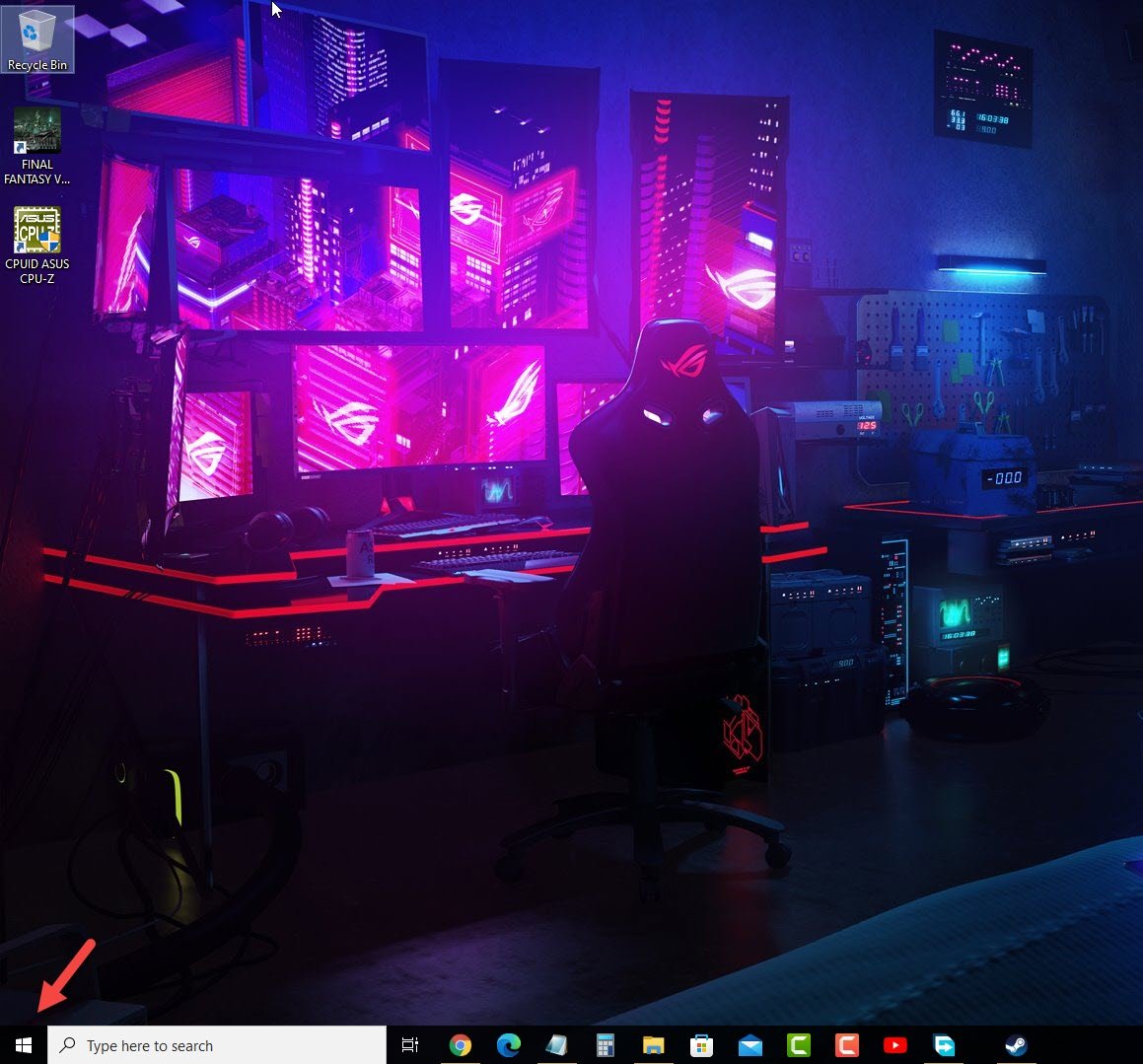
- Click on Device Manager.
This will open the device manager window.

- Click the arrow before Display adapters.
This will expand the display adapter list.

- Right click on the selected graphics card then choose Update driver.
This will allow you to update your driver.

- Select Search automatically for drivers.
This will search online for any new drivers and install it.

You can also download the latest graphics driver by using the Nvidia GeForce Experience app if you have an Nvidia gpu or the Radeon Software if you are using a Radeon card.
Once the latest graphics driver is installed restart the computer then try playing the game and check if the Elden Ring freezing issue is fixed.
Solution 3: Allocate more system resources to Elden Ring
You need to make sure that your computer system resources are being used by the game and not shared with other open applications such as your browser, Discord, or any other software not related to the game.
You should make sure RAM hogging apps are not running when you play the game.
End running tasks
Open task manager by right clicking the Start button then clicking on Task Manager.
Make sure to click on More details.
Click on the Processes tab.
Right click on the apps running and select End task. Do this for all apps except Elden Ring and Steam.
Try to check if this will fix Elden Ring freezing issue.
Solution 4: Try to disable your antivirus software
There’s a possibility that the antivirus program installed in your computer is causing the game to freeze especially if it keeps on constantly checking the game files. Try to disable this security software then check if the game freezes. If it doesn’t then you will need to add the game in the antivirus exception list.
To disable the Windows antivirus program
- Click the Start button.
- Click on Settings.
- Click on Update & Security.
- Click on Windows Security.
- Click on Virus & threat protection.
- Click on Manage settings.
- Turn off the Real time protection switch.
Adding Elden Ring to exception list of antivirus
- Click the Start button.
- Click on Settings.
- Click on Update & Security.
- Click on Windows Security.
- Click on Virus & threat protection.
- Click on Manage settings.
- Click Add or remove exclusions.
- Click Add an exclusion.
- Click Folder.
- Find Elden Ring folder and select it.
Solution 5: Run the program as an administrator
The game will usually freeze if it cannot access certain Microsoft services . To allow the game access to these components you need to run it as an administrator.
Run as administrator
- Right click on the Eldenring.exe application from its installation folder.
- Select Properties.
- Click on the Compatibility tab.
- Make sure to place a check mark on the Run this program as an administrator box.
- Click on Apply then Ok.
Try to check if this fix Elden Ring crashes or freezing issue.
Solution 6: Disable in game overlay option
Overlay apps run in the background and can use up system resources. They can also cause some games to crash. You should try to disable any overlay that is enabled as this might be what’s causing Elden Ring to crash.
Disable Steam overlay
- Open the Steam client.
- Click on Steam found on the upper left side of the client.
- Click Settings.
- Click In-Game.
- Uncheck Enable the Steam Overlay while in-game box.
- Click OK.
Disable Windows game bar
- Click the Start button.
- Click Settings.
- Click Gaming.
- Turn off the switch for Xbox Game Bar
Play Elden Ring then check if the problem still occurs.
Solution 7: Verify the integrity of game files
There’s a possibility that the problem is being caused by a corrupted or missing game files. In order to fix this you need to verify the integrity of the game using the Steam client. If any files are missing or corrupted they will automatically be replaced with new ones downloaded from the server.
Verifying files
- Open the Steam client.
- Click on Library.
- Find Elden Ring then right click it then click on Properties.
- On the new window that appears click on Local Files.
- Click Verify integrity of game files…
When the Elden Ring files have been fixed try checking if the error message or launching issue still occurs.
Solution 8: Reinstall Elden Ring
There’s a possibility that the problem is caused by a corrupted Elden Ring installation. In order to fix this you will need to uninstall then reinstall the game.
Feel free to visit our YouTube channel for additional support and troubleshooting guides on various devices