How to Fix Forspoken Freezing Issue
Your Forspoken game may freeze due to a variety of reasons, such as bugs, corrupted files, hardware incompatibilities, or outdated drivers. To resolve this problem, you will need to take several steps to troubleshoot and fix the freezing problem.
Forspoken is an open-world game created by Luminous Productions, published by Square Enix, that follows the story of Frey Holland, a young New Yorker woman who gets transported to a mysterious land Athia. This place is renowned for its natural beauty, however, it is also known for its harshness. Frey must use her newfound magical abilities to explore the vast landscapes, fight fierce monsters and find a way back home. Throughout her journey, she discovers that Athia used to be ruled by powerful, benevolent female leaders called Tantas, but a disaster known as the Break took place, leaving the land in chaos and corrupted.
Why Does My Open World Game Forspoken Keeps Freezing?
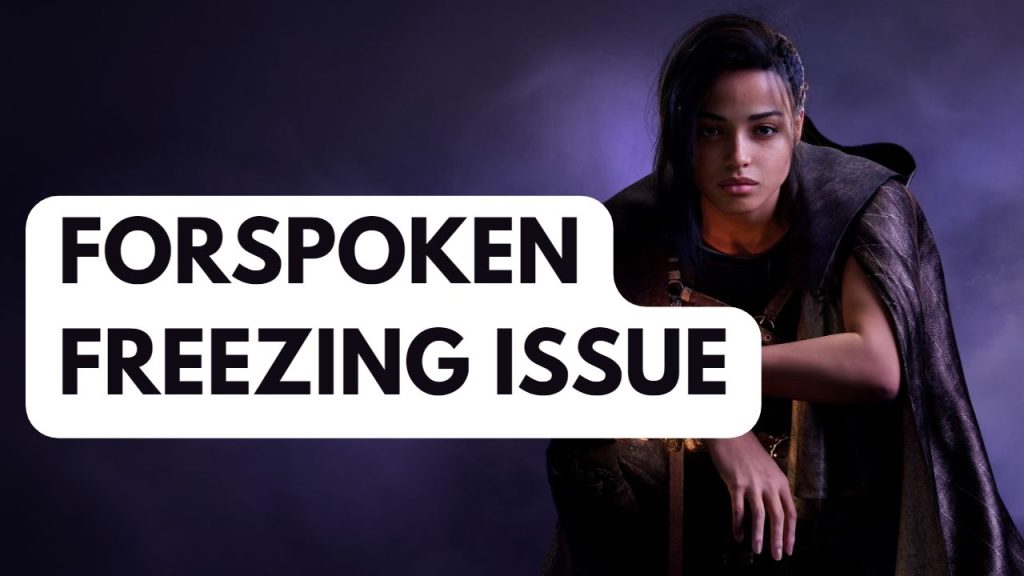
While playing Forspoken, you may encounter unexpected freezing issues that can happen before the game starts or during gameplay. If the freezing happens frequently, it can lead to frustrating gaming experience.
Here’s how to fix the Forspoken game freezing issue.
Fix #1 Check Forspoken System Requirements
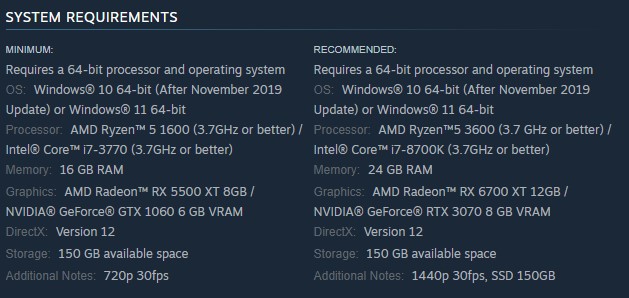
To troubleshoot freezing issues while playing Forspoken, one of the initial steps should be to ensure that your computer meets the game’s system requirements. The minimum and recommended system requirements for the game can be found on the Steam store. To prevent freezing issues, your computer should meet at least the minimum requirements.
Minimum Requirements
Requires a 64-bit processor and operating system
OS: Windows® 10 64-bit (After November 2019 Update) or Windows® 11 64-bit
Processor: AMD Ryzen™ 5 1600 (3.7GHz or better) / Intel® Core™ i7-3770 (3.7GHz or better)
Memory: 16 GB RAM
Graphics: AMD Radeon™ RX 5500 XT 8GB / NVIDIA® GeForce® GTX 1060 6 GB VRAM
DirectX: Version 12
Storage: 150 GB available space
Additional Notes: 720p 30fps
Recommended Requirements
Requires a 64-bit processor and operating system
OS: Windows® 10 64-bit (After November 2019 Update) or Windows® 11 64-bit
Processor: Ryzen™5 3600 (3.7 GHz or better) / Intel® Core™ i7-8700K (3.7GHz or better)
Memory: 24 GB RAM
Graphics: AMD Radeon™ RX 6700 XT 12GB / NVIDIA® GeForce® RTX 3070 8 GB VRAM
DirectX: Version 12
Storage: 150 GB available space
Additional Notes: 1440p 30fps, SSD 150GB
Fix #2 Update Graphics Card Driver
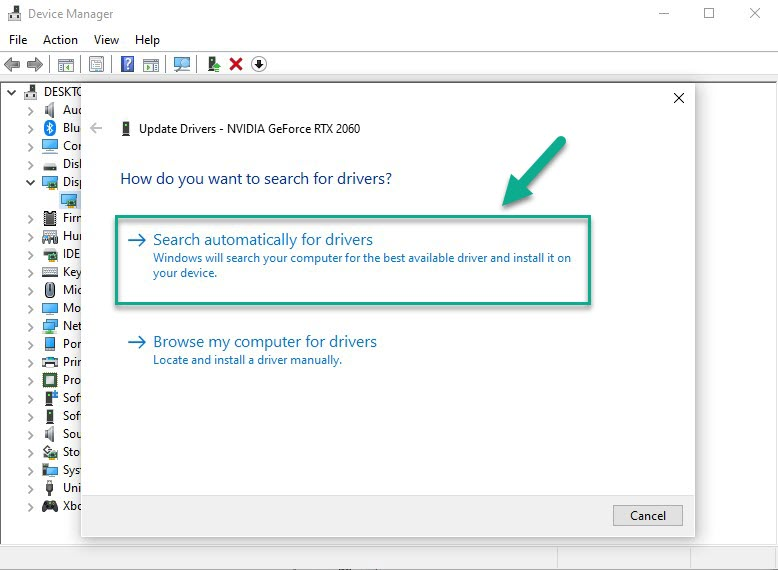
Another potential cause of freezing issues in Forspoken is an outdated graphics driver. Updating your graphics card drivers to the latest version can help improve the performance of the game and resolve bugs. This is because updated drivers often include performance enhancements and bug fixes that can improve the overall experience of playing Forspoken.
Updating graphics driver
Step 1: Simply type Device Manager in the search bar on your desktop and then click the Device Manager icon that appears in the results. This will open the device manager.
Step 2: Click the Display adapters icon. The list of display adapters will be expanded.
Step 3: Right-click the dedicated graphics card you are using to play the game and then select Update driver. This will allow you to update your driver.
Step 4: Choose Search automatically for drivers. This will search online for any new drivers and install it on your computer.
You can also use the Nvidia GeForce app for updating the graphics driver if you have an Nvidia graphics card or the Radeon Software for updating the driver if you have an AMD GPU. Updating the driver using this method can also fix the freezing problem. After updating the graphics driver or video card drivers, it is recommended to restart your computer and check if the freezing problem with Forspoken has been resolved.
Fix #3 Close Background Program Process
It’s important to make sure that your Forspoken game is utilizing most of your computer’s resources, such as CPU, GPU, and memory. Other programs that are running in the background like web browsers, for example, can greatly affect your computer’s gaming performance and often cause random freezing in Forspoken. To fix this, you can close these programs using the task manager before launching the game.
Closing background programs
Step 1: Right click on the Start button. This can be found on the left pane of the screen.
Step 2: Select Task Manager. This will open Task Manager.
Step 3: On the pop up window, Click processes tab. This will allow you to show the running program.
Step 4: Right-click on the running program then select end task. This will allow you to close unused program.
Fix #4 Update Windows Computer
If you play Forspoken on an older version of Windows, you may encounter freezing issues. To resolve this, you should update your Windows system to the latest version to get the latest updates which will improve performance and fix bugs that could be causing freezing in Forspoken. This can help improve your gameplay experience and resolve the freezing problem.
Step 1: Right click the Start button.
Step 2: Select Settings. This will open Windows settings.
Step 3: Select Windows Update found on the bottom left menu of the new windows that appears which will take you to the Update section.
Step 4: Select Check for updates.
Fix #5 Check Antivirus
If your antivirus software is constantly scanning your game files, it can cause freezing issues in Forspoken. To check if this is the case, you can try disabling your antivirus software and running Forspoken. If the game does not freeze when the antivirus is turned off, you should add Forspoken to the exemption list of your antivirus software to prevent it from scanning the game files.
Turning off Antivirus
Step 1: Press Windows Start menu key.
Step 2: Click Settings.
Step 3: Click update & security.
Step 4: Click Windows Security.
Step 5: Click Virus & Threat protection.
Step 6: Click Manage settings.
Step 7: Turn off real-time protection.
Turning off Avast
Step 1: On the taskbar, look for the Avast icon.
Step 2: Right-click Avast icon.
Step 3: Select Settings.
Step 4: Select disable option from Avast Shields.
Turning off AVG
Step 1: Right-click the AVG symbol in the system tray.
Step 2: Select Disable AVG Protection temporarily.
Turning off McAfee
Step 1: In the systems tray, double-click the McAfee antivirus icon.
Step 2: In the upper right corner, click the Navigation link.
Step 3: Select Real-Time Scanning and then turn it off.
Adding the game to the antivirus exclusion list
Step 1: Press the Start Menu button.
Step 2: Click Settings.
Step 3: Click Update & Security.
Step 4: Click Window Security.
Step 5: Click Virus & threat protection.
Step 6: Click Manage settings.
Step 7: Click Add or remove exclusions.
Step 8: Click Add an exclusion.
Step 9: Click Folder.
Step 10: Locate and select the game folder.
Fix #6 Check Power Plan
Another thing to check is your computer’s power options, make sure it is set to High performance mode. Having it on balance or other modes can cause freezing issues in Forspoken. To improve performance and avoid freezing in Forspoken, you should select the power management mode to High performance. This will fix the freezing issues in Forspoken.
Step 1: On the search bar on your desktop, type Power & Sleep Settings and click it from the search result.
Step 2: Click Additional Power Setting.
Step 3: Choose High Performance.
Fix #7 Set High Priority for Forspoken
If Forspoken is freezing during gameplay and you have a powerful PC, it could be that the CPU is unable to provide the game with the necessary resources. This can happen when a high-priority software is running in the background. To fix this freezing issues, you can set the Forspoken process to high priority. This will ensure that the game receives the necessary resources and the freezing issues should be resolved.
Step 1: Make sure Forspoken is running.
Step 2: Minimize the game to show the desktop.
Step 3: Open Task Manager.
Step 4: Go to the Details tab and then search for the game.
Step 5: Right-click the game and then choose the High setting under the Set priority option.
Fix #8 Disable Overlay
If your computer’s hardware is not powerful enough, running game overlays such as Discord overlay or Xbox game bar may cause certain games to freeze, including Forspoken. To resolve this issue, you should disable any overlays that are currently running on your computer to prevent freezing in the game.
Disable Steam Overlay
Step 1: Open the Steam client.
Step 2: Click on Steam found on the upper left side of the client.
Step 3: Click Settings.
Step 4: Click In-Game.
Step 5: Uncheck Enable the Steam Overlay while in-game box.
Step 6: Click OK.
Disable Xbox game bar
Step 1: Click the Start button.
Step 2: Click Settings.
Step 3: Click Gaming.
Step 4: Turn off the switch for Xbox Bar
Disable NVIDIA GeForce Experience overlay
Step 1: Open NVIDIA GeForce Experience.
Step 2: Click Settings or the gear icon.
Step 3: Turn off In-game overlay.
Disable Discord overlay
Step 1: Open Discord.
Step 2: Click on the gear icon at the bottom.
Step 3: Click on Game Overlay under User Settings.
Step 4: Toggle off the Enable in-game overlay.