How to Download New Font on Samsung Galaxy S21 | Galaxy Store Fonts
This post shows how to download new fonts on the Galaxy S21. Read on if you need help adding a new font from the Galaxy Store app that you can use to alter the default SamsungOne font face on your new Samsung Galaxy smartphone.
Galaxy Store New Font Downloads
Aside from wallpapers and themes, Samsung’s very own Galaxy Store app also offers a wide variety of fonts that you can download and install on your Galaxy smartphone and tablet. Some of these fonts are available for free downloads while others, particularly the premium ones can be acquired through a one-time fee. Rest assured, the price isn’t actually hefty.
If you’re planning to customize your new Samsung Galaxy smartphone using a different font face or font style, then you can browse through the Galaxy Store’s font listings.
Tackled in this walkthrough is the standard process of adding a new font on the Galaxy S21 straight from the Settings menu. And here’s how it’s done.
Easy Steps to Download New Font on the Galaxy S21 using Galaxy Store
Before you begin, make sure that your phone is connected to the Internet and has stable internet connection. Otherwise, you could end up having trouble accessing the Galaxy Store server and therefore, unable to download and install new fonts.
1. Once you’ve got everything set, access the Apps viewer by swiping up from the bottom of the Home screen. While on the Apps viewer, tap the Settings icon.
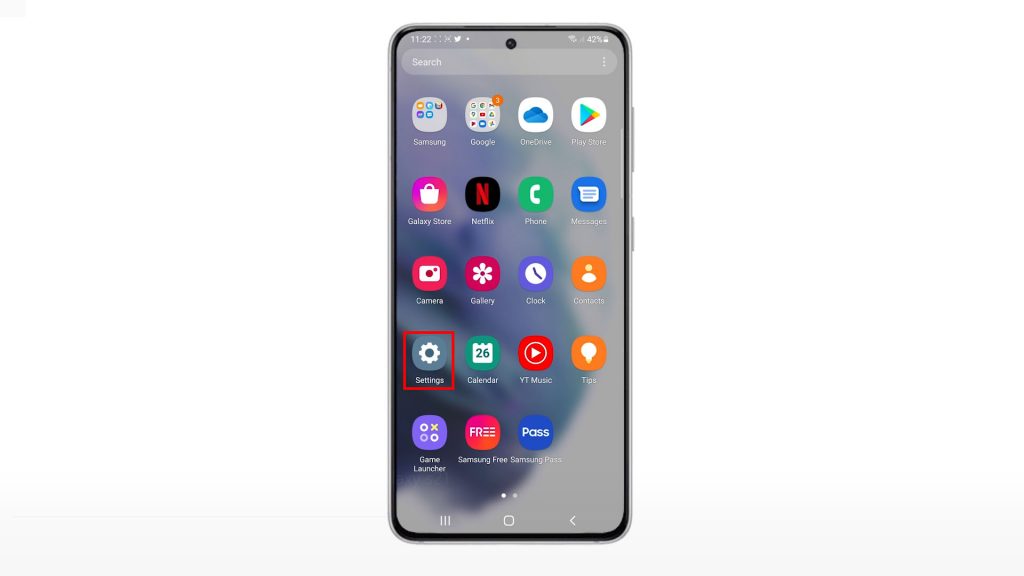
Doing so will open the main settings menu of your phone. Here, you will see a list of all the built-in features and settings you can use and manage.
2. Scroll down or up to view more items. Then, tap Display.
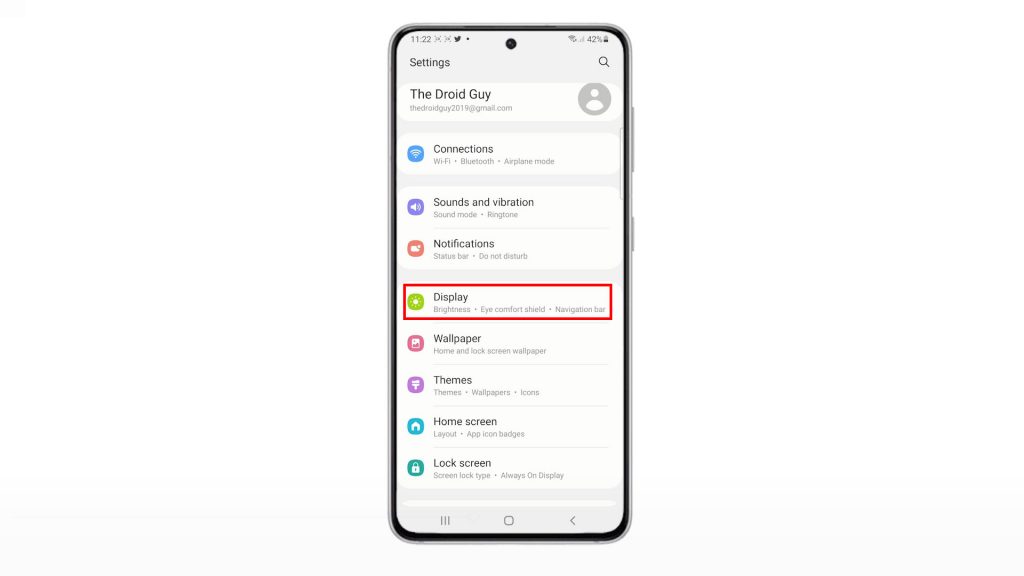
Display settings and relevant features will show up on the next screen.
3. Scroll down to the lower section and then tap Font size and style.
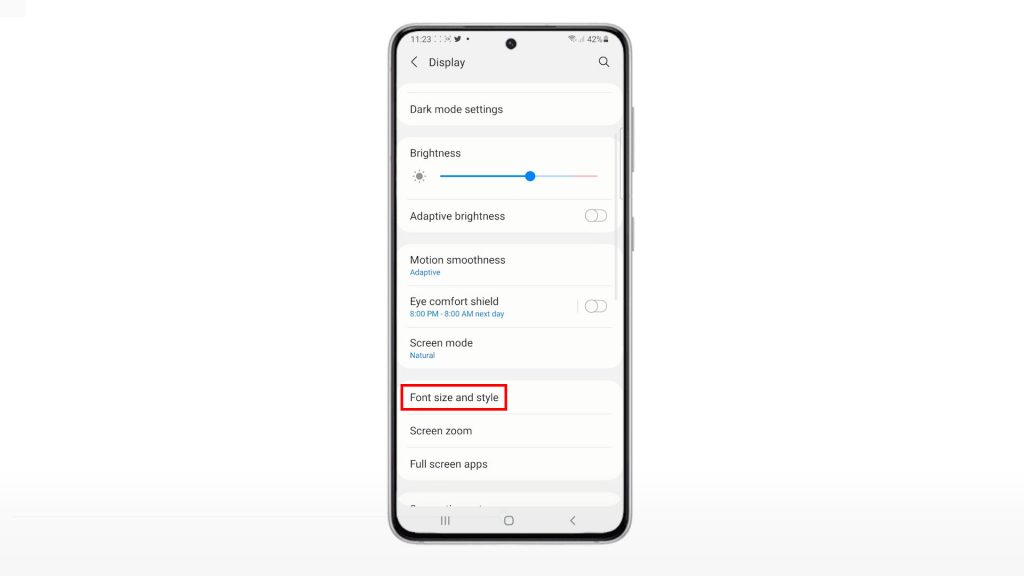
Doing so will launch the fonts menu where you can adjust the font style and font size.
4. To continue, tap Font style.
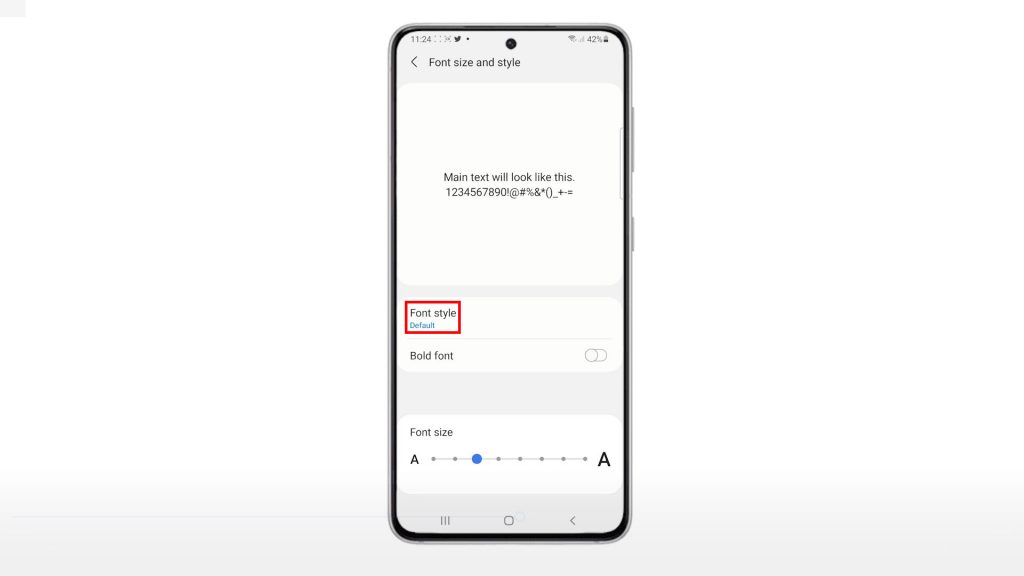
A list of all available fonts will populate the next display. The current font style in use is typically the Default font unless you’ve already changed it.
5. At the bottom of the list you will see the option to Download fonts. Tap on it to continue.
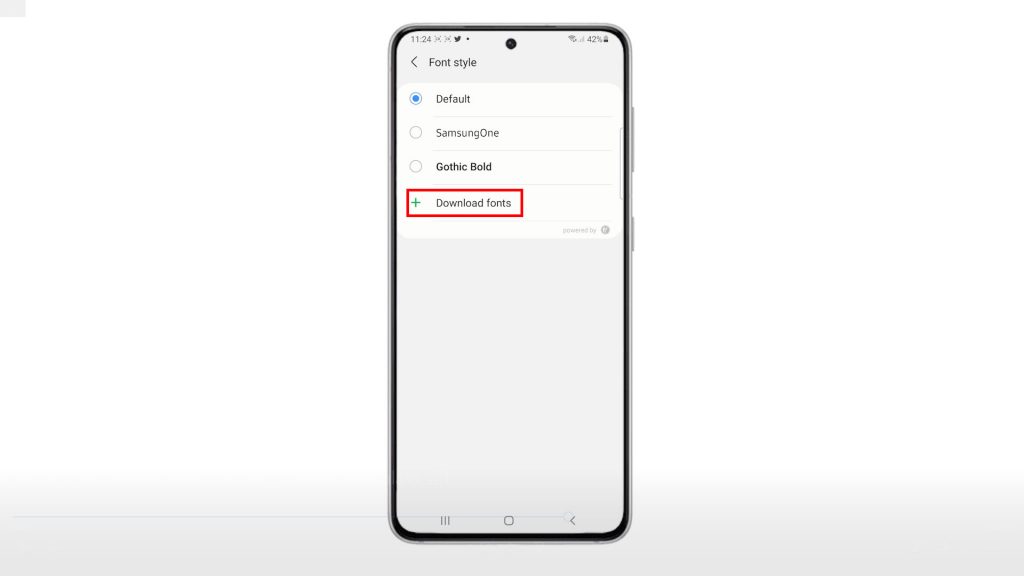
You will then be routed to the Galaxy Store fonts section. Here, you will see a list of many different font styles that you can download for free or via one-time purchase.
You can view fonts by categories including Top, Top paid, Top free and New.
6. Let’s just go for Top free fonts to continue with this demo.
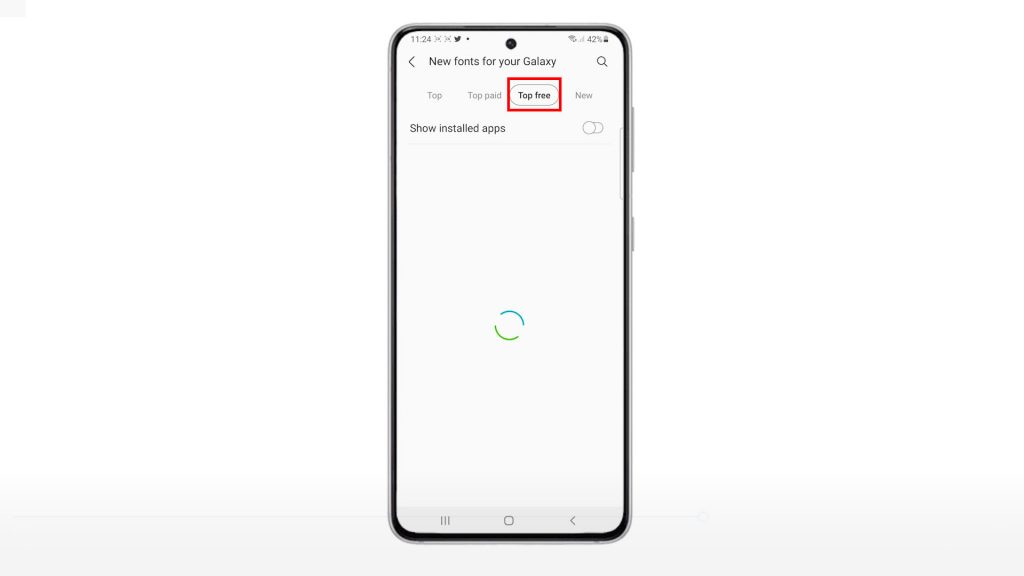
7. A list of free fonts will then be displayed. To download your preferred font, just tap the Download icon or Arrow down next to the name of the font.
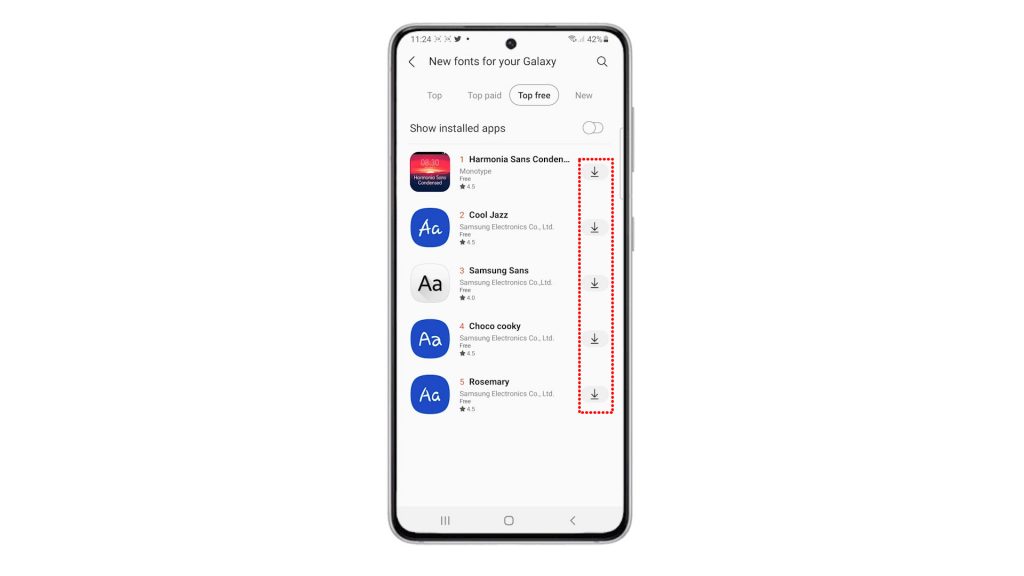
8. Just wait for it to finish downloading. When the download is finished, it will be installed on your phone automatically.
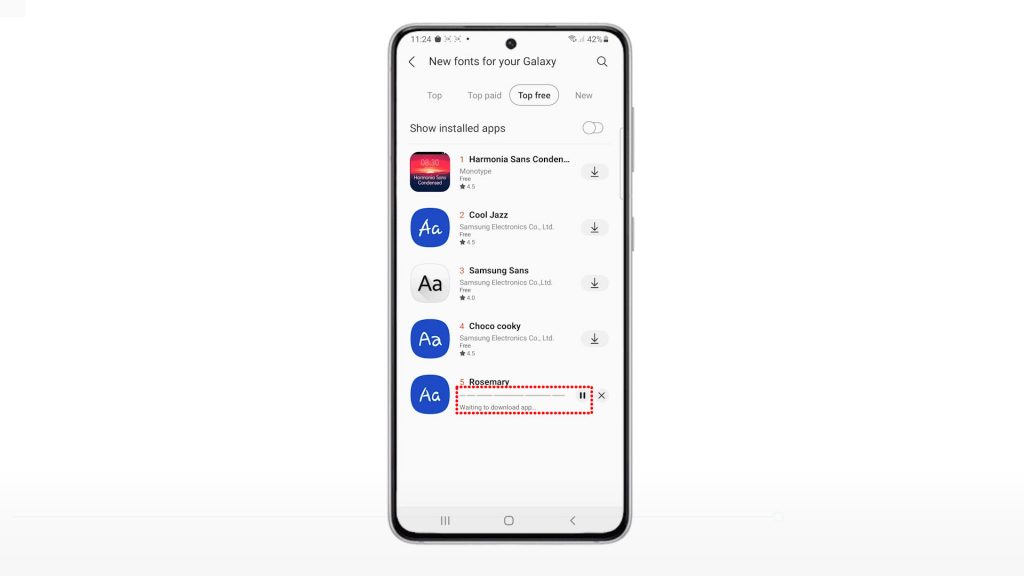
Once the font is completely installed, it will appear in the list of available font styles on your phone.
9. To see if it actually works, just tap the Arrow left or Back key to return to the Font style menu and then look for the name of the new font that you’ve recently downloaded and installed.
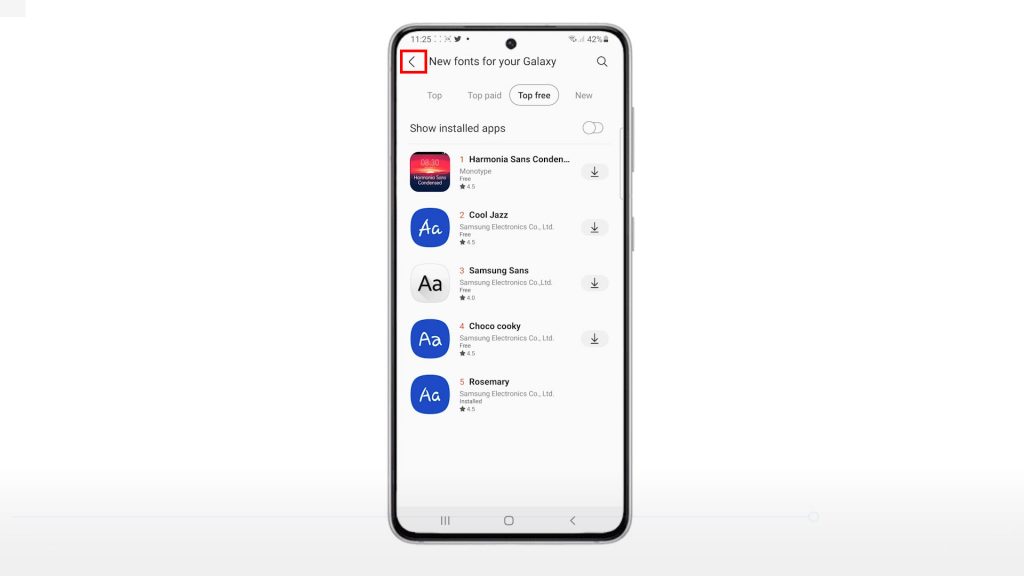
10. By then you can select the new font to alter the default font style.
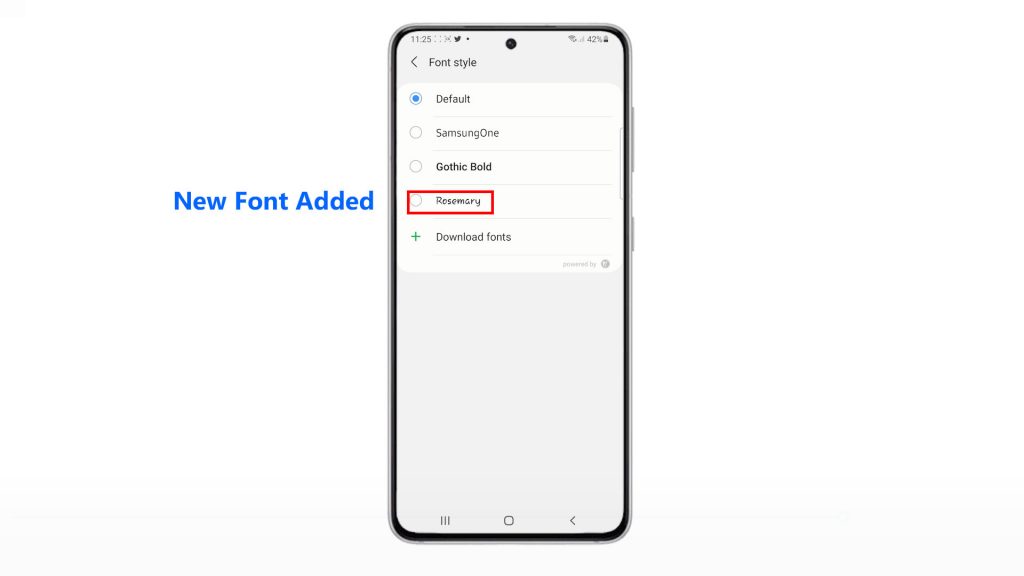
To download another font from the Galaxy Store, just tap the Download fonts option again and then follow the rest of the onscreen instructions to assign the new font.
And that’s all about downloading new fonts through the Galaxy Store on the new Samsung Galaxy S21 smartphone.
Other Ways to Download New Fonts
There are also other ways for you to download new fonts on your Galaxy smartphone aside from the above procedure.
You can access a wide variety of free fonts using a series of Android Package Kits (APKs), also known as Android Application Package. It’s basically a core format that Android uses to distribute and install various applications.
Hope this helps!
More Video Tutorials
To view more comprehensive tutorials and troubleshooting clips on different mobile phones and tablets, feel free to visit The Droid Guy channel on YouTube anytime.
You might also want to read: