How To Fix Dead By Daylight That Keeps Crashing on Xbox Series S
The game Dead By Daylight is one of the games you can play for free if you subscribed to the Game Pass. It has been optimized for Xbox Series S so it should run smoothly once installed properly. However, it seems like some gamers are having issues while playing with it. Among the most common issues they have encountered is when the game crashes without apparent reason or cause.
Game crashes are often minor problems that you should be able to fix on your own. However, there are times when you have to spend a little time troubleshooting the game as well as your console. So if you’re one of the gamers that’s bugged by this issue, here’s what you should do:
Fix #1: Restart your console
The first thing that you need to do when the game starts to crash is to refresh the memory of your console. To do that, you have to restart your Xbox, and here’s how you do that:
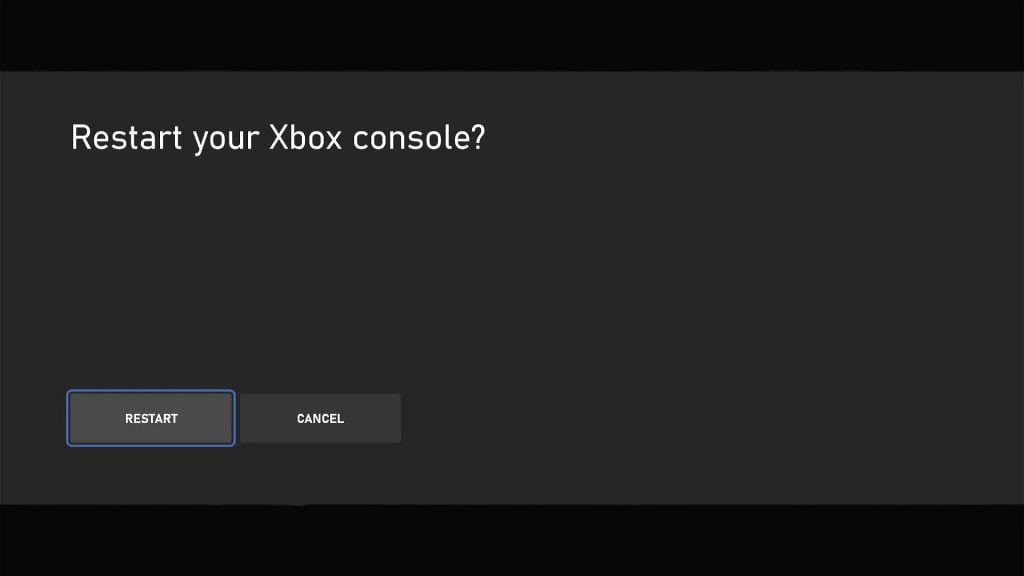
- Press and hold the Xbox button on your controller.
- Once the Power center shows, select Restart console.
- Highlight Restart and press A to select it.
Wait until your phone has finished restarting and then try launching Dead By Daylight to see if the problem is fixed.
Fix #2: Check the Xbox Live status
Another reason why a game keeps crashing is when some of the services are down. So what you have to do next is to check the Xbox Live status and see if it’s due to a server problem. This is how you do that:
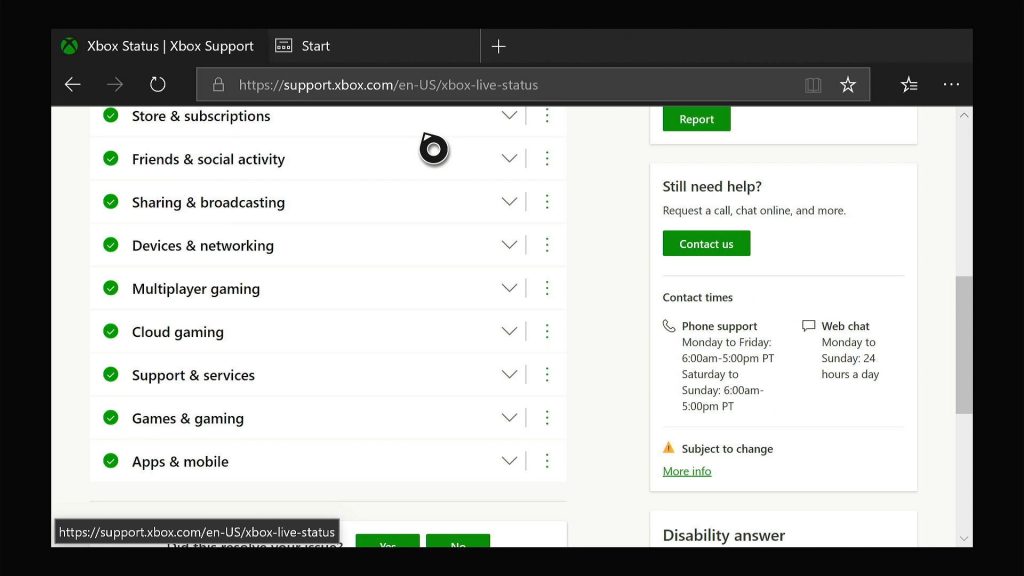
- Open Microsoft Edge on your console.
- Log on to support.xbox.com, and then click on Xbox status.
- Now check if there are services that are currently down or having issues.
If it shows that some services are down, then you just have to wait until they’re fixed. However, if all services are up and running, then try the next solution.
Fix #3: Delete the game’s cache
Assuming that the servers are all up and running and that your console has a stable Internet connection, the next thing you have to do is to delete the cache of the game. It’s possible that the cache got corrupted. So try deleting it so that it will be replaced with a new one. Here’s how it’s done:
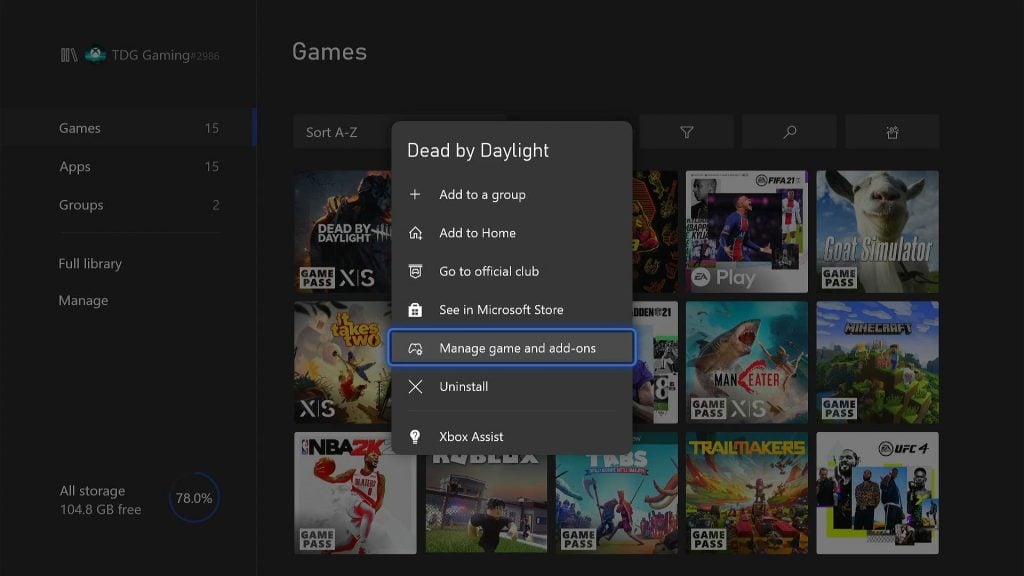
- Press the Xbox button on your controller.
- At the Home tab, highlight My games & apps and press A.
- Select See all to view all your games and apps.
- Highlight Dead By Daylight then press the menu button on the controller.
- Select Manage game and add-ons and select Saved data.
- Select Delete all to remove the cache of the game.
Your Xbox Series S will create a new set of cache when you open the game again. So try to see if the problem is fixed after doing this, because if not, then you have no other choice but to do the next solution.
Fix #4: Uninstall the game and reinstall it
After doing the previous solutions and Dead By Daylight continues to stutter, your last resort will be to uninstall the game and then reinstall it. This will also delete all the cache and installation files. Such a procedure will be enough to fix this issue and here’s how you do it:
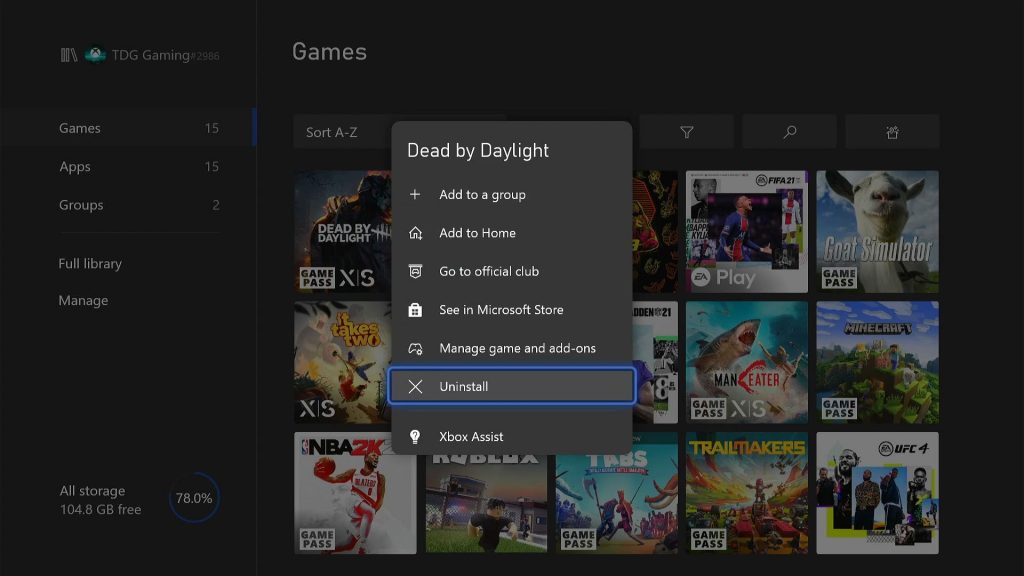
- Press the Xbox button on your controller.
- At the Home tab, highlight My games & apps and press A.
- Select See all to view all your games and apps.
- Highlight Dead By Daylight then press the menu button on the controller.
- Select Uninstall and press A.
It’s better to restart your console once you’re successfully uninstalled the game, and then reinstall it once the restart is complete.
We hope that these troubleshooting steps can help you one way or the other.
Please support us by subscribing to our YouTube channel. Thanks for reading!
RELEVANT POSTS: