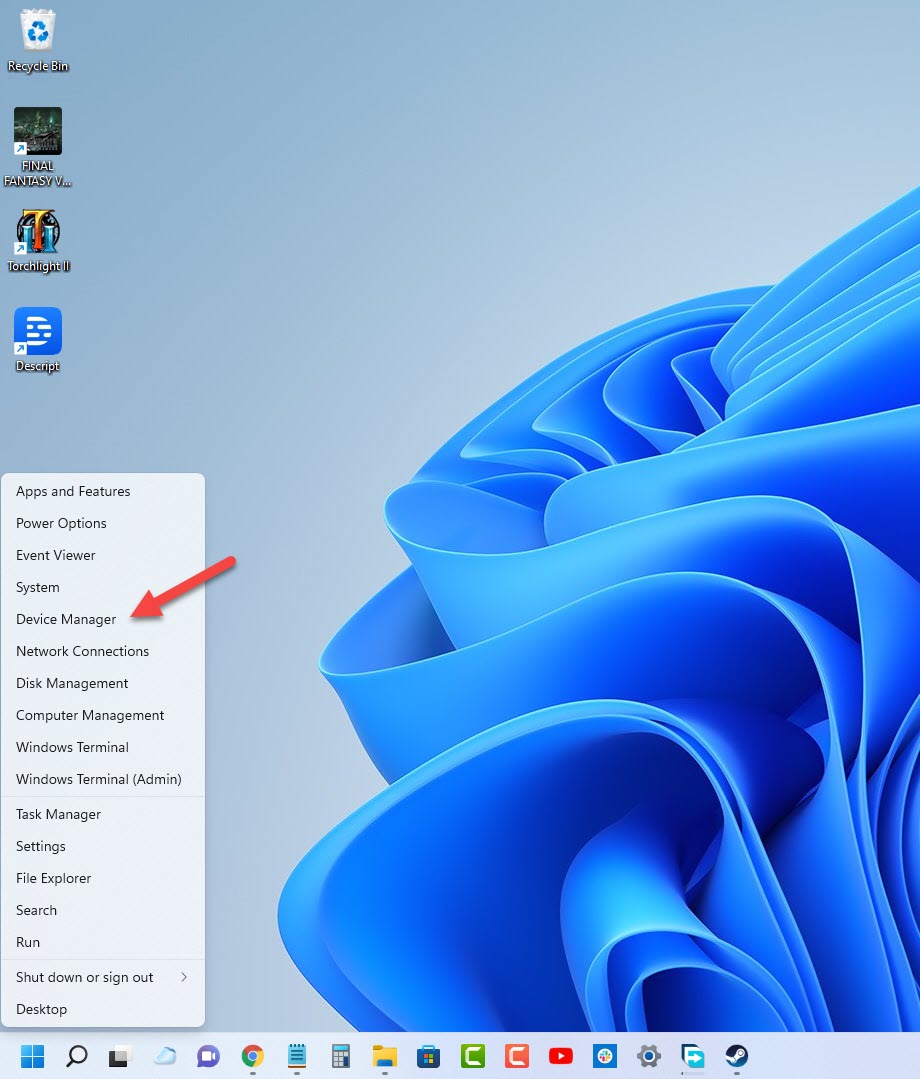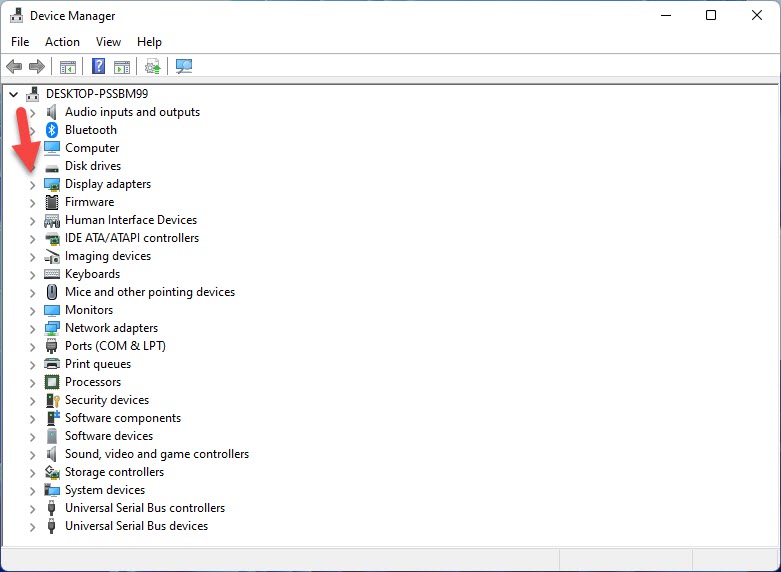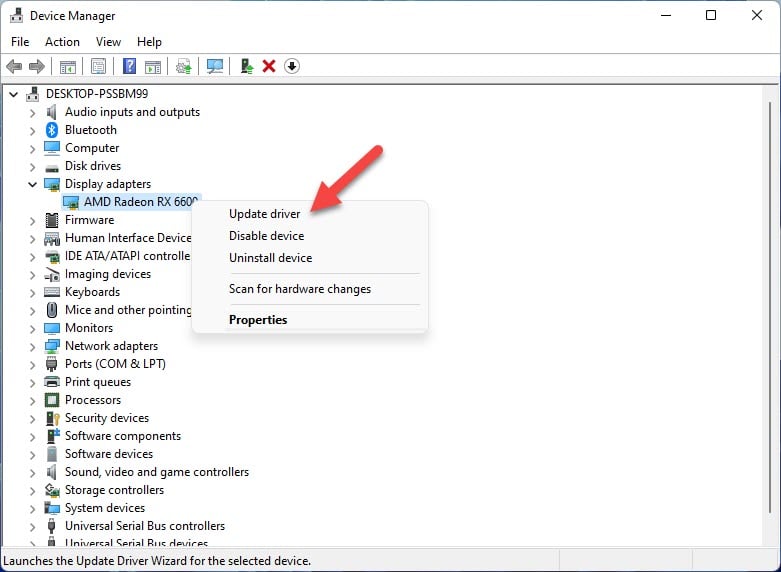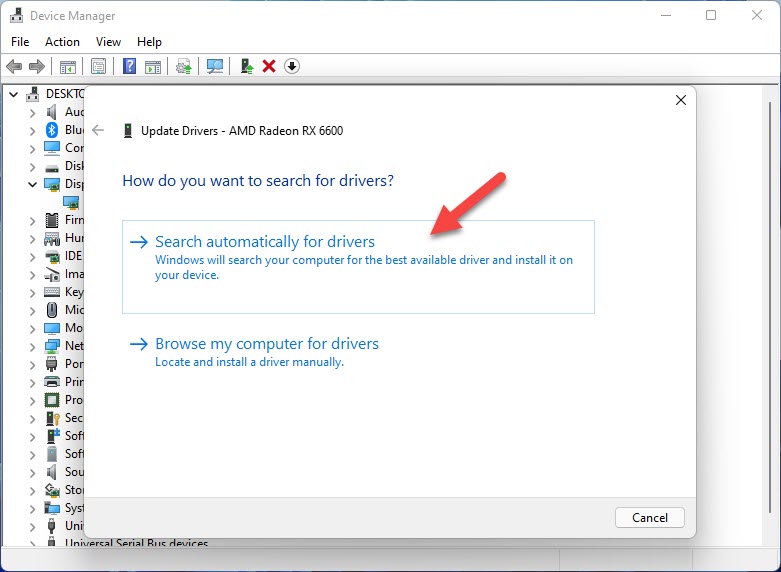How To Fix Cities Skylines Keeps Freezing Issue
Is your Cities: Skylines Steam game always freezing? There are several factors that can cause this such as a game bug, corrupted game files, hardware compatibility issues, or outdated drivers. To fix this, you will need to perform several troubleshooting steps.
Cities : Skylines is a city building game developed by Colossal Order and published by Paradox Interactive. The game allows you to create and manage your own city from scratch. Play as the mayor and tackle several challenges such as education, water electricity, police, fire fighting, and healthcare just to name a few. As your city develops you will be able to unlock improvement tiers for better management of resources.
Why is my Cities: Skylines game constantly freezing?
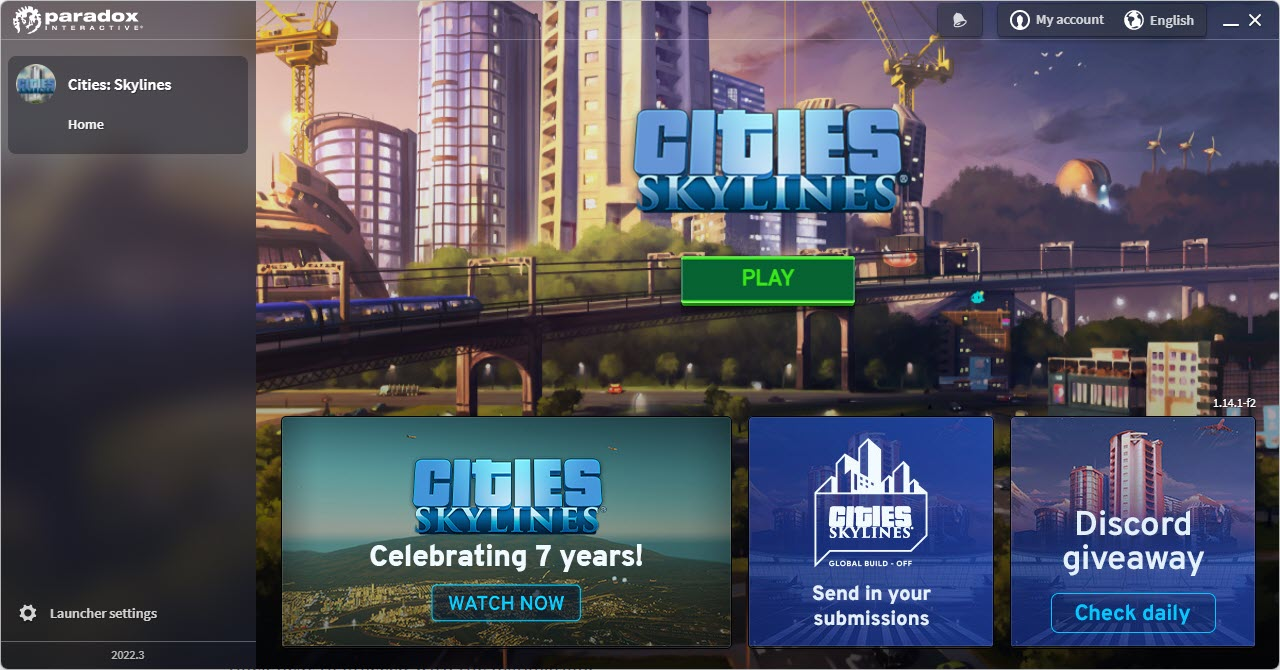
One of the issues that you might experience when playing Cities: Skylines is when the game keeps on freezing. This can happen anytime during gameplay or when there are a lot of activity on screen. The freezing might happen for just a few seconds or the the issue might lead to random crashes.
Here’s what you need to do to fix Cities Skylines freezing issue.
Solution 1: Check the PC system requirements
The first thing you will need to do in this case is to make sure that your computer is capable of playing this game. Colossal Order has provided the minimum and recommended system requirements needed by the game. If you wan to play Cities: Skylines at the best possible graphics settings then your PC should meet the latter requirements.
Minimum requirements:
- OS: Windows 7 64 Bit, Windows 8.1 64 Bit, Windows 10 Home 64 Bit
- Processor: Intel Core I7 930, AMD FX 6350
- Memory: 8 GB RAM
- Graphics: Nvidia GeForce GTS 450 (1 GB), AMD R7 250 (2 GB),Intel Iris Xe G7 (Tiger Lake)
- DirectX: Version 9.0c
- Network: Broadband Internet connection
- Storage: 4 GB available space
Recommended system requirements:
- OS: Windows 10 Home 64 bit
- Processor: Intel Core I7 2700K, AMD Ryzen 7 2700X
- Memory: 16 GB RAM
- Graphics: Nvidia GeForce GTX 580 (1.5 GB), AMD Radeon RX 560 (4 GB)
- DirectX: Version 11
- Network: Broadband Internet connection
- Storage: 4 GB available space
Solution 2: Update your PC graphics driver
One of the reasons why a PC game will crash is if the graphics card driver is not updated. Your computer might be using a dedicated graphics card from Nvidia, AMD or an Intel integrated graphics cards which have outdated drivers. You need to make sure that the graphics driver is updated as this will have several performance enhancements as well as bug fixes that could fix the Skylines crashing issue.
Time needed: 3 minutes.
Update graphics driver
- Right click on the Start button.
This will show you several options.
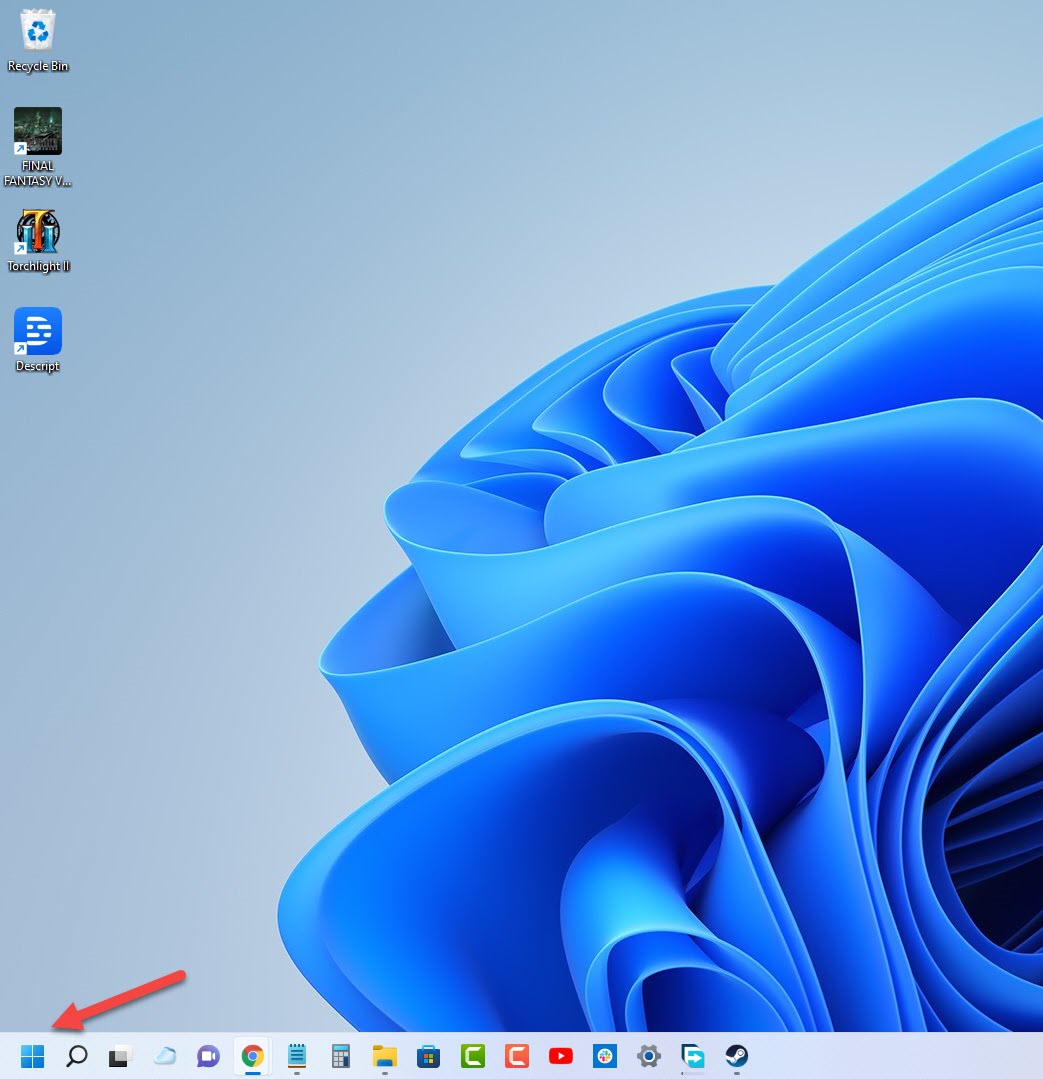
- Click on Device Manager.
This will open the device manager window.

- Click the arrow before Display adapters.
This will expand the display adapter list.

- Right click on the selected graphics card then choose Update driver.
This will allow you to update your driver.

- Select Search automatically for drivers.
This will search for any new drivers and install it.

You can also download the latest graphics driver by using the Nvidia GeForce Experience app if you have an Nvidia GeForce GTX card or the Radeon Software if you are using a Radeon card.
After installing the drivers you should restart the computer then try to launch Cities Skylines and check if the freezing or crashing issue still occurs.
Solution 3: Close other programs that are running in the background
You should make sure that no other applications are running while you are playing Cities: Skylines. These applications, such as your browser, Office apps, or Discord, will use your computer system resources leaving a less amount of CPU, GPU, and RAM resource available for the game.
There’s also a possibility that one of the applications you might have running in the background is causing a conflict with Cities: Skylines resulting in the freezing issue.
End running tasks
- Open task manager by right clicking the Start button then select Task Manager.
- Make sure to click on More details.
- Click on the Processes tab.
- Right click on the apps running and select End task. Do this for all apps except Cities: Skylines and Steam.
Solution 4: Update your Microsoft Windows operating system
You need to make sure that you have the latest updates installed for your Windows operating system as this will have the latest components needed for the game to run properly. It will also have several performance enhancements as well as bug fixes that could fix the freezing or crashing issue.
Manually download Windows updates
- Right click the Start button.
- Click Settings.
- Click Windows Update section found on the bottom left side of the new window that appears.
- Click Check for updates.
- If new updates are found then click on the Install now button.
After the new updates have been installed you will have to restart your computer then check if the Risk of Rain 2 game still freezes.
Solution 5: Disable any game mods
There are a lot of mods available for you to use on Cities: Skylines. There is a mod that helps you build things easier and faster. There is also the Loading Screen mod which can help load all of your city assets much faster.
All the mods available for this game can enhance your gameplay experience however there are times when one of the mods can actually cause the game to freeze. To check if any of the mods you are using is causing the problem you should disable them first.
Disabling mods in Cities: Skylines
- Open the Steam client.
- Click the Library tab.
- Find Cities: Skylines then right click it and click Properties.
- Find the launch options on the General tab and enter “-disableMods”.
Solution 6: Check if your Windows security is causing the game to freeze
An overly aggressive antivirus program that is constantly checking the game files even when you are playing the game could be one factor that can cause the freezing issue. You can check if this is the culprit by disabling the antivirus software of your computer then try playing Cities: Skylines. If the game does not crash with the antivirus software disabled then you will need to add Cities: Skylines in its exception list.
Disable the Windows antivirus software
- Click the Start button.
- Click on Settings.
- Click on Update & Security.
- Click on Windows Security.
- Click on Virus & threat protection.
- Click on Manage settings.
- Turn off the Real time protection switch.
Adding the game to exception list of antivirus software
- Click the Start button.
- Click on Settings.
- Click on Update & Security.
- Click on Windows Security.
- Click on Virus & threat protection.
- Click on Manage settings.
- Click Add or remove exclusions.
- Click Add an exclusion.
- Click Folder.
- Find the folder location of Cities: Skylines and select it.
Solution 7: Verify the integrity of game files
There’s a possibility that the crashing issue is caused by corrupted or missing game files. In order to fix this you will need to verify the integrity of the game files using the Steam client. Any missing or corrupt game files will be replaced with new ones downloaded from the servers.
Verifying integrity of the files
- Open the Steam client.
- Click on your Steam Library.
- Find Cities: Skylines then right click it then click on Properties.
- On the new window that appears click on Local Files.
- Click Verify integrity of game files…
- Once the game files have been fixed try checking it the game crashing issue still occurs.
Solution 8: Reinstall the game
In case the problem is caused by a corrupted game installation then you will have to uninstall Cities: Skylines and install it again.
Uninstalling the game
- Go to the Steam Library tab.
- Right click on Cities Skylines then click on Manage then uninstall.
- Click on Uninstall again to uninstall the game.
Installing the game
- Go to the Library tab.
- Right click on Cities Skylines then click on install.
- Click next to proceed with the installation.
Feel free to visit our YouTube channel for additional troubleshooting guides on various devices.