How to Fix Galaxy S22 Turning Off By Itself Randomly
In this post, we will show you what to do if your Samsung Galaxy S22 suddenly shuts down and wont power back on. Sometimes, issues like this occur if the device has firmware-related problems, it could be due to corrupt files, software bugs or malware.
However, if your Galaxy S22 was dropped to a hard surface or was submerged in the water, then that would be the reason your device won’t turn back on. Also, unexpected shutdowns may occur if the battery is drained or damaged.
So, if you experience a similar issue with your device, continue reading as this article might help you.
If you have a newer model, be sure to check our Galaxy S23 turned off on its own guide.
Solution 1: Check for signs of physical & liquid damage
Before you perform any troubleshooting procedures, we recommend you to check first if your device has physical or liquid damage.
Look for any signs of cracks on the screen, dents and scratches on your Galaxy S22.
Because if there is, then you can bring your phone to the technician to be checked.
Solution 2: Do the Forced Restart
Assuming that your Galaxy S22 doesn’t have any physical damage, then there is a chance that a firmware problem is causing it. Doing a forced restart will refresh all core services and close all apps running in the background.
So, if this is just a simple glitch in the system, then this procedure will fix it.
Here’s how you do it:
Step 1: Press and hold the Volume Down button and the Power key for 8 seconds.
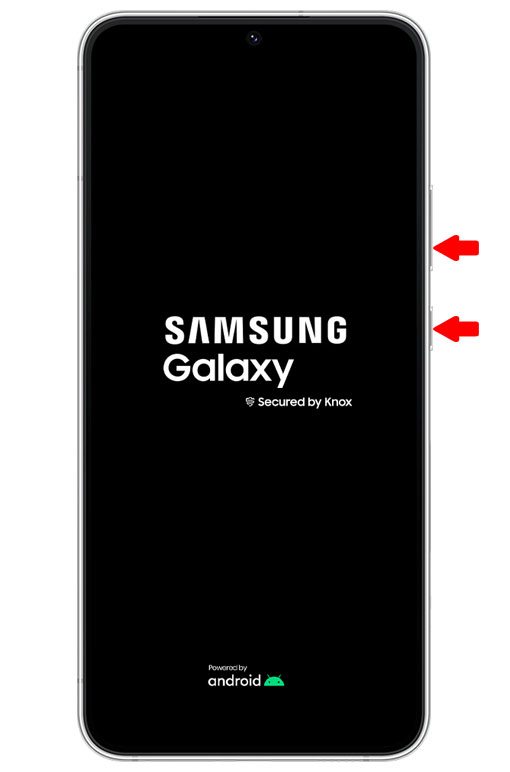
This will trigger your phone to boot up no matter what state it’s currently in.
Step 2: When the Samsung logo appears, release both keys and wait until the reboot is finished.

After you do the procedure and your phone boots up, then the issue is resolved.
However, if your phone still won’t turn on, move to the next solution.
Solution 3: Charge and do the Forced Restart
As I’ve said, a drained battery can be one of the factors that your device suddenly shuts down and won’t power back on. So, what you have to do now is to charge your device and wait for a minute or two and see if the device will respond.
If your USB cable and adapter is in good condition, then your Galaxy S22 will surely charge. Assuming that your device is charging but still won’t turn on, there is a chance that a firmware problem is causing it.
You can do a force restart while it is connected to the charger to reload all services on your system. Here’s how to do it:
Step 1: Plug the charger to a working wall outlet.
Step 2: Connect your phone to it using its charging cable.
Step 3: Regardless of whether the charging sign shows or not, leave the phone connected to the charger for at least 10 minutes.
Step 4: After that and while your phone is charging, press and hold the Volume Down button and the Power key for 8 seconds.
Step 5: If the logo shows, release both keys and your phone should boot up successfully.
However, if your Samsung Galaxy S22 still won’t turn on even if it is connected to the charger, the best thing that you can do is bring the device to the technician to be thoroughly checked and fixed.
We hope that this troubleshooting guide can help you one way or the other.
Thanks for reading!
thank you it worked
its finally turned on after i did the 2nd solution.
Thank you
its finally turned on after i did the 2nd solution
Thank you