How to Change the Galaxy S21 Ringtone with Downloaded Music File | MP3 Custom Ringtone
This post shows how to change the Galaxy S21 ringtone with a downloaded music file. Read on if you need help setting a custom ringtone, particularly a downloaded music or MP3 file for all incoming calls on your new Samsung Galaxy smartphone.
Mp3 Custom Ringtone
Like any other features, the Galaxy S21’s default ringtone can also be customized based on the end-user’s proclivity. That said, you can use a custom ringtone for incoming calls on your new Samsung smartphone.
Before you can set an audio or music file as a ringtone or message notification, you will need to have the desired file saved in the corresponding folder in the My Files app. You can download your favorite song straight from the browser, using the Samsung Music app or by loading the music file from your computer onto your phone.
Once you’ve got the music file ready, you can configure your phone’s ringtone settings to alter the default values.
Depicted in this quick walkthrough is the actual process of changing the default ringtone with a downloaded music file on the Galaxy S21.
And here’s how it’s done.
Easy Steps to Change the Galaxy S21 Ringtone with a Download Music File
The following steps can also be applied when using a custom ringtone for incoming calls on other Galaxy smartphones with the same OS version with that of the Galaxy S21. Actual screens and menu options may vary between device models.
If you haven’t already, download the song or music file that you’d like to use as a custom ringtone. You can use your preferred platforms to download the music file.
1. Once you’ve got the file ready, access the Apps viewer by swiping up from the bottom of the Home screen. While on the Apps viewer, tap the Settings icon.
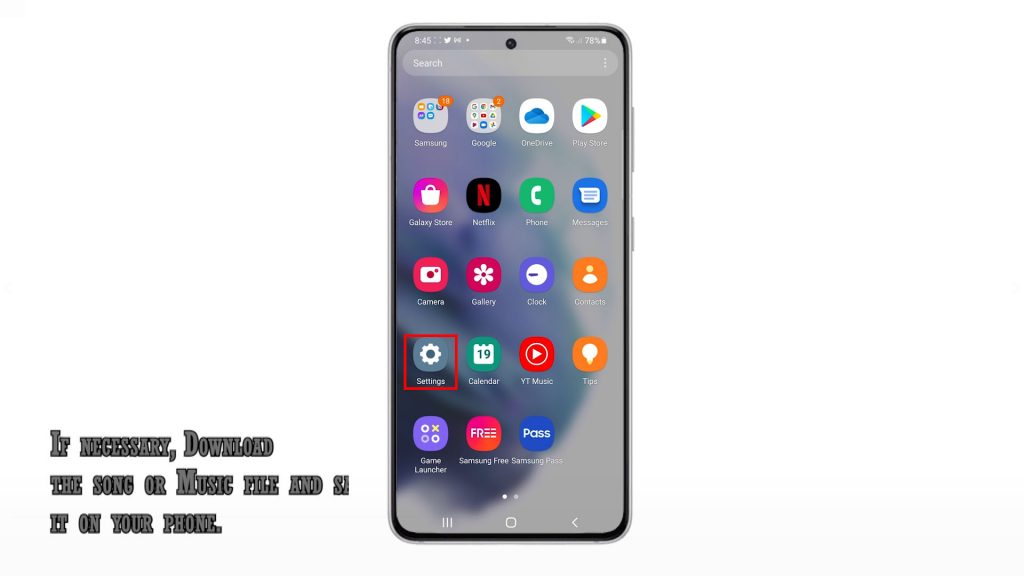
Doing so will launch the main settings menu of the phone. Here, you will see a list of all the basic and advanced features and settings.
2. Tap Sounds and vibration to proceed.
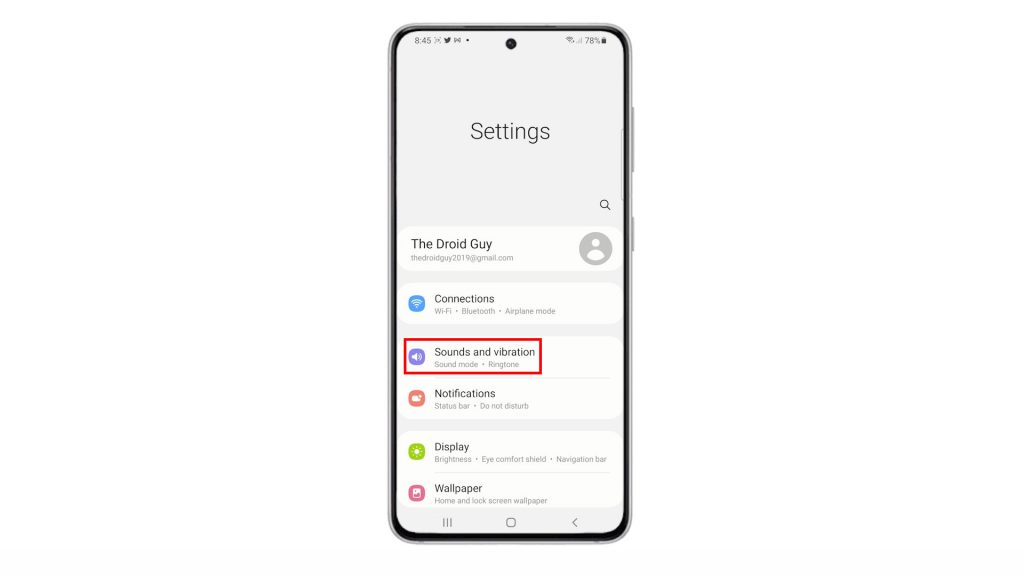
Another menu opens with the default sound settings and features.
3. To access and manage ringtone defaults, tap Ringtone.
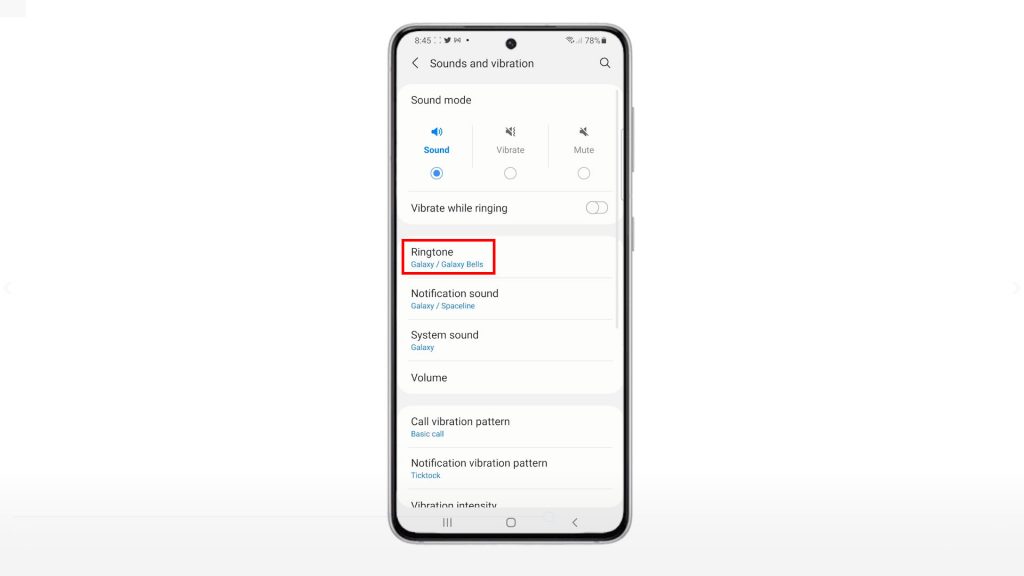
On the next screen, you will see a list of pre-installed ringtones with the current ringtone selection.
4. To continue, tap the Plus (+) sign or Add icon located on the upper-right corner of the Ringtone menu.
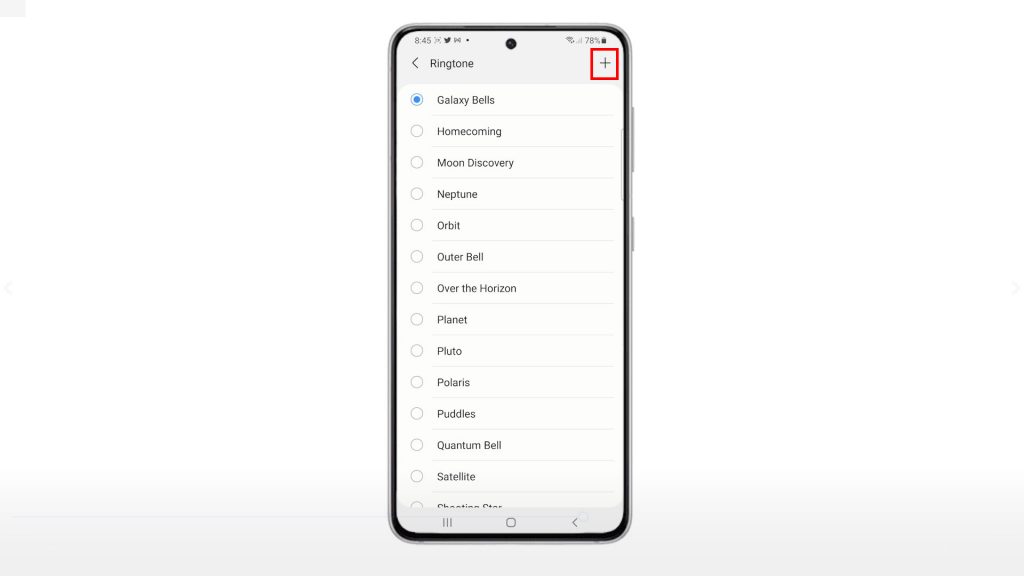
The Sound Picker screen will load up next. Here, you will see a list of all available tracks including the song that you’ve downloaded previously.
5. To make a selection, just tap to mark the radio button before the preferred song.
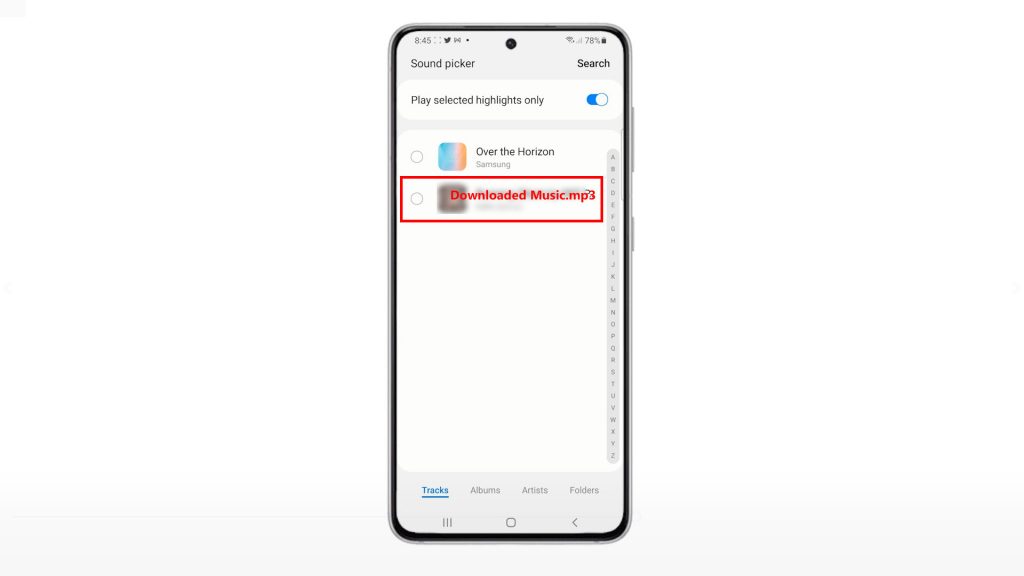
A sample audio clip of the selected music file or song will then play.
6. You may opt to play selected highlights only if you want by turning on the switch next to Play selected highlights only.
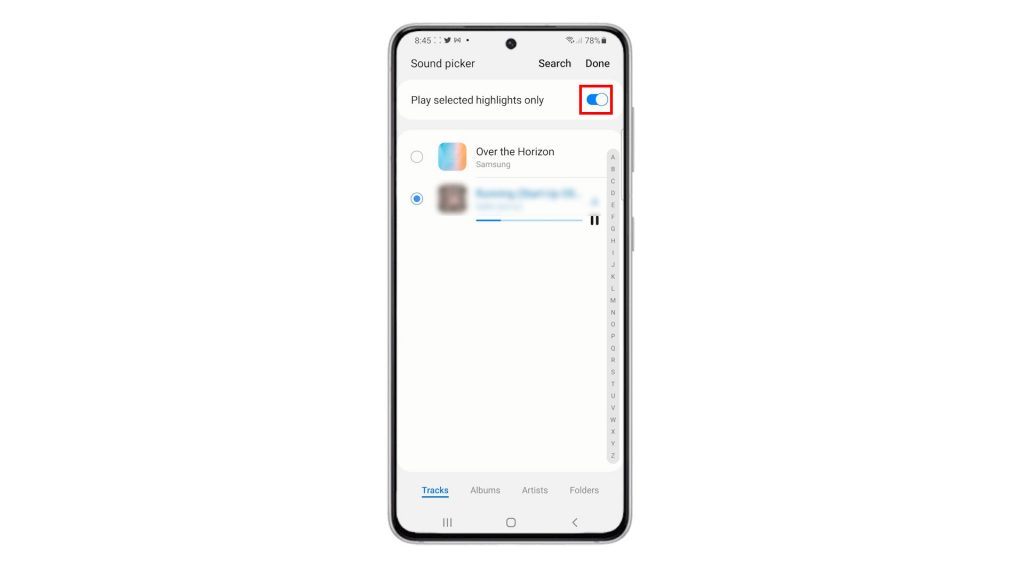
Doing so will prompt the device to play only the selected highlights of the song in loop or until the call is answered or ends. Otherwise, just keep the switch disabled to play the entire song until the call is answered or ended.
7. After setting the audio, tap Done on the upper-rightmost corner.
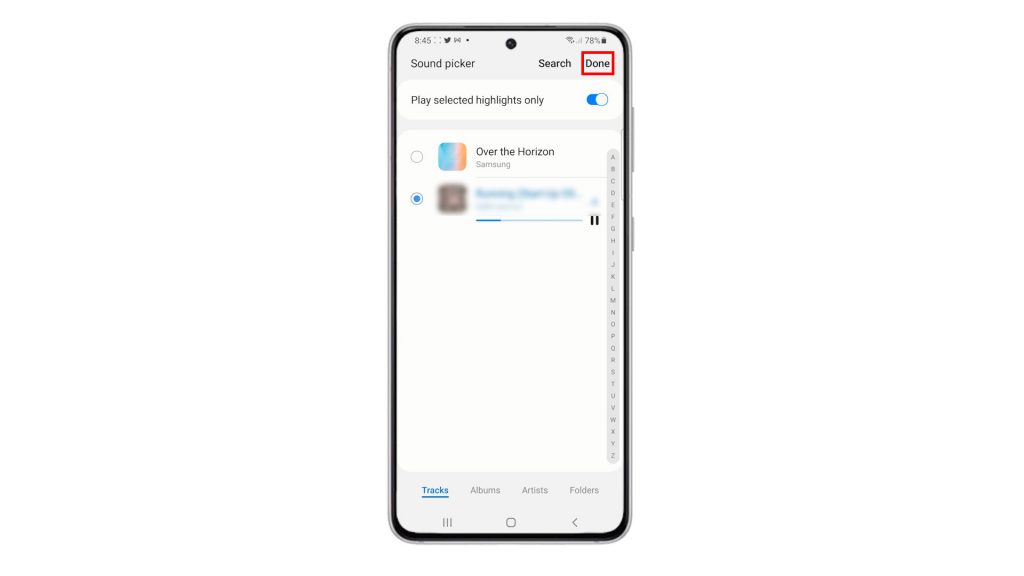
Doing so will save and apply the recent changes to the custom ringtone settings.
To check and see if it works, try placing a test call on your Galaxy S21 using a different phone. The incoming call ringtone that plays on your Galaxy S21 should be the song or music file that you’ve set.
To change it or use a different song or music file, just repeat the same steps until you get to the Sound picker menu and then choose the other song that you’d like to use or set as ringtone.
And that’s all about setting an MP3 custom ringtone on the Galaxy S21 smartphone.
Other Way to Set a Custom MP3 Ringtone
Another way to set a system-wide custom MP3 ringtone is through the Music Player app.
- To do this, simply open the Music Player app then play the desired MP3 song or music file. While the file is playing, open the Options menu by tapping the capacitive menu button. Then, tap Set as and then choose if you’d like to set the file as the phone’s ringtone, caller ringtone or alarm tone.
You can also set a custom MP3 ringtone for specific contact. Doing so will help you easily identify who’s calling based on the incoming call alert or ringtone that’s played on the phone.
You can configure these settings through the built-in Contacts application on the phone.
Hope this helps!
More Video Tutorials
To view more comprehensive tutorials and troubleshooting clips on different mobile phones and tablets, feel free to visit The Droid Guy channel on YouTube anytime.
You might also want to read: