How To Change PS5 Online Status | Appear Offline | NEW in 2026!
The best way to enjoy the new PlayStation 5 is to go online and play with others. For some though, letting friends know that they are online can be a pain. Notifications and invites can be too much, especially if you want to just relax and spend the time playing by yourself. If you don’t want your friends from knowing that you’re online, but still being able to do all the online your favorite online activities, you can change your online status. In this guide, we’ll show you the simple ways to do just that.
How to change your PS5 online status to appear offline
There are two methods that you can use to enable “appear offline.”
Before we show you the steps to do each of these methods, we want to remind you that “appear offline” will NOT disable any online functionalities or block you from joining online games. You should still be able to browse the PlayStation store, perform any online transaction, and continue doing any online activities.
The only difference is that your profile will appear as offline to your friends even if you are actually doing an online activity or playing online.
Below are the ways to set your profile to appear offline:
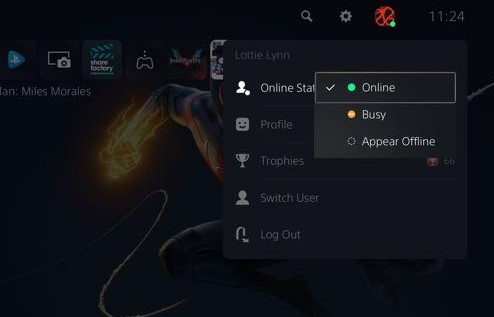
Method 1: Change PS5 online status via Quick Menu
- Go to your PS5 Home screen.
- On your controller, press the PS button.
- Go to the second to the last option or the picture of your profile.
- On the first tab that appears above your profile, select Online Status and choose Appear offline.
Method 2: Change PS5 online status in your Profile Menu
- Go to your PS5 Home screen.
- Select your Profile image on the top right.
- On the first tab that appears above your profile, select Online Status and choose Appear offline.
How to use Do Not Disturb on the PS5 to block notifications
Some gamers may not want to be bothered by notifications while they’re playing. If you don’t want to be notified by any notifications on your PS5, try using the Do Not Disturb feature.
Enabling Do Not Disturb is simple. Here’s how to do that:
- On your controller, press the PS button.
- Once the Control Center is pulled up, scroll to the notifications option.
- Select Notifications.
- Select Do Not Disturb to toggle the switch on or off.
How to appear offline on your PS5 using the PS App
If you want to go through another method to change the online status on your PS5, you can try using the PS App. here’s what you need to do:
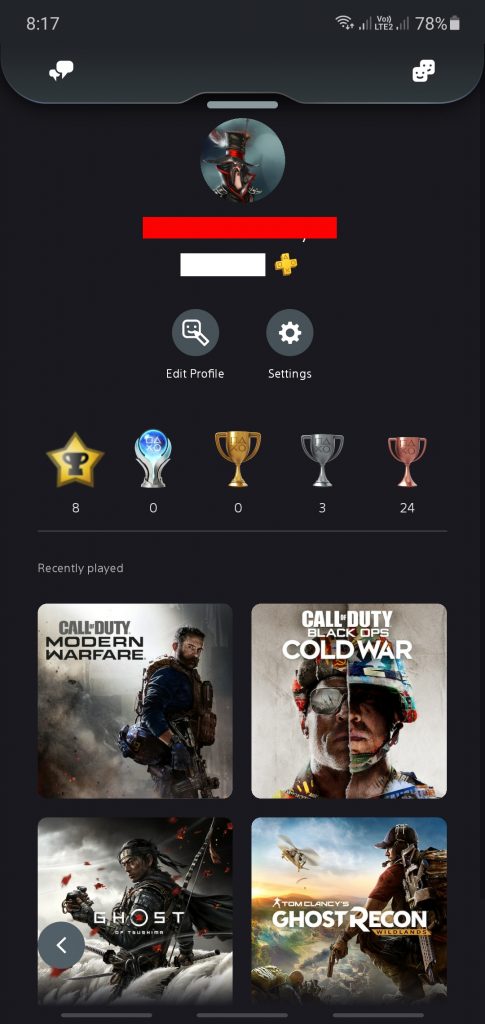
- Open the PS App on your mobile.
- Select the Settings icon.
- Select Personal Info | Messaging.
- Select Edit box for Online Status and Now Playing.
- Choose who can see your online activities by selecting from one of these options: Anyone, Friends of Friends or Friends Only.
- Save the changes.
Other interesting articles:
- How To Fix COD Black Ops Cold War Unable To Join Party Error | 2020
- How to Fix Nintendo Switch 2137-8056 Error | NEW 2020!
- How To Fix COD Black Ops Cold War Slow Download | NEW 2020!
- How To Cancel Nintendo Switch Online Subscription | NEW 2020!
Visit our TheDroidGuy Youtube Channel for more troubleshooting videos and tutorials.