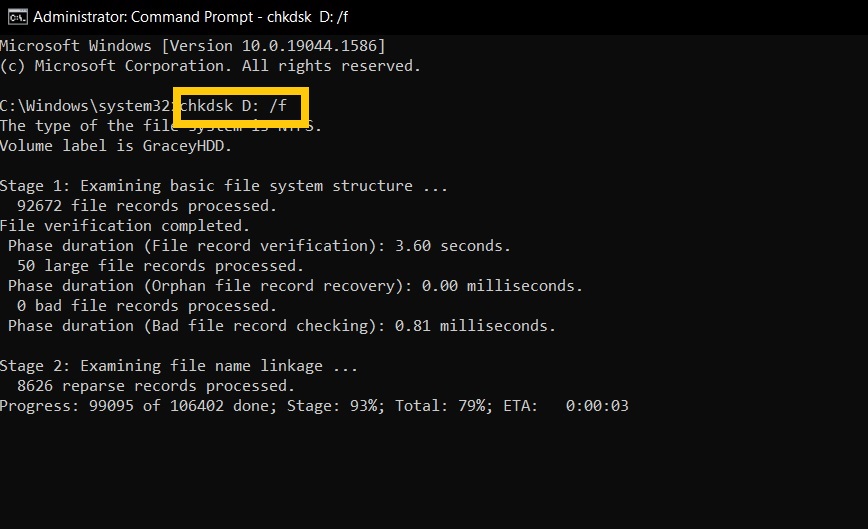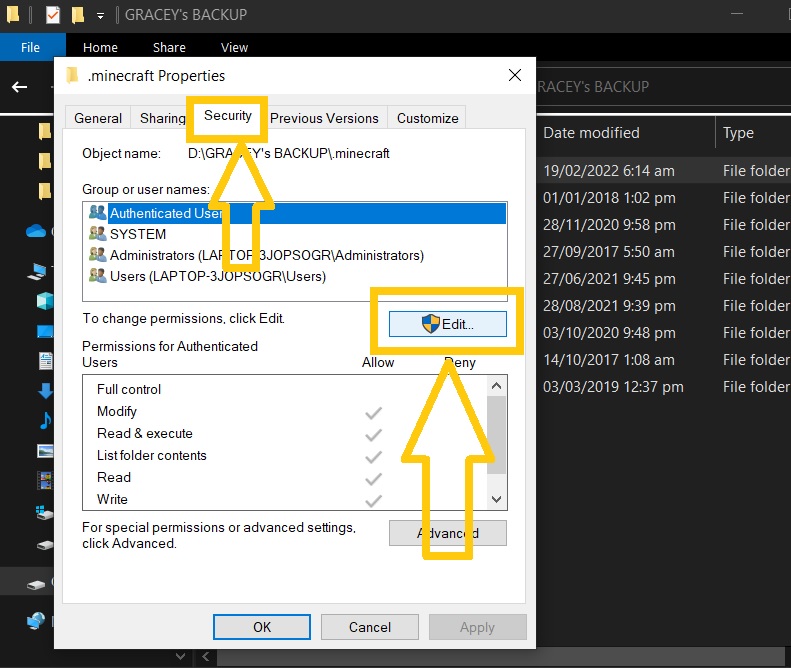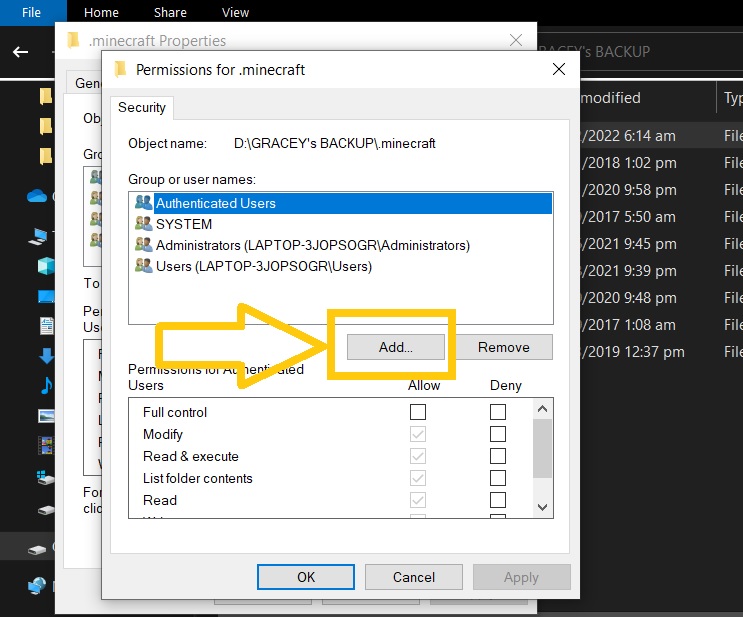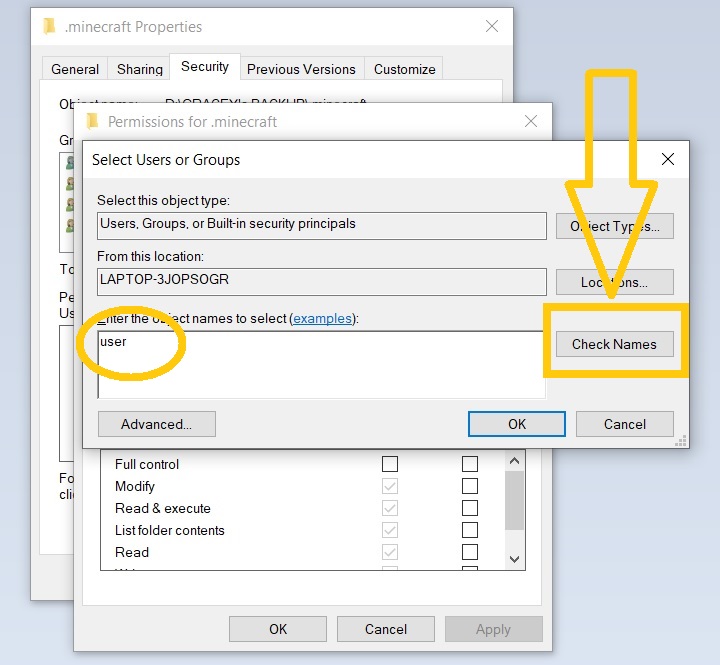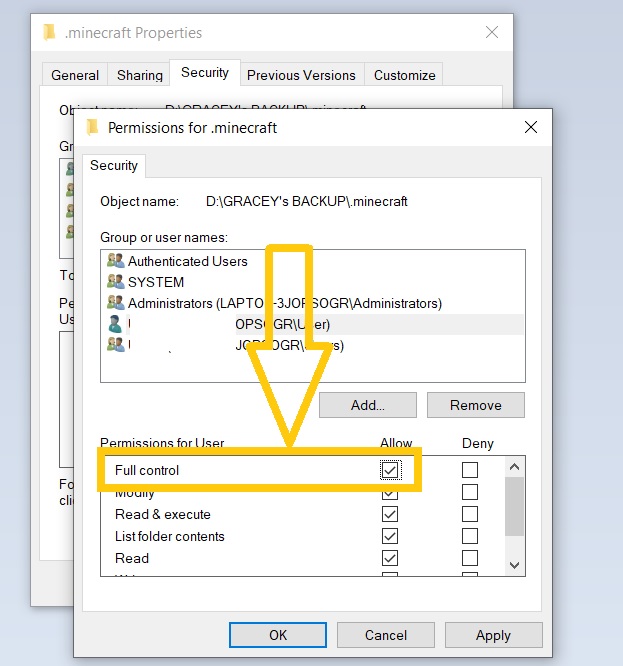How To Fix “Can’t Read From Source File Or Disk” Error [Updated 2023]
Several Windows users have reported receiving the error message “Can’t read from source file or disk” while they regularly transfer large files from an external drive to their Windows computers or vice versa. If you’ve received a similar notice when attempting to relocate files, continue reading this page to learn about the numerous alternatives available to remedy the issue.
How to fix “Can’t read the source file or disk” error
Discussed below are the potential fixes when you are unable to move files from your external drive due to the error message “Can’t read from source file or disk”.
Fix #1: Restart PC.
A quick restart can remedy the problem, especially if the error is caused by a random glitch. This is one of the first few remedies we highly recommend, as restarting the computer has proven to be beneficial in resolving similar issues.
Fix #2: Check the physical connections to ensure that it is properly connected.
If the external or USB flash drive is not correctly connected to the computer, the “Can’t read from source file or disk” error message may display on your screen. To avoid problems like the one you’re having now, make sure the cord is tightly attached on both ends. Try to unplug the cord and securely connect it back to the correct USB port on your computer.
Fix #3: Use your Antivirus software to scan the disk.
Scanning your disk with the installed antivirus software on your computer can also be the solution you are looking for. By doing so, malwares or viruses present in your external storage drive will be exposed and can easily be removed. You can then successfully move the files to any of your computer’s internal drives and eliminate the “Can’t read from source file or disk” error.
Fix #4: Use the CHKDSK (Check Disk) tool to locate and fix bad sectors.
Using the free CHKDSK utility to identify bad sectors in the drive where all the files are located is another efficient method that has worked for other Windows 11 and 10 users. If your drive has a bad sector, it can corrupt your files and cause the error message “Can’t read from source file or disk” to exist. You must utilize the CHKDSK tool provided in Windows to resolve the issue. Follow the instructions in the handbook provided.
- Press the Start button on your Windows computer.
- Type the word “Command Prompt”.
- Choose Run as an administrator.
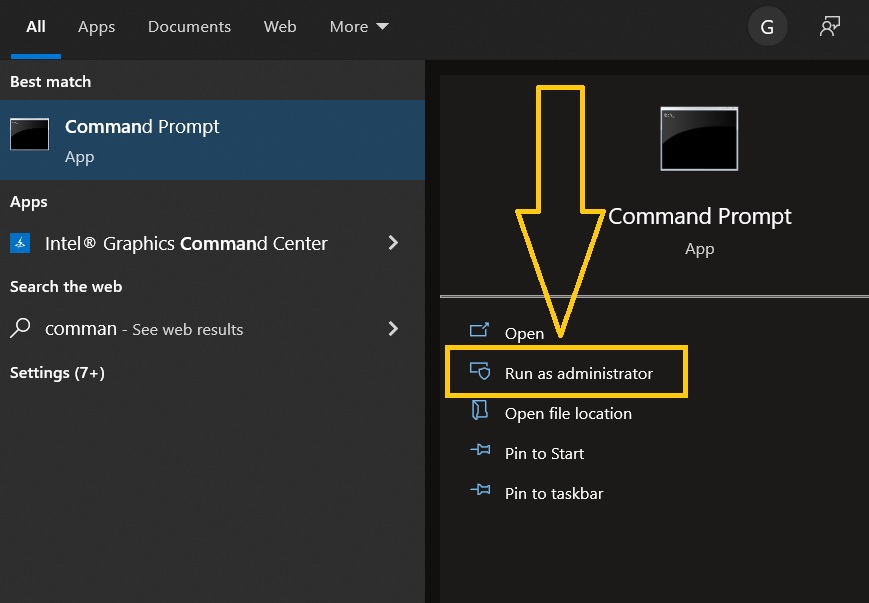
- In the CMD Window, type the command “chkdsk D: /f” and click Enter. If the external hard drive is located on a different drive, change the “D” in the command to the correct letter.

- Wait until the process is complete. If the tool has successfully identified and fixed the bad sectors, you should be able to transfer the files from the hard drive to your Windows computer.
Fix #4: Unsupported file names should be renamed.
Changing the file names can also be the solution for the error message encountered. As there are scenarios where Windows won’t be able to read from the source disk as the file format name contains a special character that is not compatible with the operating system and can lead to either corrupted or lost files. To make it easier for Windows to access the data on your external hard drive, give it a simple file name.
Fix #5: File systems should be compatible.
Your external hard drive’s file system should be compatible with the location where you’re moving the files. When files on a hard drive were originating from a MAC device and then moved to a Windows machine, the notice “Can’t read from source file or disk” appears. To avoid these file system errors, use third-party software to identify and convert the file system before transferring.
Fix #6: Adjust the file permissions.
Some users were able to resolve the error “Can’t read from source file or disk” by adjusting the permissions settings of the file. If you are not the original creator of the files you are about to transfer, you may run into an ownership issue. The actions outlined below can be used to address this issue.
- Locate the file you want to transfer and right-click.
- Select Properties.
- Go to the Security tab and select Edit.

- Choose Add next.

- Enter your username and then click Check names.

- Select OK.
- Highlight your username and ensure to check the box beside Full control.

- Select Apply.
- Click OK to save the changes.
- Try to copy the files from your external hard drive to verify if the error has been fixed.
Fix #7: Ensure that the files to be transferred are not corrupted.
The “Can’t read from source file or disk” error can also be caused by damaged or corrupted files. Make a copy of all the files you want to transfer and replace the ones on your hard disk. This will clean up any corrupted files on your hard disk and ensure that you may migrate your data without errors.
OTHER INTERESTING ARTICLES YOU MAY LIKE:
- How To Fix Elden Ring Keeps Lagging Or Stuttering On PC | Steam
- How To Fix Steam “Missing File Privileges” Error in 2026
- How To Fix “This Content Isn’t Available Right Now” Error [2022]
- How To Fix Nintendo Switch Error Code 2124-5210 | Updated Solutions
Visit our TheDroidGuy Youtube Channel for more troubleshooting videos and tutorials.