5 Ways To Fix PS5 Shuts Off While Playing NBA 2K (Complete Guide)
Has your PS5 been shutting off unexpectedly while playing NBA 2K? This frustrating issue can disrupt your gameplay and progress, but there are several fixes you can try to get your console running smoothly again. In this article, we’ll show you the ways to fix PS5 Shuts Off While Playing NBA 2K issue.

1. Check for Overheating Issues
If your PS5 shuts off while playing NBA 2K, overheating is likely the culprit. The powerful graphics and high frame rates of NBA 2K push the PS5 hardware to its limits, causing the internal temperature to rise. If the temperature gets too high, usually above 70-80°C, the PS5 will automatically shut down to prevent damage.

To fix this:
- Make sure the PS5 has open space around it for ventilation. Don’t cram it into an enclosed TV cabinet.
- Use an external cooling fan blowing air into the PS5 vents. This aids the internal fan.
- Open the PS5 and thoroughly clean out any dust buildup blocking airflow, especially on the heatsinks. Use compressed air and a small brush.
- Consider replacing the thermal paste between the processor and heatsink if it’s dried out.
- Lower graphic settings like Resolution and Texture Quality in NBA 2K to reduce GPU load.
2. Update System Software
An outdated PS5 system software version can also trigger crashes in games like NBA 2K. Sony regularly issues firmware updates that fix bugs and improve stability.
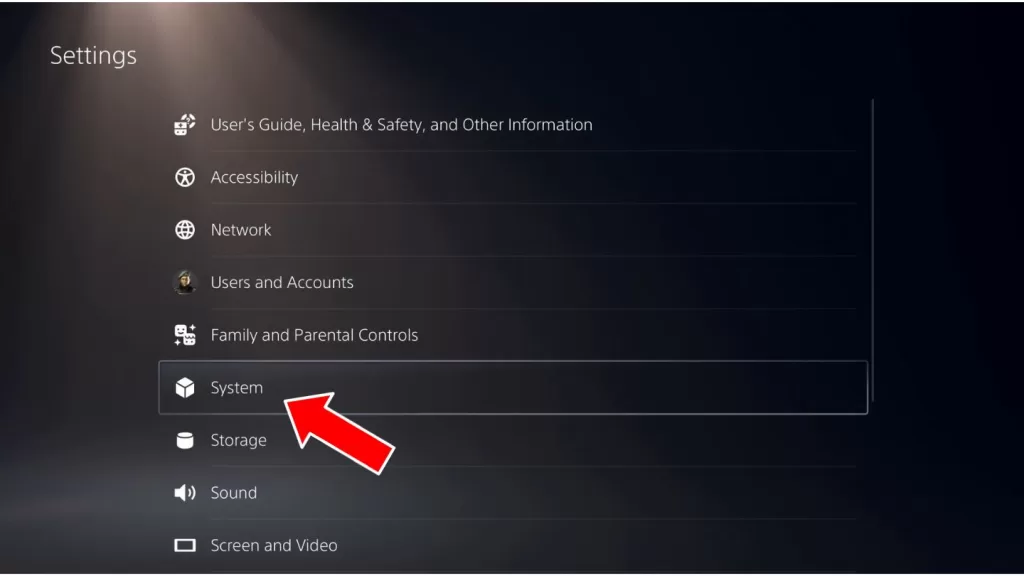
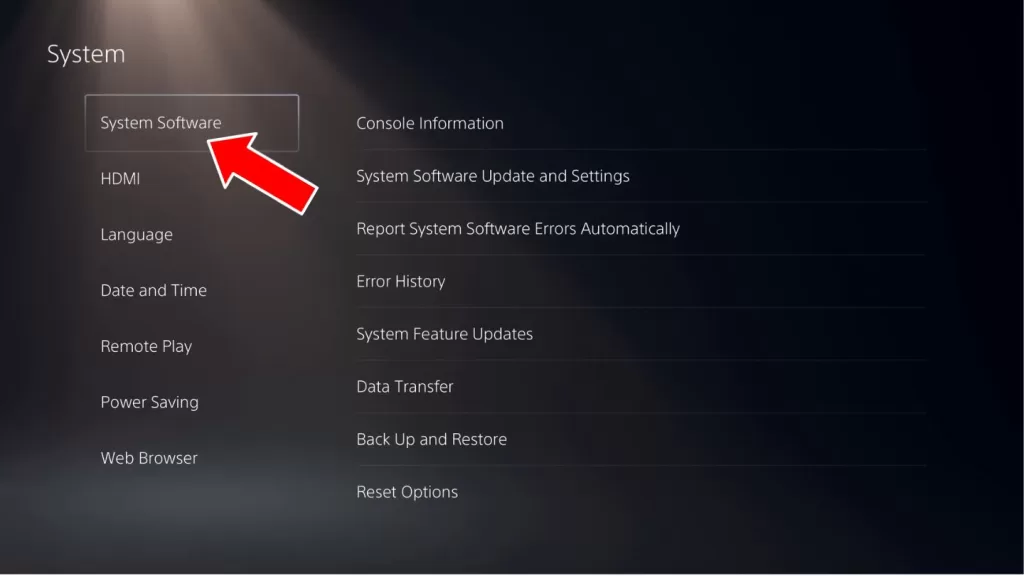
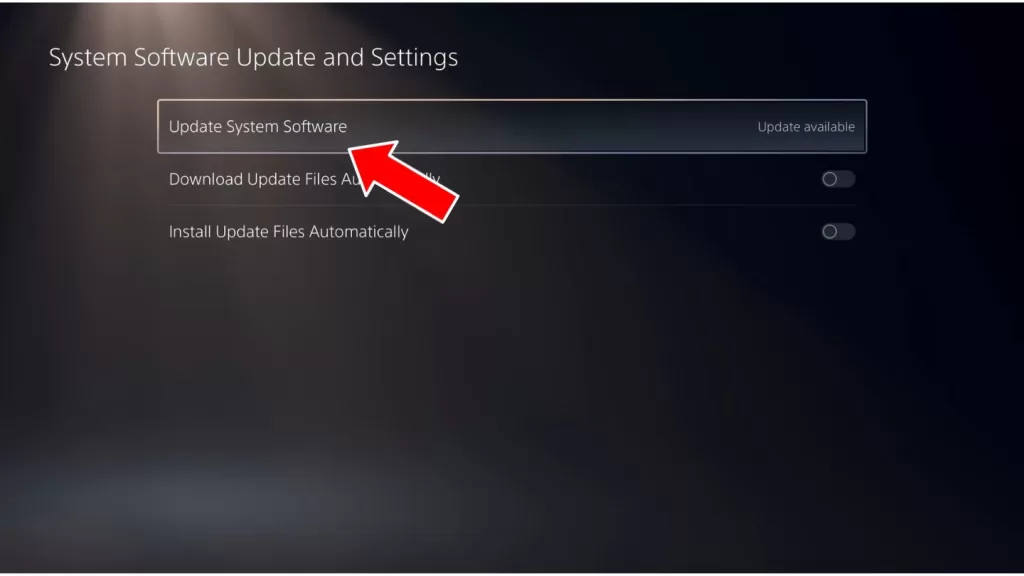
To update:
- Go to Settings > System > System Software Update.
- Select Update System Software. This will download the latest firmware via internet.
- Enable automatic updates under System Settings so you always have the newest firmware.
3. Rebuild PS5 Database
Rebuilding the database reorganizes the PS5 filesystem, fixing data corruption that may cause crashes.
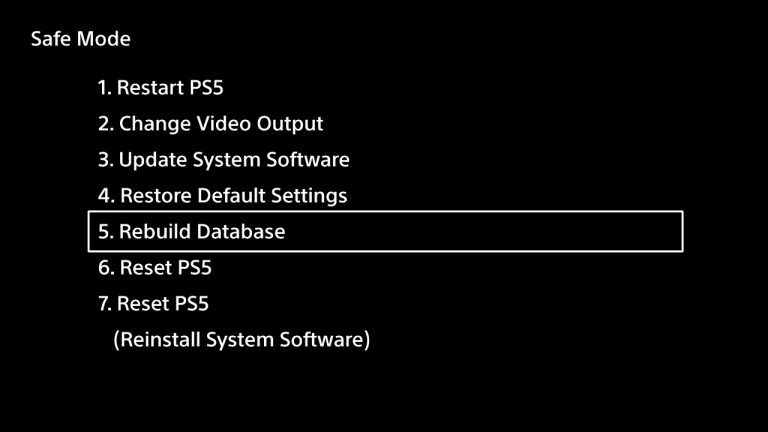
To rebuild:
- Fully power off the PS5.
- Hold the power button for 7 seconds until the second beep. This boot into Safe Mode.
- Connect controller via USB cable and press PS button.
- Select option 5 to rebuild the database. Takes 5-10 minutes.
4. Initialize PS5
Initializing the PS5 erases all data and restores factory settings. This eliminates any underlying software issues.
To initialize:
- Boot into Safe Mode using the 7 second power button hold.
- Now select option 7 to initialize PS5.Backup saves first.
- Follow prompts to install system software fresh.
- Download games and saves again after initializing.
5. Check Power Supply
If the PS5 isn’t getting consistent power, it can randomly shut off especially under heavy loads.
- Make sure power cable connections at the outlet and PS5 are firm.
- Try a different power outlet in case of issues with the one in use.
- Inspect the power cord for any damage. Replace if damaged.
- The internal power supply may be defective. Contact Sony support for repair options.
Overheating when running demanding games like NBA 2K is the most common trigger for PS5s shutting down unexpectedly. Thoroughly cleaning dust buildup is the first step. Keeping firmware updated, rebuilding the database, and checking power delivery can also prevent random shutdowns during gameplay. For hardware defects, seek Sony’s repair services. With the right troubleshooting, your PS5 can run NBA 2K smoothly without any interruptions.