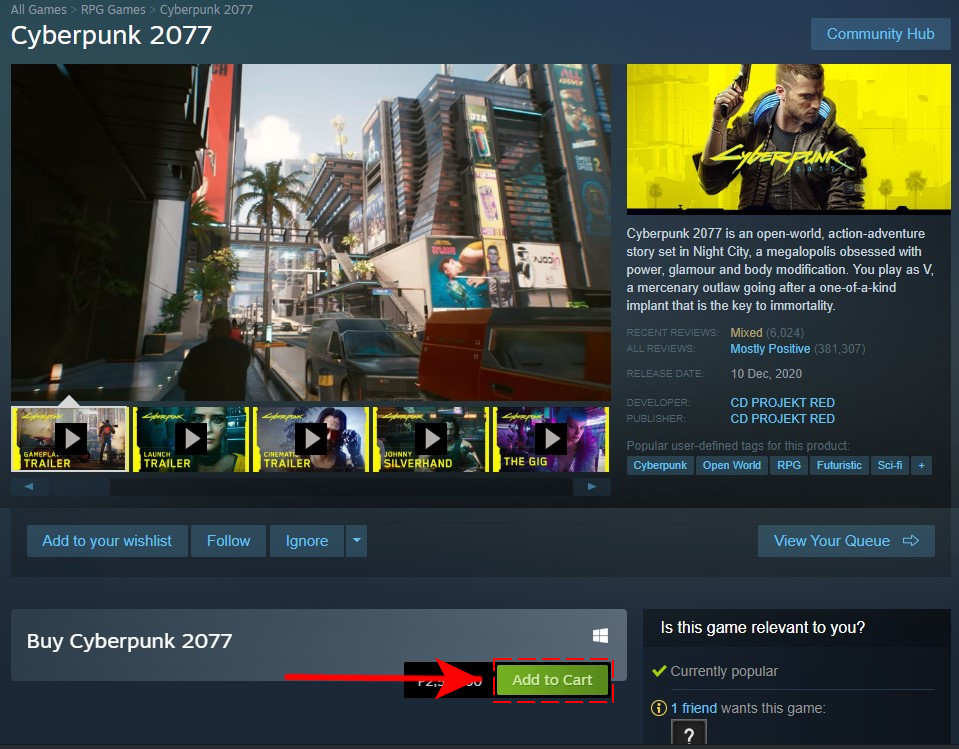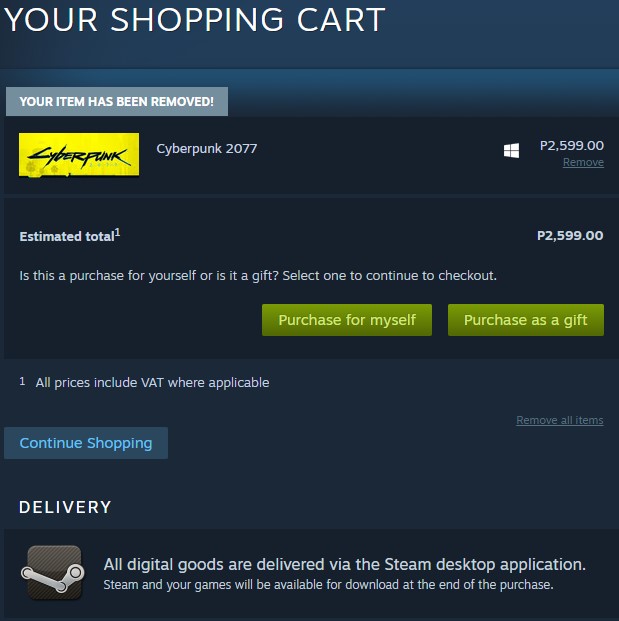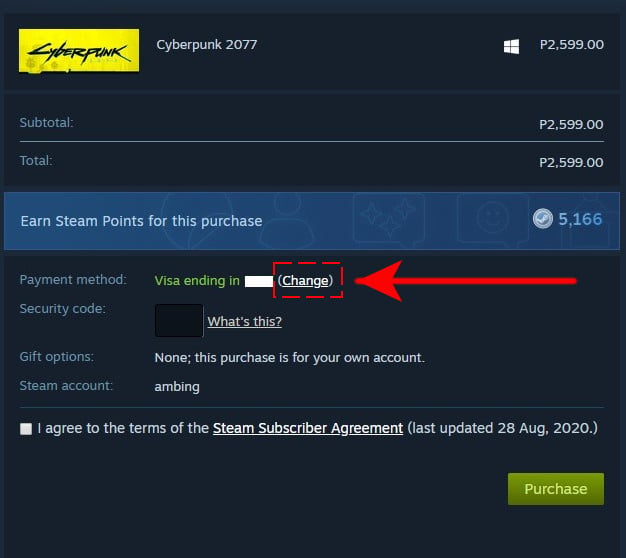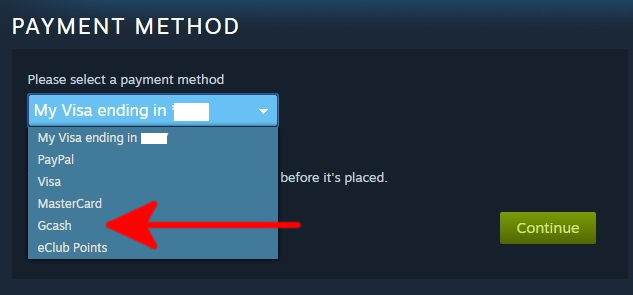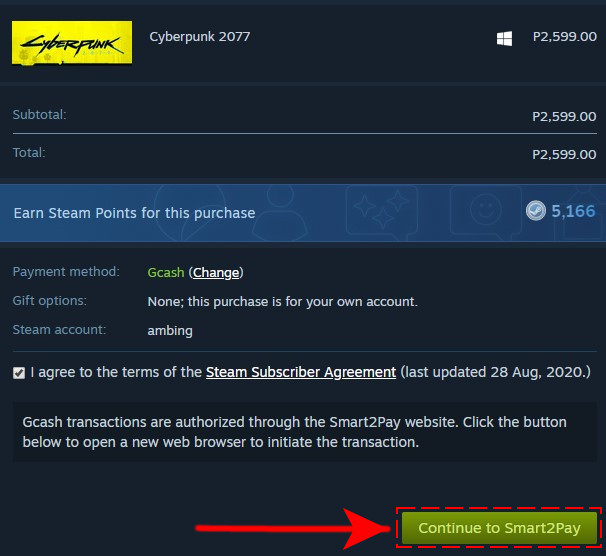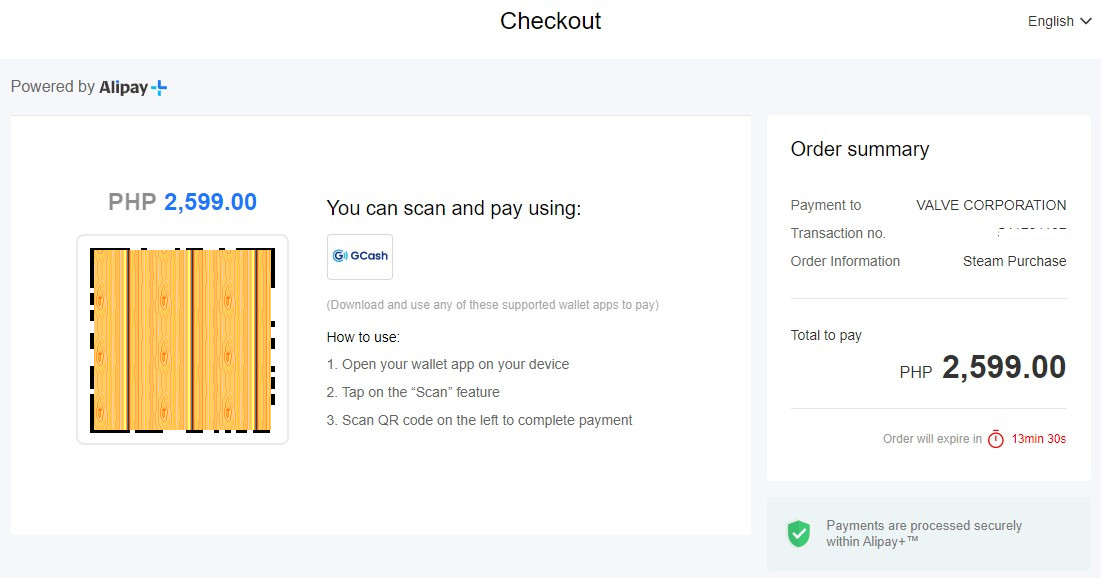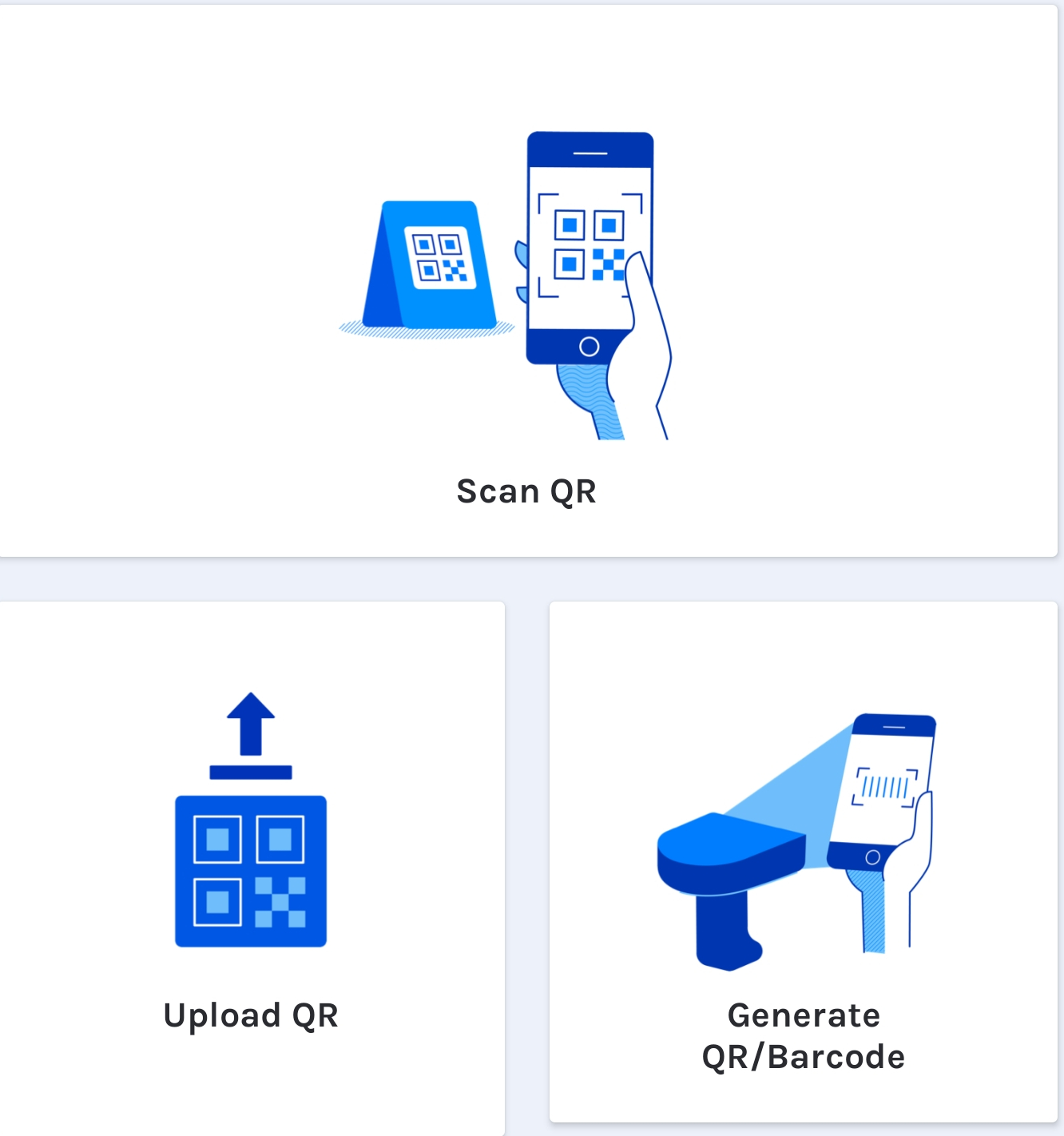How To Buy Steam Wallet Using GCash in 2026 | Updated Guide
The payment methods of Steam have evolved over the years and for gamers in the Philippines, it’s welcome news that the platform is now allowing them to buy Steam Wallet code and Steam Wallet credits using GCash. If you are new to Steam and you want to use GCash to pay for a game or Steam Wallet credits, this guide is for you.
Things to prepare before buying Steam Wallet credits with GCash
There are a number of ways to use GCash to add funds to your Steam Wallet. Before you go ahead with your task though, make sure that you take care of at least three things:
- a Steam account
- a GCash account
- enough GCash funds
- Updated GCash app on your phone
How to buy Steam Wallet using GCash in 2026?
We assume that you already have these of course so once you’ve decided to buy Steam wallet using GCash at this point, all you need now is to head over to the Steam website (on your phone or computer) and select the game or Steam Wallet credit that you want.
In this demonstration, we’ll show you how to buy a game using your Steam Wallet in the Steam client. The steps should be similar if you’re going to add Steam Wallet codes or credits using GCash as a payment method whether you’re in the website or in the Steam client.
- Open the Steam app and select the game you want to buy.
- Click on the Add to Cart button.

- Click on either Purchase for myself or Purchase as a gift button.

- Click on Change (if GCash is not your primary payment method).

- Under the Please select a payment method, select GCash and click on Continue.

- Tick the box to agree to the terms of the Steam Subscriber Agreement.
- Click on Continue to Smart2Pay.

- You will then be redirected to the Checkout page.

- At this point, you need to open your GCash app on your phone.
Make sure that it has enough funds.
- On the GCash app, open select the Pay QR option > Scan QR and then point your camera to the QR box.

- Follow the rest of the steps to proceed with the payment on the GCash app.
How to buy Steam Wallet credits using third party websites?
You can also add credits to your Steam Wallet using a Steam Wallet voucher code from specialized websites such as Lazada or Xquareshop. This is a great option if you don’t want to pay for the product you want to buy directly using GCash.
Below are the steps that you can do if you want to go this way. We’ll be using the Xquareshop as an example.
- Open a web browser and go to https://xquareshop.com/shop/steam-wallet-codes.
- Pick the Steam Wallet code you want to buy.
- Select E-wallet and select Gcash as your payment method.
- Enter your email address in the Email box. This will be used to receive your steam wallet codes.
- Confirm your purchase by paying it using the Gcash secured payment page interface by Dragonpay. You need to log in using your Gcash account, input the SMS verification code you receive, input your MPIN, and complete your order.
- Afterwards, you will then be redirected to the Xquareshop order page. Check your email address to see if you receive your buy Steam Wallet code.
OTHER INTERESTING ARTICLES:
- How To Fix NBA 2K22 2KSports Server Not Available Error | NEW 2021
- How To Fix NBA 2K22 Won’t Load On Steam | NEW 2021
- How To Fix SteelSeries Arctis 9X Won’t Turn On | NEW 2021
- How To Factory Reset SteelSeries Headset | NEW 2021
Visit our TheDroidGuy Youtube Channel for more troubleshooting videos and tutorials.