How to block & manage calls on your Samsung Galaxy S8 [Tutorials]
One of the basic features of a mobile phone even if it’s a high-end device like the Samsung Galaxy S8 is to be able to make and receive phone calls. If you’ve been using an Android device for quite some time now, you may already have knowledge how to manage your calls on your new device but this tutorial is intended for our readers who may need help blocking and forwarding calls using the S8.
If you own this device, then take a little time going through our tutorials below to understand the features we’ve tackled here as well as know how to do them. We hope you will find this guide helpful and useful enough. Here are the topics you can find in this post:
- How to block / unblock calls on Samsung Galaxy S8
- How to make use of Samsung Galaxy S8 Call Forwarding feature
- Caller ID settings in Samsung Galaxy S8
- How to reset call log on your Galaxy S8
But before we jump right into our tutorials, if you happen to find this page because you own the same device but are looking for a solution to a different issue, then try to visit our Galaxy S8 troubleshooting page for we have already answered hundreds of issues reported by our readers before. Find ones that are similar with yours and use the solutions we suggested. If they don’t work for you or if you need further assistance, contact us by simply filling up our Android issues questionnaire.
How to block / unblock calls on Samsung Galaxy S8
Each of us has his own reason why we need to block some numbers or someone from calling or texting us. I think this is a very important feature anyone should use to make sure numbers from we people we consider “spammers” can’t take up much of our time. In this section, I will walk you through in blocking calls from your Galaxy S8.
TIP: To block any incoming call that is not added to the reject list, touch the red Phone icon and drag it to the left. To block the call but provide a message, touch Reject call with message and drag up.
Now, here’s how you block a certain number from calling yours…
- From the Home screen, tap the Phone icon.
- Tap 3 dots > Settings.
- Tap Block numbers and choose from the following:
- To enter the number manually:
- Enter the number.
- If desired, choose a Match criteria option:
- Exactly the same as (default)
- Starts with
- Ends with
- Includes
- To search for the number:
- Tap the Contacts icon.
- Tap Recents or Contacts.
- Tap the number to reject or contact to add to the reject list.
- To block unknown callers, move the slide under Block unknown callers to ON
- To enter the number manually:
Now, to unblock numbers you previously blocked, follow these steps…
- From the Home screen, tap the Phone icon.
- Tap 3 dots > Settings.
- Tap Block numbers.
- Tap the minus sign next to the contact name or number to remove from the list.
How to make use of Samsung Galaxy S8 Call Forwarding feature
There are two types of call forwarding you can enjoy; there’s the Call Forwarding Unconditional (CFU), which immediately forwards all calls to another phone number without allowing the device to ring and Call Forwarding Conditional (CFC), which forwards incoming calls to another phone number if you do not or cannot answer them (no reply, busy, unavailable).
Galaxy S8 Call Forwarding Unconditional
- From any Home screen, tap Phone.
- Tap 3 dots > Settings.
- Tap More settings.
- Tap Call forwarding.
- Tap Always forward.
- Enter the phone number to forward your calls to.
- Tap TURN ON.
Galaxy S8 Call Forwarding Conditional
- From any Home screen, tap Phone.
- Tap 3 dots > Settings.
- Tap More settings.
- Tap Call forwarding.
- Tap the desired option:
- Forward when busy
- Forward when unanswered
- Forward when unreachable
- Enter the phone number to forward your calls to.
- Tap TURN ON.
Depending on your carrier or service provider, your phone is set to have a default voicemail number. If you change this number, calls for the desired option will no longer forward to voicemail.
If you want to cancel call forwarding, this is how you do it:
- From any Home screen, tap Phone.
- Tap 3 dots > Settings.
- Tap More settings.
- Tap Call forwarding.
- Tap Always forward.
- Tap Turn off.
Caller ID settings in Samsung Galaxy S8
The caller identification basically consists of the phone number and the designated name but not all service providers allow their subscribers to enjoy this feature for free. Some offer this feature for a monthly fee so the steps on how to setup caller ID on your Galaxy S8 may not work.
- From any Home screen, tap Phone.
- Tap 3 dots > Settings.
- Tap More settings.
- Tap Show my caller ID and select one of the following options:
- Network default
- Hide number
- Show number
How to reset call log on your Galaxy S8
Every phone has this wherein all calls are logged and arranged chronologically based on date and time they happened. While the log doesn’t actually cause any issues with your phone, for privacy sake it’s better you reset it from time to time especially if you have calls you don’t want anybody to know and here’s how you do it:
- From any Home screen, tap the green Phone icon.
- Tap the Recents tab.
- Tap 3 dots > Delete.
- Select the individual logs you want to delete or place a check in the ALL option.
- Tap DELETE.
To view the call log, this is how you do it:
- From any Home screen, tap the green Phone icon.
- Tap the Recents tab to view the call logs.
- Tap any call listed to see more details about that number.
I hope that these tutorials will be able to help you master your device.
CONNECT WITH US
We are always open to your problems, questions and suggestions, so feel free to contact us by filling up this form. This is a free service we offer and we won’t charge you a penny for it. But please note that we receive hundreds of emails every day and it’s impossible for us to respond to every single one of them. But rest assured we read every message we receive. For those whom we’ve helped, please spread the word by sharing our posts to your friends or by simply liking our Facebook and Google+ page or follow us on Twitter.
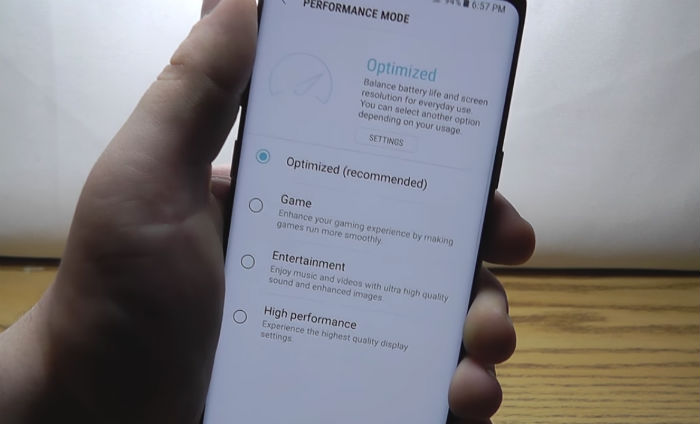
my wife phone sends all my calls straight to voicemail , I can’t seem to sort it out, any help would be welcome , Text mess. are fine and go straight thru.
AS @Ralph said — going to the 3 dots, tap settings, tap Block Numbers, all you can do is add a number and that’s it. Can’t choose the matching criteria any more. 🙁
I am getting calls from the same routing number 813727****
So if it matches the calling number then you would think 8137272, 8137273, 8137274 and so on but I cannot block my families numbers as the 7th digit begins with a 9.
I pay Verizon 2.99 a month for caller id, it also allows me to spam an inbound caller as spam and classify that inbound call as scammer or whatever then I never get a call from that number again.
If this works then great for all.
so how do you block messages from companies that have no number on them just their name, with iphone its so simple to block unwanted but your system is so complicated