BF2042 Persistence Data Error Troubleshooting Made Easy (8 Methods)
The “unable to load persistence data” error in Battlefield 2042 prevents many players from accessing the game’s online modes. This frustrating issue is often caused by problems connecting to Battlefield 2042’s servers. Luckily, this guide will provide several fixes to resolve the BF2042 Persistence Data Error so you can get back in the game.
1: Restart Battlefield 2042 and Your System
The first troubleshooting step is to simply restart Battlefield 2042 and your gaming platform. Follow these instructions:
- Completely close out of Battlefield 2042.
- Shut down your PC, Xbox, or PlayStation.
- After 1 minute, restart your system.
- Relaunch Battlefield 2042 and see if the error occurs.
Restarting clears temporary files and resets connections which often resolves issues connecting to the game.
2. Check Your Internet Connection
Connectivity problems on your end can also prevent Battlefield 2042 from accessing persistence data. To troubleshoot your internet connection:
- Reset your modem and router by unplugging them for 60 seconds. Then reconnect them.
- Connect a different device to your WiFi and test if you can browse the internet and load websites smoothly.
- Try switching to a wired ethernet connection if possible for faster speeds.
- Test your connection speed at Speedtest.net to look for issues.
- Consider connecting to a different WiFi network as a test.
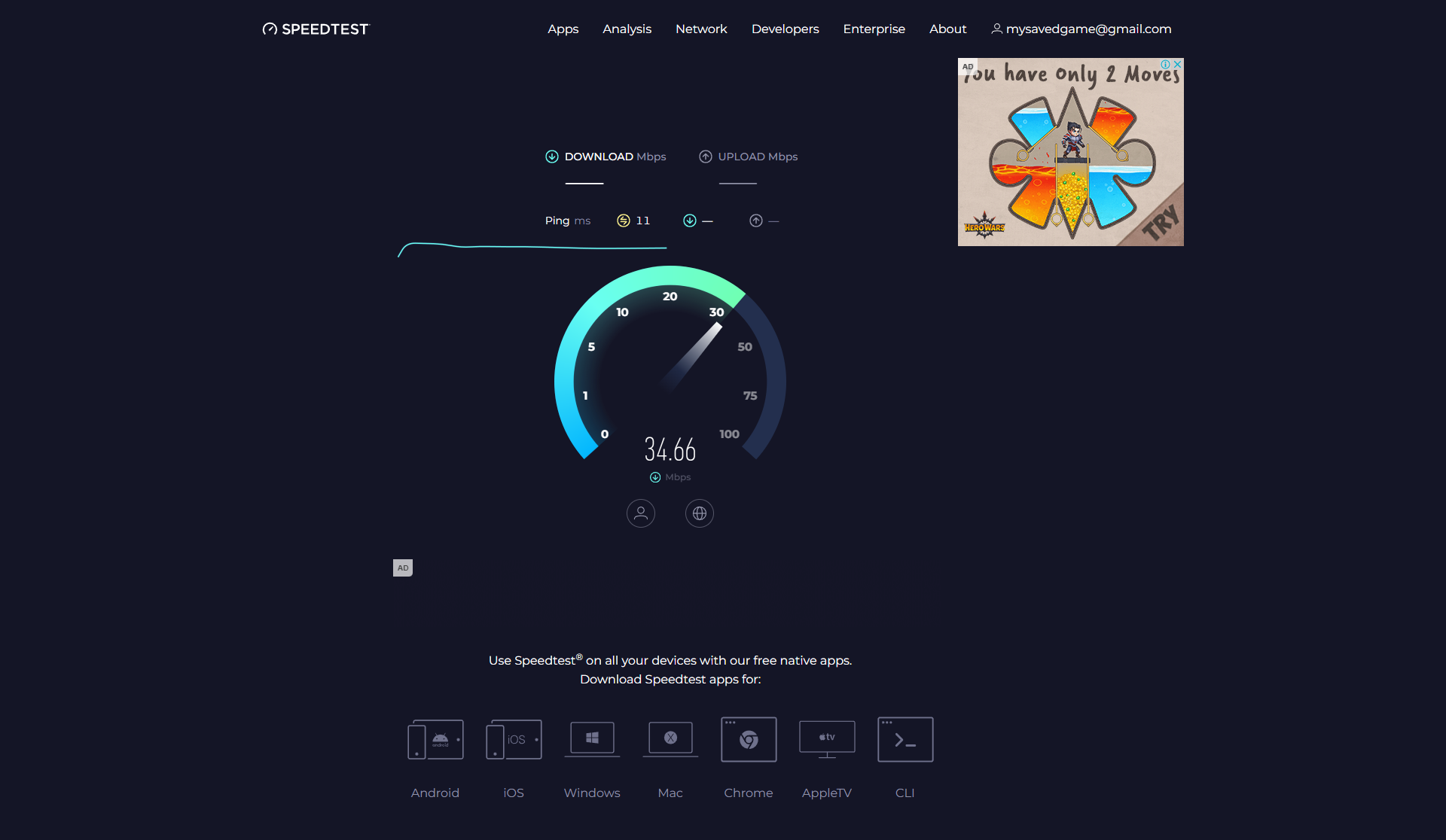
With connectivity restored, you should be able to load into Battlefield 2042 multiplayer.
3: Scan and Repair Game Files
Corrupted game files can sometimes lead to the persistence data error. To scan for errors:
On PC:
- Open Origin and go to My Game Library.
- Right click on Battlefield 2042 and select Repair.
- Wait for the scan to complete. Damaged files will be redownloaded.
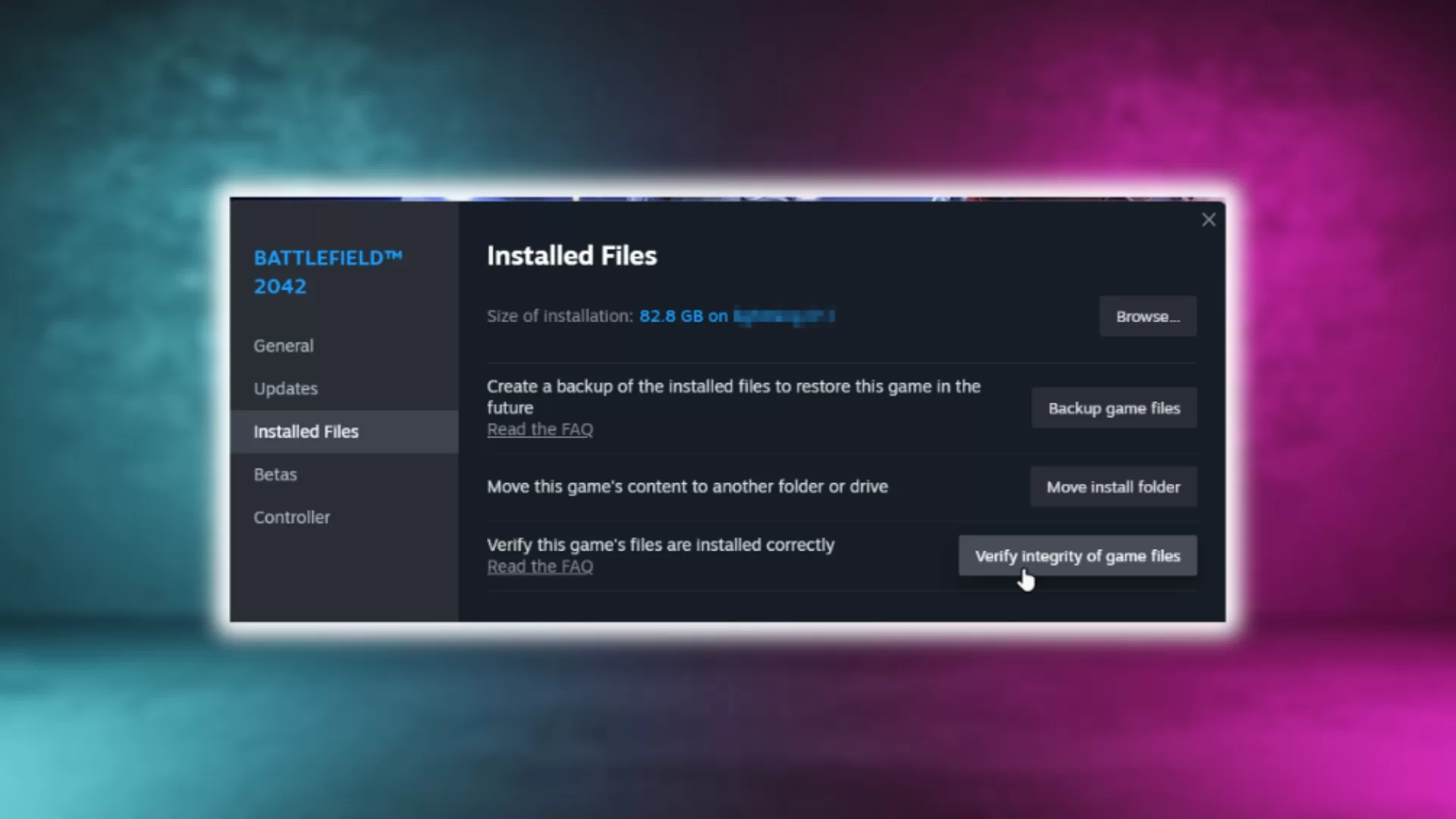
On PS4/PS5:
- Go to Settings > Storage > Press Options on Battlefield 2042 > Check for Update
- If that doesn’t work, select Delete. Then reinstall the game.
On Xbox:
- Go to My Games and Apps > See All > Find Battlefield 2042 > Press Start > Select Manage Game and Add-Ons > Updates.
This will redownload any corrupted Battlefield 2042 files needed to access persistence data.
4: Disable Crossplay
Many players have reported that turning off crossplay resolves the persistence data error. To disable it:
On PC and PlayStation:
- Open Battlefield 2042 and go to Options > General
- Turn Off the Crossplay option
On Xbox:
- Press the Xbox button and open Settings
- Go to General > Online Safety & Family > Privacy & Online Safety
- Select Xbox Privacy > View Details & Customize
- Go to Communication & Multiplayer > Block cross-network play
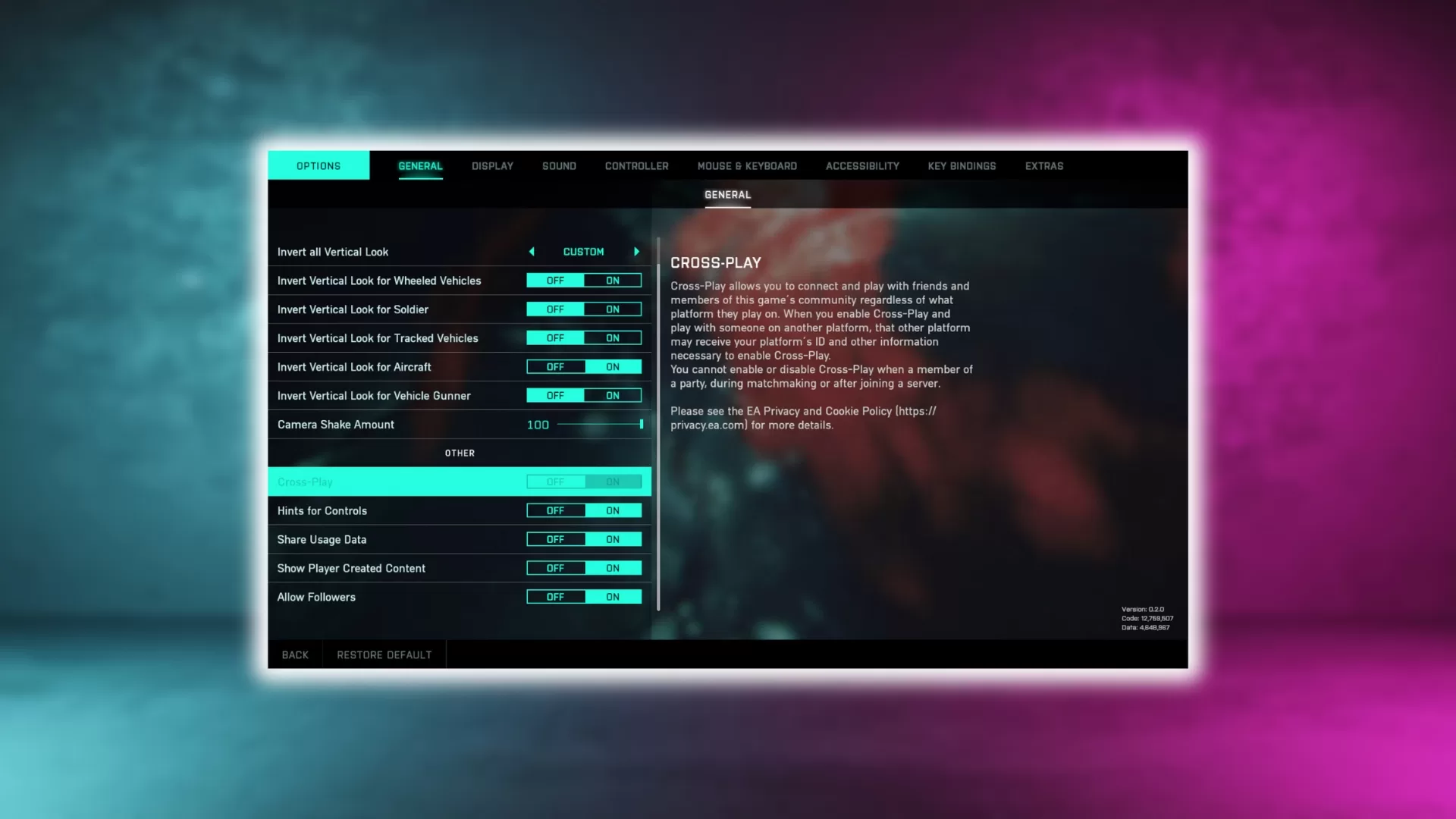
With crossplay disabled, you should finally be able to load into matches.
5: Contact EA Support
If you still can’t get past the persistence data error after trying these fixes, it’s time to contact EA Support for further troubleshooting:
- Request a callback from an agent here: https://help.ea.com/en/contact-us/
- Explain you are receiving the “unable to load persistence data” error code.
- Provide your platform, game details, error code numbers, and troubleshooting steps tried.
- The agent can dig into your account and identify any issues on EA’s end.
Hopefully with the agent’s help you’ll narrow down the cause and get this frustrating error resolved for good!
6: Wait for EA to Patch the Issue
In some cases, this error occurs due to problems on EA’s servers that require a fix on their end. All you can do is wait patiently for EA to patch the problem.
To stay updated on any progress, follow EA Direct Communication on Twitter at @BattlefieldComm. The Battlefield 2042 team will post updates there when they’ve resolved server issues causing the persistence data error.
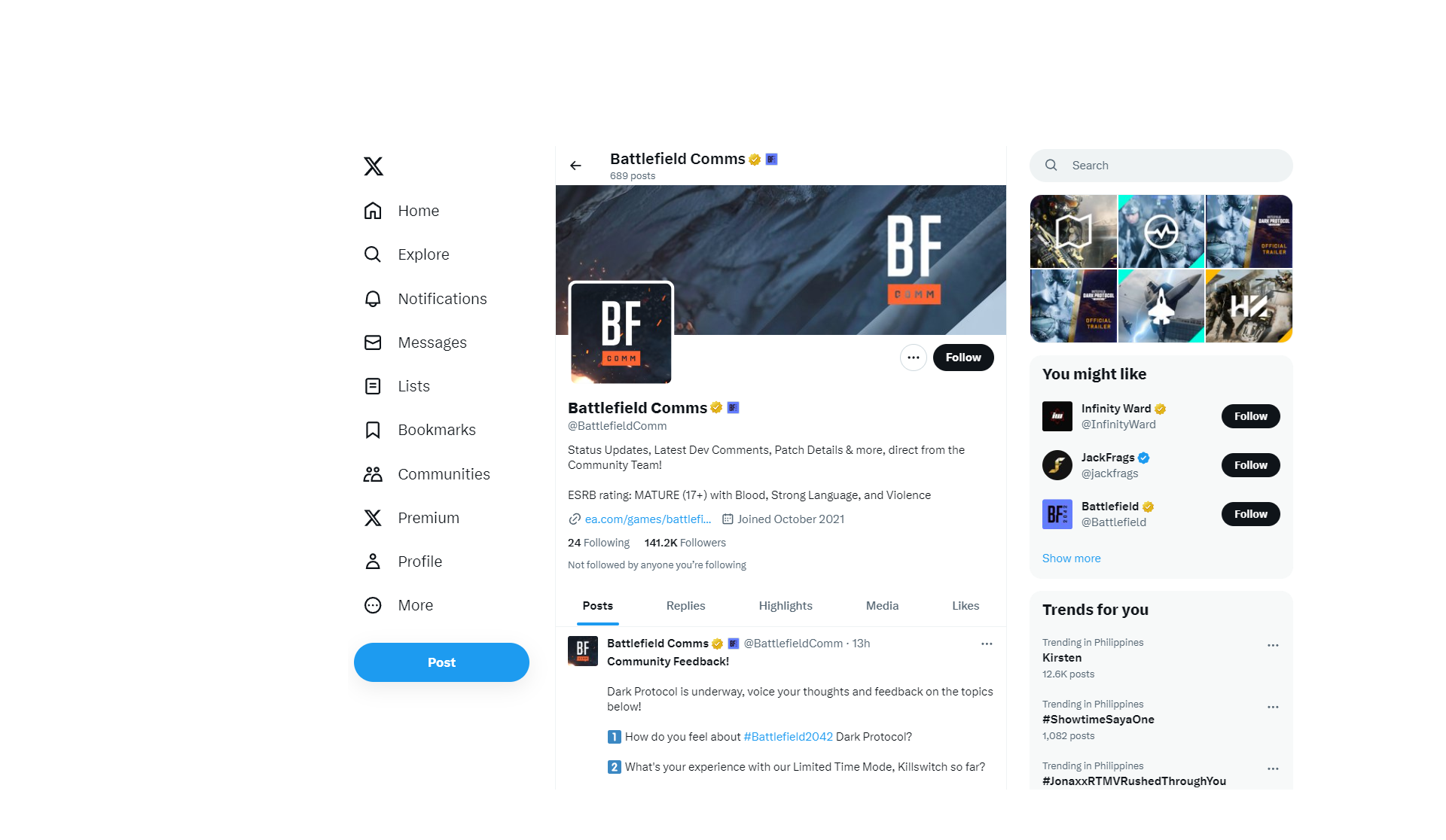
You can also check the Battlefield 2042 subreddit as users will post when the error appears to be fixed. Once EA has patched it, restart Battlefield 2042 and you should be able to connect smoothly.
7: Avoid the Error by Using a VPN
One temporary workaround that has worked for many players is to use a VPN (Virtual Private Network). Connecting to a VPN assigns you a different IP address and routes your traffic through a remote server.
To set up a VPN:
- Download a free VPN app like ProtonVPN or TunnelBear.
- Connect to a server located in a different country. This gives you a new IP address.
- Launch Battlefield 2042. The VPN may allow you to circumvent the persistence data error.

The downside is VPNs can slow down your internet speed. But this is an effective temporary fix until EA resolves the issue on their end.
8: Don’t Lose Hope!
The “unable to load persistence data” error can be incredibly frustrating, especially when you just want to play Battlefield 2042 online. But take a deep breath and work through these solutions, and you should be back in matches soon. A little patience and troubleshooting goes a long way.
Follow the tips in this guide to restart systems, check connections, repair files, disable crossplay, contact support, use a VPN, and wait for patches. With persistence, you can overcome this error!