Fix Battlefield 2042 Crashing on PC: 8 Ways to Fix the Issue
Battlefield 2042 crashing? Battlefield 2042 is one of the most anticipated first-person shooters of 2021. However, many PC gamers are reporting frequent crashing issues. If Battlefield 2042 keeps crashing on your PC, this guide will help you troubleshoot and fix the problem.
Common Battlefield 2042 Crashing Issues
Here are some of the most common Battlefield 2042 crashing problems reported by players:
- Game crashes on startup or does not launch
- Frequent crashes to desktop during gameplay
- Specific error messages like “DXGI_ERROR_DEVICE_HUNG”
- Crashes when changing graphics settings or keybindings
- Game freeze and crash when loading into matches
While crashes can occur for various reasons, here are 8 potential fixes to try.
1. Update Graphics Drivers
Outdated or corrupt graphics drivers are a common source of game crashes.
- Head to NVIDIA or AMD’s website and download the latest driver for your GPU. Perform a clean install and restart your PC. This will install fresh driver files which may resolve any crashing issues.
- Open Device Manager > Display Adapters > Right-click your GPU > Select Update Driver
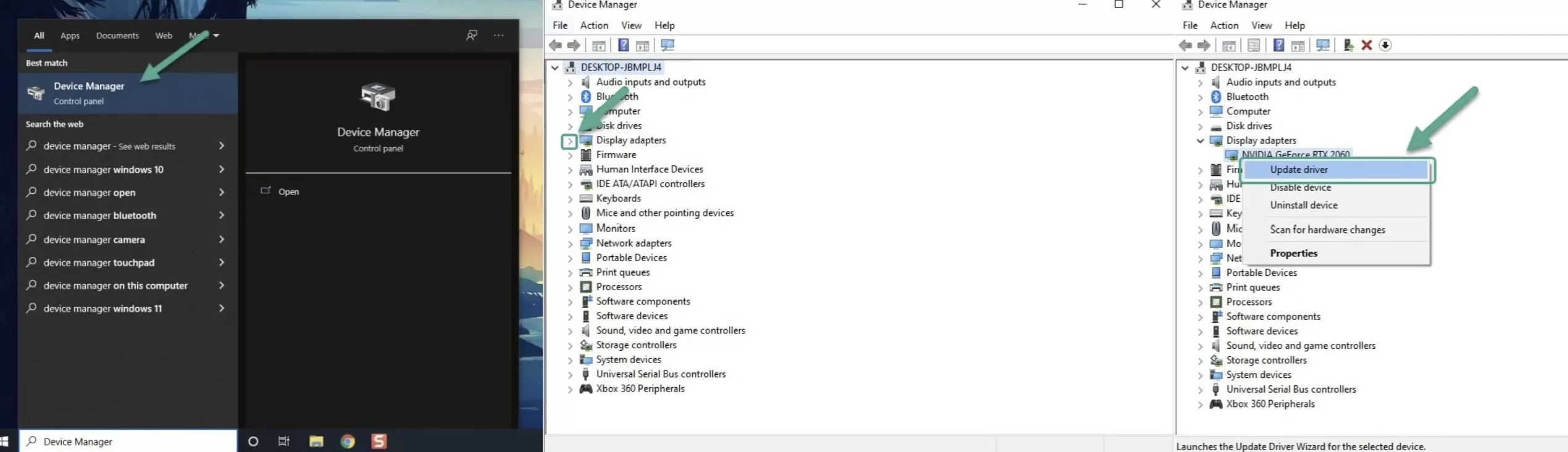
2. Verify Game Files
Corrupted game files can lead to crashes. Verify your game files through Origin or Steam to check for missing or corrupted data. This will re-download any damaged files.
On Steam: Right click Battlefield 2042 > Properties > Installation Files > Verify Integrity of Game Files
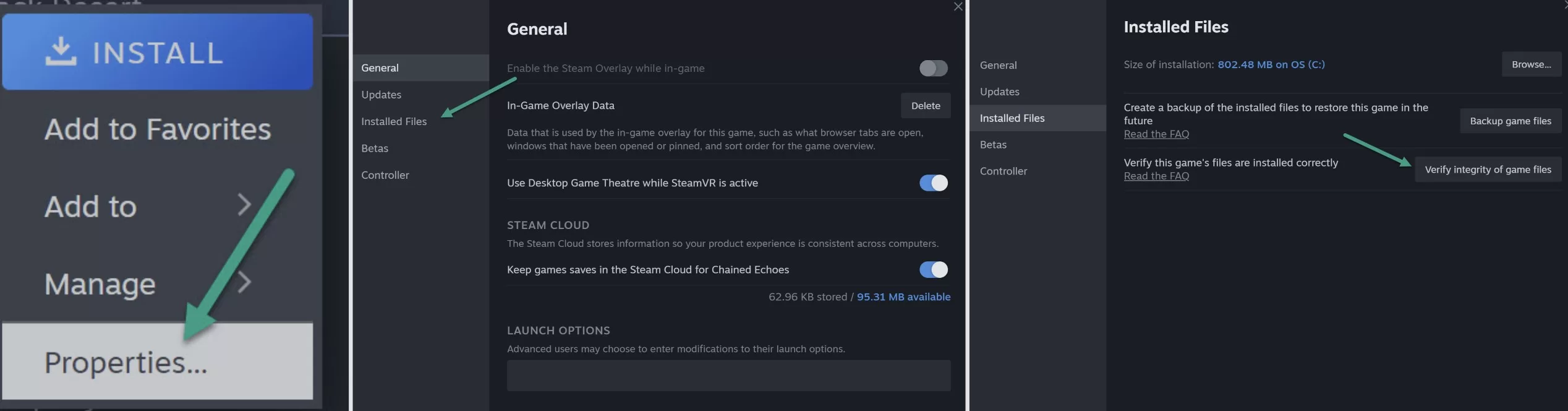
On Origin: Click My Game Library > Battlefield 2042 > Settings > Repair
3. Perform Clean Boot
Other programs running in the background can sometimes interfere with games. Perform a clean boot in Windows before launching Battlefield 2042:
- Press Win + R and type “msconfig” and then click OK
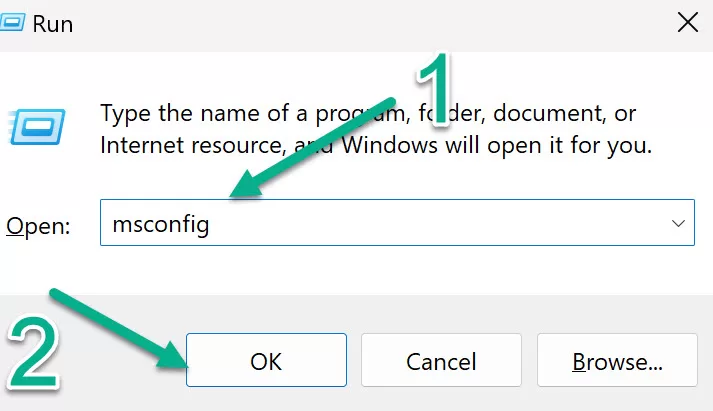
- Go to Services tab and check “Hide Microsoft Services”
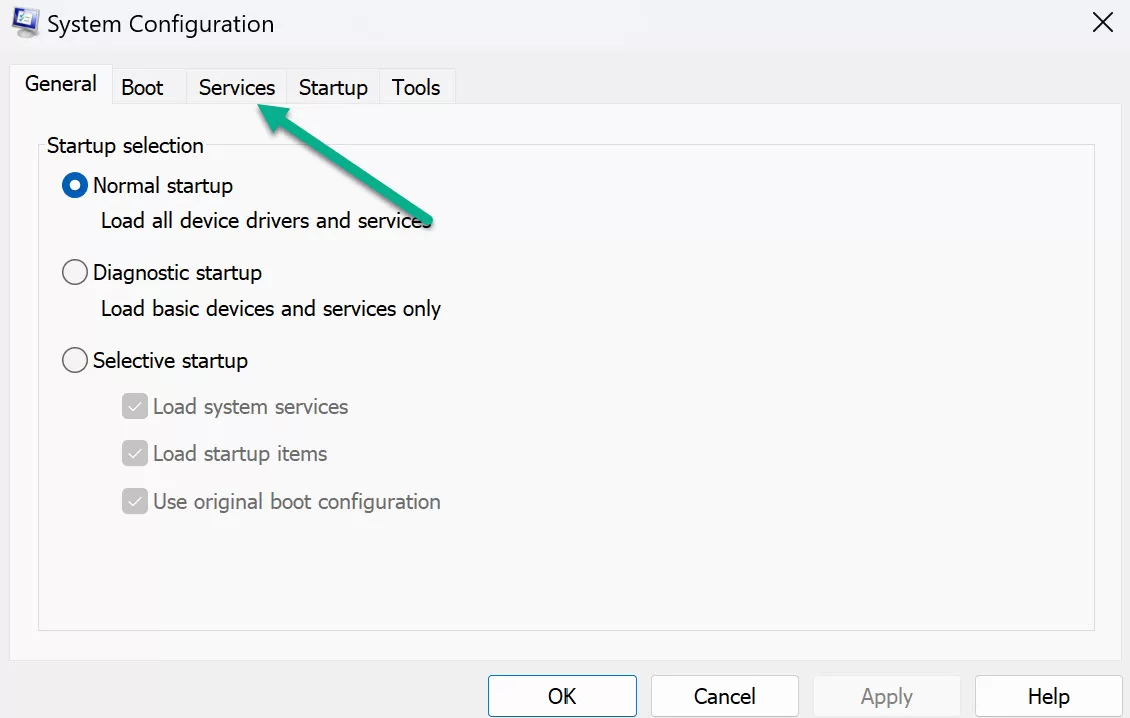
- Click “Disable All”
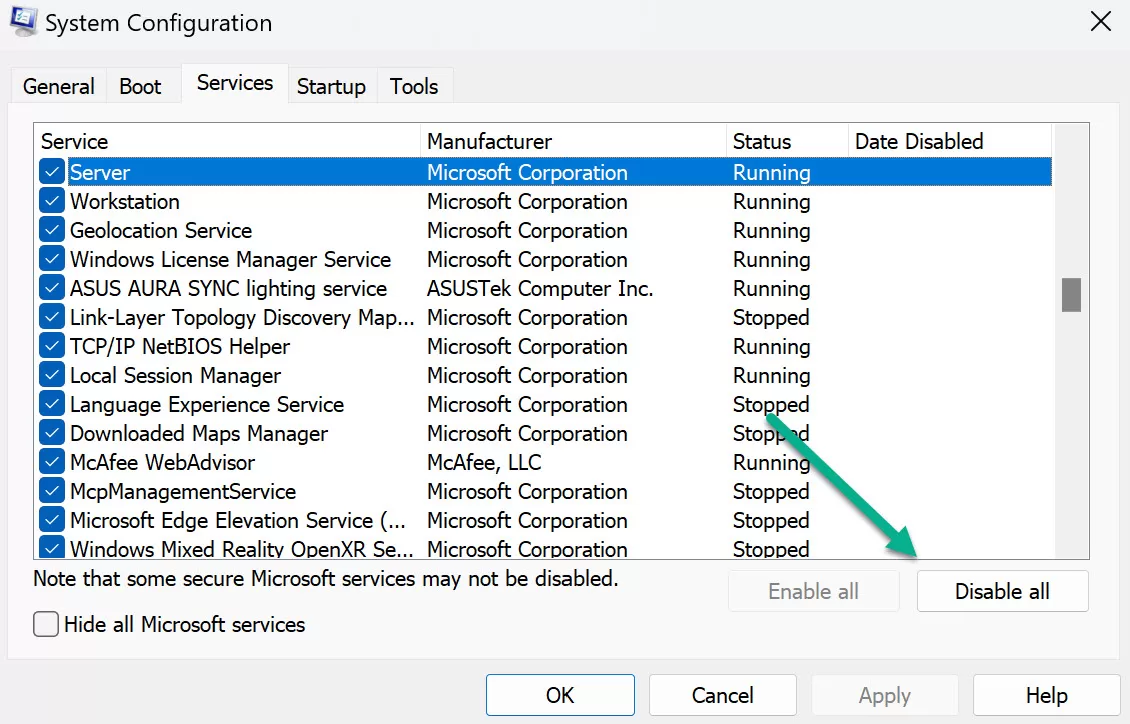
- Go to Startup tab and open Task Manager
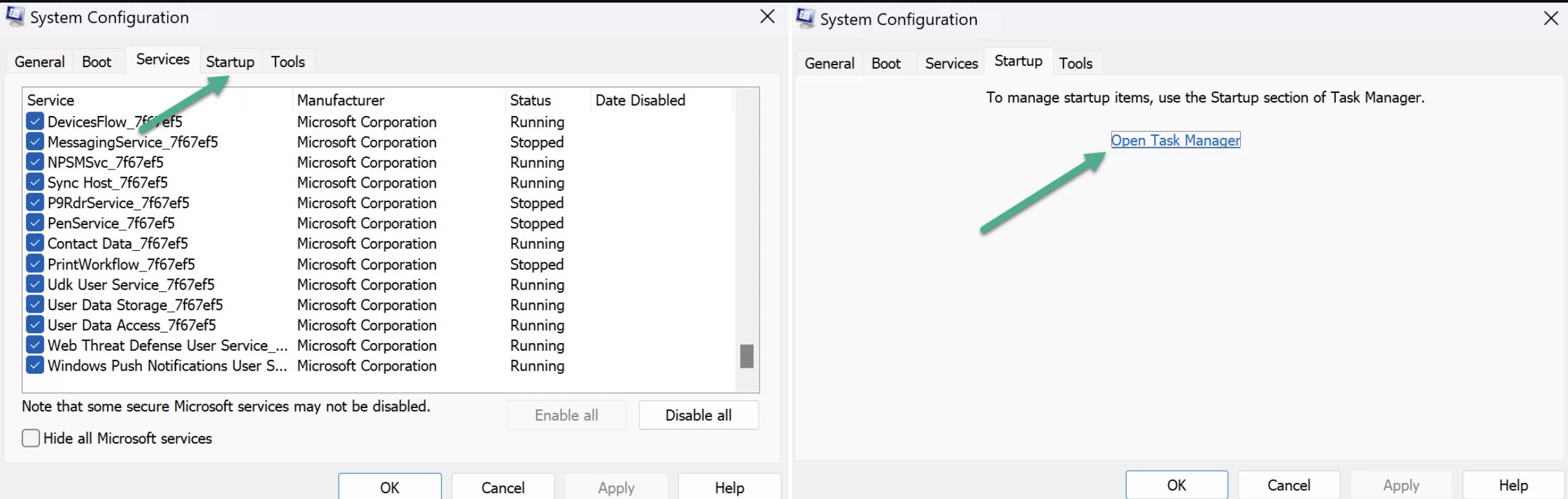
- Disable startup programs
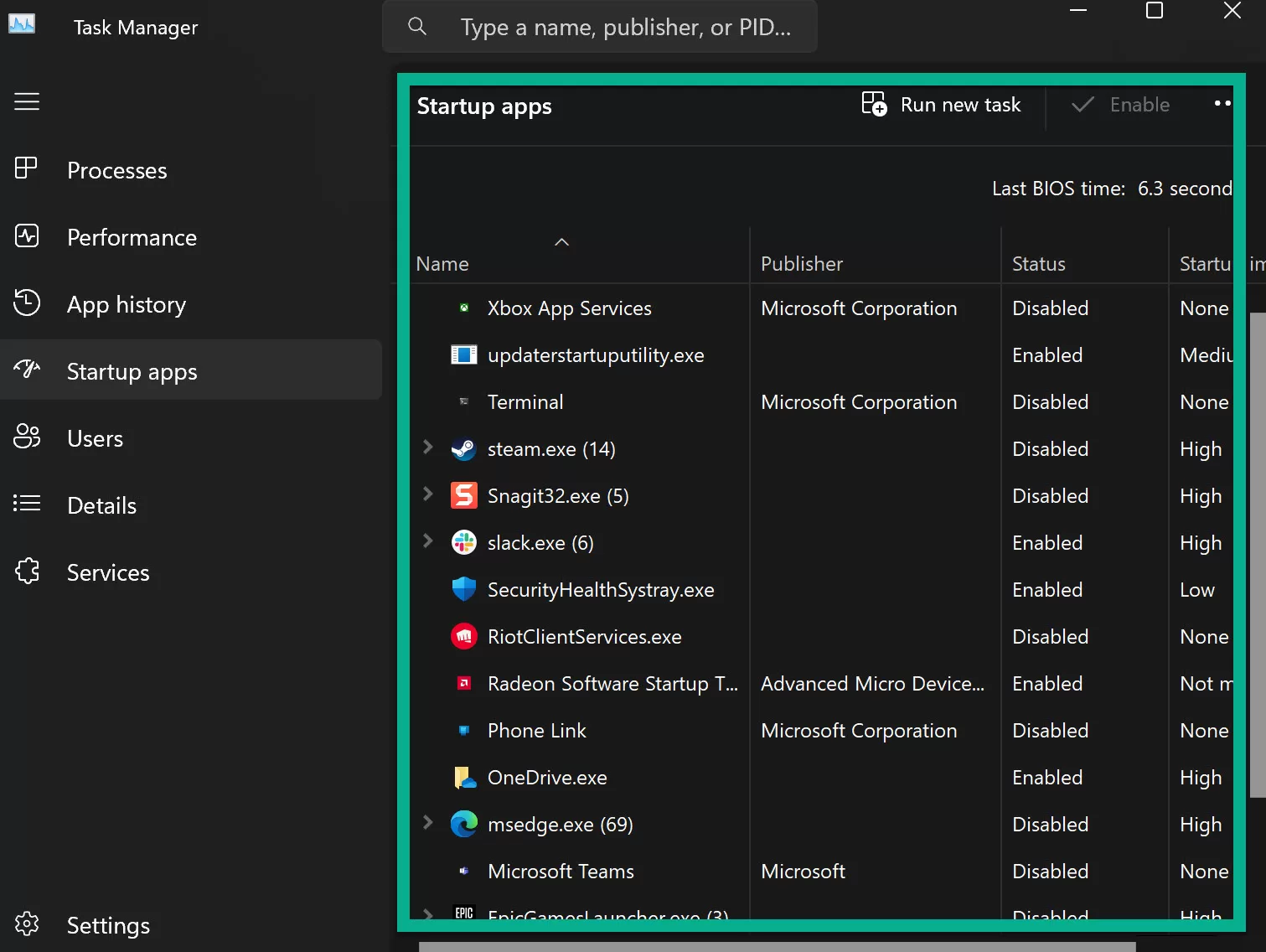
4. Check Windows and DirectX Updates
Update Windows to the latest version and install the newest DirectX software from Microsoft’s website. This will ensure Battlefield 2042 has the necessary system files for smooth performance.
5. Run as Administrator
Try launching both Battlefield 2042 and Origin/Steam as Administrator. Right click the .exe > Properties > Compatibility > check “Run as Administrator”. This may fix permission issues.
6. Turn Off Overlays
Disable overlays like Nvidia GeForce Experience, Discord and Xbox Game Bar. Overlays can sometimes conflict with games and cause crashes.
7. Revert Overclocking
If you overclocked your GPU or CPU, revert back to default speeds. Overclocking can lead to system instability andgame crashes.
8. Lower Graphics Settings
Try lowering graphics settings to reduce load on your hardware. Set textures and rendering resolution to Medium or Low. Disable Ray Tracing if enabled. This may resolve crashes related to GPU workload.
Final Thoughts on Battlefield 2042 crashing issue
With these 8 troubleshooting steps, you should be able to narrow down and fix the Battlefield 2042 crashing issue on PC. Start with simpler solutions like updating drivers and verifying files. If the problem persists, try more complex steps like clean boot and changing graphics settings. Also ensure your PC meets the system requirements for smooth gameplay.
Persistent crashes may indicate deeper hardware or software issues. As a last resort, consider reinstalling Windows or RMAing components like the GPU or RAM. We hope this guide helps you solve the Battlefield 2042 crashing problem so you can enjoy the game crash-free. Let us know in the comments if any of these fixes work for you!