How To Fix PS4 Apex Legends Unable To Connect Error in 2026
If you play Apex Legends on PS4, you may sometimes see an error saying “Unable to Connect to EA Servers”. This frustrating error prevents you from playing the game online.
In this comprehensive guide, we’ll explain what causes PS4 Apex Legends Unable To Connect error, how to diagnose the issue, and walk through fixes to get you back in the game.
What Causes the “Unable to Connect to EA Servers” Error in Apex Legends?
There are a few potential reasons why PS4 Apex Legends can’t connect to EA’s servers:
- EA Server Outages – The EA servers that run Apex Legends go down occasionally for maintenance. Check EA’s server status page to see if there are any known issues.
- PSN Outages – Connection issues with Sony’s PlayStation Network can also prevent Apex from connecting. Check PSN’s server status page.
- Internet Connection Issues – Problems with your own internet connection, like adropped WiFi signal, can break the connection to Apex servers.
- Router/Firewall Problems – Some routers or firewalls block the ports Apex Legends needs to connect online. Reconfiguring these settings may help.
- DNS Server Issues – Incorrect DNS server settings on your PS4 can prevent connections to EA’s game servers.
How to Diagnose the Apex Legends Connection Problem
Before jumping to solutions, it’s important to diagnose where the connectivity problem lies:
Step 1: Check EA Server Status
First, visit EA’s Apex Legends Server Status page. This shows real-time server outages and issues.
If EA’s status page shows an outage, you’ll have to wait for EA to resolve it on their end.
Step 2: Check PlayStation Network Status
Next, visit the PlayStation Network Status page to see if PSN is having problems.
If PSN has an outage in your area, you’ll be unable to play Apex Legends or other online games.
Step 3: Run an Internet Speed Test
Do a speed test on your PS4 to check your download and upload speeds.
Press the PS button to open the quick menu, then go to Settings > Network > Test Internet Connection.
This will show if your internet connection is too slow to play online games. You’ll generally need speeds above 5-10 Mbps.
Step 4: Test Apex Legends on Other Devices
Try launching Apex Legends on another platform like PC. If you get the same server connection error there, it points to a wider issue with EA’s servers.
However, if it works fine elsewhere, it indicates a problem with your local network or PS4.

How to Fix “Unable to Connect to EA Servers” in Apex Legends
If the connection issue appears limited to your PS4, here are some troubleshooting steps and fixes to try:
Restart Your PS4
Restarting the PS4 can often resolve temporary networking issues:

- Close Apex Legends and other open apps.
- Press the PS button and go to Power > Restart PS4.
- After restarting, try loading Apex Legends again.
Reset Your Router
If restarting the PS4 didn’t help, try rebooting your router:
- Locate your router and unplug it from power for 30 seconds.
- Plug the router back in and wait for it to boot up completely.
- Launch Apex Legends and see if connectivity improves.
Resetting the router can clear up router issues, refresh DHCP leases, and more.
Check NAT Type
You may need to open NAT on your router for a stable Apex Legends connection:
- Go to Settings > Network on PS4.
- Select View Connection Status and note whether NAT type says Type 1, 2 or 3.
- For the best connectivity, you want NAT Type 1 or Type 2.
- Refer to your router manual to configure NAT and enable UPnP for gaming devices.
Forward Ports
Manually forwarding ports on your router to your PS4’s IP address can help:
- Sign in to your router’s admin page and find the port forwarding section.
- Add a new rule forwarding TCP ports 443, 80, 8080, and 8000 to your PS4’s IP.
- Save changes and test if Apex connectivity improves.
Change DNS Settings
Switching to reliable third-party DNS servers like Google or Cloudflare may help:
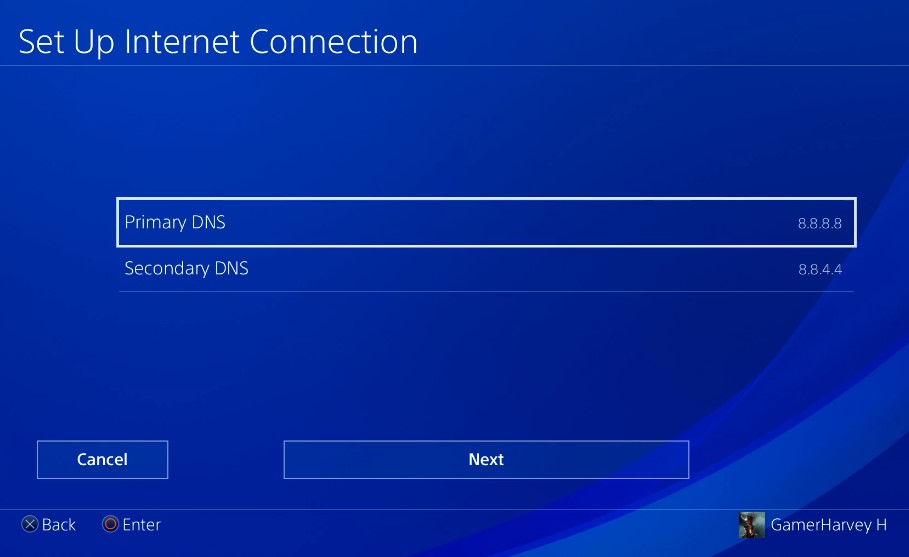
- Go to Settings > Network > Set Up Internet on your PS4.
- Select Custom instead of Automatic or Easy.
- Change the Primary DNS to 8.8.8.8 and Secondary DNS to 8.8.4.4.
- Those are Google’s public DNS servers. Select Done and try Apex again.
Use Ethernet Instead of WiFi
For the most reliable connection, use an Ethernet cable instead of WiFi:
- Connect your PS4 directly to your router with an Ethernet cable.
- Go to Settings > Network and select Wired Connection (Ethernet).
- Running Apex Legends over Ethernet often fixes disconnection issues.
Contact Your ISP
If you continue having connectivity problems across multiple games, contact your Internet Service Provider about service issues in your area.
There could be an outage or technical issue affecting your connectivity.
Reset Apex Legends Settings
As a last resort, resetting all Apex Legends settings to default may resolve persistent connectivity problems:
- Close Apex Legends completely.
- Press the PS button and go to Settings > Application Saved Data Management > Saved Data in System Storage.
- Select Delete for Apex Legends.
- Choose “Delete All” to reset the game’s settings.
- Relaunch Apex Legends and try connecting again.
Resetting deletes custom settings that may be causing conflicts.
Contacting EA Support for Additional Troubleshooting
If you still can’t get Apex Legends working after trying these troubleshooting steps, reach out to EA’s customer support team:
- Go to EA’s Apex Legends Contact Page.
- Click “Contact Us” and select your platform (PS4).
- Choose “Technical Support” as the topic and “Connectivity” as the problem.
- Pick “Chat with an advisor” to talk to EA support.
- Explain the error and steps you’ve tried. They may have additional troubleshooting tips. EA support can also look into any account-specific issues that might be contributing to connectivity problems in Apex Legends.
Enjoy an Uninterrupted Apex Legends Experience
Connecting issues in Apex Legends can be truly frustrating, especially when your friends are online battling it out.
Hopefully this guide has given you all the tools to identify the root cause and get back into the game quickly.
Just take a methodical approach to troubleshooting the problem, and your PS4 will be ready for unrestrained Apex Legends action in no time.