How To Register or Add Fingerprint on Samsung Galaxy Z Flip 4
The Samsung Galaxy Z Flip has several security features one of which is the ability to unlock it using your fingerprint. All you need to do is to place your registered fingerprint on the right-side key where the fingerprint sensor is located, and the phone will unlock. In this latest tutorial, we will show you how to add fingerprints to your phone.
The Samsung Galaxy Z Flip 4 is a flagship Android smartphone model that’s been recently released and is best known for having a foldable form factor. It’s designed for individuals who want a powerful phone that can easily fit in their pocket. Some of its best features include a 6.7-inch Dynamic AMOLED display, armor aluminum frame, and a 3700 mAh battery.
Set up and use the fingerprint sensor on your Samsung Galaxy Z Flip 4 phone
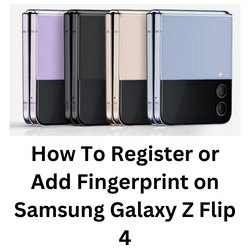
To prevent unauthorized people from using your phone it’s always a good idea to secure it with a biometric security lock. One of the best security choices you can use its the fingerprint unlock feature. Since no two fingerprints are exactly the same it makes more sense to use the fingerprint sensor as a way of securing Galaxy devices.
The Samsung Galaxy Z Flip 4 fingerprint scanner location is located on the right-side key itself. This means that when you tap the key using a registered fingerprint it will unlock the device.
Using Fingerprint security on Galaxy Z Flip 4
To register a fingerprint on your phone you must first know the exact location of the fingerprint sensor. Unlike the S series devices which uses an ultrasonic fingerprint scanner this model comes with a capacitive fingerprint sensor. It is found below the volume rocker button on the side of the Galaxy Flip 4and doubles as the power button.
Adding a fingerprint
- Open the Settings app.
- Tap Biometrics and security.
- Tap Fingerprints.
- Tap Continue. If you do not have a screen lock set up, you may be prompted to create one at this point.
- Follow the on-screen tutorial to register your fingerprint.
- Make sure that the switch next to Fingerprint unlock is turned on.
- To unlock your phone using your finger just press the Side key. Then, place the registered finger on the fingerprint scanner, wherever it’s located. The phone will automatically unlock if it recognizes your fingerprint.
If you restart your phone or if your phone has not been used for more than 24 hours then you will need to use your PIN, password, or pattern instead of your fingerprint.
Additional fingerprints to Galaxy Z Flip 4
You can add up to four different fingerprints to unlock your Galaxy Z Flip 4. This is helpful if you use the phone in another hand or in a different orientation.
Adding Fingerprints
- Navigate to Settings.
- Tap Biometrics and security.
- Tap Fingerprints.
- Enter your secure screen lock credentials.
- Tap Add fingerprint.
- Use the on-screen instructions to add the fingerprint, and then tap Done.
Remove Fingerprint from Galaxy Z Flip 4
Removing any registered fingerprint from your Galaxy Z Flip 4 so that the fingerprint sensor will no longer recognize it is quite easy to do. Take note that if you remove all registered fingerprints, then the fingerprint unlock feature will automatically be turned off.
Removing fingerprints
- Navigate to Settings.
- Tap Biometrics and security.
- Tap Fingerprints.
- Enter your security credentials.
- Tap the fingerprint you want to delete and then tap Remove.
- Tap Remove again to confirm.
Troubleshooting Fingerprint security not working issue
Sometimes you might experience issues where fingerprint unlocking of your Galaxy Z Flip 4 device appears not to be working. When this happens, you will need to perform some basic troubleshooting steps.
Before proceeding you should make sure that the registered fingerprint is not dirty. You should also try cleaning the fingerprint scanner of your phone by wiping it with a cloth.
Consider removing the registered fingerprint from the Galaxy Z Flip 4then add it again. This will usually help fix issues concerning the fingerprint recognition.
Solution 1: Soft reset your Samsung Galaxy Flip 4
One of the best ways to fix fingerprint recognition issues on your Galaxy Z Flip 4 is a soft reset. This refreshes your phone’s operating system and will usually fix any issues caused by a firmware crash or software glitch.
The soft reset will reboot the operating system of the phone and reload all of its services. Your personal data, files, and apps will remain unchanged.
Soft reset Samsung Galaxy Z Flip 4
- Turn off the Galaxy z Flip 4 by pressing and hold the Bixby button and the volume down button on the side of the device.
- Choose Power off.
- Choose Power off again. The phone will turn off.
- Wait for a few seconds.
- Press and hold the Bixby button on the side of the device to turn on the Samsung device.
Solution 2: Check for any available software update
One of the reasons your phone will experience fingerprint scanning issues is because it is running on an older software version. Try getting the latest software update as this will have several optimization features.
Take note that you need an internet connection to get the software update. It’s best to use a WiFi connection and not a mobile data connection as the former is more stable and faster.
Manual software update
- Open Settings and scroll all the way down.
- Find and tap Software update.
- Tap Download and install to check for a new update.
Solution 3: Perform a hardware test using the Samsung Members app
If a hardware component in your phone is faulty, such as the fingerprint sensor, then this can result to fingerprint unlock issues on your phone. In order to check if your phone hardware is functioning properly, you can use the Samsung Members app.
To perform a hardware test
- Open Samsung Members.
- Tap on Get help.
- Under Diagnostics tap on Start.
- Choose all possible selections.
- Tap Start to run the test.
If the test fails, then you need to contact the nearest Samsung service center in your area.
Perform a factory data reset on your Galaxy Z Flip 4
In case the problem is caused by a corrupted system software then a factory reset is highly recommended.
Before proceeding with this step, you need to back up your phone files. Any photos, files, contact lists, or notes just to name a few that you have saved in your phone will be deleted so make sure to make a backup copy of these.
Factory reset
- Turn off your Samsung Galaxy device.
- Simultaneously press and hold the Volume up and side buttons until the device vibrates and the Android Recovery screen appears then release all buttons. Allow up to 30 seconds for the recovery screen to appear.
- From the Android Recovery screen, select Wipe data/factory reset. You can use the volume buttons to cycle through the available options and the side key to select.
- Select Factory data reset. Allow several seconds for the factory data reset to complete.
- Select Reboot system now. Allow several minutes for the reboot process to complete.
- Set up your Android phone.