How To Enable Dolby Atmos On Samsung Galaxy Z Flip 4
Aside from choosing an appropriate equalizer preset, you can actually improve the sound quality of your Galaxy Z Flip 4 by enabling Dolby Atmos.
There is a clear difference between an audio enhanced with Dolby Atmos and the one that isn’t. In fact, you’ll be able to appreciate your phone’s audio if you’re streaming the audio through your headphones.
Estimate Cost : 0
Time Needed : 4 minutes
Enabling the Dolby Atmos in your phone is easy and simple. It can be found in one of the menus in Settings. Here’s how it’s done:
Swipe up from the bottom of the screen to pull up the App Drawer.
 This will show you the Home Screen where you can find some of the most essential apps.
This will show you the Home Screen where you can find some of the most essential apps. Find and tap Settings.
 This will open the Settings app which allows you to change some settings and features on your phone.
This will open the Settings app which allows you to change some settings and features on your phone. Tap Sounds and vibration.
 This will bring you to the screen that allows you to change some audio settings.
This will bring you to the screen that allows you to change some audio settings. Scroll down a bit to find Sound quality and effects and once found, tap on it.
 This will bring you to the next screen where you can find the Dolby Atmos features and the equalizer.
This will bring you to the next screen where you can find the Dolby Atmos features and the equalizer. Tap Dolby Atmos.
 It’s the first option from the top and it will bring you to the screen where you can change its settings and enable it, although you can immediately enable it by tapping the switch next to it.
It’s the first option from the top and it will bring you to the screen where you can change its settings and enable it, although you can immediately enable it by tapping the switch next to it. To enable Dolby Atmos, tap the switch at the top-right part of the screen.
 More options will be enabled at the bottom.
More options will be enabled at the bottom. Auto is selected by default.
 What it does is let your phone decide when to enable the feature but in most cases, it will enhance your audio experience when you’re listening to tracks, streaming videos or even recording.
What it does is let your phone decide when to enable the feature but in most cases, it will enhance your audio experience when you’re listening to tracks, streaming videos or even recording. Tap Movie to select it.
 This will enhance the audio of the videos you’re watching regardless of whether you’re streaming or watching downloaded video files on your phone.
This will enhance the audio of the videos you’re watching regardless of whether you’re streaming or watching downloaded video files on your phone. Tap Music to select it.
 This will enhance the your music experience only and nothing else. In most cases, the phone enables the Dolby Atmos feature when you open a music app like Spotify.
This will enhance the your music experience only and nothing else. In most cases, the phone enables the Dolby Atmos feature when you open a music app like Spotify. Tap Voice to select it.
 When this is enabled, you’ll notice that podcasts and videos of people who are talking in their videos have more clear vocal audio. That’s the effect when you enable Dolby Atmos for voice.
When this is enabled, you’ll notice that podcasts and videos of people who are talking in their videos have more clear vocal audio. That’s the effect when you enable Dolby Atmos for voice. Tap the Back key to go back to the previous screen.
 There’s another setting you might want to enable.
There’s another setting you might want to enable. Tap the switch next to Dolby Atmos for gaming.
 This will improve the audio of your phone when you’re playing games.
This will improve the audio of your phone when you’re playing games.
Tools
- Dolby Atmos
Materials
- Galaxy Z Flip 4
While all these features are enabled even when you’re playing the audio through your phone’s speakers, you will be able to notice the difference if you use good quality headphones.
And that’s pretty much it!
We hope this guide can help you.
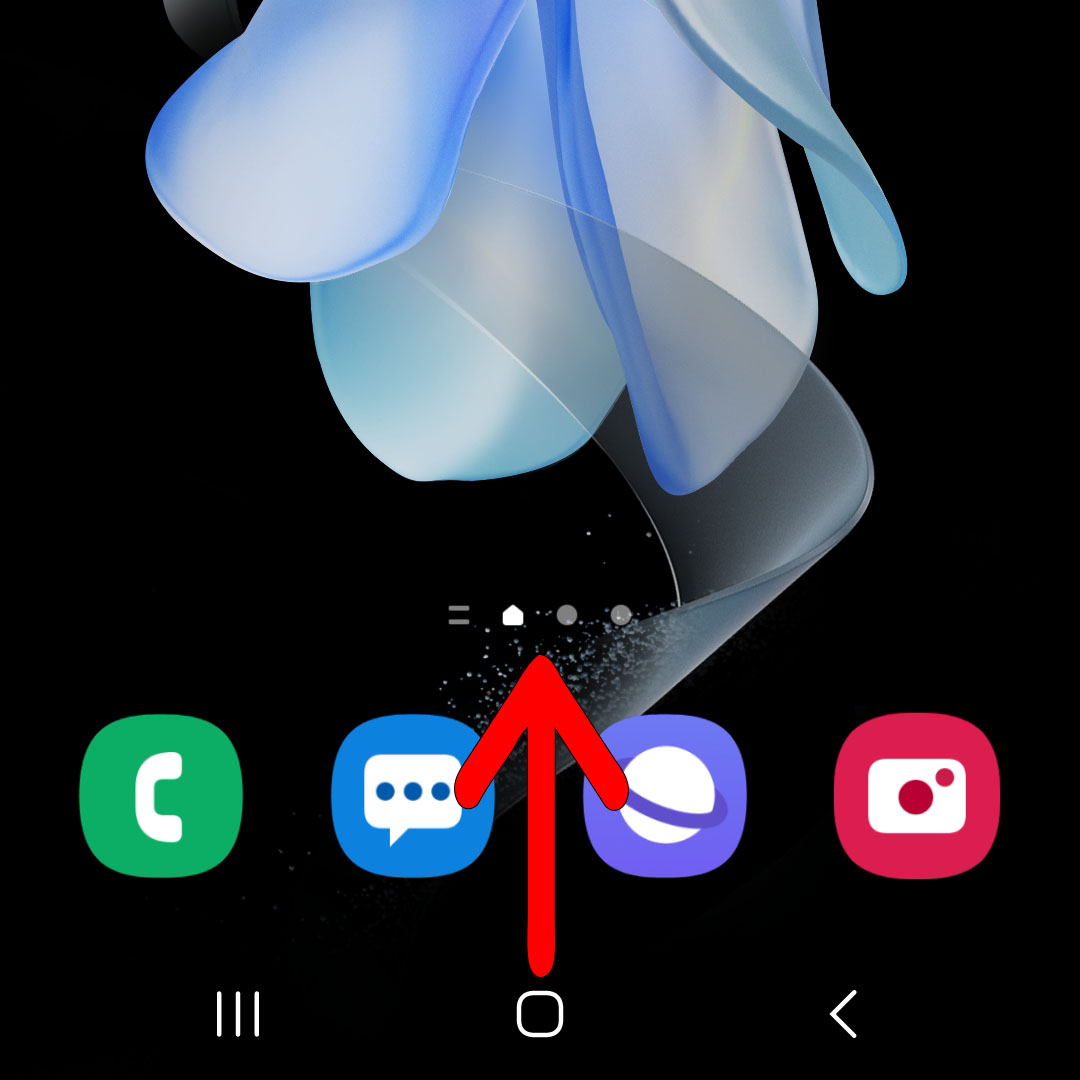 This will show you the Home Screen where you can find some of the most essential apps.
This will show you the Home Screen where you can find some of the most essential apps. 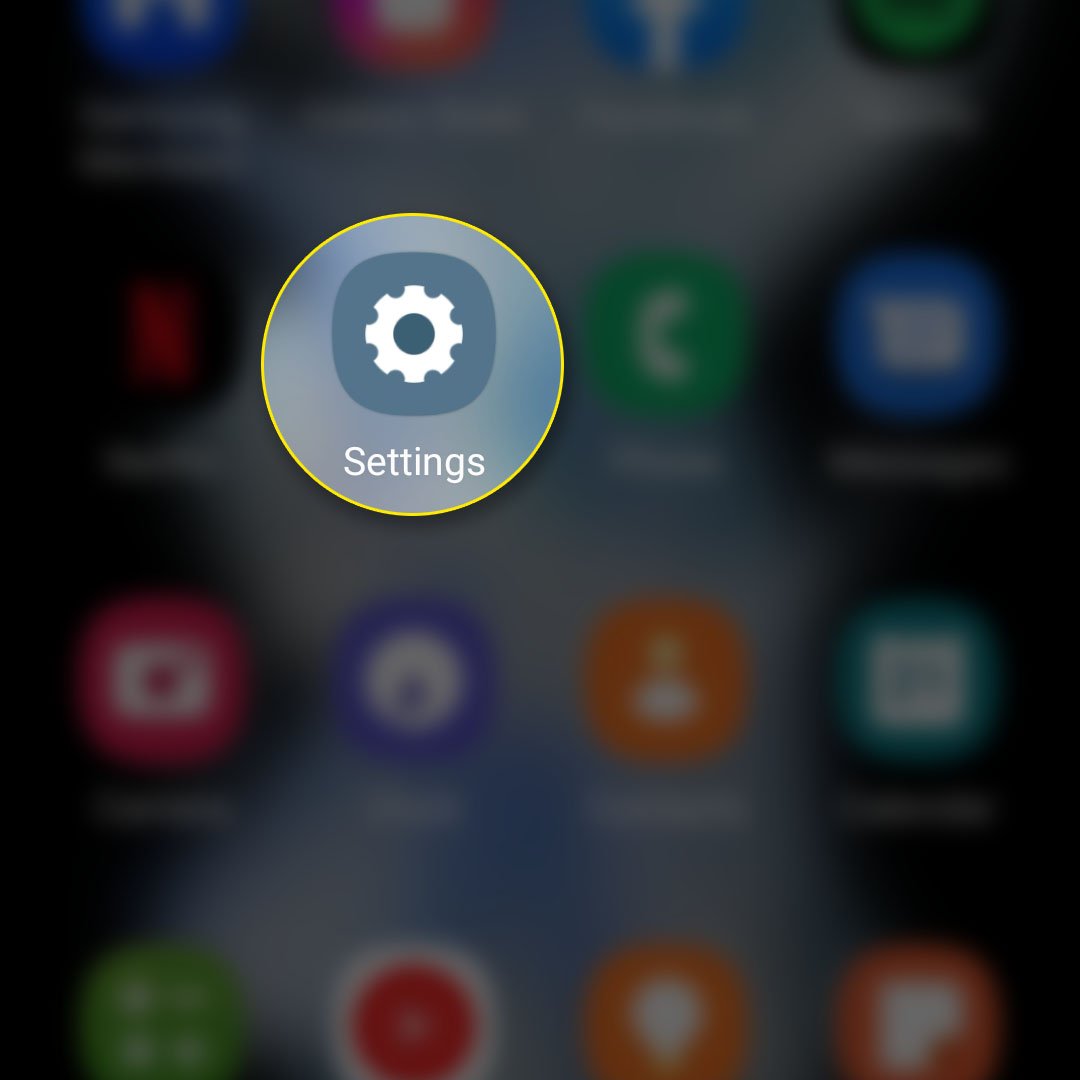 This will open the Settings app which allows you to change some settings and features on your phone.
This will open the Settings app which allows you to change some settings and features on your phone. 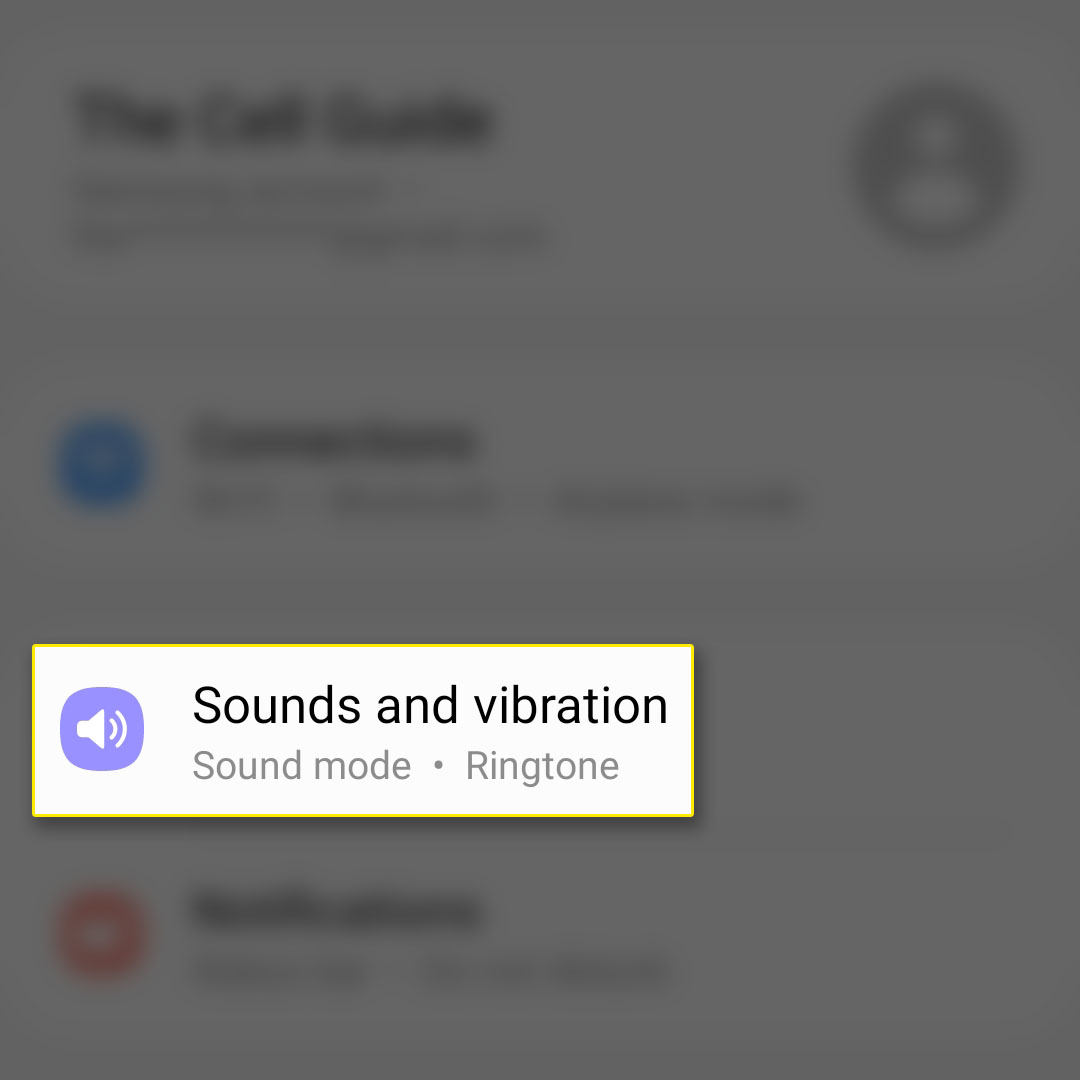 This will bring you to the screen that allows you to change some audio settings.
This will bring you to the screen that allows you to change some audio settings. 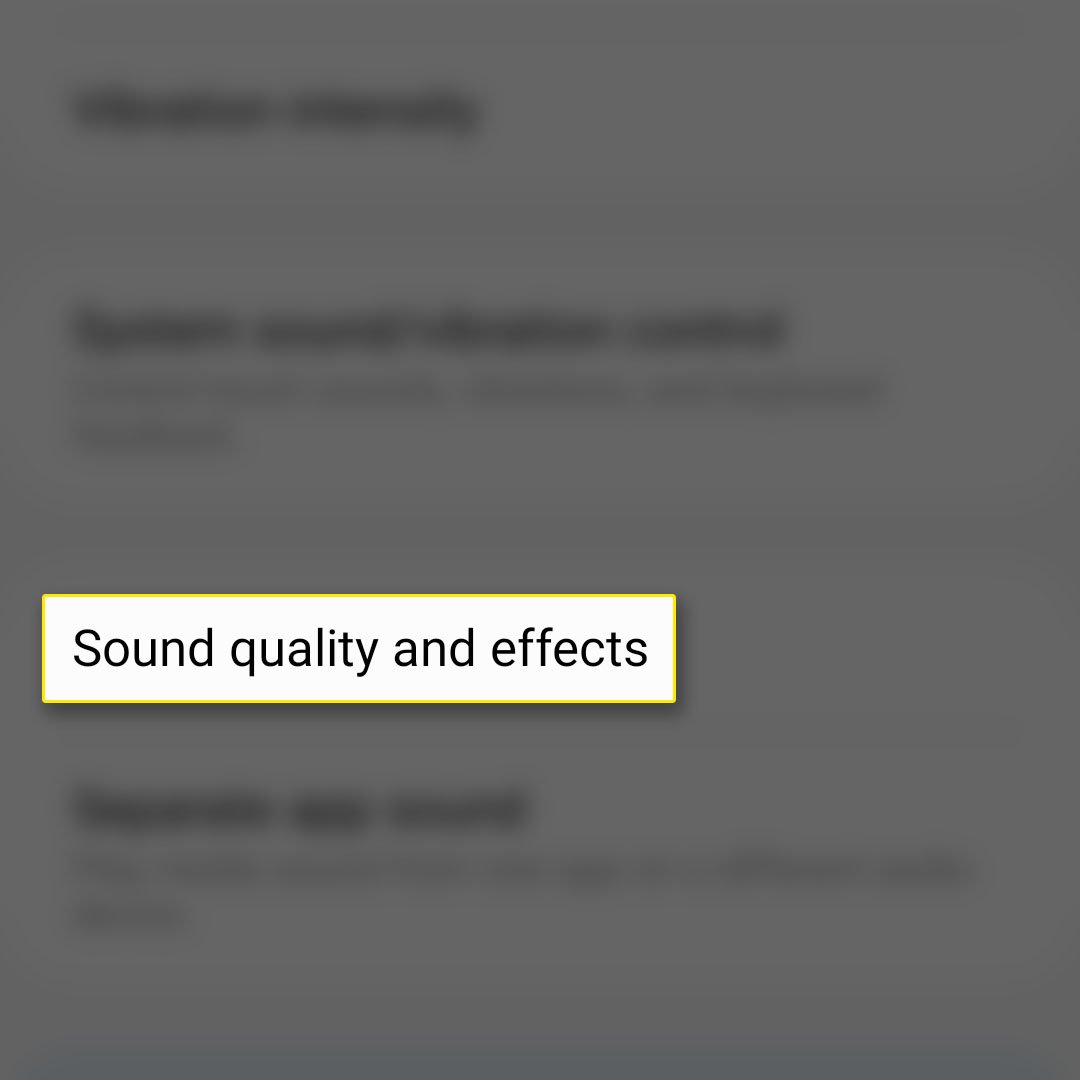 This will bring you to the next screen where you can find the Dolby Atmos features and the equalizer.
This will bring you to the next screen where you can find the Dolby Atmos features and the equalizer. 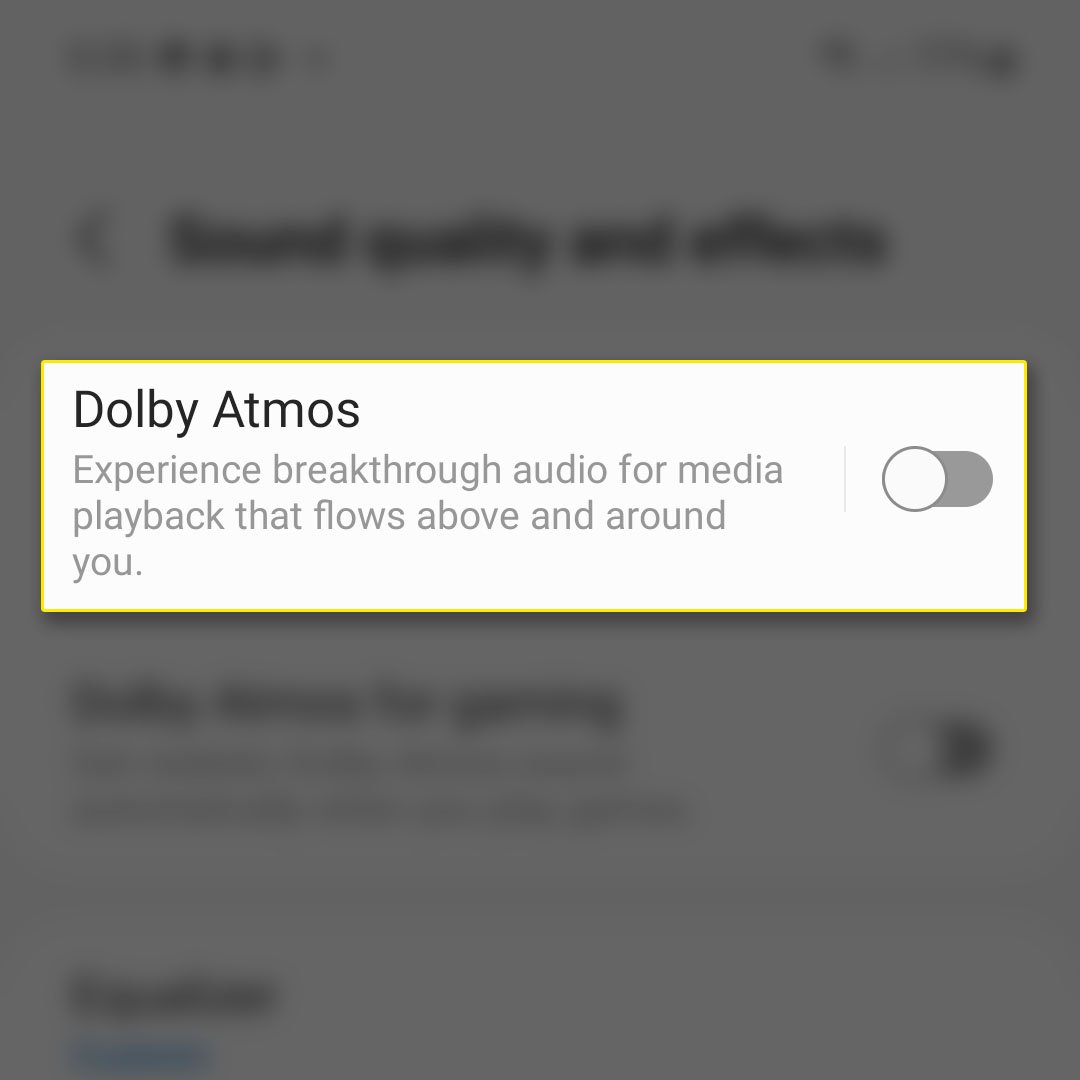 It’s the first option from the top and it will bring you to the screen where you can change its settings and enable it, although you can immediately enable it by tapping the switch next to it.
It’s the first option from the top and it will bring you to the screen where you can change its settings and enable it, although you can immediately enable it by tapping the switch next to it. 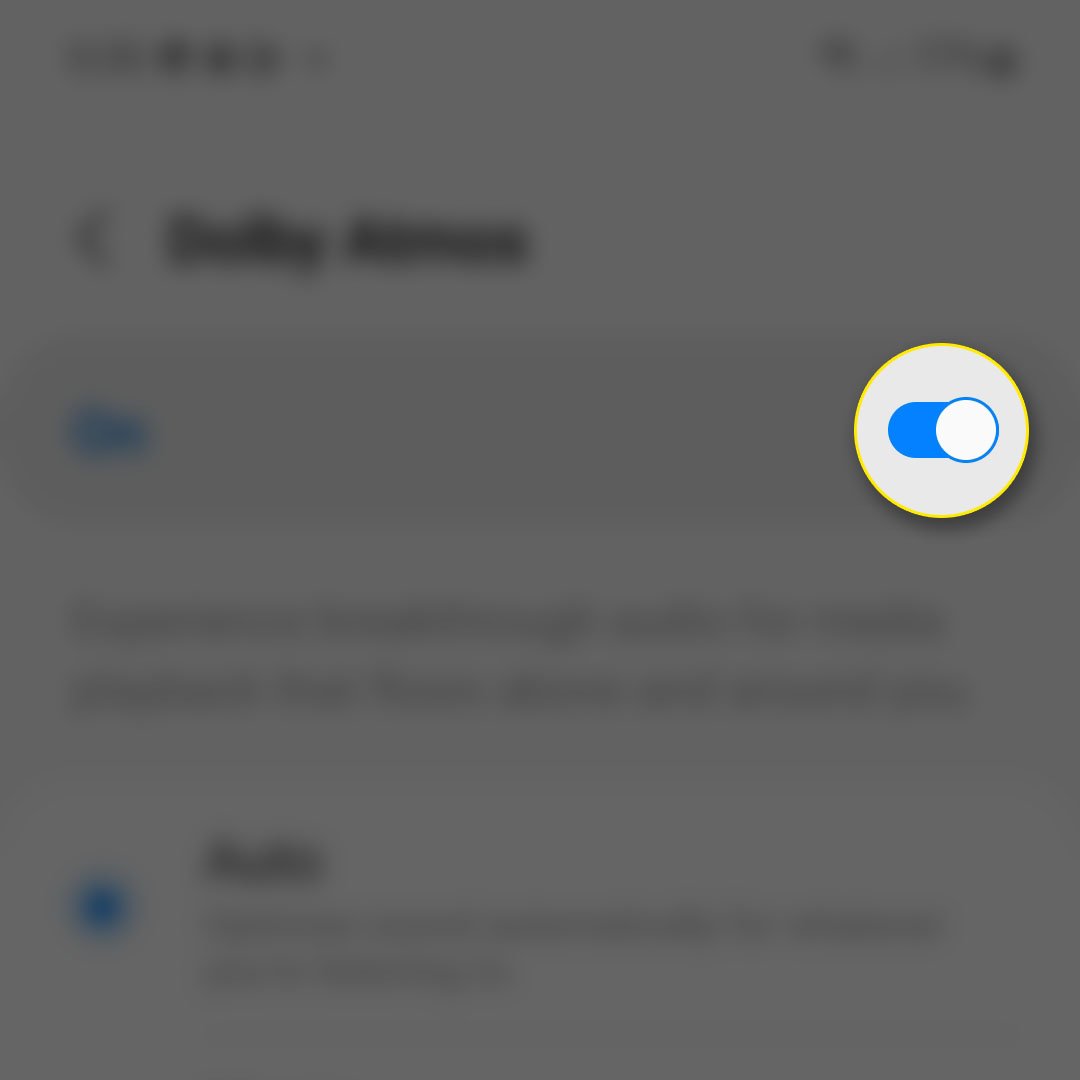 More options will be enabled at the bottom.
More options will be enabled at the bottom. 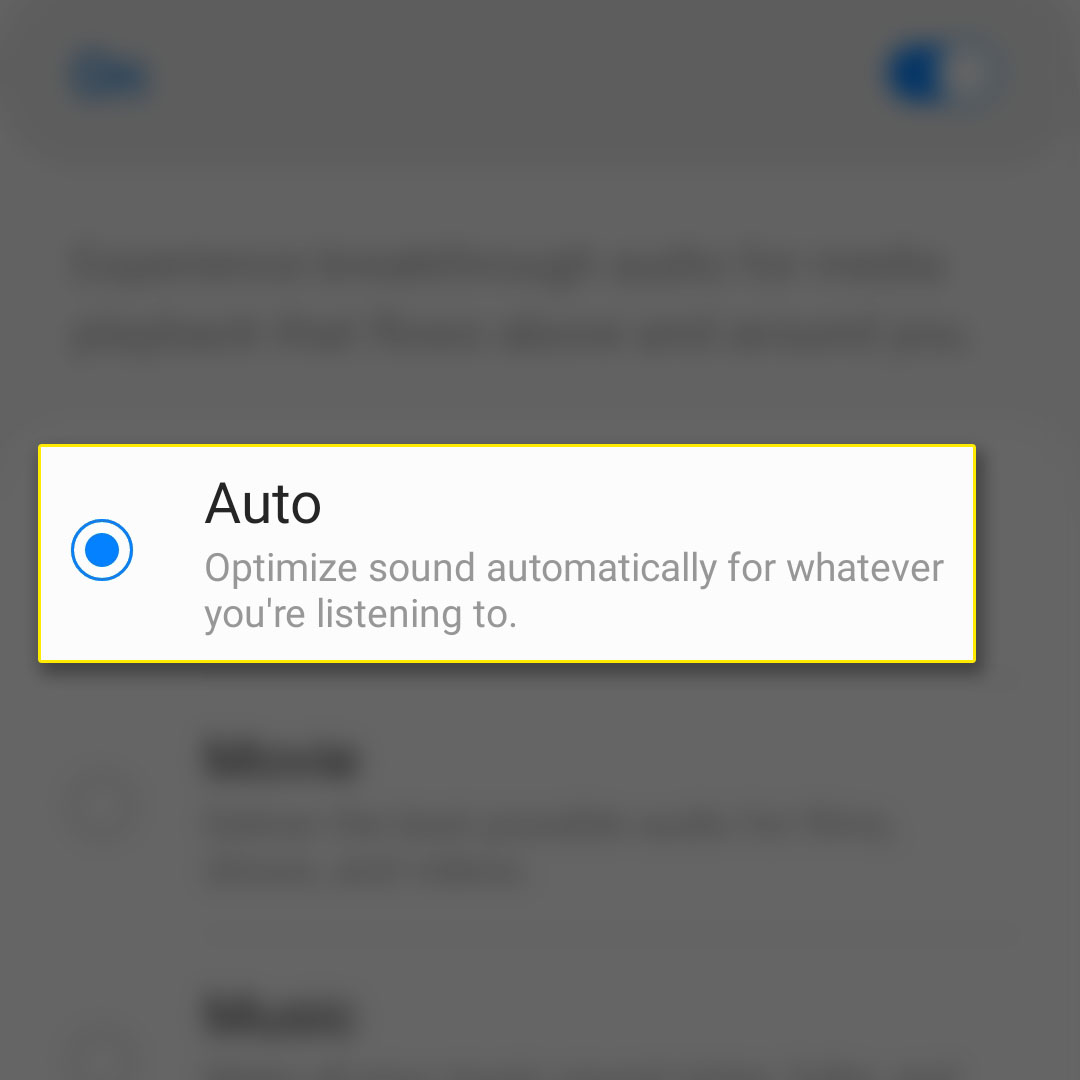 What it does is let your phone decide when to enable the feature but in most cases, it will enhance your audio experience when you’re listening to tracks, streaming videos or even recording.
What it does is let your phone decide when to enable the feature but in most cases, it will enhance your audio experience when you’re listening to tracks, streaming videos or even recording. 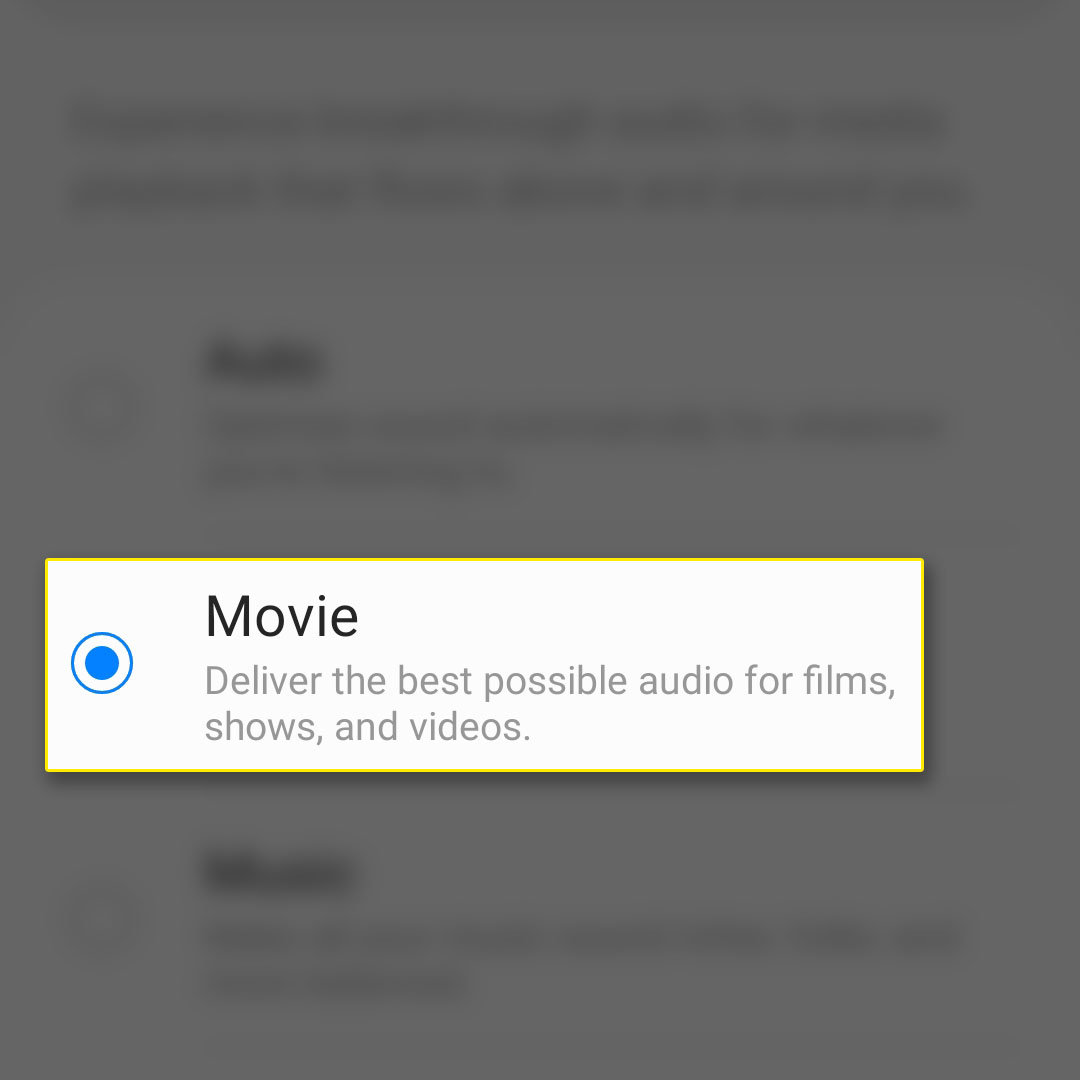 This will enhance the audio of the videos you’re watching regardless of whether you’re streaming or watching downloaded video files on your phone.
This will enhance the audio of the videos you’re watching regardless of whether you’re streaming or watching downloaded video files on your phone. 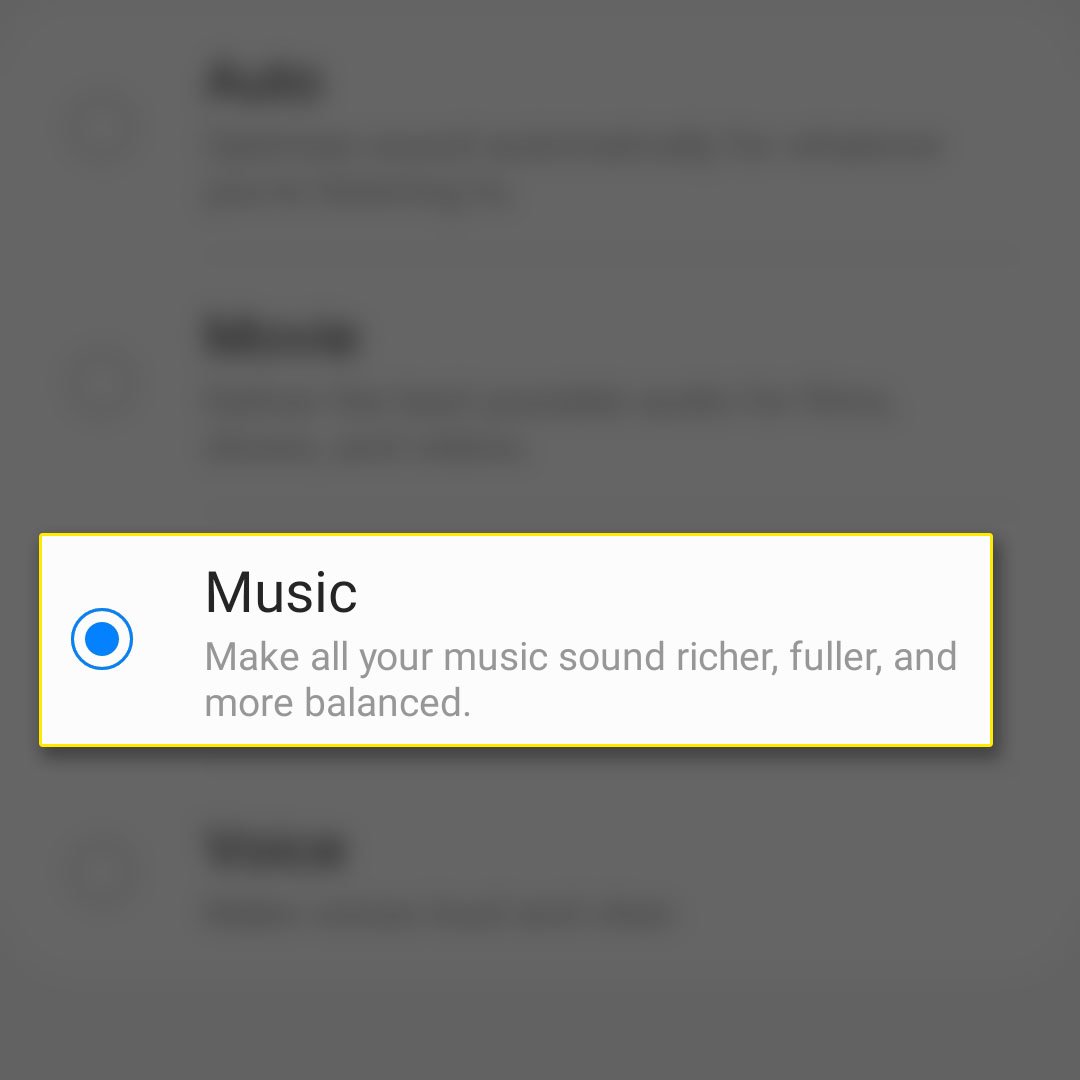 This will enhance the your music experience only and nothing else. In most cases, the phone enables the Dolby Atmos feature when you open a music app like Spotify.
This will enhance the your music experience only and nothing else. In most cases, the phone enables the Dolby Atmos feature when you open a music app like Spotify. 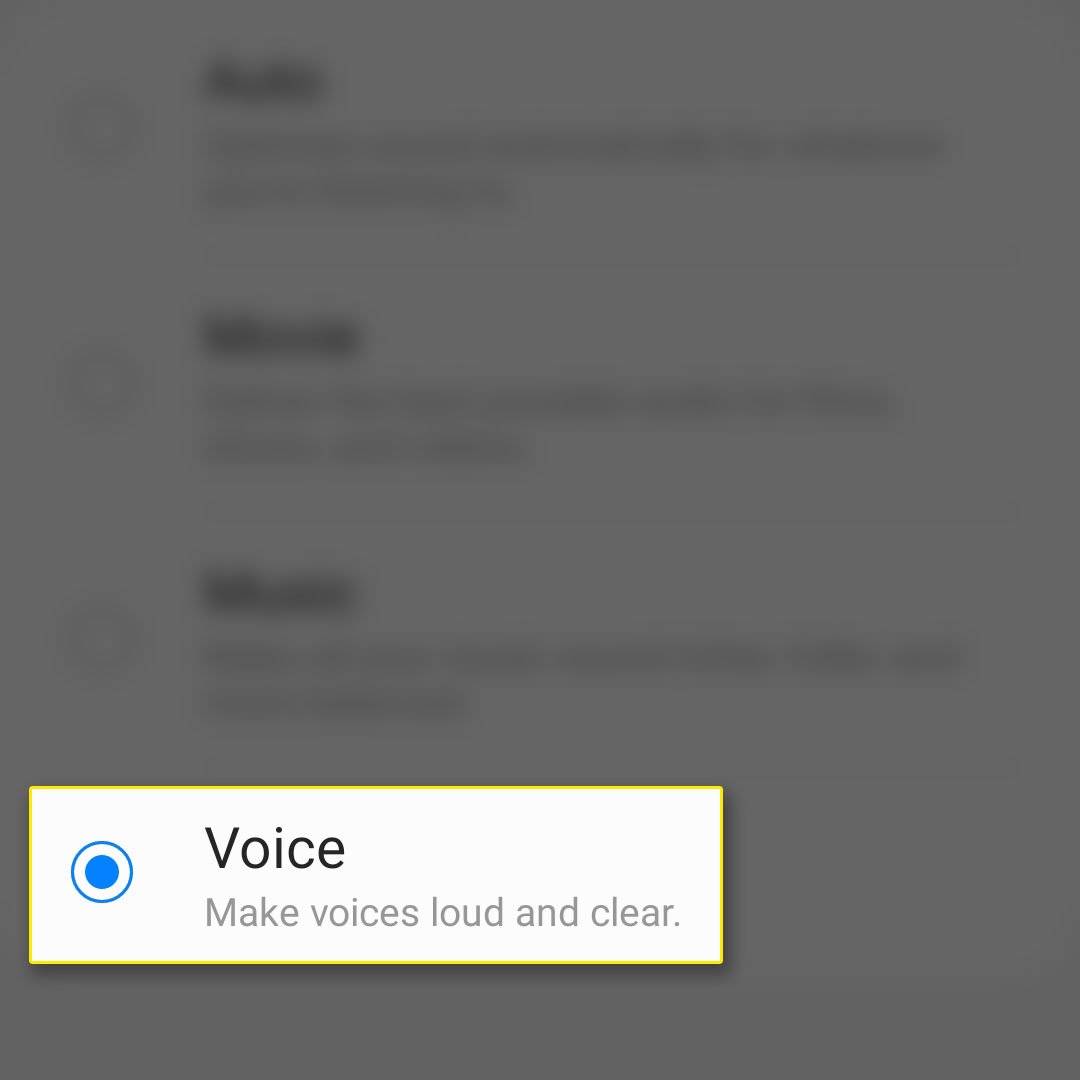 When this is enabled, you’ll notice that podcasts and videos of people who are talking in their videos have more clear vocal audio. That’s the effect when you enable Dolby Atmos for voice.
When this is enabled, you’ll notice that podcasts and videos of people who are talking in their videos have more clear vocal audio. That’s the effect when you enable Dolby Atmos for voice. 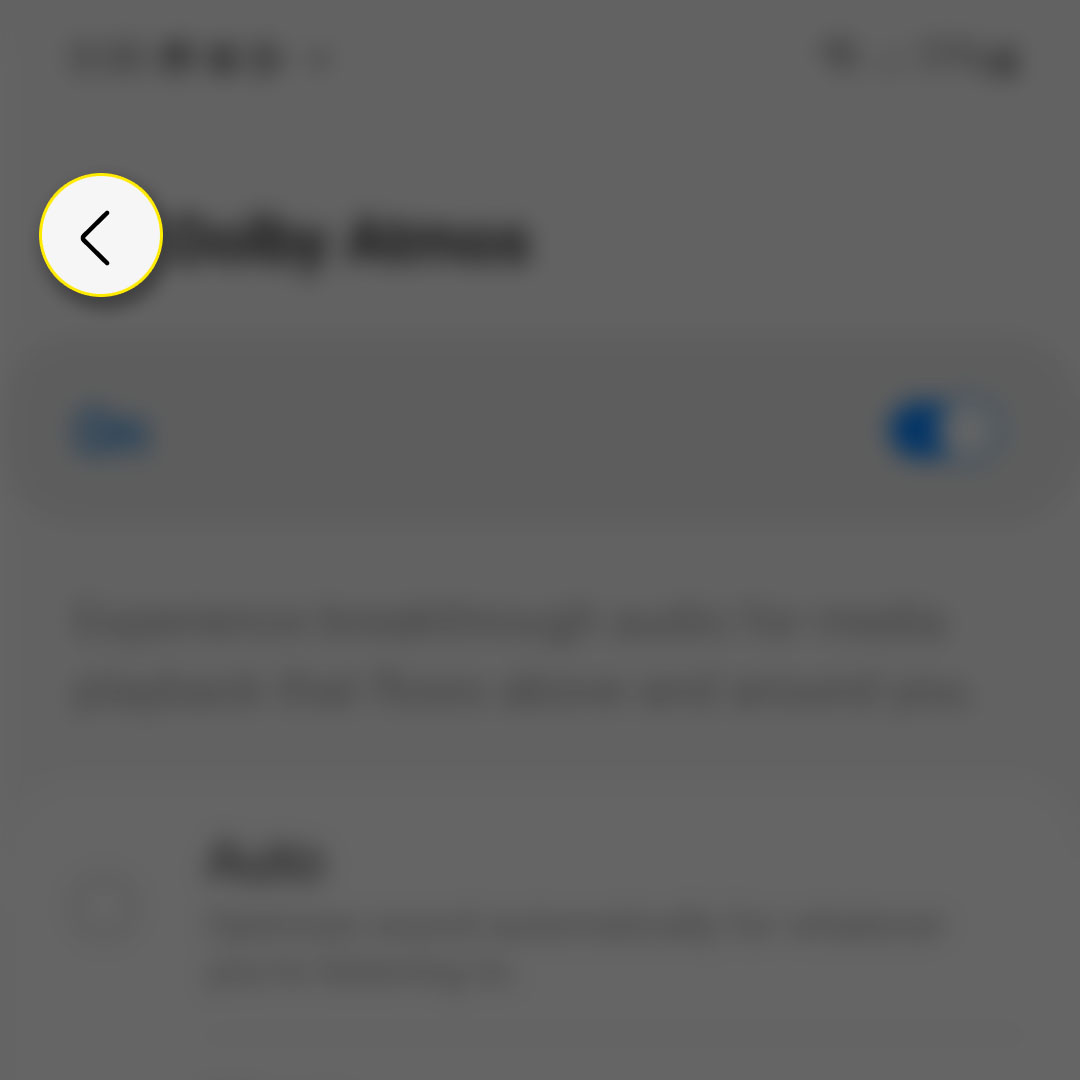 There’s another setting you might want to enable.
There’s another setting you might want to enable. 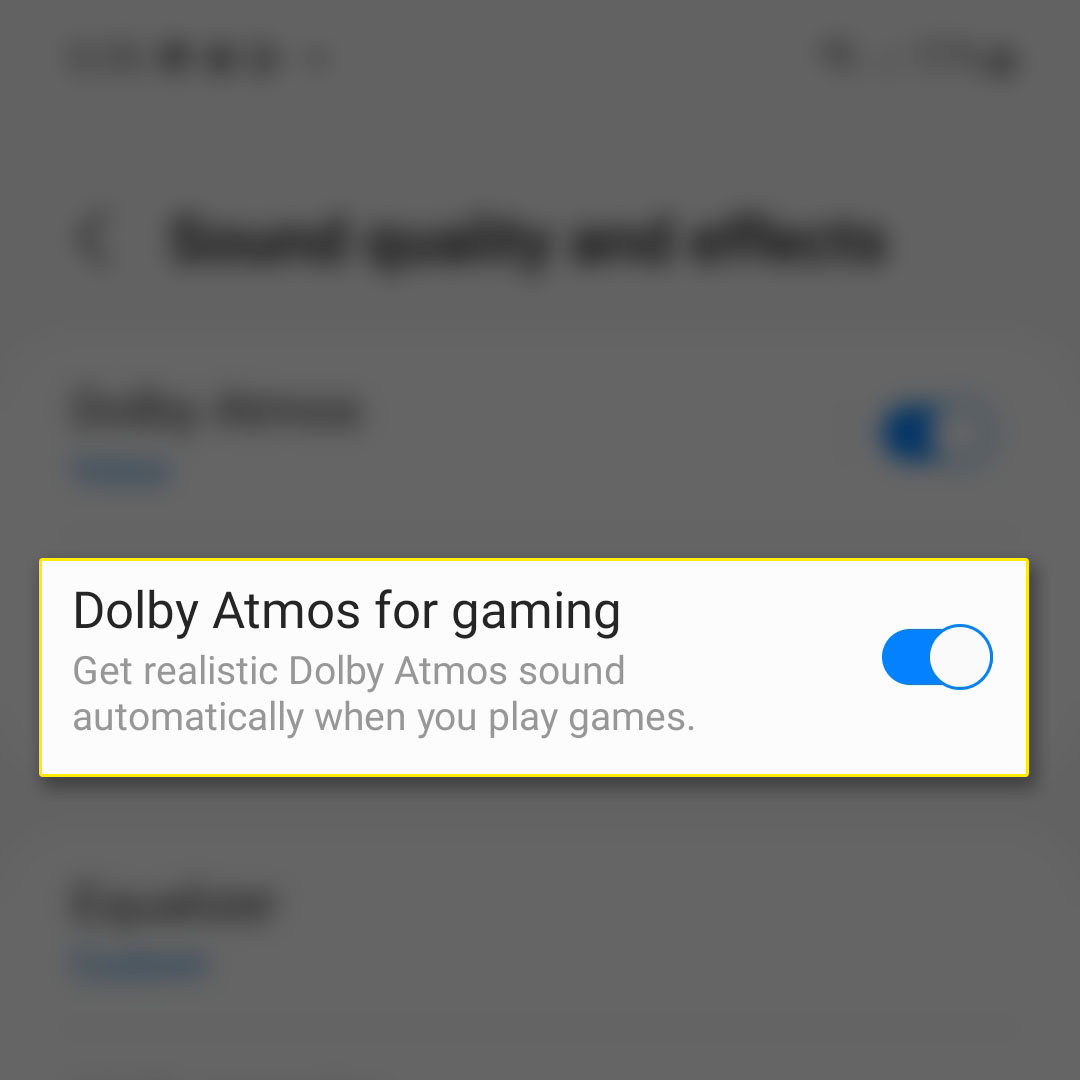 This will improve the audio of your phone when you’re playing games.
This will improve the audio of your phone when you’re playing games.