How to Activate Xiaomi Redmi Note 8 Pro USB Debugging
This post shows how to enable the Redmi Note 8 Pro’s USB debugging feature. Read on if you need help activating the MIUI feature that allows USB file transfer between the Redmi Note phone and a computer.
MIUI USB File Transfer
Data transfer between an Android device and a computer via USB connection is made possible through USB debugging. USB debugging is needed for the computer to send any advanced commands to your phone via USB cable.
Enabling this feature is usually needed when the computer isn’t able to access the phone’s internal storage when connected via USB cable. In short, this feature lets your Android phone communicate with a computer running the Android Software Developer Kit to use advanced functions.
USB debugging is among the many features that are hidden in the Developer Options menu on modern Android devices. And here’s how to access and enable this feature on the Redmi Note 8 Pro.
Easy Steps to Activate Redmi Note 8 Pro USB Debugging
Before you begin, you will need to unlock Developer Options. Otherwise, you won’t be able to access the USB debugging control on your phone. Once you’ve got everything set, you can proceed to these steps.
1. To get started, find and then tap the Settings icon from the Home or Apps screen. Doing so will launch the main settings menu, highlighting all built-in features and services.
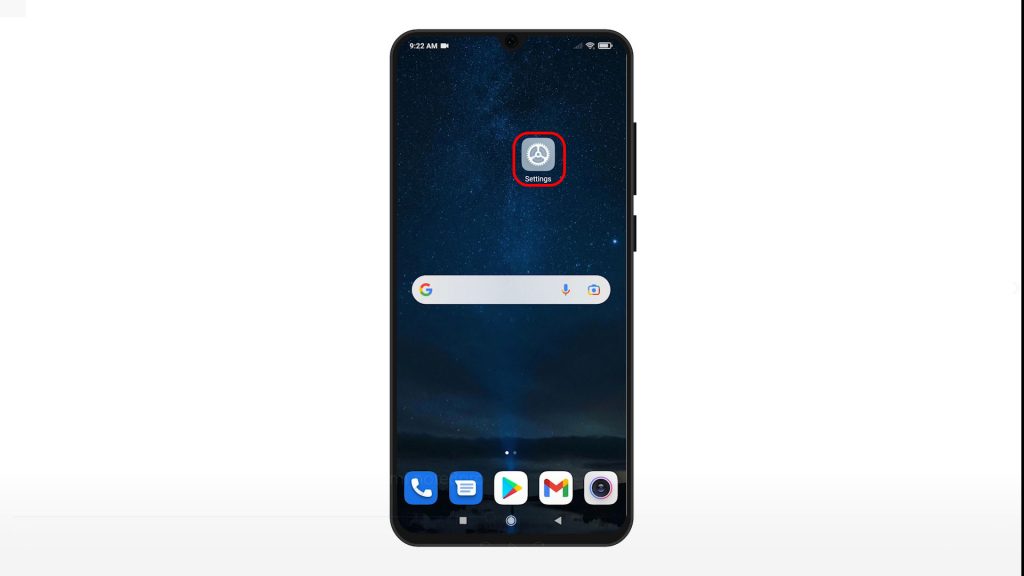
2. Scroll down to view more items. Then, tap Additional settings.
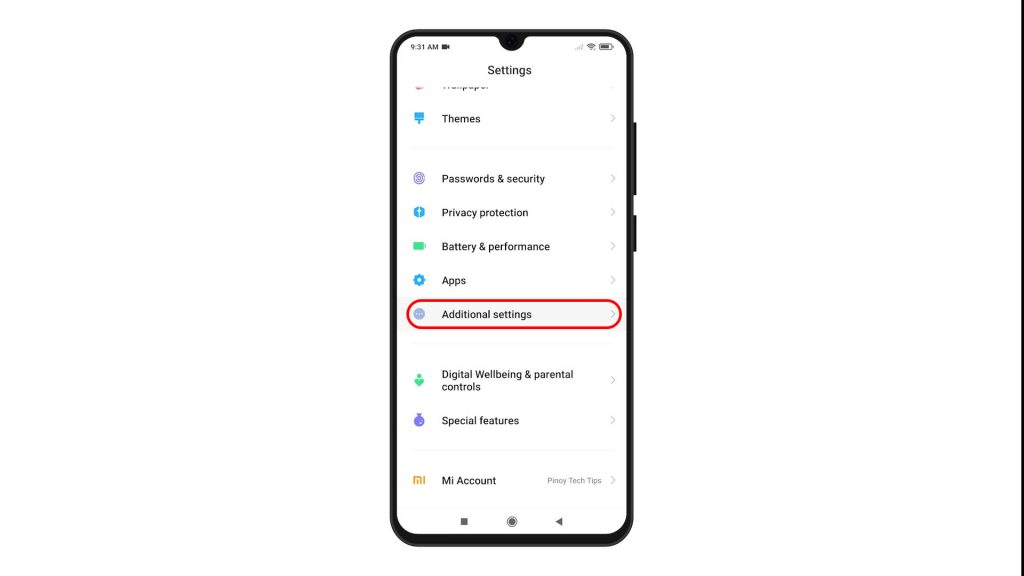
3. On the next screen, scroll down to the bottom of the list. Then, tap Developer Options.
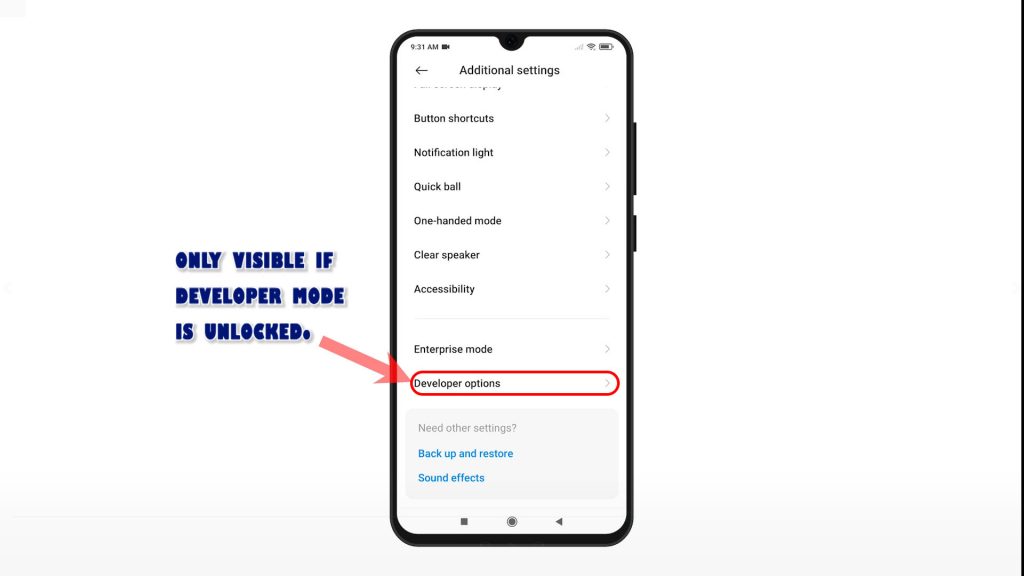
If you don’t see Developer Options, then you will need to unlock it first.
4. While on the Developer Options menu, scroll down to the Debugging section. Then, toggle to turn on the switch next to USB debugging.
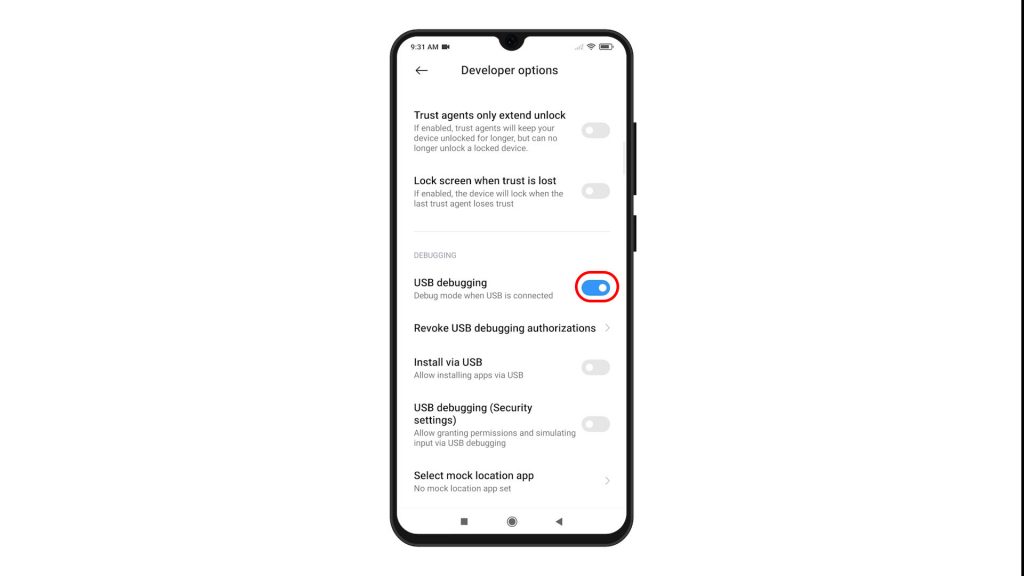
5. If prompted, read the important warning and then tap Accept to confirm.
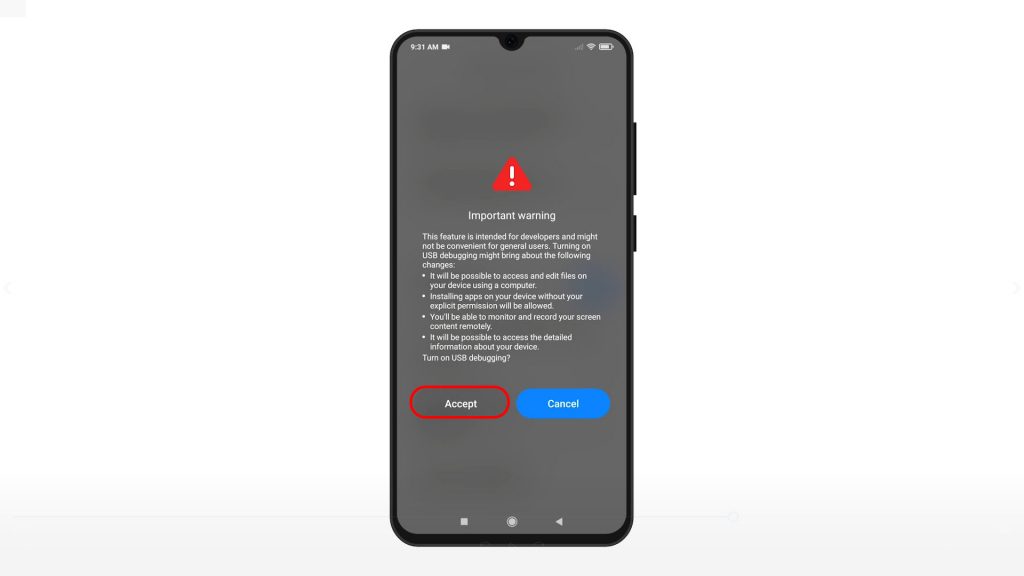
The USB debugging switch will then turn blue. It’s an indication that the feature is already enabled.
At this point, your phone and computer should already be able to communicate via USB connection.
Typically, you’ll get a message prompt on your phone, asking if you want to allow USB debugging for that specific computer. If you do, just tap the Accept or OK button to confirm.
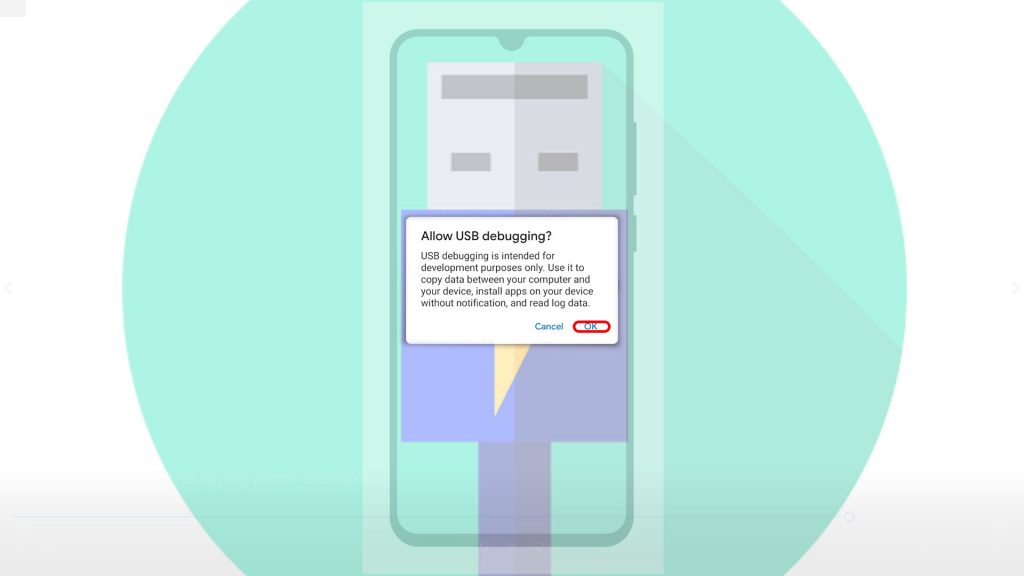
File transfer via USB connection between your phone and computer is now authorized.
Make sure to only accept USB debugging authorization requests from a trusted computer. Otherwise, you will need to revoke USB debugging authorizations through the phone’s Developer Options menu in order to reset all trusted computers.
And that’s how to enable USB debugging on the Redmi Note 8 Pro smartphone.
Should you wish to disable the feature, just go back to the Developer Options menu and then toggle to turn the USB debugging switch off again.
Turning this feature off when not in use is recommended to prevent any unauthorized access to your phone’s internal storage from untrusted computers.
More Video Tutorials
To view more comprehensive tutorials and troubleshooting clips on different mobile phones and tablets, feel free to visit The Droid Guy channel on YouTube anytime.
You might also want to read: