9 Solutions To Fix WhatsApp Notifications Not Working On Galaxy S24
Smartphones like the Galaxy S24 are intricate devices with a multitude of settings and features. Sometimes, these settings can interfere with app notifications, causing them to stop working.
This can be due to a variety of reasons such as changes in the device’s settings, software updates, or app updates.
Check App Notification Settings
Ensuring that the WhatsApp app is allowed to send notifications can solve the issue.
- Navigate to Settings
- Go to Apps
- Select WhatsApp
- Click on Notifications
- Ensure it’s turned on
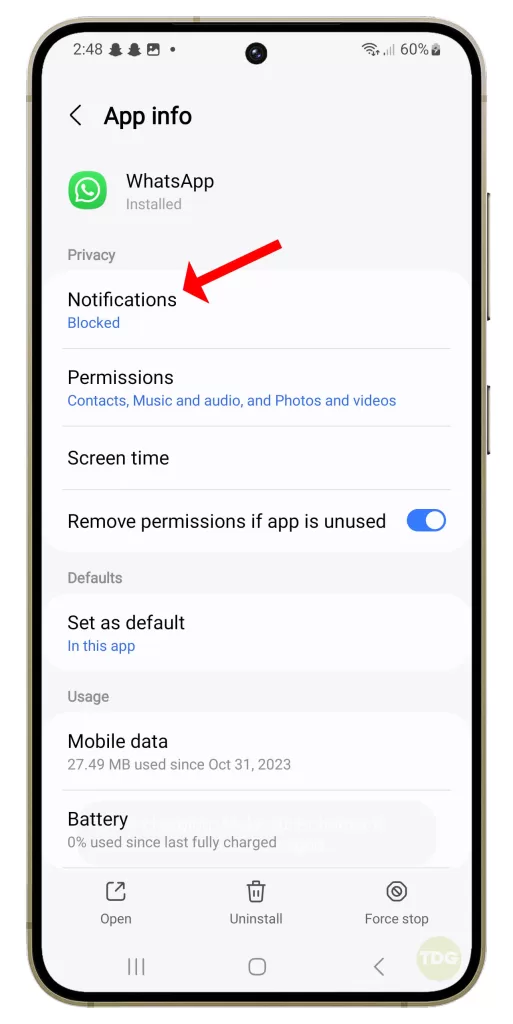
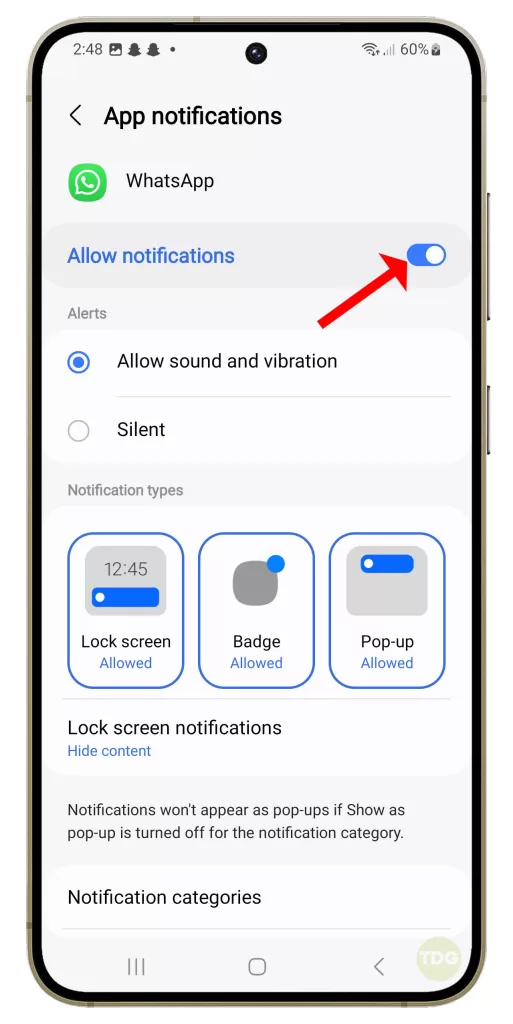
Enable WhatsApp Push Notifications
Enabling push notifications is essential for real-time updates.
- Open WhatsApp
- Click on Menu (three dots at the top right)
- Go to Settings
- Click on Notifications
- Turn on Conversation tones
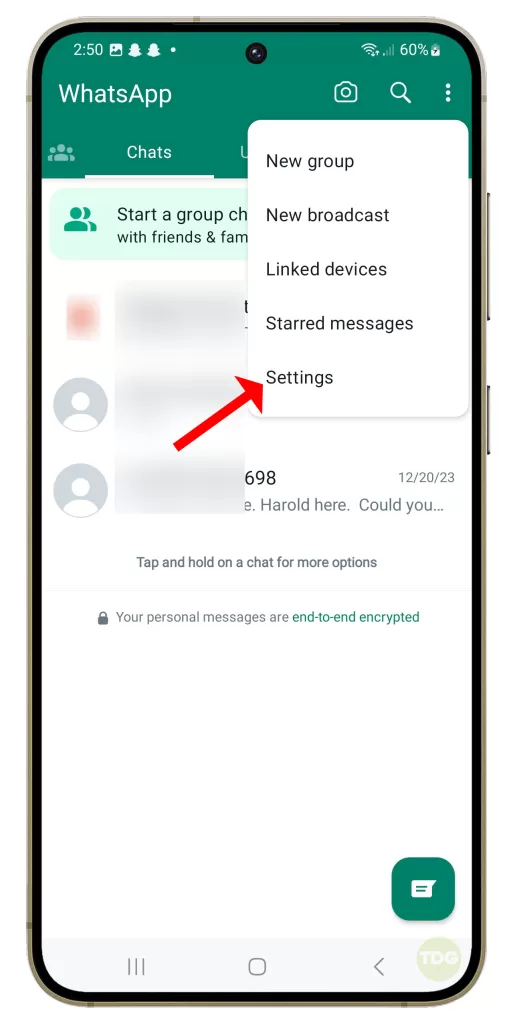
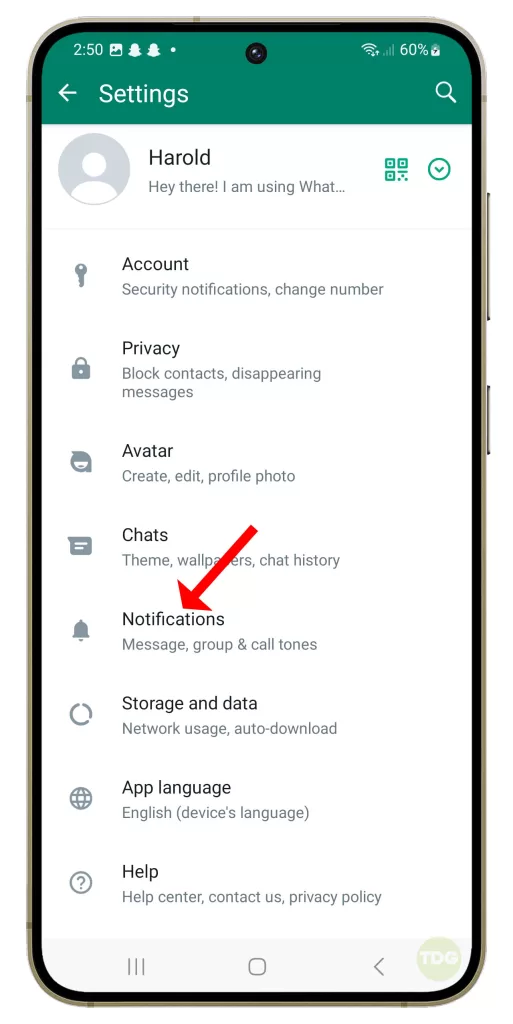
Disable Do Not Disturb
Disabling Do Not Disturb mode can prevent notifications from being blocked.
- Swipe down from the top of the screen to open the notification panel.
- Tap on ‘Do Not Disturb’ to turn it off.
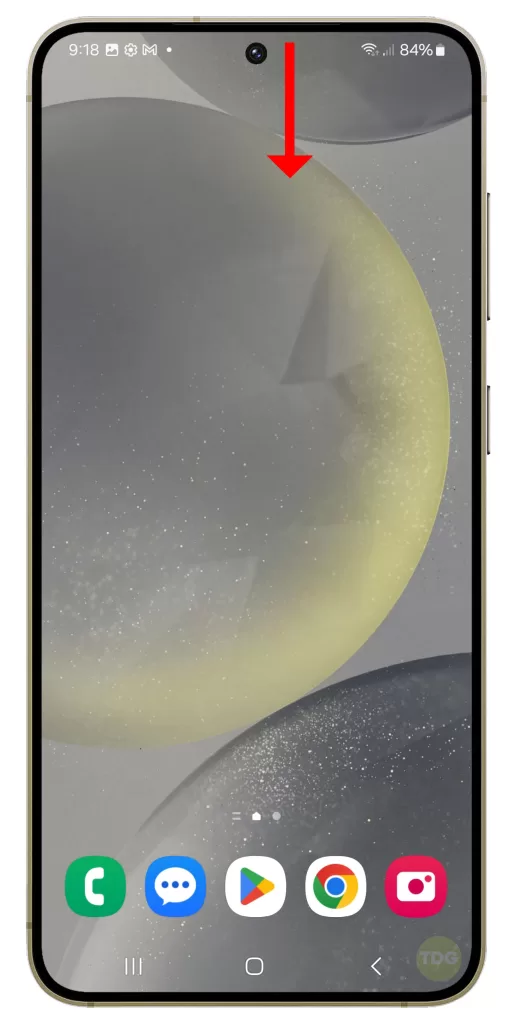

Disable Battery Saver Mode
Disabling Battery Saver Mode can prevent it from restricting app activity.
- Go to Settings
- Navigate to Device Care
- Select Battery
- Select Power Mode
- Choose Optimized or Medium Power Saving
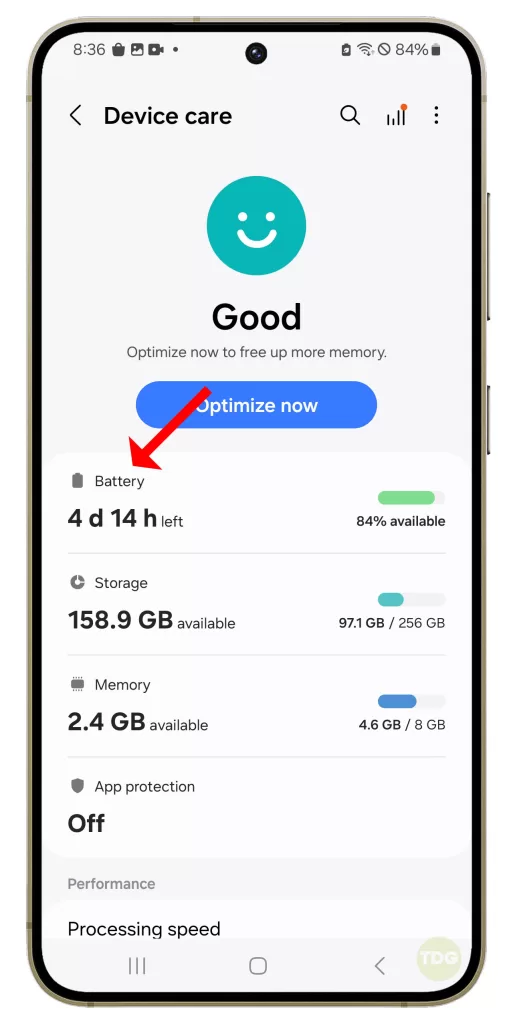
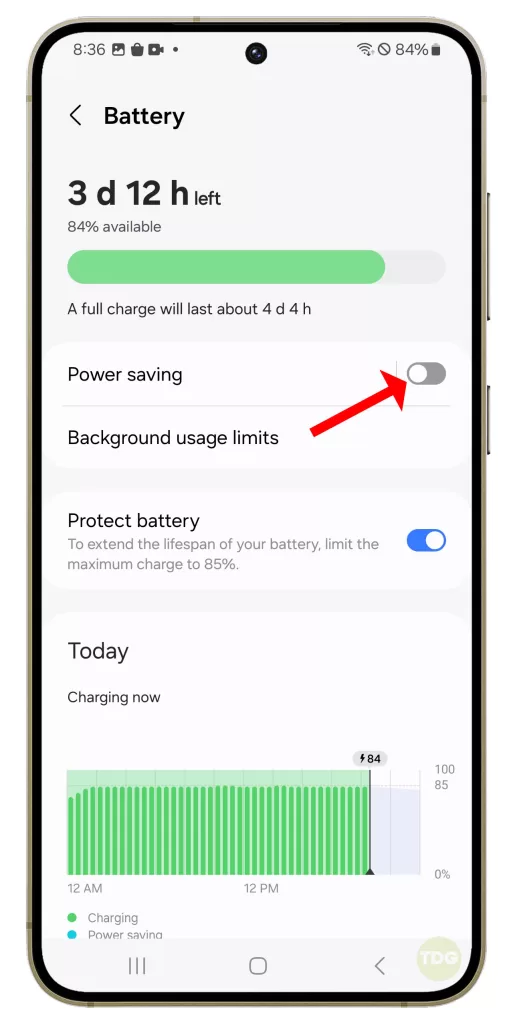
Clear WhatsApp Cache
Clearing the app’s cache can resolve any temporary issues with the app.
- Go to Settings
- Select Apps
- Click on WhatsApp
- Go to Storage
- Click on Clear Cache
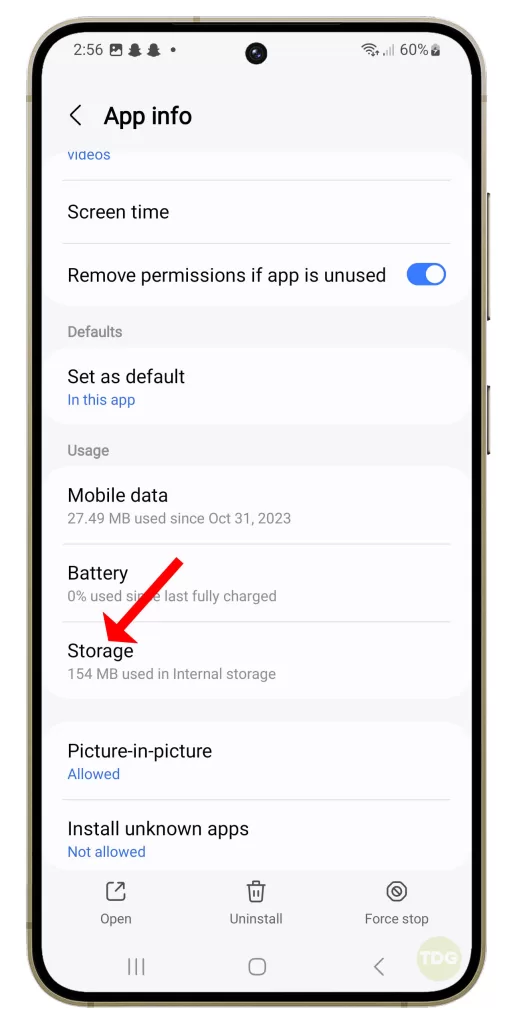
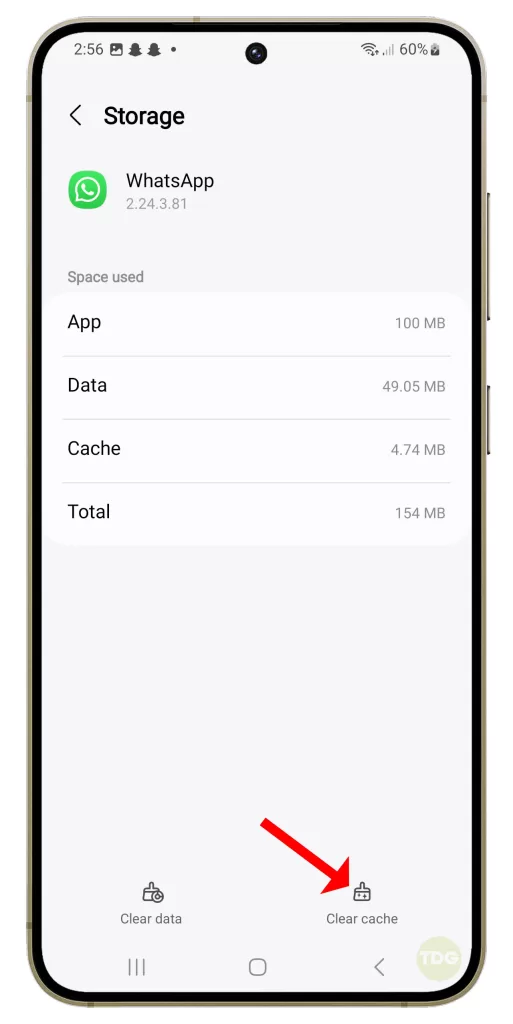
Reinstall WhatsApp
Reinstalling the app can resolve any issues with the app’s installation.
- Go to Settings
- Select Apps
- Click on WhatsApp
- Click on Uninstall
- Reinstall it from the Play Store
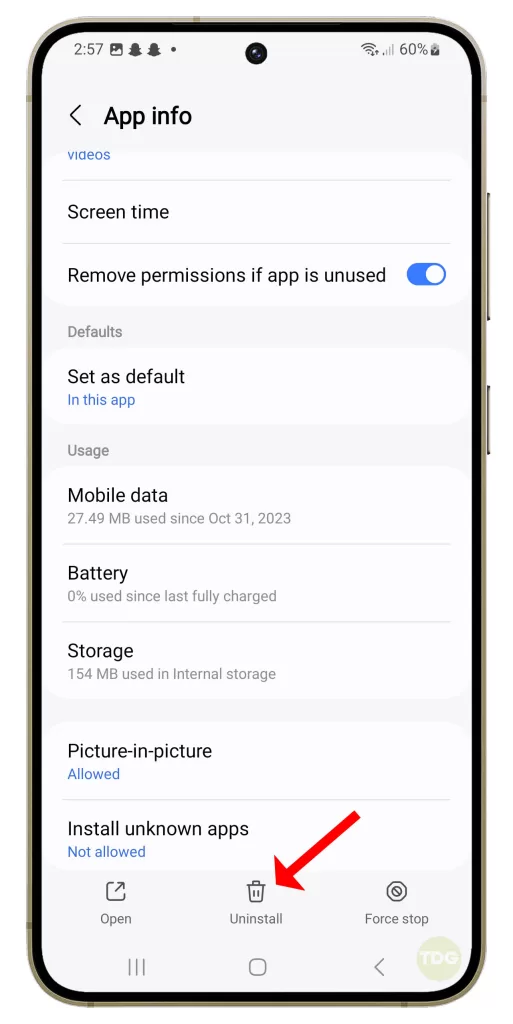
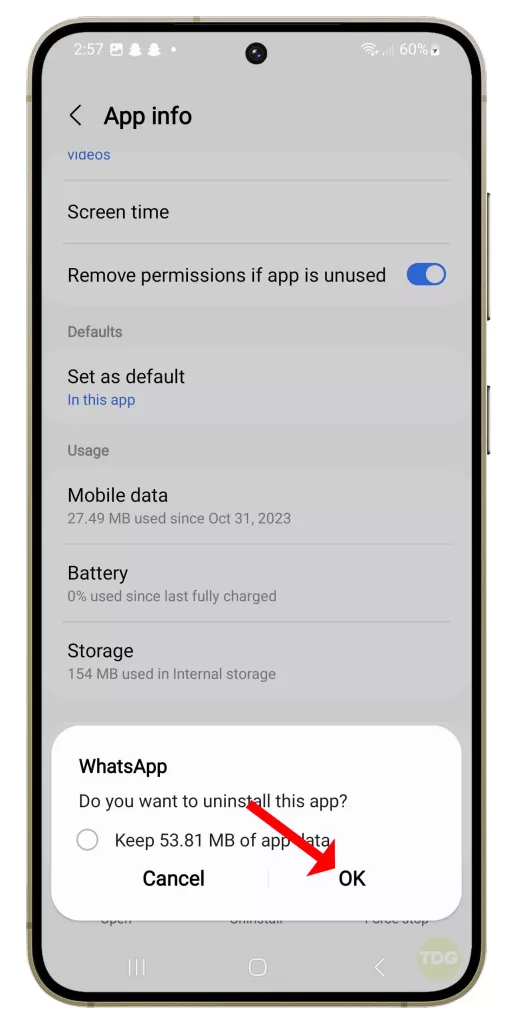
Restart the Phone
Restarting the phone can resolve minor software glitches.
1. Press and hold the power button on your Samsung Galaxy S24.
2. Tap on the ‘Restart’ option.
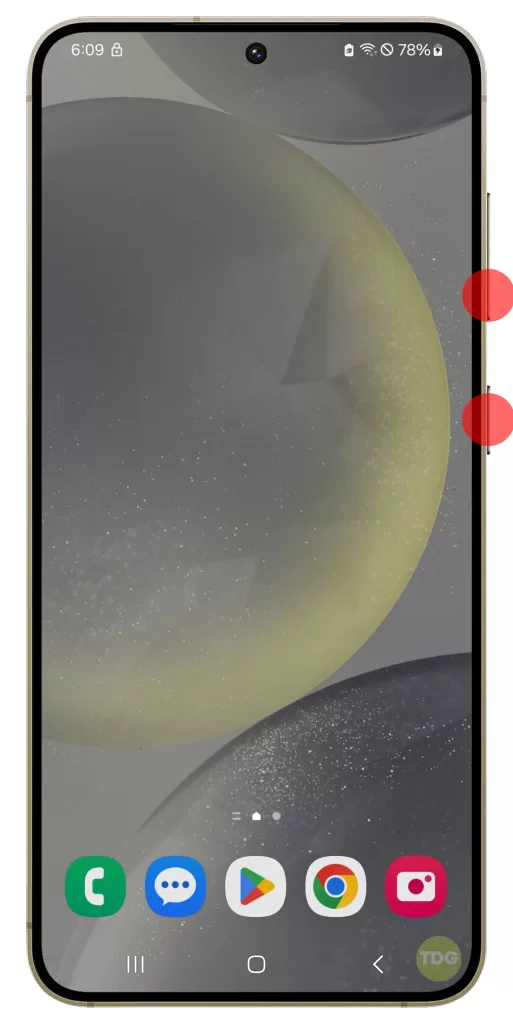
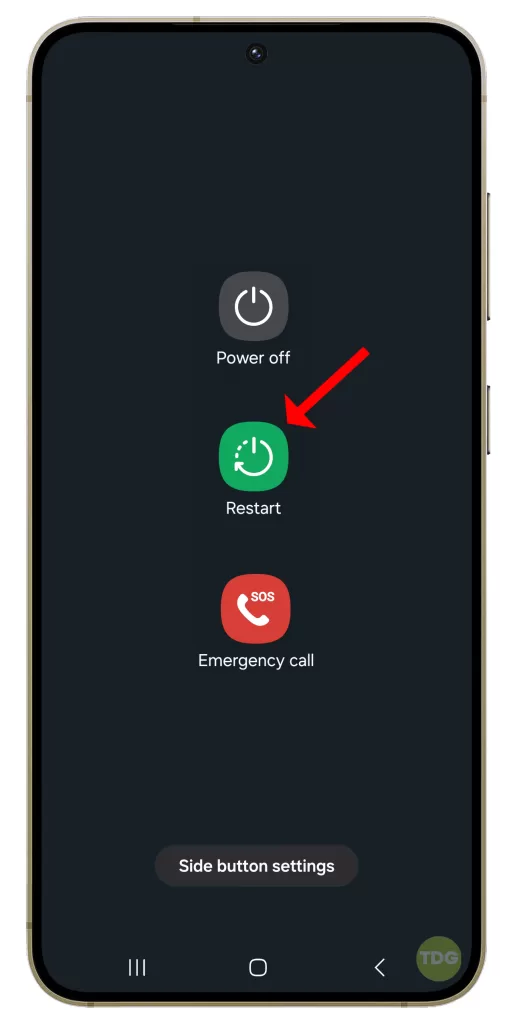
Wait for the device to reboot.
Reset App Preferences
Resetting all app settings to their defaults can solve the issue.
- Go to Settings.
- Tap on Apps.
- Tap on More (three dots at the top-right corner).
- Tap on Reset App Preferences.
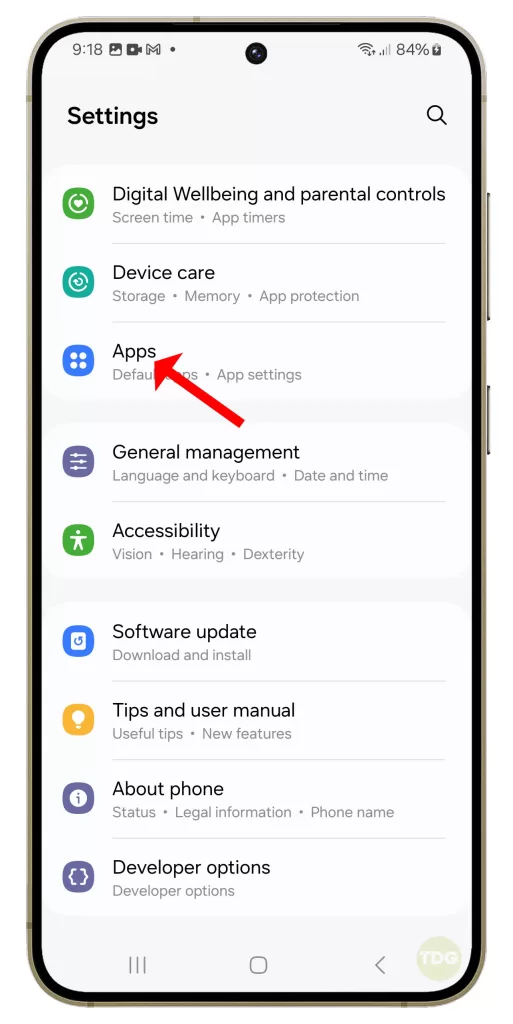
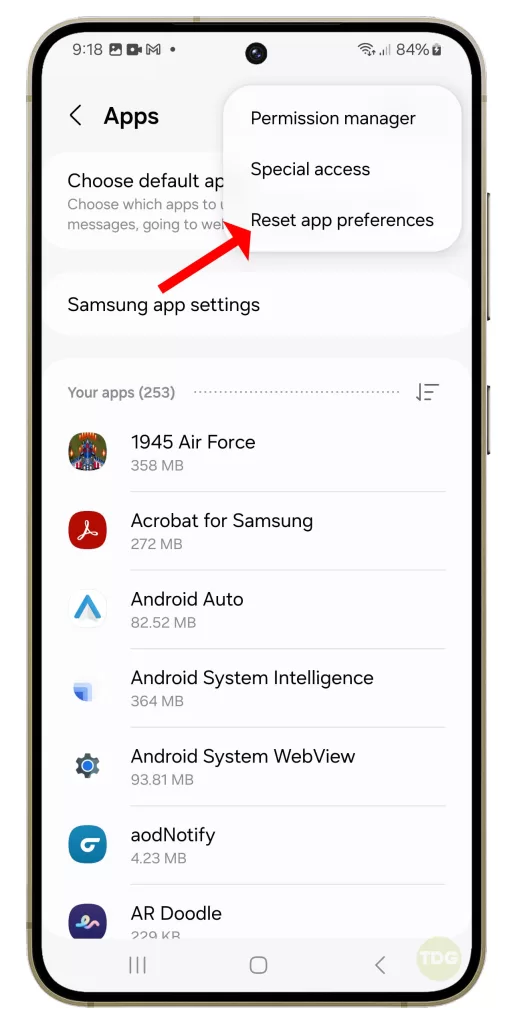
Check WhatsApp Server Status
Checking the WhatsApp server status can ensure the issue is not from WhatsApp’s end.
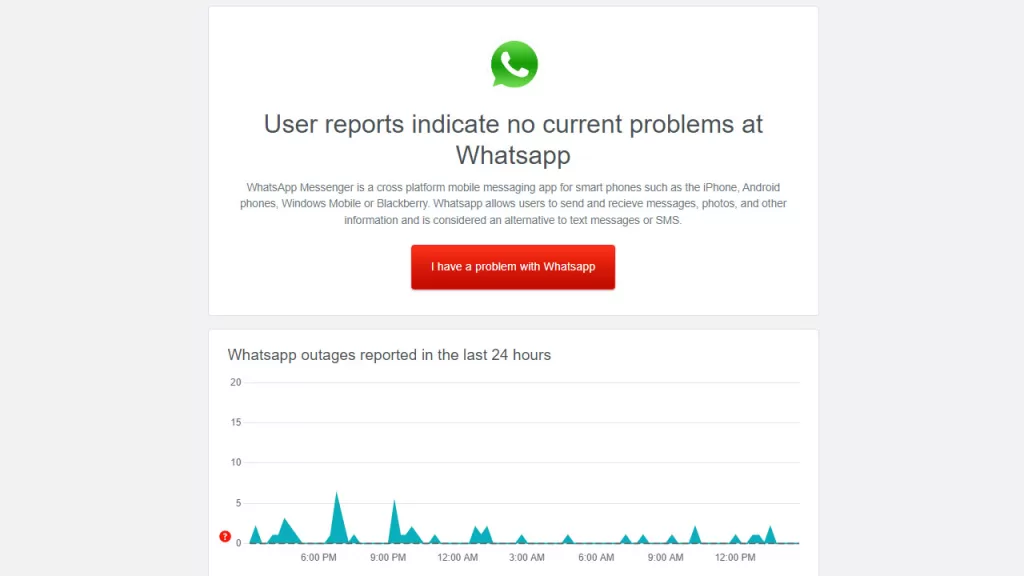
- Visit a website that provides information about WhatsApp’s server status like DownDetector.
- Check if there are any reported issues