Can’t Hear Caller on Samsung Galaxy Z Flip 5? Here’s What To Do
Your Samsung Galaxy Z Flip 5 is a sophisticated device, but like any other smartphone, it can encounter issues. One such problem you might face is not being able to hear the caller during a phone call.
This could be due to a variety of reasons such as software glitches, hardware problems, or network issues.
Here are some solutions that can help resolve this issue.
Make Sure Nothing is Covering the Speaker or Microphone on Your Phone
Ensuring clear audio transmission during calls is crucial.
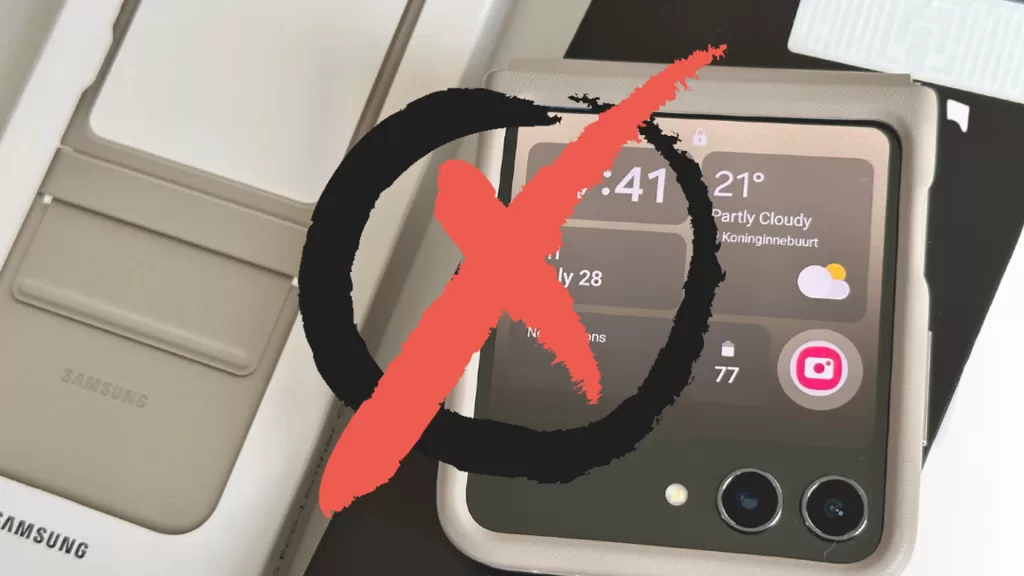
- Remove any case or cover from your phone.
- Clean the speaker and microphone with a soft, dry cloth.
Check Cellular Coverage
Good cellular coverage is essential for clear call quality.
- Check the signal strength on your device.
- Move to an area with better signal if necessary.
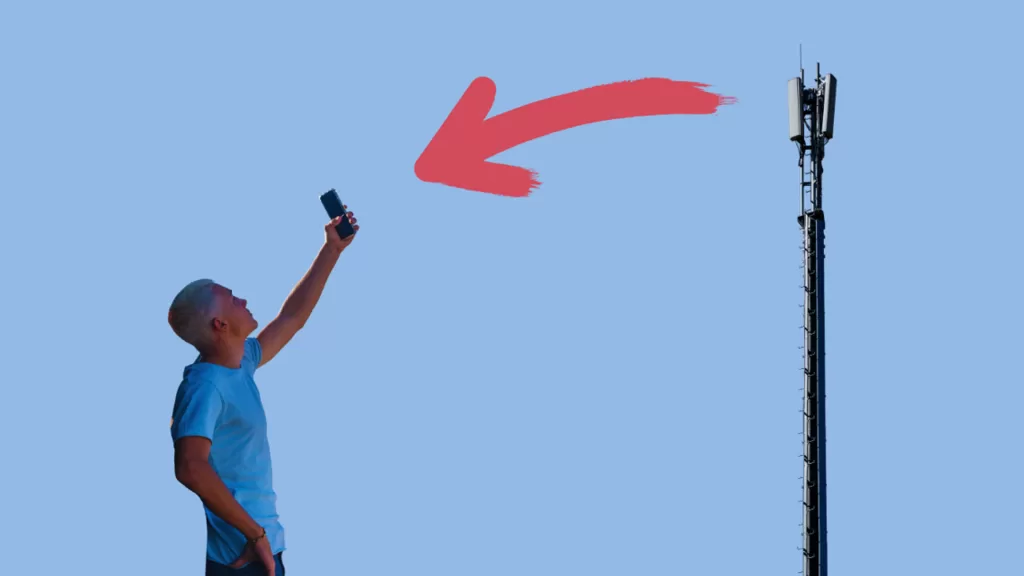
Turn Off Airplane Mode
Airplane mode can block all cellular services.
- Swipe down from the top of the screen to open the notification panel.
- Tap on the airplane icon.
- Wait for a minute.
- Tap on the airplane icon again to turn it off.
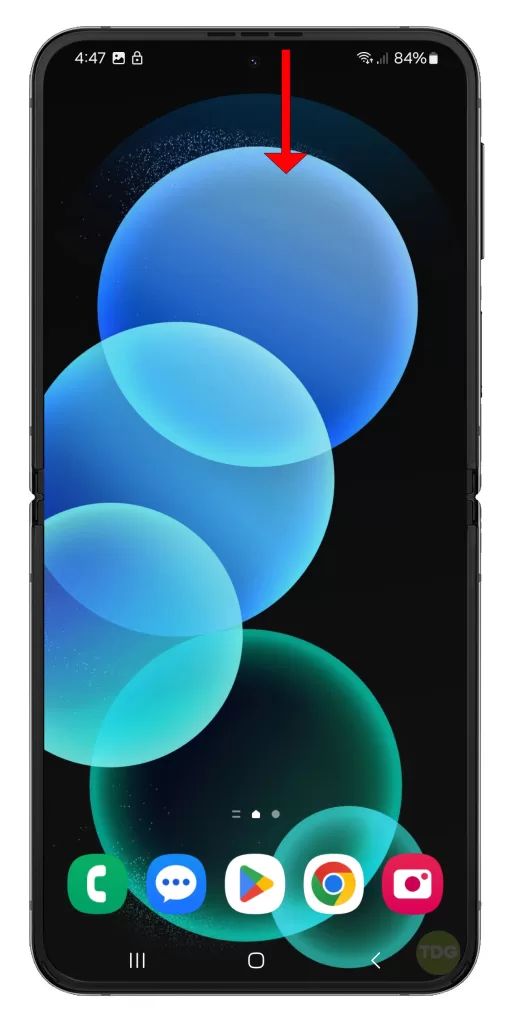
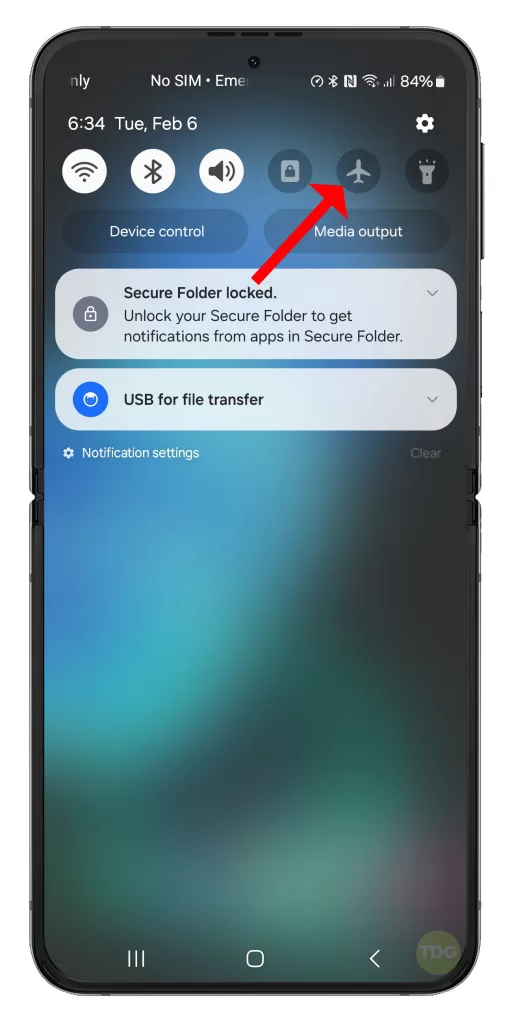
Turn Off Do Not Disturb Mode
Do Not Disturb mode can mute call audio.
- Go to Settings.
- Toggle off Do Not Disturb mode.
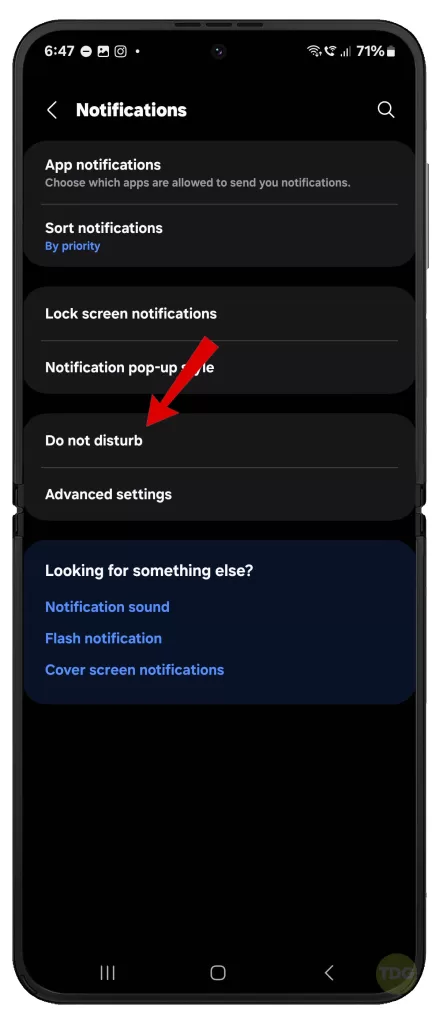
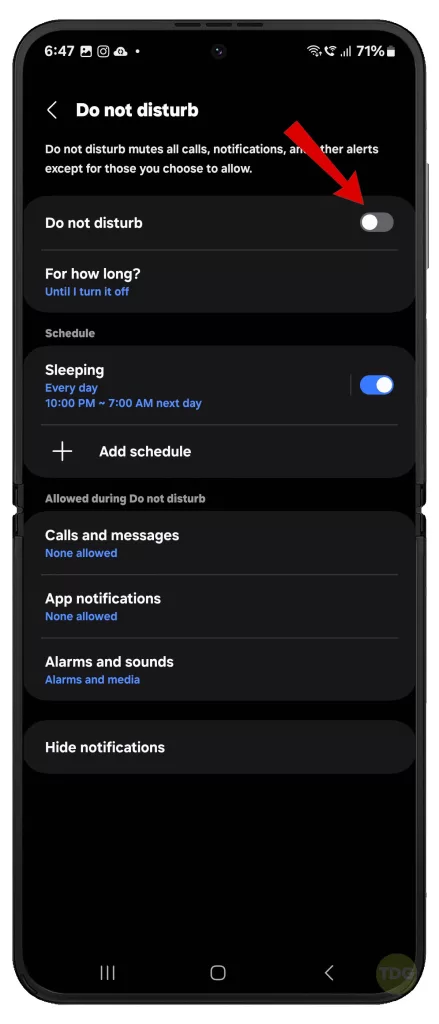
Turn Off Wi-Fi Calling
Wi-Fi calling can interfere with cellular calls.
- Go to Settings> Connections.
- Toggle off Wi-Fi Calling.
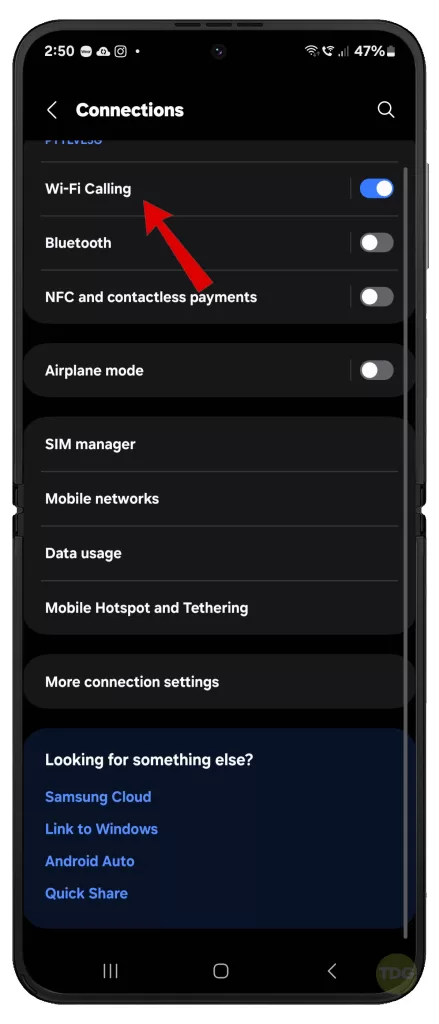
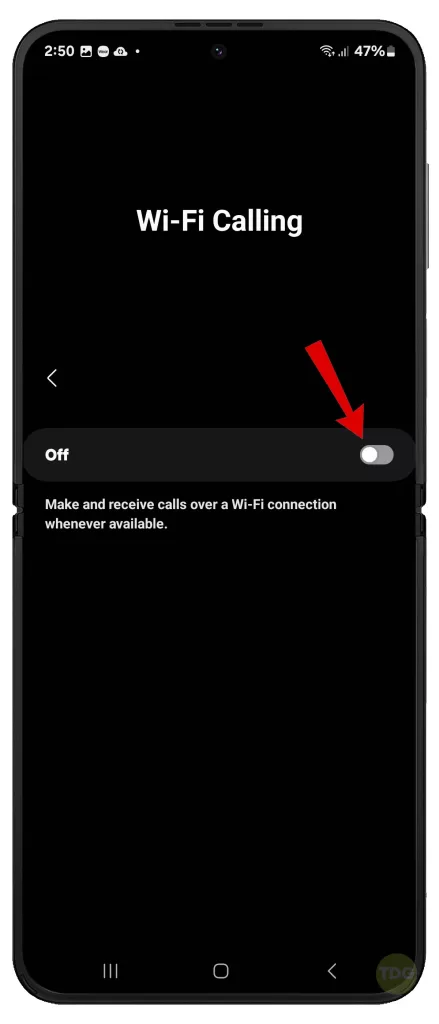
Restart Your Phone
Restarting your phone can fix minor software glitches.
- Press and hold the power button.
- Select the restart option.


Maximize the Call Volume
Maximizing call volume can make calls easier to hear.
- During a call, press the volume up button until the volume is maximized.

Update the Software to the Latest Version Available
Software updates can fix known issues and improve device performance.
- Open the Settings app.
- Tap on Software update.
- Tap on Download and install.


Start Your Device in Safe Mode
Safe mode can help identify issues with third-party apps.
- Press and hold the power button until the power off menu appears.
- Tap and hold the Power off option until the Safe mode prompt appears.
- Tap again to restart your phone in safe mode.
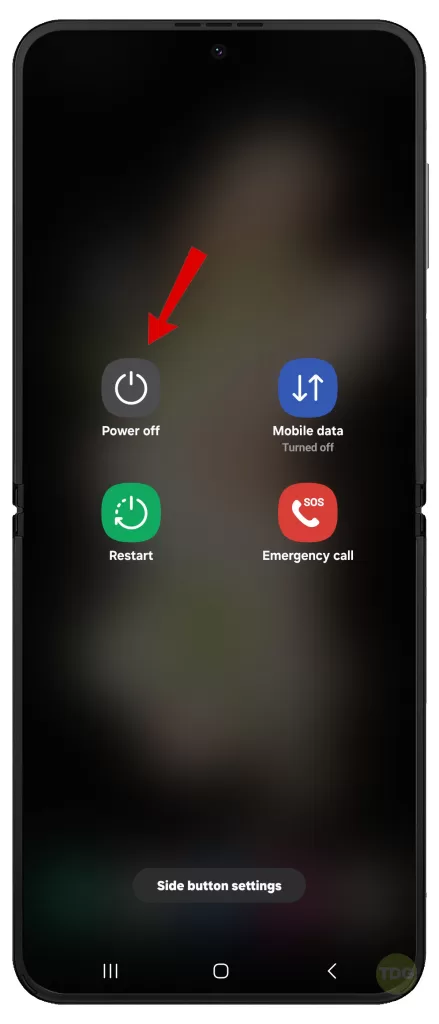
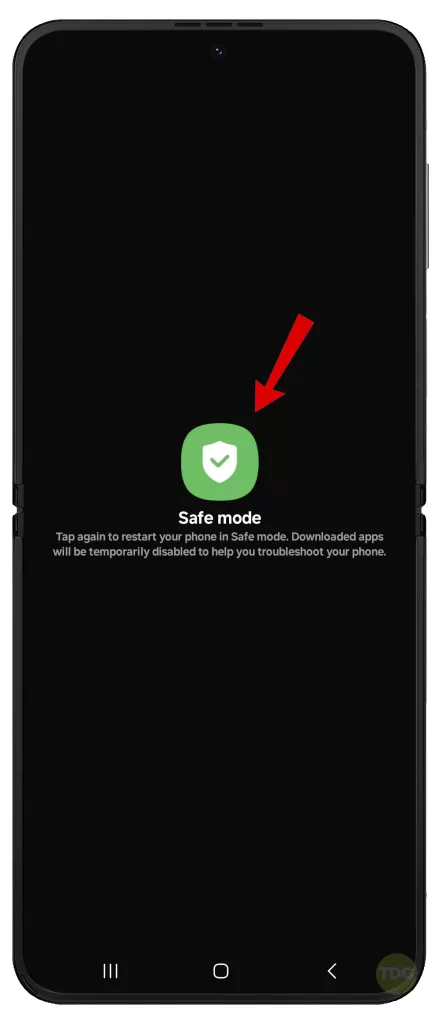
Using another phone, place a test call while your Flip 5 is running in Safe Mode and see if the problem is gone.
Reset All Settings
Resetting all settings can resolve software-related issues that maybe causing problems with phone’s audio functions. This reset does not affect user data.
Here’s how it’s done:
- Go to Settings.
- Select General management.
- Select Reset.
- Select Reset all settings.
- Tap Reset settings to confirm.
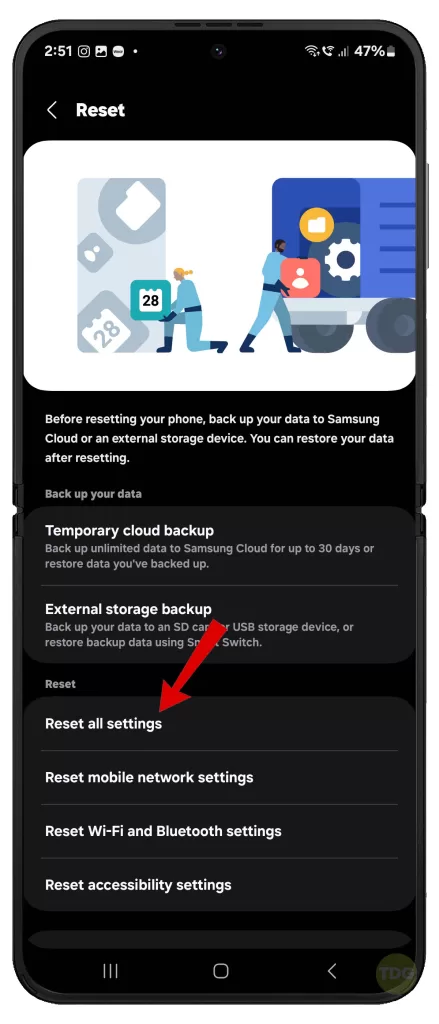
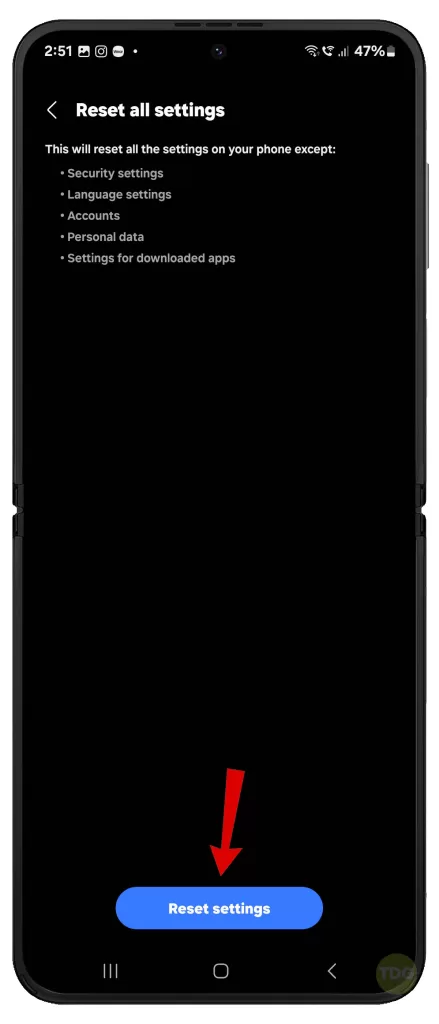
Factory Reset (optional)
A factory reset can resolve persistent software issues. Remember to back up your data first because this reset deletes everything from your phone.
Once you’re all set, follow these steps:
- Go to Settings.
- Scroll down and tap on General management.
- Tap on Reset.
- Tap on Factory data reset.
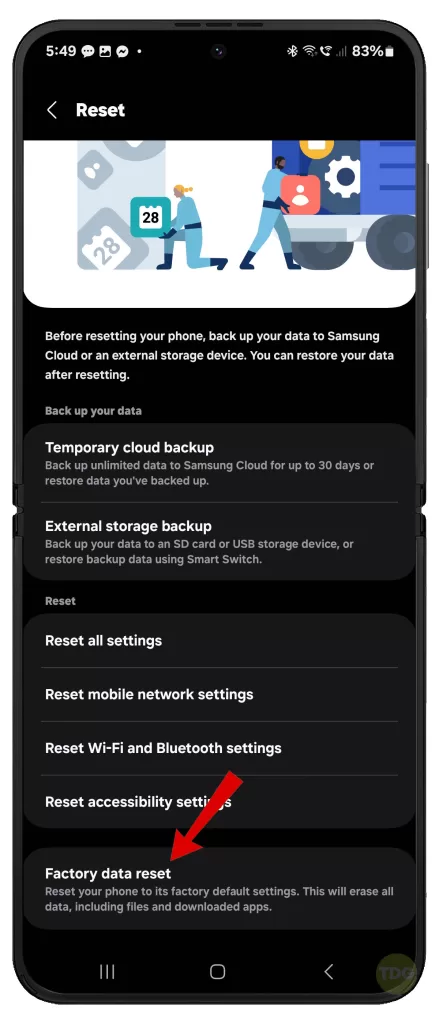
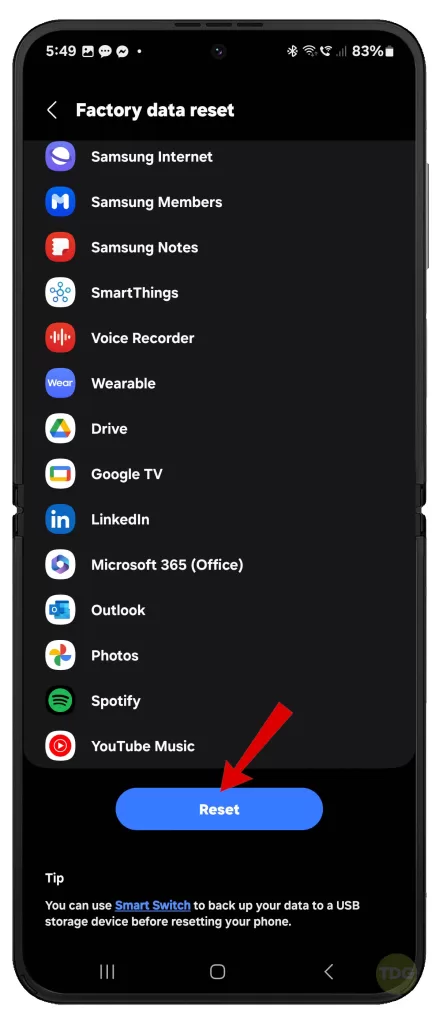
Check the Microphone and Receiver of Your Device
Hardware issues can affect call audio.
- Inspect the microphone and receiver for any visible damage.
- Test the microphone and receiver using the built-in hardware test.
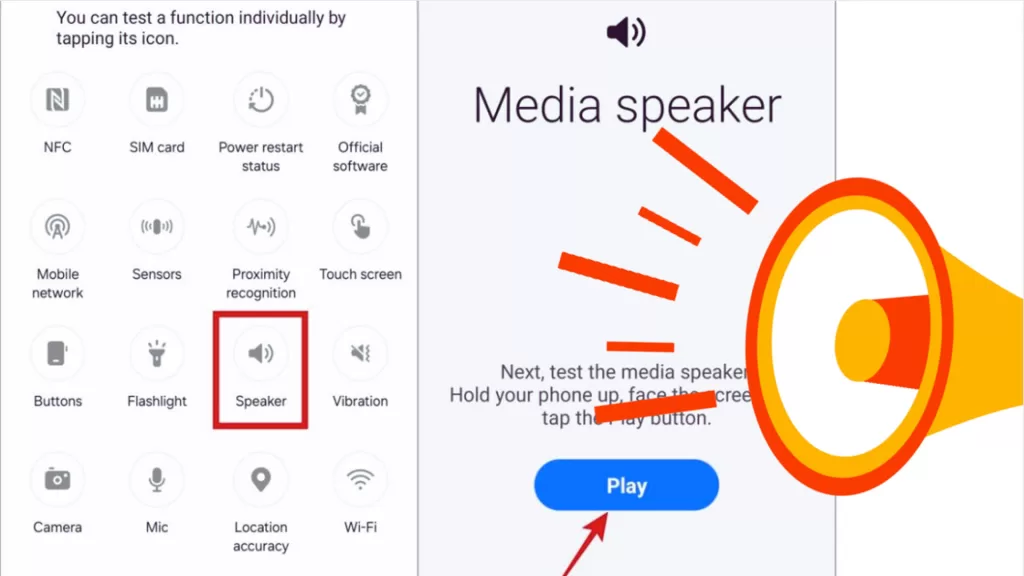
Check with Your Service Provider
Your service provider can check for network issues and provide assistance.
- Contact your service provider’s customer service.
- Report the issue and ask for assistance.
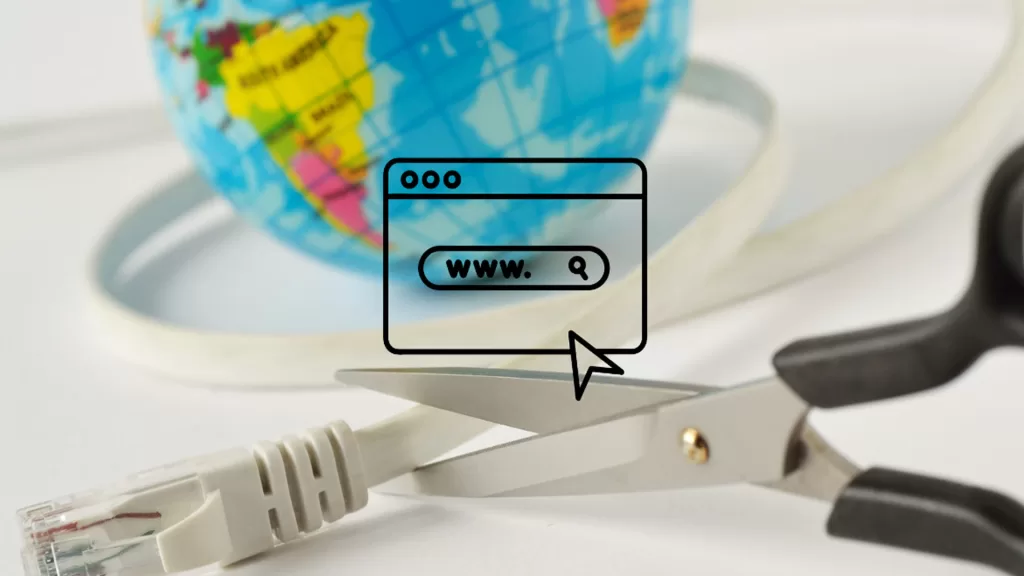
Take Your Phone to a Samsung Service Center for Professional Assistance
If the issue persists, professional assistance may be necessary.
- Locate the nearest Samsung Service Center.
- Schedule an appointment for device inspection and repair.
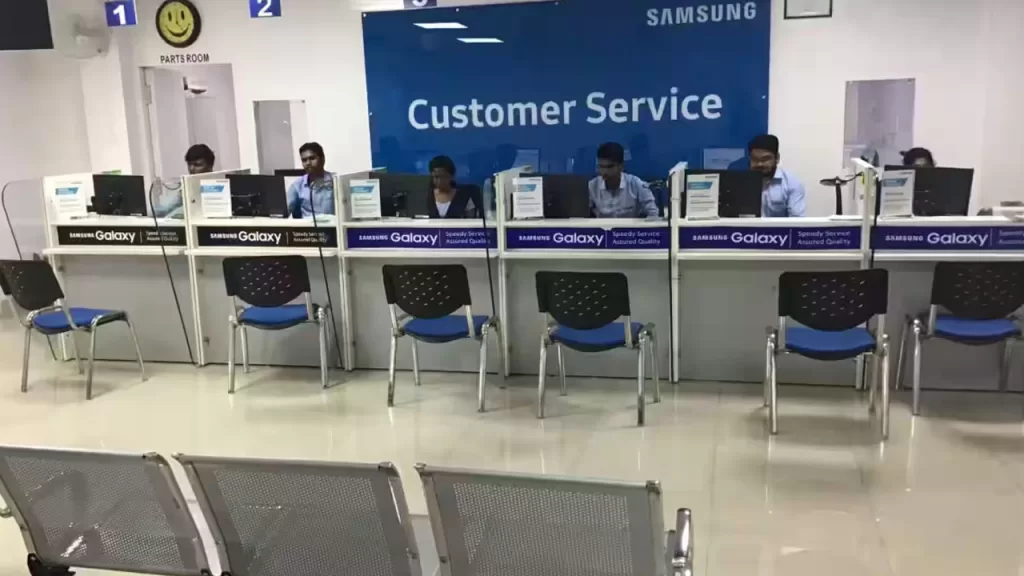
Your device might have obtained some sort of physical or liquid damage that caused problems to the audio system. Don’t forget to avail a warranty, if eligible.