How to Fix Fitbit Versa 2 Heart Rate Not Working
Is your Fitbit Versa 2 heart rate not working? There’s been a growing number of Fitbit Versa owners reporting the issue we’re discussing in this post. If you have a Fitbit app that has missing Heart Rate data, or if Heart Rate is no longer showing for some reason, one of the solutions in this guide should help. Find out what you can do by checking out the steps below.
Why Is Your Versa 2 Heart Rate Not Working? Find Answers Here
In this article, we will explain what causes this problem, how to fix it, and how to avoid it in the future. By following these simple steps, you can enjoy your Versa 2 device with a working heart rate monitor.
Possible causes to Fitbit Versa 2 heart rate not working issue
There are many possible reasons why your Versa 2 heart rate monitor may not work properly. Some of the most common ones are:
- Wearing issues: Your Versa 2 device may not be worn correctly or comfortably on your wrist. This can affect the contact and alignment of the optical sensor that measures your heart rate. The device may be too loose, too tight, too high, too low, or too angled on your wrist.
- Environmental issues: Your Versa 2 device may be exposed to some environmental factors that interfere with the heart rate measurement. This can include cold or hot temperatures, humidity, sweat, water, dirt, dust, or sunlight.
- Activity issues: Your Versa 2 device may have difficulty measuring your heart rate during some activities that involve irregular or rapid movements, such as high-intensity interval training (HIIT), boxing, or tennis. This can cause the sensor to lose or misread your pulse signal.
- Software issues: Your Versa 2 device may have outdated, corrupted, or incompatible software or firmware. This can cause various errors or glitches that affect the performance and functionality of the device and the heart rate monitor.
What to do if Fitbit Versa heart rate is missing | heart rate not showing
If your Fitbit heart rate is missing or not showing anymore, here are the troubleshooting steps that you can do:
Missing Versa heart rate fix #1: Verify Heart Rate is enabled
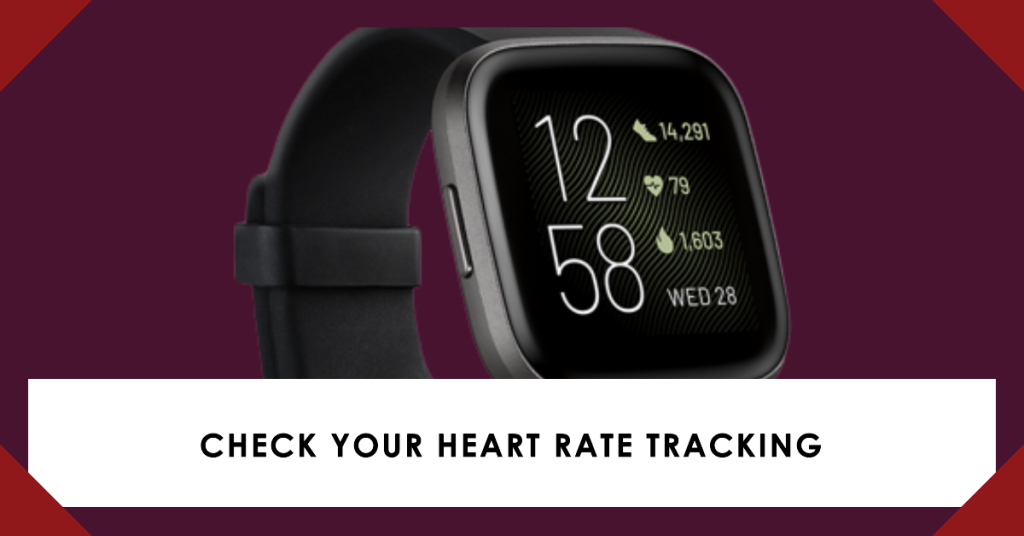
Heart Rate Tracking is enabled by default but if you changed some settings on your device before, the first thing that you want to do on your Fitbit is double check this tracking heart rate setting. This is a basic troubleshooting step in this situation. Make sure that you do this. To check Heart Rate Tracking or Heart Rate monitor on your Fitbit:
- On your Versa, go to the clock face screen.
- Swipe left a couple times until you see Settings.
- Tap Settings app.
- Find Heart Rate and tap it. Make sure that ON shows on the screen.
Missing Versa heart rate fix #2: Check Fitbit app
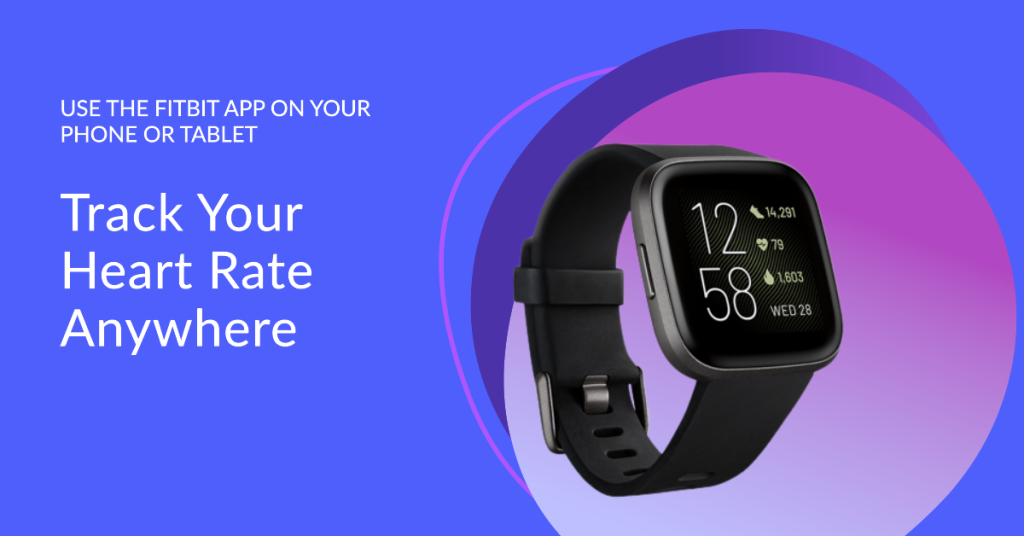
The other way to check Heart Rate Tracking is by using the Fitbit app on your phone or tablet.
- On your phone or tablet, open the Fitbit app.
- Tap the Today tab (middle icon at the bottom).
- Tap your profile picture.
- Tap your device image.
- Tap Heart Rate and make sure it’s set to Auto.
- Sync your device.
Missing Versa heart rate fix #3: Open Fitbit.com Dashboard
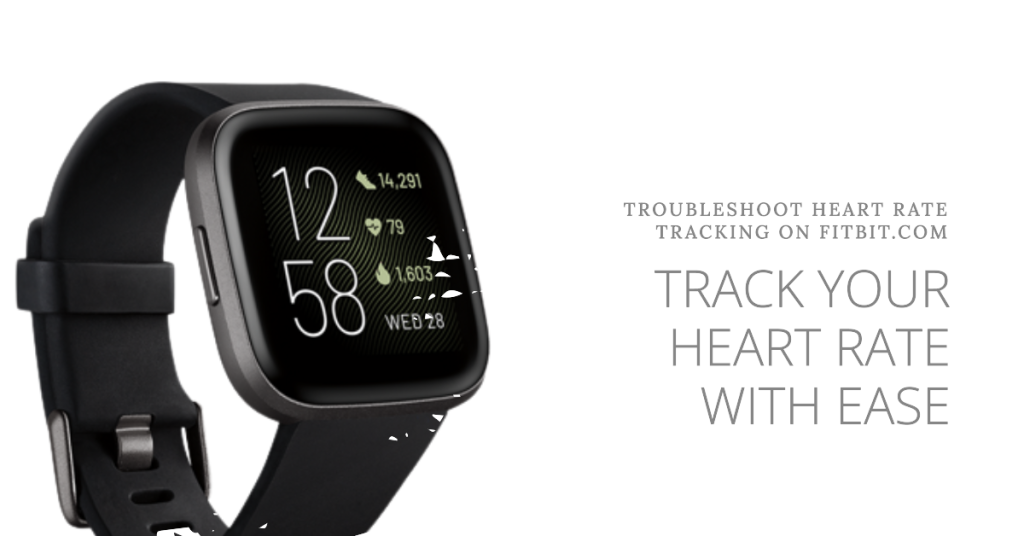
You can also verify if Heart Rate Tracking in your own Fitbit.com dashboard. This means that you need to log-in to Fitbit’s website in order to do this troubleshooting step. Follow the steps below:
- From the fitbit.com dashboard, click the gear icon User-added image > Settings.
- Under Devices, click your device.
- Make sure Heart Rate is set to Auto.
- Sync your device.
Missing Versa heart rate fix #4: Check fitting of Fitbit on your wrist
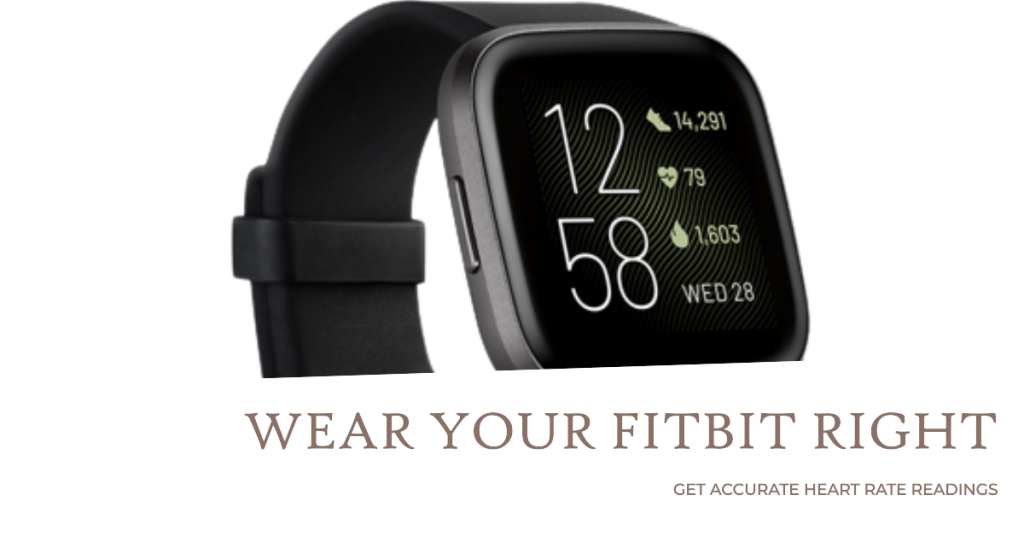
If one of the suggestions above confirms that Heart Rate Tracking is ON but the your Fitbit still appears to be missing it, the next move that you can do is to check if you’re wearing the device wrong. Some users may think that all they need to do is to simply wear the watch and that’s it. The thing is, the sensor that detects heart rate uses light to track your blood. This is done by illuminating the capillaries with an LED (could be green lights), then sensing the amount of blood pumps. Your Fitbit then calculates the BPM or beats per minute based on this reading. If you wear your watch loosely, your gadget may not be able to get accurate reading and skewing the result. Try changing or adjust the wrist strap if it is loose.
Missing Versa heart rate fix #5: Restart Fitbit

Restarting your Versa is another effective way to fix minor bugs. If heart rate data is still missing in your Fitbit, try restarting it.
There are two ways on how to restart your Fitbit. Learn how to do each one below.
How to restart Fitbit via Settings
This is the simplest way to restart your Versa. Do this if you encounter problems, or if you want to conserve battery power.
- On your Fitbit, go to the main or Home screen.
- Swipe left on the screen until you see Settings.
- Tap Settings.
- Scroll down and tap About.
- Select Shutdown.
- Tap Yes to confirm shutdown.
If you want to turn the watch back on, simply press and hold the Back (left) button for a few moments until you see the Fitbit logo.
How to restart Fitbit using 2-button procedure
An alternate way to reboot your Fitbit is by pressing two buttons instead of going under Settings. This is a useful way to restart if your watch has become problematic or unresponsive. Doing this won’t delete your data so you can do it safely. Here’s how it’s done:
- On your Fitbit, press and hold the Back and bottom right button for a few seconds.
- Once you see the logo screen, release the buttons.
- Wait for a few seconds until the device vibrates. This signals that the reboot has been successful.
NOTE: Versa has a small hole (altimeter sensor) on the back of the device. Don’t attempt to restart your device by inserting any items, such as paper clips, into this hole as you can damage your Versa.
Missing Versa heart rate fix #6: Factory reset
This is a bit drastic but if none of the solutions above work, consider doing a factory reset to erase the device. If the cause of the problem is software-related, factory reset should help.
There are two ways to factory reset a Fitbit. The easier way to wipe your watch is to do the first option so we suggest that you try this first (hard reset via Settings).
How to hard reset Fitbit Versa via Settings
Unless your Fitbit fails to turn on, wiping your device via Settings menu should be your primary option. Don’t forget: factory reset will return the software to its defaults. This means that all your apps and personal data will be erased, including cards you added under Wallet.
If you want to sell or give the device away, we suggest that you remove the Fitbit from your Fitbit account first and forget the device on your phone.
To remove a Fitbit from your Fitbit account:
- Go to www.fitbit.com and log in.
- From the Dashboard, click the device you’d like to remove.
- Scroll down to the bottom of the page.
- Click Remove This Fitbit ( Versa) From Your Account and click OK.
Now, if you wish to go ahead with factory reset, follow the simple steps below:
- On your Fitbit, swipe left on the screen.
- Continue swiping to the left until you find Settings app.
- Tap Settings.
- Swipe down and tap About.
- Tap Factory Reset.
How to hard reset Fitbit using hardware buttons
If you happen to be having an issue with your Fitbit and it’s not allowing you to go to Settings menu, don’t worry. You should still be able to hard reset your Fitbit using the hardware buttons. Again, this procedure will wipe the device and erase your personal data. Be sure to back your data up before doing the steps below.
- On the Versa, hold all three buttons for about twelve seconds. This triggers the 2-button hardware reboot after about eight seconds.
- When the logo appears, then disappears, release the bottom right button, then continue holding the left and top right buttons until you feel a strong vibration. This indicates the factory reset was initiated.
- This process may take several seconds, and eventually, the Fitbit logo appears and the device boots and displays go to Fitbit.com/setup.
- If you fail to release the bottom right button in time, or otherwise don’t follow the procedure precisely, the logo reappears quickly and boots without factory reset.
Missing Versa heart rate fix #7: Get a replacement
Just like any electronic device, your Versa’s hardware may be broken as well. If heart rate information is still missing on your Fitbit at this point, you can assume that you may have a hardware malfunction. In this case, we suggest that you contact Fitbit support or the store where you bought the device from so you can request for a replacement unit.
If you find this post helpful, please help us by spreading the word to your friends. TheDroidGuy has social network presence as well so you may want to interact with our community in our Facebook and Twitter pages. You can send this as an email to a friend or mark as new bookmark. You can also post this on community forums the Fitbit frequently asked questions page.