Easy Steps To Watch Or Stream Netflix On Xbox One
While an Xbox One console is understandably designed for gaming, it also offers other options to keep users entertained like watching Netflix movies in between games.
Before you can use Netflix though, you want to make sure that you meet some requirements. This brief guide will walk you through the essentials to help you setup your console for Netflix.
Things you’ll need before getting Netflix
There are a few things required in order to use Netflix on your console. Check out the items below.
Xbox Live account.
If you’re a newcomer to the Xbox One console, you’ll soon realize that having an active Xbox Live subscription is a lot more fun. However, when it comes to watching Netflix, there’s no need for you to buy Xbox Live Gold. All you need is a Microsoft or Xbox Live account, sign in to it, then download the Netflix app.
If you don’t have a Microsoft account or Xbox Live account, visit the official Xbox site to create one.
Decent Internet speed.
Netflix can work even if you only have 3Mbps but the resolution of your videos will be far from good. If you want to watch your Netflix shows in higher resolution such as HD or Ultra HD quality, we recommend that your Internet speed is at least 20Mbps. Anything lower than that can affect video quality while streaming, especially if there are multiple devices using the network at once.
Netflix account.
Another important requirement that you must have is of course an active Netflix subscription. If you are new to Netflix or streaming online in general, this means that you’ll have to invest in Netflix subscription on top of your existing Xbox Live subscription (if you opted to buy Xbox Live Gold).
If you don’t have a Netflix account yet, you can try their free, 30-day trial. This will let you know if you find their service worth it. You can create your account on their official Netflix signup page. Try to create your account using your phone or computer as it’s a lot faster than doing it on your Xbox One.
How to stream Netflix on Xbox One
Add Netflix app to the Home screen
If you regularly watch Netflix on your Xbox One console, it’s a good idea to keep the app in your Home screen. This makes it easier to load it up the next time you want to chill.
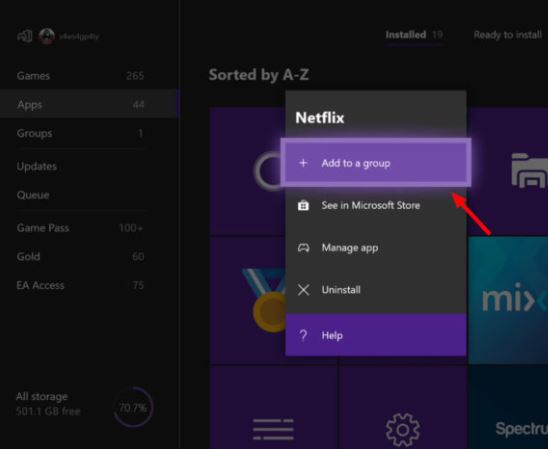
To add Netflix app to the Home screen:
- Go to My Games & Apps.
- Hit the A button on your controller.
- Highlight the Netflix app icon and press the Menu button.
- At the top of the resulting menu, you’ll see Add to a Group. If you haven’t got any groups set up it will ask you to create one. If you already have groups then it will give the option to either create a new one or to add Netflix to an existing one.
If you want to have a new group, there will be a an enter text field. You can leave the default setting or change it to a new one.
You’ll see your new group listed at the top of the right-hand column when you go to My Games & Apps.
Suggested readings:
- Easy Ways To Reboot (Restart) Or Power Down An Xbox One
- Easy Fix For Xbox One With A Stuck Disc Issue (Disc Drive Won’t Open)
- How To Fix Xbox One Can’t Connect To Wifi | Wifi Not Working
- How To Fix Xbox One Won’t Read Disc Or Disc Error
Get help from us
Having Issues with your phone? Feel free to contact us using this form. We’ll try to help. We also create videos for those wanting to follow visual instructions. Visit our TheDroidGuy Youtube Channel for troubleshooting.