Valheim Won’t Launch? 12 Fixes to Get the Game Running
Valheim won’t launch? Valheim has taken the gaming world by storm, selling over 5 million copies since its early access release in February 2021. However, some players have run into issues getting the Viking survival game to launch properly. If you see Valheim crash on startup or get stuck on a black loading screen, don’t worry – you have options to try and get the game running smoothly.
Troubleshoot Your System Requirements
Before troubleshooting Valheim directly, make sure your computer meets the minimum system requirements:
- OS: Windows 7 or newer
- Processor: Quad core CPU at 2.6 GHz or better
- Memory: 8GB RAM
- Graphics: GeForce GTX 950 or Radeon HD 7970
- Storage: 1GB free space
Upgrading any components that fall below these specs could allow Valheim to run properly. Also check that you have the latest graphics drivers installed.
Verify Integrity of Game Files
Corrupted or missing Valheim files can prevent the game from launching. Use Steam’s validate game files feature to check for problems:
- Open your Steam library
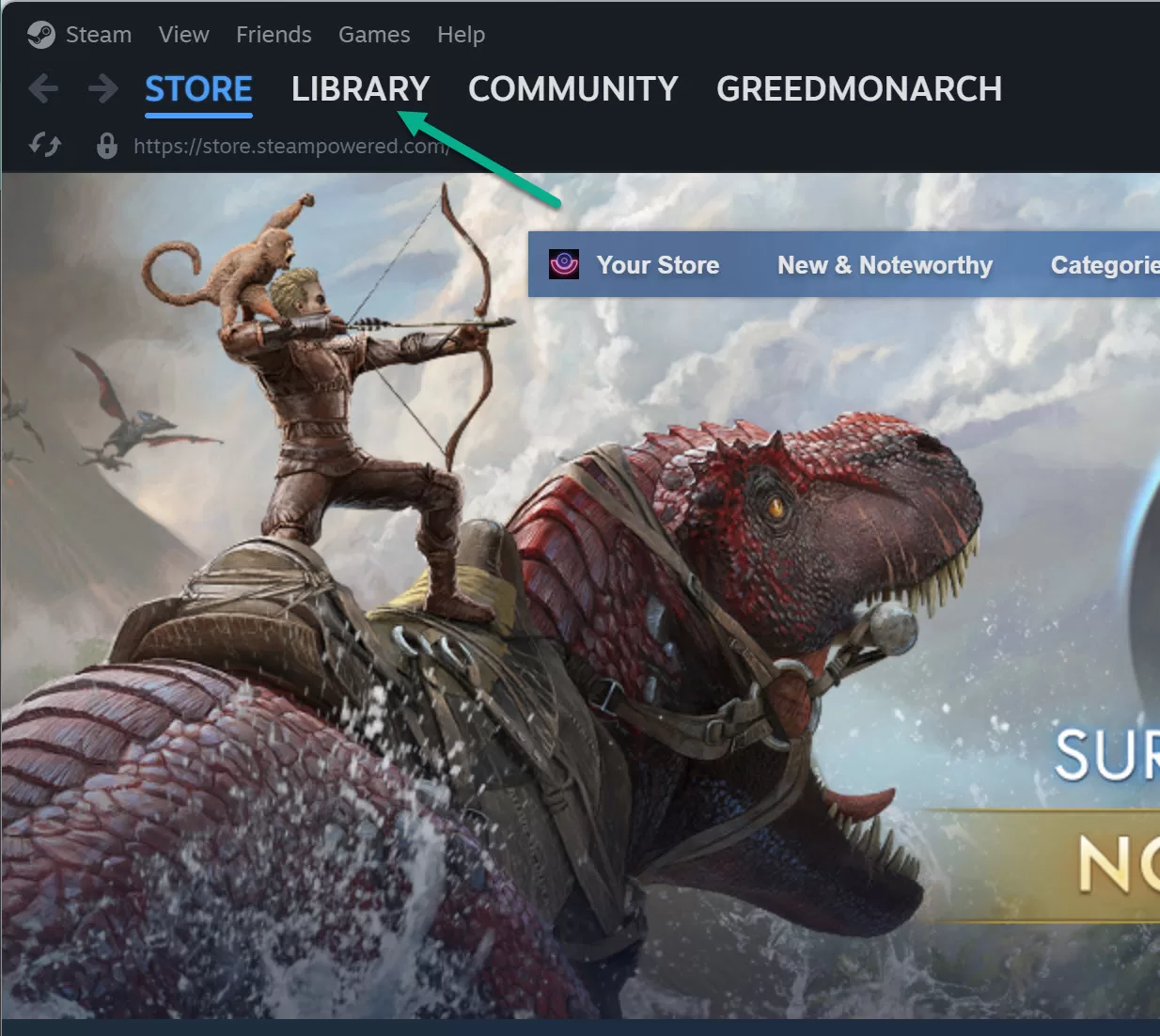
- Right-click Valheim and select Properties
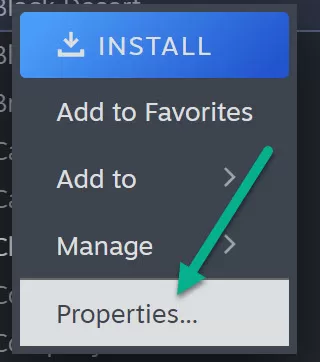
- Go to Installed Files > Verify Integrity of Game Files
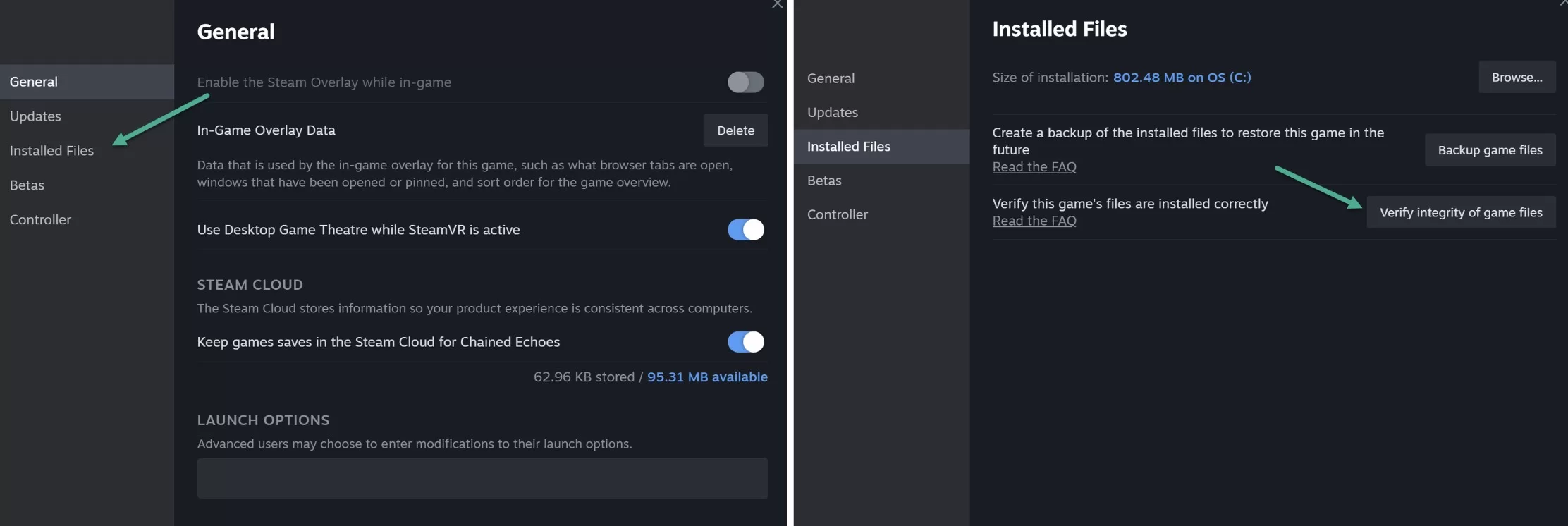
- Wait for Steam to finish scanning and re-download any missing files
This quick fix resolves launch issues for many users.
Run Valheim as Administrator
Admin privileges are required to launch some games properly. Running Valheim as an admin overrides any permission issues:
- Navigate to your Steam install folder (usually C:\Program Files (x86)\Steam)
- Right-click on Valheim and select Properties
- Go to Compatibility and check Run this program as an administrator
- Click Apply and OK to save
Now try running the game again normally through your Steam library.
Update Graphics Drivers
Outdated graphics drivers frequently lead to games crashing or failing to open. Upgrading to the latest NVIDIA or AMD drivers can improve Valheim’s stability.
Use the Device Manager or your manufacturer’s website to update drivers. A driver update utility like Driver Easy automates the process for you.

Disable Steam Overlay
The Steam overlay that shows your friends list and other info while in-game is known to cause issues. Disabling it may allow Valheim to run correctly:
- Open Steam and go to Settings
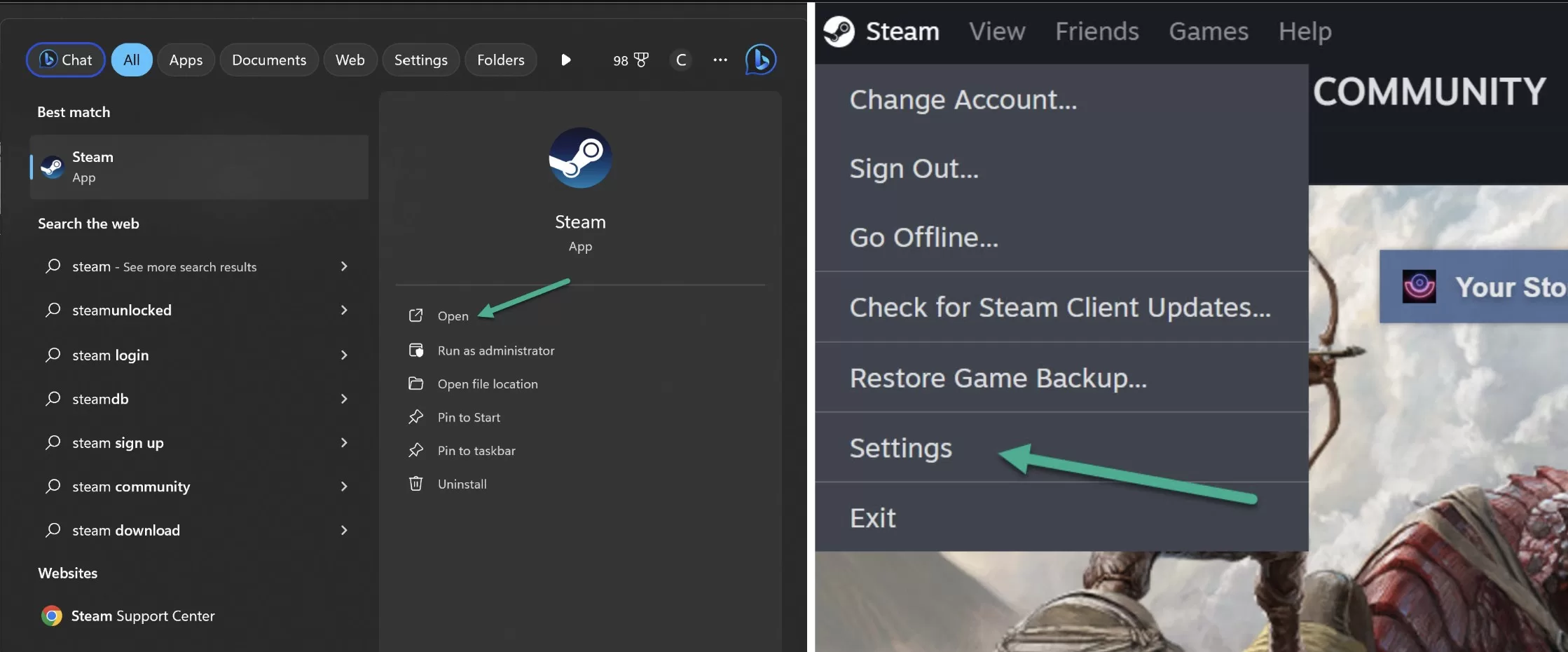
- Select In-Game
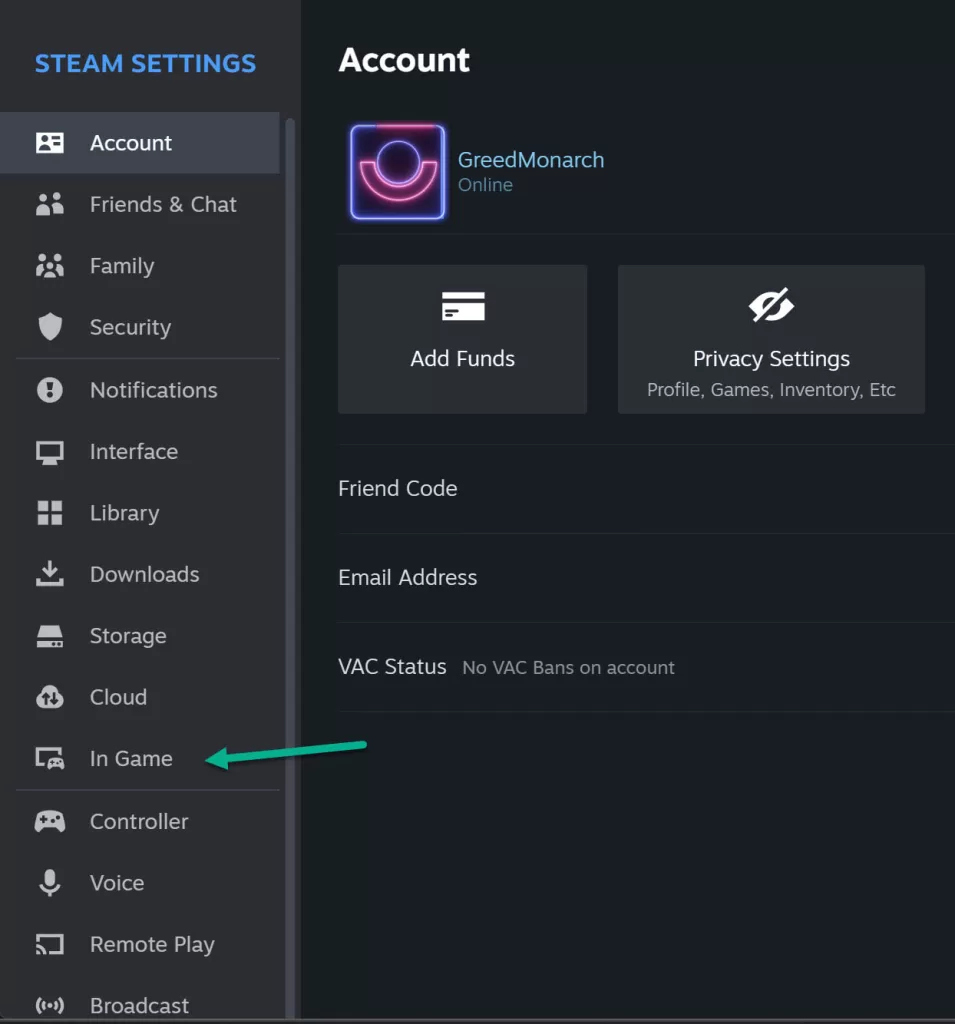
- Toggle off Enable Steam Overlay
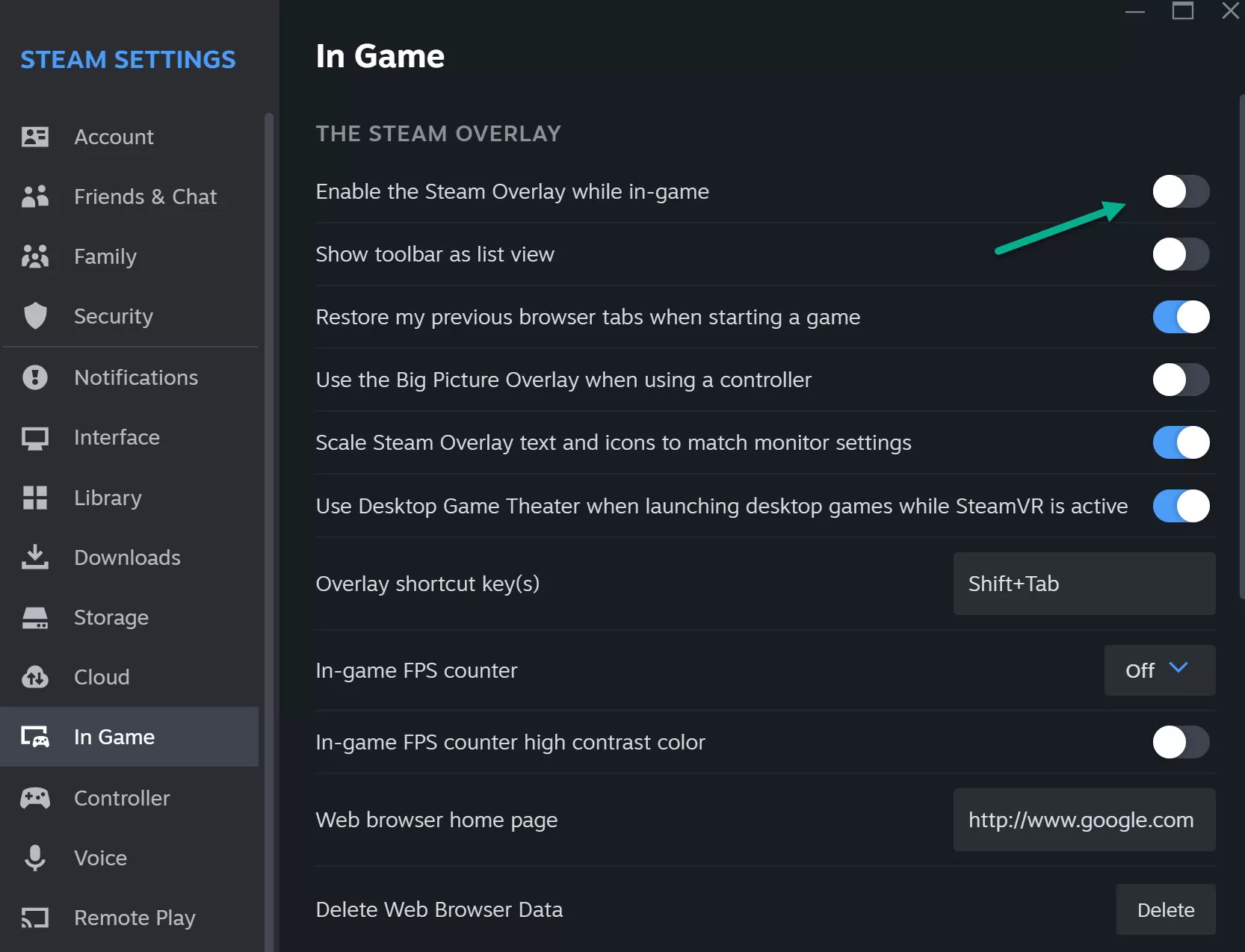
Now launch Valheim again to see if the problem is fixed.
Switch to Windowed Mode
Some systems have trouble running Valheim in full screen or borderless windowed mode. Switching to a regular window can resolve crashing:
- Right-click Valheim in your Steam library and select Properties
- Click Set Launch Options under General
- Enter -windowed -noborder
- Launch the game
Don’t forget to return launch options to default if this fixes your crashes.
Add Exceptions to Antivirus Software
Overzealous antivirus programs may falsely detect Valheim game files as malicious and block them from running. White listing Valheim as an exception prevents this:
- Open your antivirus software settings
- Go to Exclusions/Exceptions
- Add the Valheim install and executable folder
- Save changes and launch the game
Reinstall Visual C++ Runtimes
Missing or corrupted Visual C++ runtime files can stop games and programs from opening. Reinstalling these libraries may fix Valheim launch problems:
- Download the Visual C++ Redistributables from Microsoft
- Run both the x64 and x86 installers
- Restart your computer when finished
- Try launching Valheim again
Update Windows and Drivers
Keep Windows and all your device drivers fully updated to avoid conflicts that could stop Valheim from launching:
- Install all important Windows updates using Windows Update.
- Update graphics drivers through Windows Update or your manufacturer’s website.
- Use Device Manager to check for outdated drivers and update them.
Updating core system software and hardware drivers prevents many game launch failures.
Reinstall Valheim
If you’ve tried everything else with no success, fully reinstalling Valheim may resolve stubborn crashing issues:
- Delete the Valheim folder from Steam\steamapps\common
- Uninstall Valheim through Steam
- Reboot your PC
- Reinstall Valheim on Steam and launch
This wipes out any corrupted files or registry entries causing crashes on startup.
Adjust In-Game Video Settings
Launch issues can sometimes be resolved by lowering Valheim video settings.
- Open Valheim and go to Options > Video
- Lower resolution, disable vsync, reduce textures
- Try lowering other settings like anisotropic filtering
- Click Apply and relaunch the game
Excessive graphics settings your PC can’t handle could lead to crashing before you ever see the main menu.
Update BIOS and Chipset Drivers
Outdated motherboard BIOS and chipset drivers can cause stability issues. Update these to potentially fix Valheim crashes:
- Go to your motherboard manufacturer’s website
- Download the latest BIOS, chipset and SATA drivers
- Install each update, rebooting when prompted
- Launch Valheim to test
BIOS updates in particular can optimize CPU and memory compatibility required for smooth gameplay.
Final Thoughts on Valheim Won’t Launch Issue
If you still can’t get Valheim to launch after trying these fixes, your only remaining options may be updating Windows to a newer version or upgrading PC components that don’t meet minimum requirements. Be sure to report any persistent crashing issues to the Valheim developers so they can address bug fixes in future updates. With some trial and error, you should be exploring Valheim’s viking world and joining your friends online in no time.