How to Enable Media Volume Limit on Samsung Galaxy S21
This post shows how to enable media volume limit on the Galaxy S21. Read on if you need help limiting the volume level so as to ensure hearing safety when using Bluetooth speakers or headphones with the phone.
Samsung Media Volume Limit
Samsung Galaxy smartphones and tablets do offer a number of safety features to ensure wellbeing for every end-user while getting the best smartphone experience. Among these safety features is the so-called media volume limiter.
When enabled, this feature will prevent the volume from rising above the set level and thereby prevents the ears from getting hearing damage. A pop-up Volume limit reached warning will appear every time you increase the volume to the set volume limit.
The volume limitation will be applied when using Bluetooth speakers or headphones. A volume limit PIN can also be set up on the device.
Depicted in this quick walkthrough is the standard process of enabling the media volume limit feature on the Galaxy S21 smartphone. And here’s how it’s done.
Easy Steps to Enable Media Volume Limit on the Galaxy S21
The following method is also applicable when turning on the media volume limit feature on other Samsung Galaxy smartphones that are running on the same One UI or Android version with the Galaxy S21 series.
1. To get started, access the Apps viewer by swiping up from the bottom of the Home screen. While on the Apps viewer, tap the Settings icon.
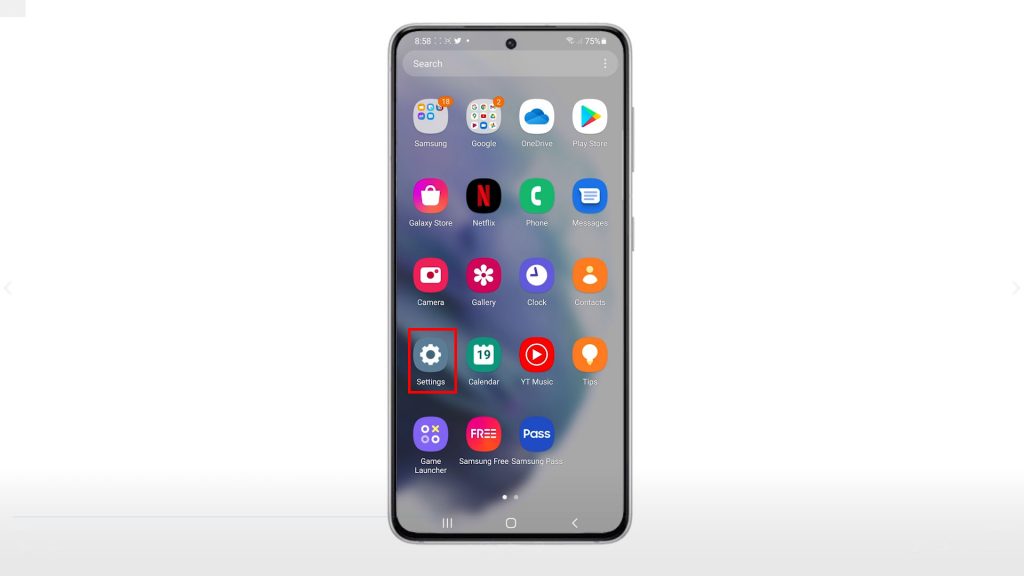
Doing so will open the main settings menu, highlighting a long list of features and default settings you can manage.
2. Tap Sounds and vibration to proceed.
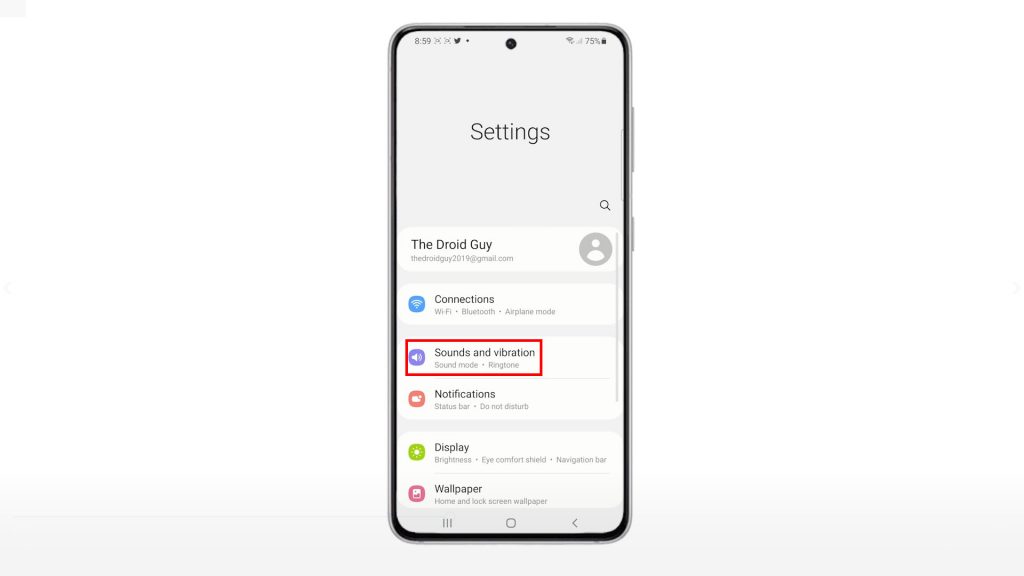
Relevant settings and features will load up on the next screen.
3. To continue, tap Volume.
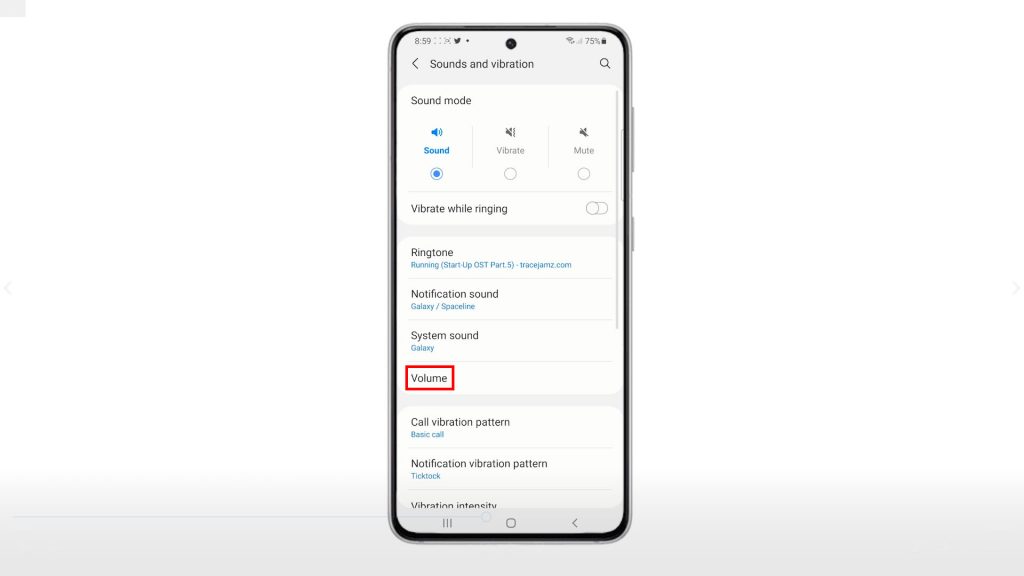
On the next screen, you will see different volume controls for ringtone, media, notifications and the like.
4. To access the volume limiter, tap the triple-dot icon located on the upper-rightmost corner of the screen.

5. Next, tap Media volume limit from the pop-up menu.
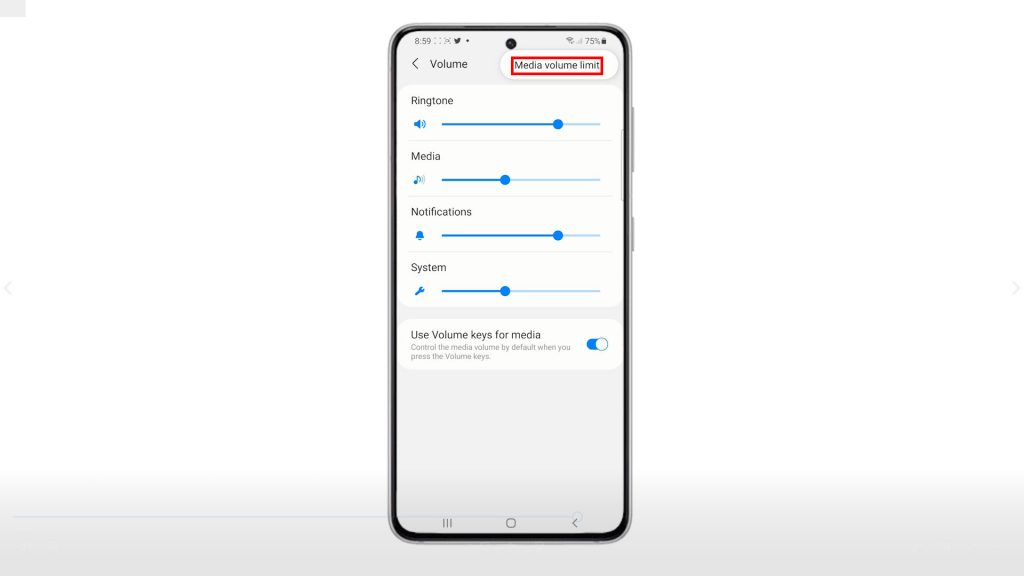
Another screen will launch. This is where you can access the switch to enable and disable media volume limit.
6. To activate the feature, simply toggle the OFF switch to turn it ON.
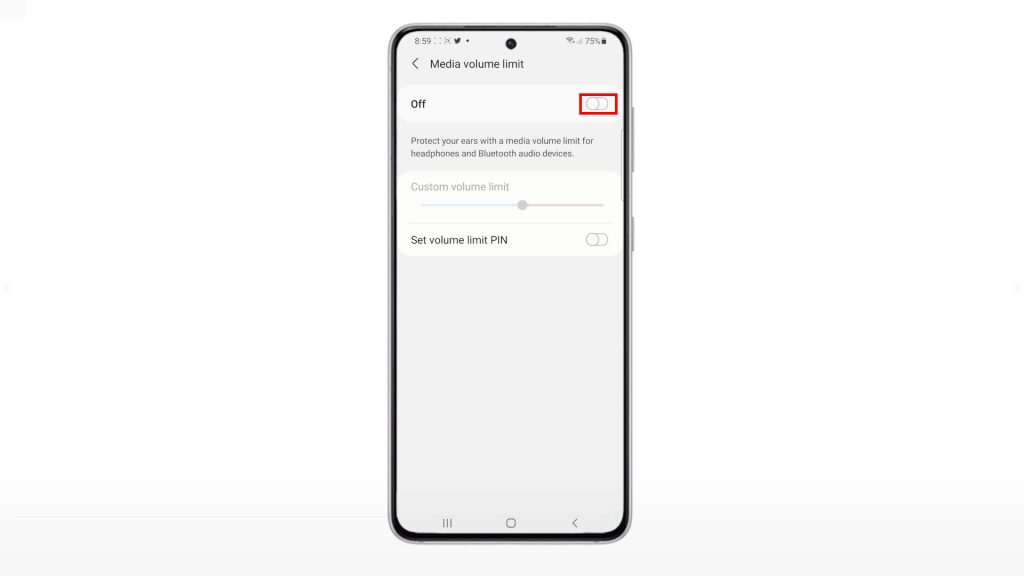
When the feature is enabled, the switch turns blue. The custom volume limit slider will likewise appear beneath.
If you want to set a volume limit PIN, just toggle to turn on the switch next to Set Volume limit PIN and then follow the rest of the onscreen instructions to set up a PIN.
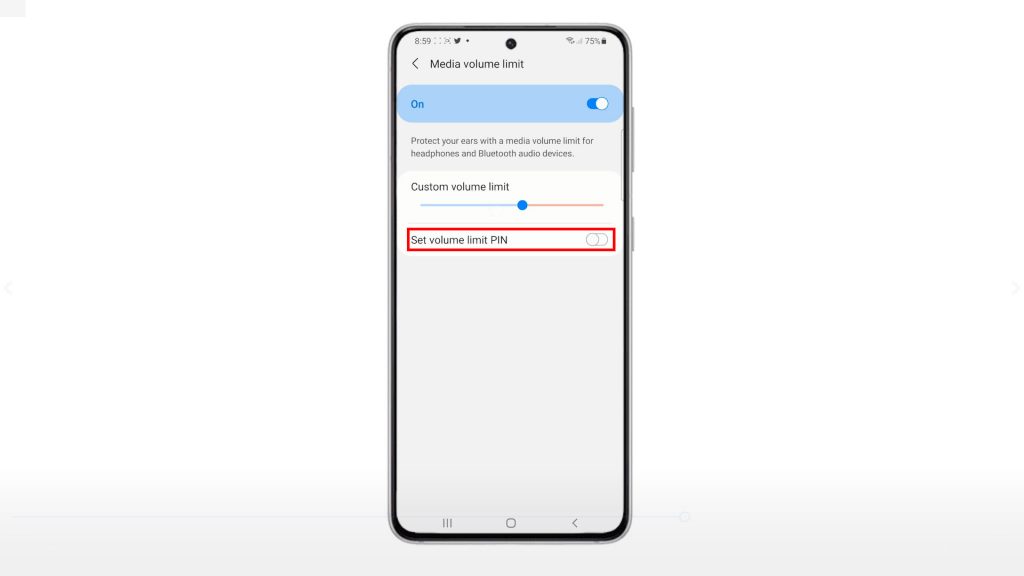
Be sure to take note of the PIN because there is no way for you to retrieve it other than performing a factory reset. You can also keep the switch OFF, if you don’t find the need to set it up.
And that’s how to activate the media volume limit feature on the Galaxy S21 smartphone.
How does Media Volume Limit Work?
Turning this feature on is highly recommended if you share your phone with your kids. Doing so will ensure your kid’s hearing safety from blasting music when using headphones or earbuds at high volumes.
When enabled, the phone will prompt a warning saying that the volume is set too high.
Third-party volume limiter apps can also be downloaded from the Google Play Store.
Hope this helps!
More Video Tutorials
To view more comprehensive tutorials and troubleshooting clips on different mobile phones and tablets, feel free to visit The Droid Guy channel on YouTube anytime.
You might also want to read: