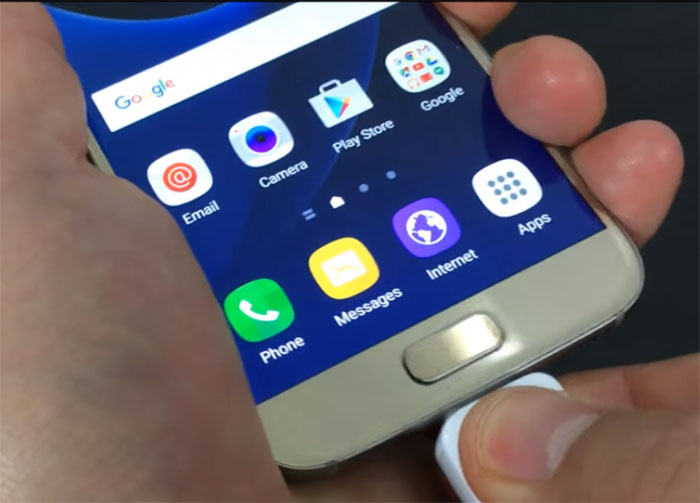How to troubleshoot Samsung Galaxy S7 text messaging issues (SMS & MMS)
The text messaging service is one of the very basic feature of a phone. Needless to say, your #Samsung Galaxy S7 (#GalaxyS7) should be able to transmit small amount of data over cellular network without having a problem provided the device is properly provisioned to receive services from your service provider.
But the thing is many users have been complaining about not being able to send and receive SMS messages as well as MMS for some reason. We’ll try to look into this problem a little closer as it is one of the most common issues you may encounter if you own a phone.
Before anything else, if you have other issues with your phone, try to visit our S7 troubleshooting page as we already addressed some problems with this device. Try to find issues that are related to yours and use the solutions or troubleshooting procedures we recommended. If you need more help, you may contact us by completing our questionnaire. Please make sure you provide us with relevant information about your problem.
Troubleshooting SMS & MMS Issues with Galaxy S7
In this guide, I will walk you through in ruling out every possible cause why your phone can’t send and/or receive text messages or can’t transmit picture messages or MMS.
Step 1: Check the signal bars
It must be the first thing you should check because you don’t need to do anything in your phone; you just have to look at the status bar to see if your device is receiving service from your service provider. If the signal bars are empty, then you don’t have service. If there is only 1 bar or two, then it’s either there’s something wrong with your phone’s antenna or it’s a network problem. But either way, you have to contact your provider because, in the first place, your phone is brand new and probably just a few days old and secondly, if it’s a network issue, there’s nothing you can do about it.
Step 2: Look for the airplane icon
If flight mode is enabled, the phone won’t be able to connect to any wireless network. Just like step 1, you just have to look at the status bar to see if there’s an airplane icon. If there is, then turn it off so the phone can get wireless services. Press and hold the power key for a few seconds, then toggle the flight mode from On to Off.
Step 3: Now, reboot your phone
A simple reboot can fix a lot of minor problems. So, if the signal bars indicate your device is getting excellent service or if there’s no airplane icon on the status bar, then it’s time you tried rebooting your phone.
During initialization or boot up, the phone will try to reconnect to the network and if successful, the connection would be fresh and more stable and it might just fix the issue.
Step 4: If you can’t send an SMS, check the Message Center Number
The Message Center Number is very important in sending text message. It’s a series of numbers that looks like any ordinary phone number used so that your messages will be sent to the base station or tower your phone is getting signal from. From there, the message will be sorted out and delivered to the recipient. So, basically, without it or if it has been edited and reflects an incorrect series, the device won’t be able to send messages.
Step 5: If you can’t receive text messages, check if there’s enough storage
I understand if you react to this considering your phone is still new and probably you still haven’t used half of the storage. But there have been a lot of issues like this before that points to the storage being the culprit. If you’re the kind of user that takes a lot of photos and videos, save a lot of movies you can watch on the go, or transferred all your files and documents from your previous phone, then try checking the storage. If your phone is running low in storage space, try to free up some by moving your files to your SD card or computer.
Step 6: If you can’t send and receive SMS, try making a call
This step rules out the possibility that it’s a coverage issue as well as a problem with your account. But either you can make an outgoing call or not, you still need to call your provider because it can be an issue with your account. Account-related issues can’t be fixed by subscribers unless you just have to pay some bills to enable your service back.
Step 7: If you can’t send and receive MMS or picture messages
Check the mobile data immediately! It must be turned on so that you can send and receive MMS. If it’s already enabled but you still can’t send/receive MMS, then check the APN setting. The APN or Access Point Name is actually a set of data used so your phone can connect to your provider’s network. If there’s one incorrect character, letter or number, your device can’t connect to the network.
You may google your provider’s APN and see if it conforms with one that’s on your phone but I suggest you call tech support (your provider’s of course) and ask for it just to be sure you got the correct one.
Step 8: If you can’t send group text messages
Just like the previous step, make sure mobile data is turned on and then check the APN because group text is considered MMS. The same thing goes for text messages with attached pictures or files, SMS with emojis and other special characters.
If all these failed, call your service provider NOT Samsung because your carrier will be able to help you better. There hasn’t been any reports of major antenna or reception issues so if you have this issue, it’s probably a network issue.
Connect with us
We are always open to your problems, questions and suggestions, so feel free to contact us by filling up this form. This is a free service we offer and we won’t charge you a penny for it. But please note that we receive hundreds of emails every day and it’s impossible for us to respond to every single one of them. But rest assured we read every message we receive. For those whom we’ve helped, please spread the word by sharing our posts to your friends or by simply liking our Facebook and Google+ page or follow us on Twitter.