How to Fix Street Fighter 6 Won’t Download Issue
Many users have reported encountering a problem downloading and installing Street Fighter 6 on their computers. This article provides several methods to help you resolve the Street Fighter 6 won’t download issue and enjoy the game without any trouble.
What causes Street Fighter 6 Won’t Download Issues?
One significant reason for download issues is involvement in previous beta versions of Street Fighter 6. If you participated in any closed or open betas, this could lead to complications when downloading the full version of the game.
Fixing Street Fighter 6 Won’t Download Issue
Addressing the Street Fighter 6 Won’t Download problem requires understanding effective solutions to overcome this issue efficiently and effectively. Players can regain access to the highly anticipated game without further delays or complications by implementing appropriate troubleshooting methods.
If you experience Street Fighter 6 won’t download issue, here are the methods that might help you fix the issue.
Fix #1 Creating a New Steam Library Folder
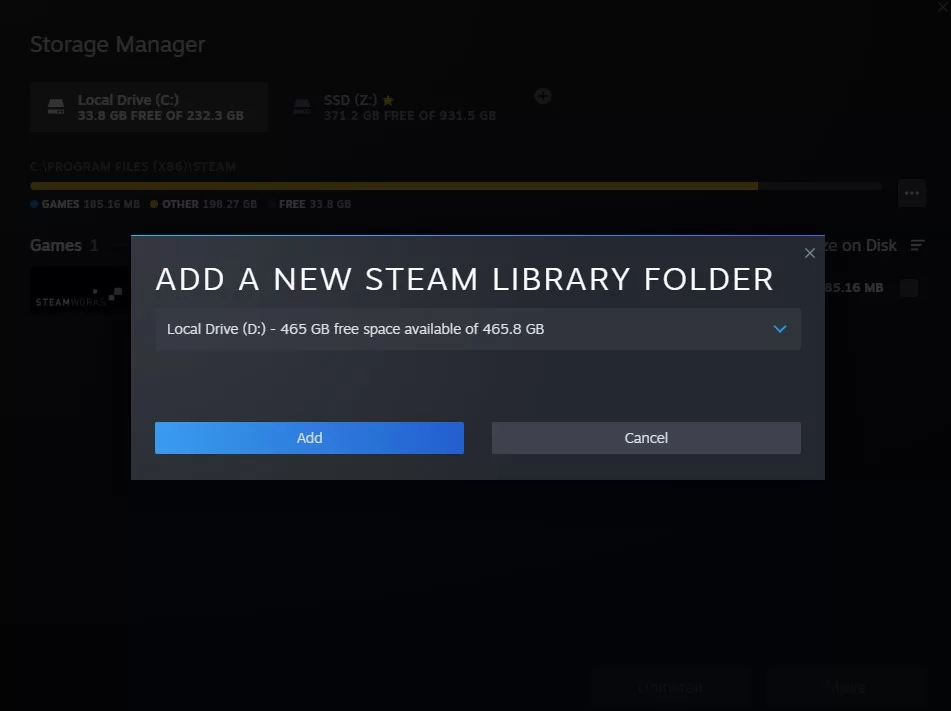
To resolve Street Fighter 6 won’t download issue, one effective solution is to create a new Steam Library on a separate partition or hard drive. This allows for a new installation environment and may help overcome conflicts or errors during the initial installation process. By allocating a new storage location specifically for the game files, users can avoid common download problems and enjoy a smoother experience while playing Street Fighter 6. Creating a new Steam Library on a different partition or hard drive can resolve installation issues. To create an alternate folder and install SF6 there, follow these steps:
1. Navigate to Settings > Downloads within your Steam client.
2. Click “Steam Library Folders” and “Add Library Folder.”
3. Choose a new location or create a new folder.
4. Install Steet Fighter 6 at this new destination.
Fix #2 Reinstalling the Steam Client
Occasionally, the issue may stem from your Steam Client itself. In such cases, reinstalling Steam could resolve any underlying problems with game downloads, such as Street Fighter 6 won’t download. Ensure you uninstall and reinstall the Steam Client without removing or affecting your installed games.
Fix #3 Checking Network and Firewall Settings
A slow or unstable internet connection or firewalls might also result in Street Fighter 6 won’t download issue. Check that your internet connection is stable, and ensure that your firewall or antivirus software isn’t blocking the Steam client or game downloads.
Checking Internet
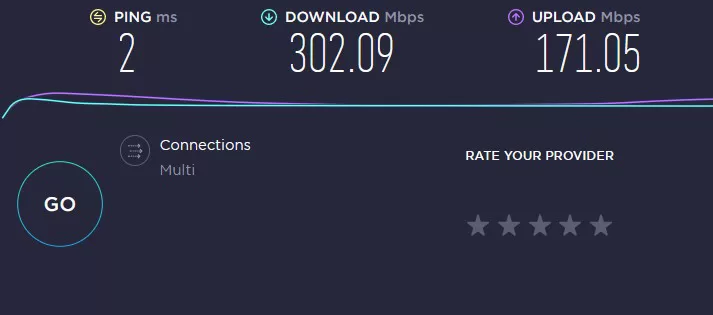
- Open any web browser and go to internet speed testing website like Ookla’s Speedtest.net.
- Click on the “Go” or “Begin Test” button to initiate the speed test.
- Wait for the test to analyze your internet connection and measure your download and upload speeds.
- Once the speed test is finished, you will be shown your download and upload speeds, as well as ping or latency.
- Take note of the results, including the download and upload speeds, which are typically measured in megabits per second (Mbps).
- Compare the obtained speeds with your internet service provider’s advertised speeds to see if they align closely.
- If the speeds are significantly lower than expected, consider performing the test multiple times at different times of the day to rule out any temporary network congestion or issues.
- If the consistently low speeds persist, contact your internet service provider to troubleshoot and resolve any potential issues affecting your internet connection.
Adding in Firewall
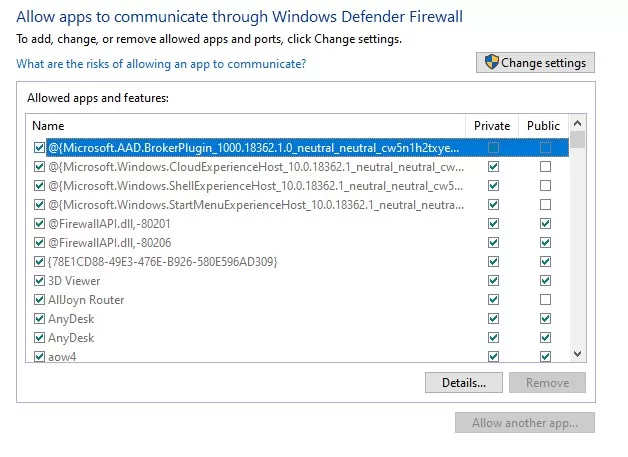
- On your Windows computer, click on the Start menu and type “Windows Firewall” in the search bar. Select “Windows Defender Firewall” from the search results.
- In the Windows Defender Firewall window, select “Allow an app or feature through Windows Defender Firewall” option.
- If prompted, provide administrator permission to make changes to the firewall settings.
- In the new window, click “Change settings” at the top right corner.
- To add a program as an exception, scroll down until you find Street Fighter 6. If the program is not listed, manually click on the “Allow another app…” button and locate the program’s executable file (.exe).
- Once you have located the program, check the boxes next to both “Private” and “Public” to allow the program through the firewall for both network types.
- Click “OK” to save the changes.
- The program is now added as an exception in the Windows Firewall, allowing it to communicate through the firewall without restrictions.
Fix #4 Verifying Disk Space

Ensure adequate space on your hard drive to download and install Street Fighter 6. Steam may only provide a warning if the drive is full enough, particularly if you’ve previously installed other versions of the game.
Fix #5 Confirming Game Ownership
Lastly, verify that you own the game, not just a beta or demo version. If you suspect an error has occurred relating to your game’s purchase, reach out to Steam Support for help.
Final Thoughts
Following the above troubleshooting steps, you should have no problem downloading and installing Street Fighter 6 on your computer. Be proactive in addressing any issues, and you’ll enjoy the Drive System and SF6 character creator in no time!
Frequently Asked Questions
What causes Street Fighter 6 Won’t Download Issues?
How can I resolve the Street Fighter 6 Won’t Download issue?
How do I create a new Steam Library folder?
How do I check network and firewall settings?
How do I verify game ownership for Street Fighter 6?
- What causes Street Fighter 6 Won’t Download Issues? One significant reason for download issues is involvement in previous beta versions of Street Fighter 6, which can lead to complications when downloading the full version of the game.
- How can I resolve the Street Fighter 6 Won’t Download issue? To overcome this issue efficiently, you can try creating a new Steam Library folder, reinstalling the Steam Client, checking network and firewall settings, verifying disk space, and confirming game ownership.
- How do I create a new Steam Library folder? To create a new Steam Library folder, navigate to Settings > Downloads within your Steam client, click “Steam Library Folders,” choose a new location or create a new folder, and then install Street Fighter 6 at the new destination.
- How do I check network and firewall settings? To check network and firewall settings, open a web browser and go to a reputable internet speed testing website like Ookla’s Speedtest.net; start the speed test by clicking on the “Go” or “Begin Test” button, take note of the results, including download and upload speeds, and ensure that your firewall or antivirus software isn’t blocking the Steam client or game downloads.
- How do I verify game ownership for Street Fighter 6? To verify game ownership, make sure you own the game and not just a beta or demo version. If you suspect an error has occurred with your game’s purchase, reach out to Steam Support for assistance.