How to Fix Street Fighter 6 AW-20001 Error | 7 Easy Steps
As an avid gamer, encountering errors and technical issues can be frustrating, especially in popular games like Street Fighter 6. One recurring problem that many players come across is the AW-20001 error. In this article, we will examine the root causes of this error and provide efficient solutions so you can enjoy your game without disruptions.
Table of Contents
What is the Street Fighter 6 AW-20001 Error?
The AW-20001 error is a specific error code in Street Fighter 6 that hampers players from connecting to the game’s online servers. As a result of this error, players need help accessing the game’s online features, such as multiplayer matches or tournaments.
Common Causes of the Street Fighter 6 AW-20001 Error
To address the AW-20001 error effectively, it is crucial to understand its potential causes:
1. Server Issues: Temporary downtime or connectivity problems on the game’s servers may result in this error.
2. Network Problems: An unstable internet connection could disrupt communication between your device and game servers.
3. Outdated Drivers: Compatibility issues may arise because of outdated graphics drivers or game versions, triggering the AW-20001 error.
Fixing Street Fighter 6 AW-20001 Error
Following the troubleshooting tips outlined below increases your chances of resolving the Street Fighter 6 AW-20001 error.
Fix #1 Restart Your System and Network Devices
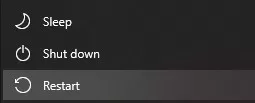
Begin by restarting your computer or gaming console, as well as your modem and router. This method often resolves temporary connectivity issues and refreshes your network connection.
Fix #2 Update Game Versions and Graphics Drivers
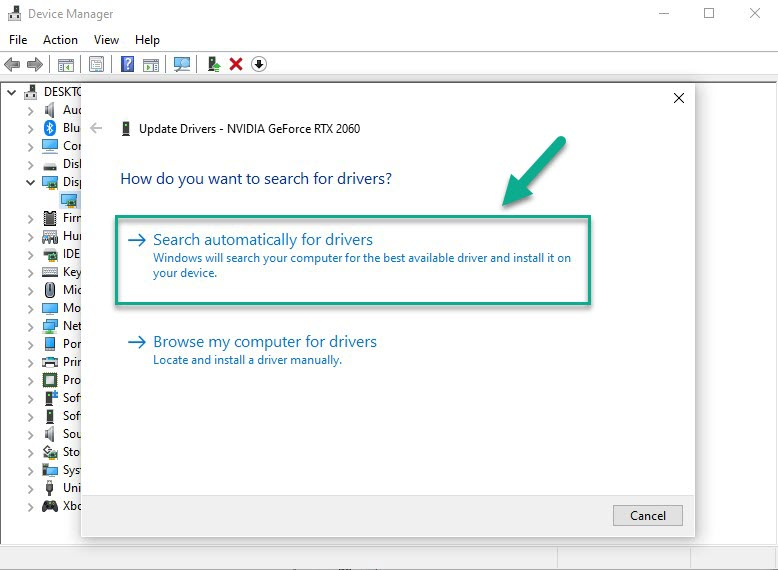
Make you have the latest version of Street Fighter 6, as developers frequently release patches and updates to fix known issues. Furthermore, update your graphics drivers to guarantee compatibility with recent updates.
Updating Game
- Access your Steam account by launching the Steam application on your computer.
- Enter your login credentials (username and password) to log in to your Steam account.
- Once logged in, navigate to the Library tab at the top of the Steam window.
- In the Library, locate the game you wish to update and click on it to select it.
- Right-click on the game’s name and select the “Properties” option from the drop-down menu that appears.
- In Properties, navigate to the “Updates” tab.
- Check the “Automatic updates” section and ensure that the option “Always keep this game up to date” is selected.
- Click the “Close” button to exit the Properties window.
- Steam will now automatically check for updates for the selected game whenever it is connected to the internet.
- If an update is available, Steam will start downloading and installing it automatically. You can monitor progress in the Downloads section at the bottom of the Steam window.
- Once the update is fully downloaded and installed, you can launch and play the updated version of the game.
Updating Graphics Card Drivers
- Press the Windows key + X on your keyboard to open the Quick Access menu. Select “Device Manager”.
- Expand the “Display adapters” category in the Device Manager window by clicking on the small triangle next to it. This will reveal the graphics card(s) installed on your system.
- Right-click on the graphics card you want to update, then select “Update driver”. This will open the Update Driver Software window.
- In the Update Driver Software window, select “Search automatically for updated driver software.” If available, Windows will search for the latest driver version online and install it on your system
Fix #3 Assess Your Internet Connection
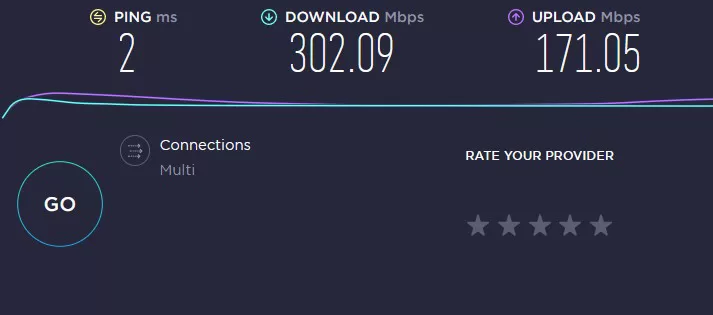
Conduct a speed test to confirm if your internet connection is stable and meeting recommended requirements for Street Fighter 6. Ensure you have stable internet, as weak signals can lead to connectivity issues.
Fix #4 Disable Background Applications and Antivirus Software
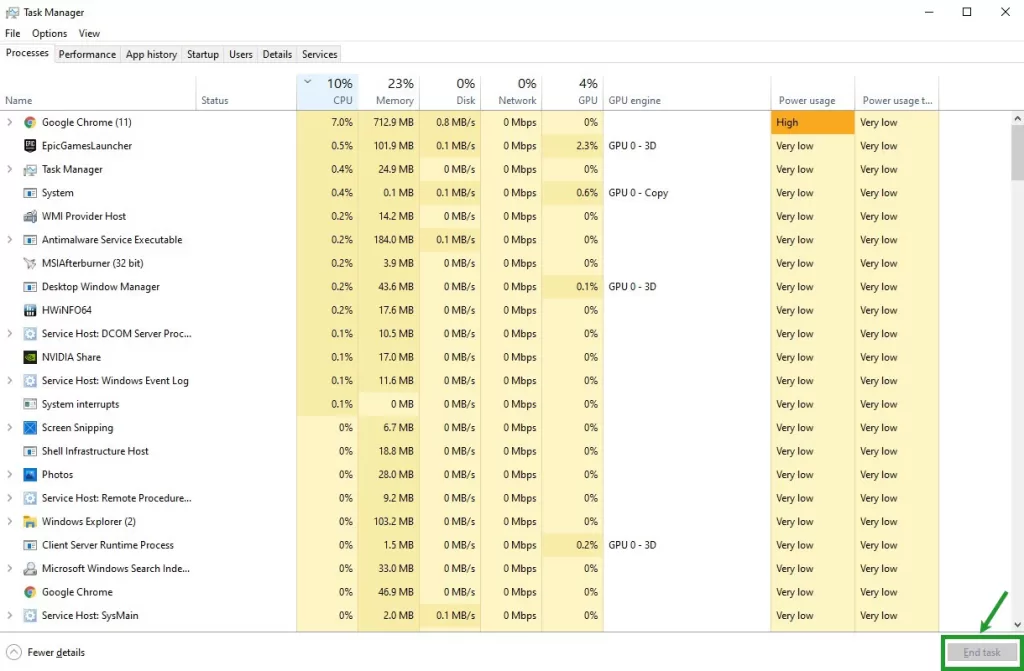
Background apps and overprotective antivirus software may interfere with game processes and online connectivity. Hence, it is crucial to temporarily disable unnecessary applications and add Street Fighter 6 to your antivirus software’s exception list.
Fix #5 Configure Firewall and Port Forwarding
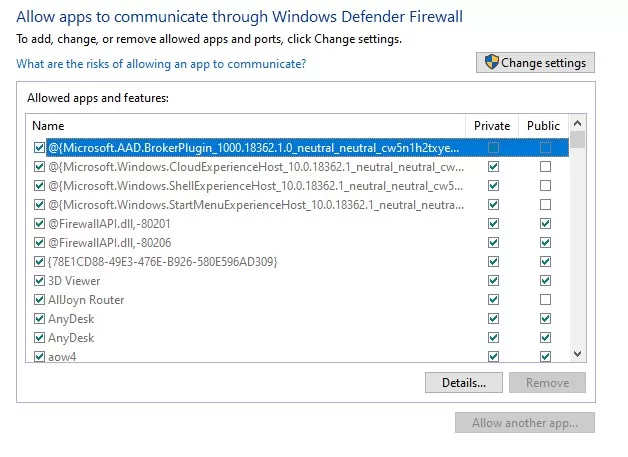
Check if the firewall is blocking Street Fighter 6’s connection to the internet. Add exceptions or temporarily disable the firewall to resolve the AW-20001 error. Additionally, consider setting up port forwarding for smoother connections.
Fix #6 Verify Game Files and Reinstall if Necessary
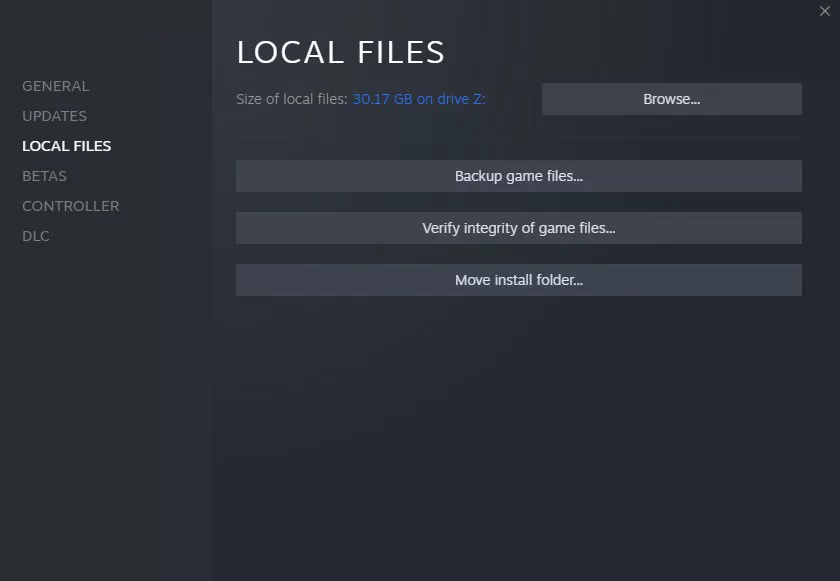
Corrupted or missing game files can lead to this error. Ensure you verify your game files’ integrity using the appropriate game launcher or platform (i.e., Steam). If any files are missing or damaged, reinstalling the game is necessary.
- Launch the Steam application on your computer.
- Once logged in, navigate to the Library tab at the Steam window’s top.
- In the Library, locate the game for which you want to verify the files and right-click on its name.
- From the drop-down menu, select “Properties”.
- In the Properties, navigate to the “Local Files” tab.
- Click the “Verify Integrity of Game Files” in the Local Files tab.
- Steam will start the verification process, checking the integrity of the game files against the original files downloaded.
- Wait for Steam to complete the process.
- Once the verification process is finished, Steam will display a message indicating whether any files were found to be corrupt or missing.
- If any issues are detected, Steam will automatically attempt to replace or repair the problematic files. Allow Steam to complete the necessary repairs.
- You can close the Properties window after completing the verification and repair process.
- You can now Street Fighter 6 and check if the error you were experiencing have been resolved.
Fix #7 Seek Official Support
If the above troubleshooting methods do not work, consider contacting the game’s official support channels. Game developers and support staff often possess relevant knowledge to help users address specific technical issues.
Final Thoughts on Street Fighter 6 AW-20001 Error
Resolving the Street Fighter 6 AW-20001 Error may appear daunting, but this comprehensive guide gives you numerous effective solutions at your fingertips. These troubleshooting tips enhance your chances of fixing the AW-20001 error and enjoying an optimal gaming experience without any hindrances. Ensure that you stay updated with recent game patches and maintain a stable internet connection throughout your gaming sessions.
Frequently Asked Questions
-
How can I determine if server issues cause the Street Fighter 6 AW-20001 error?
You can check the official game forums or social media channels to see if other players report similar server-related issues.
-
What should I do if updating the game version and graphics drivers doesn’t resolve the AW-20001 error?
If updating the game and graphics drivers doesn’t work, you can try other troubleshooting steps like restarting your system and network devices, assessing your internet connection for stability, disabling background applications and antivirus software, configuring firewall and port forwarding settings, and verifying game files through the appropriate game launcher or platform.
-
Can reinstalling the game fix the AW-20001 error?
Yes, reinstalling the game can help resolve the AW-20001 error if it is caused by corrupted or missing game files. You can fix the error code by verifying the integrity of game files through the game launcher or platform (e.g., Steam) and allowing it to repair or replace any problematic files.
-
What should I do if the troubleshooting methods do not work?
Suppose you have tried all the troubleshooting methods mentioned in the guide and still cannot resolve the AW-20001 error. In that case, seeking official support from the game’s developers or support channels is recommended. They have the expertise to provide specific assistance and guidance for addressing technical issues.
-
How can I assess my internet connection for stability?
You can conduct a speed test to confirm your internet connection is stable and meet the recommended requirements for Street Fighter 6. Ensure you have stable internet, as weak signals can lead to connectivity issues.