Samsung Software Update Keeps Popping Up? 7 Expert-Approved Solutions to Stop the Pop-Ups
Seeing the same Samsung software update notification pop up constantly can be annoying. But you can take steps to disable these pesky alerts. This guide covers several methods to stop the persistent software update prompts on your Samsung phone or tablet. Here’s how to fix Samsung software update keeps popping up:
Temporarily Disable Software Update Notifications
On Android 5.0 and above, you cannot permanently turn off software update alerts. But you can temporarily deactivate them to stop the notifications.
- Open Settings and go to Apps.
- Tap the 3-dot menu and select Show System Apps.
- Locate and open the Software Update app.
- Tap Storage.
- Clear Data.
This removes the update alert for a while until it eventually returns.
Disable Automatic Updates
If you don’t want new updates downloading automatically before you’re ready, disable auto-update.
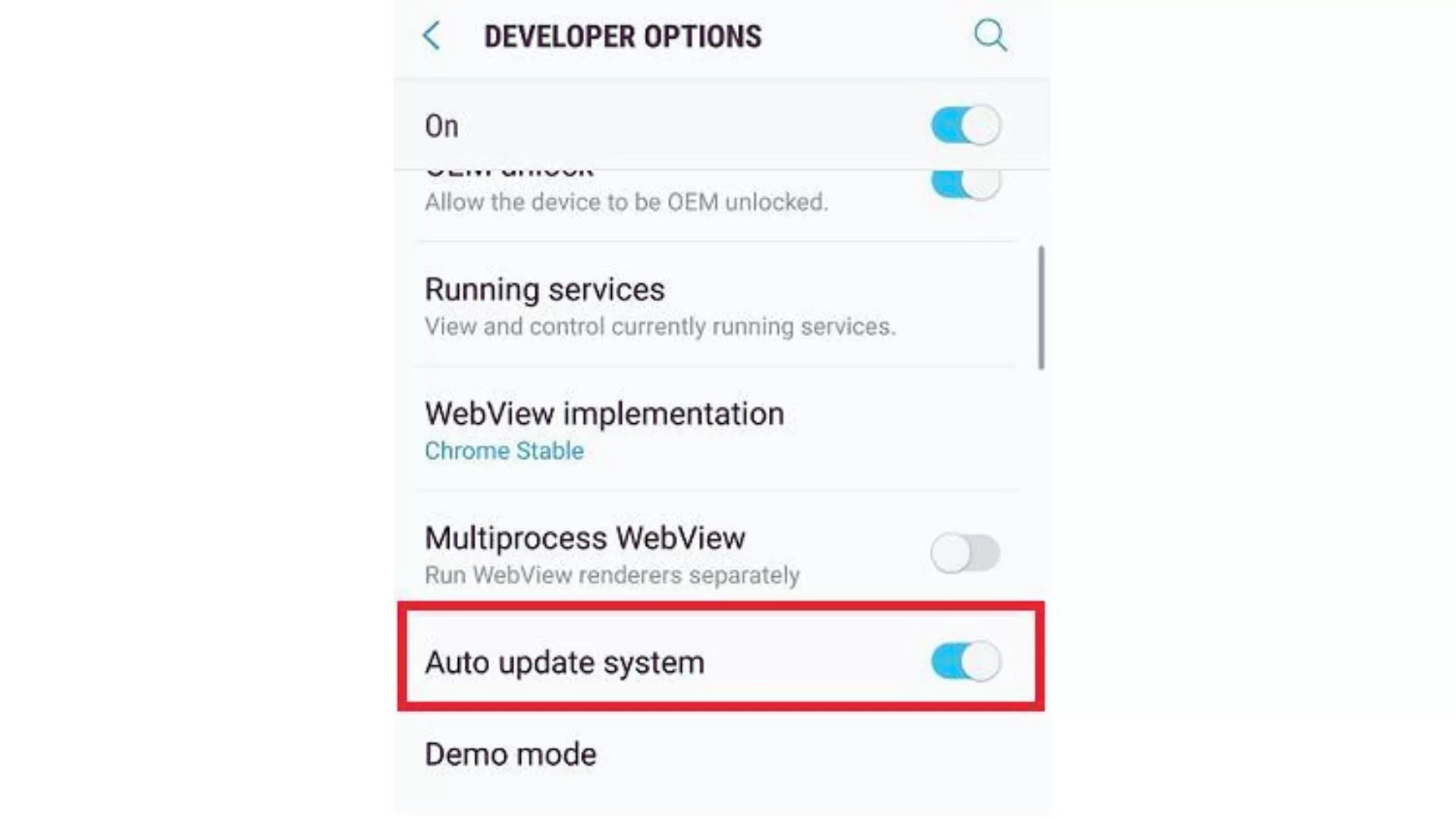
- Go to Settings.
- Tap Software Update and toggle off Auto Download Over WiFi.
Now updates won’t install in the background. You’ll still get notified about new updates, but can choose when to download and install them manually.
Update Your Device Software
Sometimes the update notification persists because you need to actually install the latest software update.
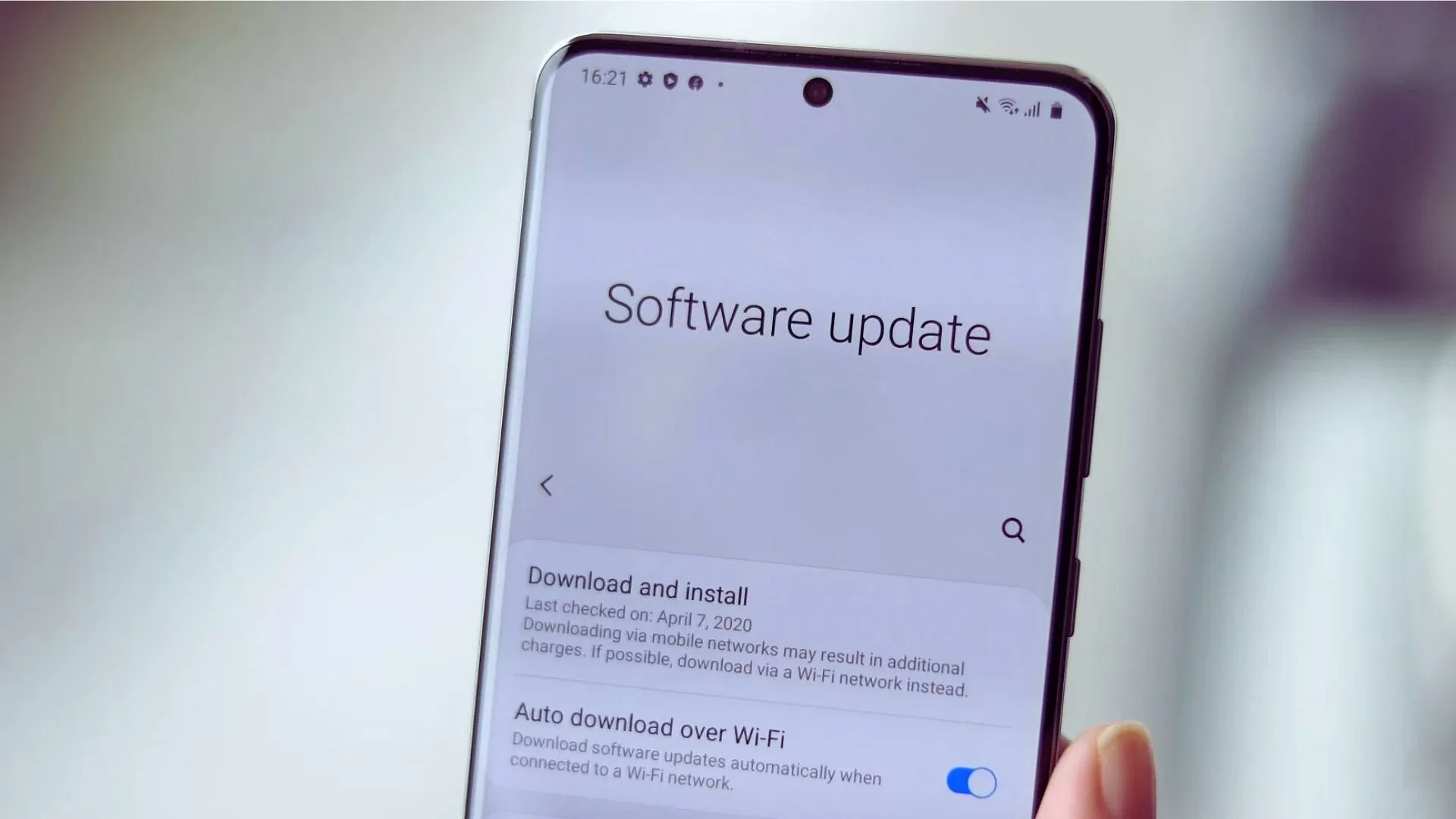
- Open Settings.
- Software Update and tap Download and Install to get the newest firmware.
- Once updated, the alert should stop appearing.
Restart Your Samsung Device
A simple restart can clear any glitches causing constant software update alerts.
- Press and hold the Power button and tap Restart.
- After the reboot completes, the notification may be gone.
Check for Android OS Updates
The software update alerts may be warning you about an outdated Android OS version.
- Check for Android updates in Settings.
- Tap Software Update.
- Tap Download and Install.
- Install any available Android updates.
Clear System Cache Partition
Clearing the cache partition erases temporary system files that could be corrupted and causing update notification glitches.

- Turn off your Samsung phone completely.
- Press and hold the Volume Up button and the Power button at the same time.
- Keep holding until you see the Android recovery menu appear.
- Use the Volume down button to highlight “Wipe cache partition”.
- Press the Power button to select it.
- You will see a confirmation message, select Yes to confirm.
- Your S21 will reboot and the cache partition is now wiped.
Perform a Factory Reset
If none of the other methods have resolved the issue, performing a factory reset may be the last resort. However, this will erase all data and settings on your phone, so make sure to back up your important files before proceeding. To factory reset your Samsung phone, follow these steps:

- Go to Settings > General management > Reset.
- Tap Factory data reset.
- If prompted, enter your PIN, password, or pattern to confirm.
- Tap Reset and then Erase all data.
What Causes Persistent Software Update Notifications
There are a few reasons you may keep seeing software update prompts on your Samsung:
Delaying Updates
If you tap “Remind Me Later” when notified about an update, it will keep displaying reminders until you install it. Only tapping “Download” will stop the alerts.
Connection Problems
Poor internet connection can prevent updates from downloading properly. The update notification persists waiting for a successful install. Ensure you have a stable WiFi or mobile data connection.
Corrupted Cache
A cluttered system cache or corrupted cache files related to software updates could trigger constant update prompts. Clearing the cache often fixes this.
OS Bugs
Glitches in the operating system may cause it to incorrectly report available updates. Restarting, resetting, or reinstalling the OS typically resolves OS bugs.
Malware
Rarely, malware or suspicious apps can mimic system update notifications to trick you. Run antivirus scans to check for and remove any malware.
Get Expert Assistance
For any Samsung software issues you can’t resolve yourself, get help from professional technicians. Samsung service centers and phone repair shops can thoroughly diagnose and fix Samsung software glitches and OS bugs that generate endless update alerts. Their expertise ensures your device software is restored to proper working order.
While the constant software update notifications on your Samsung device are annoying, a few simple troubleshooting steps will typically stop them from endlessly popping up. But if you need additional assistance, rely on qualified professionals to get your Samsung working perfectly again.